Agregar espacio de disco a una VM cuando una partición está completa
Opciones de descarga
-
ePub (263.3 KB)
Visualice en diferentes aplicaciones en iPhone, iPad, Android, Sony Reader o Windows Phone -
Mobi (Kindle) (382.7 KB)
Visualice en dispositivo Kindle o aplicación Kindle en múltiples dispositivos
Lenguaje no discriminatorio
El conjunto de documentos para este producto aspira al uso de un lenguaje no discriminatorio. A los fines de esta documentación, "no discriminatorio" se refiere al lenguaje que no implica discriminación por motivos de edad, discapacidad, género, identidad de raza, identidad étnica, orientación sexual, nivel socioeconómico e interseccionalidad. Puede haber excepciones en la documentación debido al lenguaje que se encuentra ya en las interfaces de usuario del software del producto, el lenguaje utilizado en función de la documentación de la RFP o el lenguaje utilizado por un producto de terceros al que se hace referencia. Obtenga más información sobre cómo Cisco utiliza el lenguaje inclusivo.
Acerca de esta traducción
Cisco ha traducido este documento combinando la traducción automática y los recursos humanos a fin de ofrecer a nuestros usuarios en todo el mundo contenido en su propio idioma. Tenga en cuenta que incluso la mejor traducción automática podría no ser tan precisa como la proporcionada por un traductor profesional. Cisco Systems, Inc. no asume ninguna responsabilidad por la precisión de estas traducciones y recomienda remitirse siempre al documento original escrito en inglés (insertar vínculo URL).
Contenido
Introducción
Este documento describe cómo agregar espacio en disco a máquinas virtuales (VM) de Linux.
Antecedentes
Linux (y las VM de Linux) se instalan en discos duros, ya sean reales o virtuales. Además de esto, se acumula un Administrador de Volumen seguido de un sistema de archivos que es lo que se usa normalmente.
Para una máquina virtual Linux, estos pasos son necesarios para aumentar el tamaño de un sistema de archivos:
- Determine dónde necesita agregar espacio y decida cuánto.
- Compruebe si hay espacio sin asignar disponible en el grupo de volumen.
- Compruebe si hay espacio disponible en el almacén de datos.
- Utilice el espacio libre en el almacén de datos para aumentar el espacio para la máquina virtual.
- Agregue el nuevo espacio a la partición.
- Redimensionar el volumen físico.
- Extienda el tamaño del grupo de volumen para que utilice el nuevo espacio.
- Redimensionar el sistema de archivos en el volumen lógico para que utilice el nuevo espacio.
Nota: Muchas de las opciones de cambio de tamaño son RISKY y pueden dejar la máquina virtual en un estado no arrancable o con datos dañados. Tenga cuidado.
Nota: Antes de aumentar el espacio en disco, asegúrese de haber limpiado el sistema de archivos existente. A menudo hay archivos en /tmp, /var/tmp, /var/tmp/bandhop y /var/log que no son necesarios y que se pueden eliminar en lugar de agregar espacio en disco.
Procedimiento
Sección 1: Determine dónde necesita agregar espacio y decida cuánto
- Utilice el comando Disk Free (df) para encontrar qué partición necesita más espacio y dónde se encuentra. Registre los valores Sistema de archivos y Montado en. Por ejemplo, FileSystem: /dev/mapper/VolGroup00-LogVol03 Montado en: /data .
#df -h
Sistema de archivos:_____________________________Montado el:_________________________Este es un ejemplo de salida para el comando df -h:
[root@sessionmgr02 ~]# df -h
Filesystem Size Used Avail Use% Mounted on
/dev/mapper/VolGroup00-LogVol00
18G 2.4G 15G 15% /
/dev/mapper/VolGroup00-LogVol02
5.7G 140M 5.3G 3% /home
/dev/mapper/VolGroup00-LogVol03
30G 27G 1.5G 97% /data
/dev/sda1 99M 40M 55M 43% /boot
tmpfs 16G 0 16G 0% /dev/shm
tmpfs 8.0G 1.1G 7.0G 13% /data/sessions.1 - Utilice el comando Physical Volume Display (pvdisplay) para ver el nombre del volumen físico (PV) donde se encuentra el grupo de volumen. Registre el valor PV Name (por ejemplo, 'PV Name: /dev/sda2').
# pvdisplay
Nombre de PV:___________________________________Este es un ejemplo de salida para el comando pvdisplay:
[root@sessionmgr02 ~]# pvdisplay
--- Physical volume ---
PV Name /dev/sda2
VG Name VolGroup00
PV Size 69.89 GB / not usable 18.64 MB
Allocatable yes
PE Size (KByte) 32768
Total PE 2236
Free PE 320
Allocated PE 1916
PV UUID HO3ICX-nRhO-FaBA-MvB3-Zlzv-JLG4-vNFQeUNota: El nombre PV (/dev/sda2) muestra dos cosas. La primera parte (/dev/sda) muestra el dispositivo y la segunda parte (2) muestra el número de partición.
- Anote el espacio en disco que desea (o que necesita) agregar aquí (por ejemplo, 5 por 5 gigabytes).
Espacio en disco para agregar <cantidad>:______________________________________
Sección 2: Compruebe si hay espacio disponible sin asignar en el grupo de volumen
- Ingrese el comando Volume Group Display (vgdisplay) para verificar el Tamaño de Grado Físico Libre (PE). Registre los valores PE / Size y PE / Size libre. Por ejemplo, Alloc PE / Size: 59.88 Free PE / Size: 15.00 .
# vgdisplay
PE/Tamaño de asignación:___________________________ PE/Tamaño:_______________________
Esto muestra un ejemplo de salida para el comando vgdisplay:
[root@sessionmgr02 ~]# vgdisplay
--- Volume group ---
VG Name VolGroup00
System ID
Format lvm2
Metadata Areas 1
Metadata Sequence No 9
VG Access read/write
VG Status resizable
MAX LV 0
Cur LV 4
Open LV 4
Max PV 0
Cur PV 1
Act PV 1
VG Size 74.88 GB
PE Size 32.00 MB
Total PE 2396
Alloc PE / Size 1916 / 59.88 GB
Free PE / Size 480 / 15.00 GB
VG UUID pPSNBU-FRWO-z3aC-iAxS-ewaw-jOFT-dTcBKd - Si el espacio Tamaño PE libre es mayor que el espacio que necesita agregar, continúe con la Sección 7 de este documento. De lo contrario, continúe con la Sección 3.
Sección 3: Compruebe si hay suficiente espacio disponible en el almacén de datos
- Inicie sesión en el cliente vSphere como administrador (por ejemplo, root).
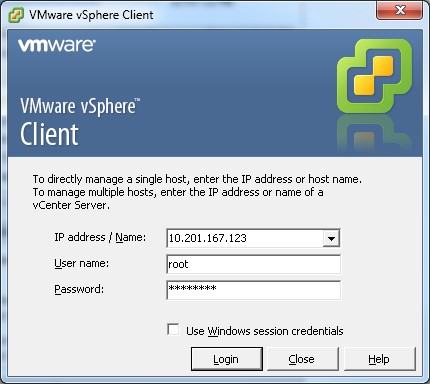
- Seleccione el elemento de nivel superior del árbol (normalmente la IP del sistema).
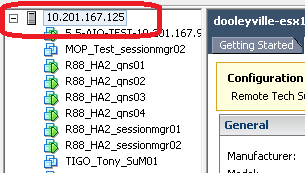
- Verifique el espacio libre en el almacén de datos bajo la pestaña Resumen para asegurarse de que haya suficiente espacio para expandir la partición.
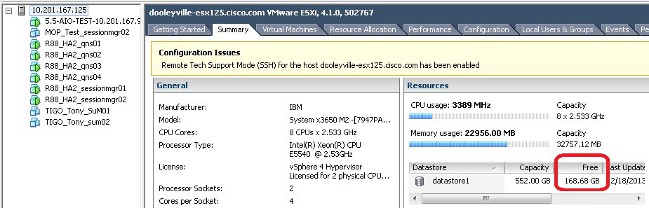
Nota: Si hay suficiente espacio libre para esta expansión, continúe con la Sección 4. Si no hay espacio libre suficiente, detenga este procedimiento y agregue espacio en disco al almacén de datos antes de continuar.
Sección 4: Uso del espacio libre en el almacén de datos para aumentar el espacio para la máquina virtual
- Inicie sesión en la máquina virtual y apáguela con el comando shutdown -h now.
# shutdown -h now
Este ejemplo muestra el resultado del comando shutdown -h now:
[root@sessionmgr02 ~]# shutdown -h now
Broadcast message from root (pts/0) (Wed Dec 18 11:48:20 2013):
The system is going down for system halt NOW! - En VMWare vSphere Client, seleccione/resalte la máquina virtual. A continuación, en la ficha Introducción, haga clic en Editar configuración de máquina virtual.
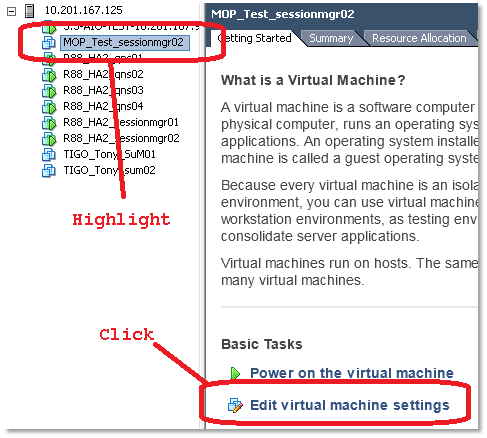
- En la ventana emergente, elija Disco duro 1.
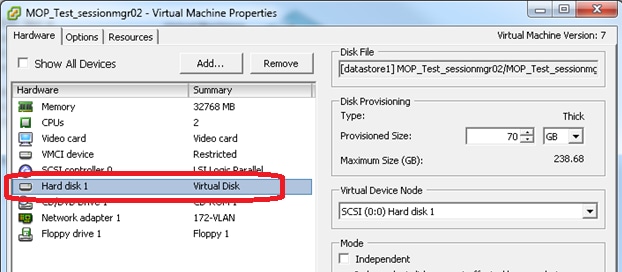
- Aumente el tamaño aprovisionado del disco duro en la cantidad que elija en el Paso 3 de la Sección 1. Luego haga clic en OK (Aceptar).
Nota: La cantidad aumentada debe ser inferior a la cantidad de espacio libre en el almacén de datos. No se exceda el aprovisionamiento.
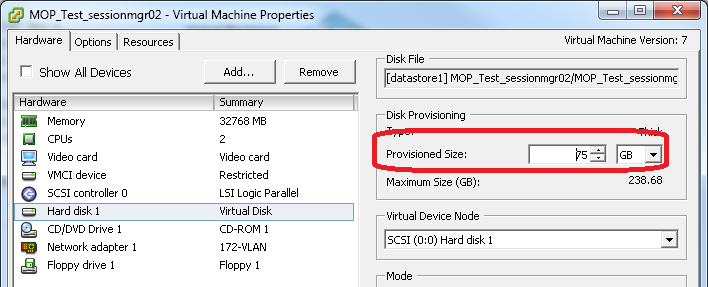
- En vShere, haga clic en el triángulo verde para encender la VM resaltada.
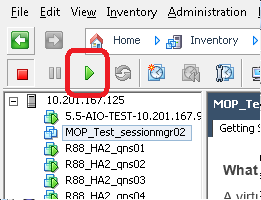
Nota: Espere 5 minutos hasta que la máquina virtual se cargue completamente.
- Después de que la VM se inicie, inicie sesión en la VM como root.
# sshEste ejemplo muestra el resultado del comando ssh:
[root@pcrfclient01 ~]# ssh 172.10.1.30
\\Last login: Wed Dec 18 11:48:14 2013 from 172.10.1.9
Spacewalk kickstart on 2010-08-23
[root@sessionmgr02 ~]# - Busque el tamaño del disco con el comando Disco fijo (fdisk) para el nombre PV que escribió en la Sección 1 Paso 2. Registre el tamaño del disco. Por ejemplo, Tamaño de disco: 75.0 GB .
# fdisk -l /dev/sda
Tamaño del disco:________________________________
Este ejemplo muestra el resultado del comando fdisk -l /dev/sda:
[root@sessionmgr02 ~]# fdisk -l /dev/sda
Disk /dev/sda2: 75.0 GB, 75047454720 bytes
255 heads, 63 sectors/track, 9124 cylinders
Units = cylinders of 16065 * 512 = 8225280 bytesEste ejemplo de resultado muestra que /dev/sda2 tiene actualmente 75G asignado a él.
Sección 5: Agregue el nuevo espacio a la partición
- Para cambiar el tamaño de la partición, ingrese el comando fdisk y use el nombre PV (desde la Sección 1 Paso 2) sin el número al final.
# fdiskEste ejemplo muestra el resultado del comando fdisk /dev/sda:
[root@sessionmgr02 ~]# fdisk /dev/sda
The number of cylinders for this disk is set to 9137.
There is nothing wrong with that, but this is larger than 1024,
and could in certain setups cause problems with:
1) software that runs at boot time (e.g., old versions of LILO)
2) booting and partitioning software from other OSs
(e.g., DOS FDISK, OS/2 FDISK)
Command (m for help): - En el símbolo del sistema, ingrese p y presione Enter para ver la tabla de particiones.
Command (m for help): p
Este ejemplo muestra el resultado que muestra la tabla de particiones después de escribir la letra 'p':
Command (m for help): p
Disk /dev/sda: 75.1 GB, 75161927680 bytes
255 heads, 63 sectors/track, 9137 cylinders
Units = cylinders of 16065 * 512 = 8225280 bytes
Device Boot Start End Blocks Id System
/dev/sda1 * 1 13 104391 83 Linux
/dev/sda2 14 9137 73288530 8e Linux LVM
Command (m for help): - Registre los valores Start (Inicio) e Id (Id) de la partición que desee cambiar de tamaño. Por ejemplo, desde el ejemplo de salida en el Paso 2, Inicio: 14 Id: 8e .
Inicio:______________________Id:_________________________
- Elimine la entrada Partición del dispositivo que desea cambiar de tamaño. Ingrese d en el símbolo del sistema.
Command (m for help): d
Este ejemplo muestra los resultados después de ingresar d:
Disk /dev/sda: 75.1 GB, 75161927680 bytes
255 heads, 63 sectors/track, 9137 cylinders
Units = cylinders of 16065 * 512 = 8225280 bytes
Device Boot Start End Blocks Id System
/dev/sda1 * 1 13 104391 83 Linux
/dev/sda2 14 9137 73288530 8e Linux LVM
Command (m for help): d
Partition number (1-4): - En el mensaje Partition number, ingrese el número de partición que desea eliminar y presione Enter. (El número al final del nombre del dispositivo es el número de partición).
Partition number (1-4): <number>
Este ejemplo muestra los resultados después de ingresar el número de partición:
Disk /dev/sda: 75.1 GB, 75161927680 bytes
255 heads, 63 sectors/track, 9137 cylinders
Units = cylinders of 16065 * 512 = 8225280 bytes
Device Boot Start End Blocks Id System
/dev/sda1 * 1 13 104391 83 Linux
/dev/sda2 14 9137 73288530 8e Linux LVM
Command (m for help): d
Partition number (1-4): 2
Command (m for help): - En el símbolo del sistema, ingrese n para crear una nueva partición.
Command (m for help): n
Este ejemplo muestra los resultados después de ingresar n:
Disk /dev/sda: 75.1 GB, 75161927680 bytes
255 heads, 63 sectors/track, 5221 cylinders
Units = cylinders of 16065 * 512 = 8225280 bytes
Device Boot Start End Blocks Id System
/dev/sda1 * 1 13 104391 83 Linux
/dev/sda2 14 9137 73288530 8e Linux LVM
Command (m for help): d
Partition number (1-4): 2
Command (m for help): n
Command action
e extended
p primary partition (1-4)
Command (m for help): n
- Ingrese p para una partición primaria.
Command (m for help): p
Este ejemplo muestra el resultado después de ingresar p:
Disk /dev/sda: 75.1 GB, 75161927680 bytes
255 heads, 63 sectors/track, 5221 cylinders
Units = cylinders of 16065 * 512 = 8225280 bytes
Device Boot Start End Blocks Id System
/dev/sda1 * 1 13 104391 83 Linux
/dev/sda2 14 9137 73288530 8e Linux LVM
Command (m for help): d
Partition number (1-4): 2
Command (m for help): n
Command action
e extended
p primary partition (1-4)
p
Partition number (1-4): - En el mensaje del número de partición, introduzca el número de partición y pulse Enter (el mismo número de partición que el eliminado). En este ejemplo, el número es 2.
Partition number (1-4): 2
Este ejemplo muestra los resultados después de ingresar el número de partición:
Disk /dev/sda: 75.1 GB, 75161927680 bytes
255 heads, 63 sectors/track, 5221 cylinders
Units = cylinders of 16065 * 512 = 8225280 bytes
Device Boot Start End Blocks Id System
/dev/sda1 * 1 13 104391 83 Linux
/dev/sda2 14 9137 73288530 8e Linux LVM
Command (m for help): d
Partition number (1-4): 2
Command (m for help): n
Command action
e extended
p primary partition (1-4)
p
Partition number (1-4): 2
First cylinder (14-9137, default 14): - Verifique que el valor predeterminado para el Primer número de cilindro coincida con el valor de Inicio del Paso 3 de esta Sección. Si lo hace, presione Enter para aceptar el valor predeterminado. Si no coincide, asegúrese de que no se superpone con ninguna partición existente, introduzca manualmente el valor y presione Enter.
Este ejemplo muestra los resultados después de aceptar el valor predeterminado y pulsar Intro:
Disk /dev/sda: 75.1 GB, 75161927680 bytes
255 heads, 63 sectors/track, 5221 cylinders
Units = cylinders of 16065 * 512 = 8225280 bytes
Device Boot Start End Blocks Id System
/dev/sda1 * 1 13 104391 83 Linux
/dev/sda2 14 9137 73288530 8e Linux LVM
Command (m for help): d
Partition number (1-4): 2
Command (m for help): n
Command action
e extended
p primary partition (1-4)
p
Partition number (1-4): 2
First cylinder (14-9790, default 14):
Using default value 14
Last cylinder or +size or +sizeM or +sizeK (14-9790, default 9790): - Para el valor del último cilindro, presione Enter para utilizar el valor predeterminado.
Este ejemplo muestra los resultados después de aceptar el valor predeterminado y pulsar Intro:
Disk /dev/sda: 75.1 GB, 75161927680 bytes
255 heads, 63 sectors/track, 5221 cylinders
Units = cylinders of 16065 * 512 = 8225280 bytes
Device Boot Start End Blocks Id System
/dev/sda1 * 1 13 104391 83 Linux
/dev/sda2 14 9137 73288530 8e Linux LVM
Command (m for help): d
Partition number (1-4): 2
Command (m for help): n
Command action
e extended
p primary partition (1-4)
p
Partition number (1-4): 2
First cylinder (14-9790, default 14):
Using default value 14
Last cylinder or +size or +sizeM or +sizeK (14-9790, default 9790):
Using default value 9790
Command (m for help): - En el símbolo del sistema, ingrese t y presione Enter.
Command (m for help): t
Este ejemplo muestra los resultados después de ingresar t:
Disk /dev/sda: 75.1 GB, 75161927680 bytes
255 heads, 63 sectors/track, 5221 cylinders
Units = cylinders of 16065 * 512 = 8225280 bytes
Device Boot Start End Blocks Id System
/dev/sda1 * 1 13 104391 83 Linux
/dev/sda2 14 9137 73288530 8e Linux LVM
Command (m for help): d
Partition number (1-4): 2
Command (m for help): n
Command action
e extended
p primary partition (1-4)
p
Partition number (1-4): 2
First cylinder (14-9790, default 14):
Using default value 14
Last cylinder or +size or +sizeM or +sizeK (14-9790, default 9790):
Using default value 9790
Command (m for help): t
Partition number (1-4): - En el indicador Número de partición, introduzca el número de partición que desea cambiar de tamaño y pulse Intro.
Partition number (1-4): 2
Este ejemplo muestra los resultados después de ingresar el número de partición:
Disk /dev/sda: 75.1 GB, 75161927680 bytes
255 heads, 63 sectors/track, 5221 cylinders
Units = cylinders of 16065 * 512 = 8225280 bytes
Device Boot Start End Blocks Id System
/dev/sda1 * 1 13 104391 83 Linux
/dev/sda2 14 9137 73288530 8e Linux LVM
Command (m for help): d
Partition number (1-4): 2
Command (m for help): n
Command action
e extended
p primary partition (1-4)
p
Partition number (1-4): 2
First cylinder (14-9790, default 14):
Using default value 14
Last cylinder or +size or +sizeM or +sizeK (14-9790, default 9790):
Using default value 9790
Command (m for help): t
Partition number (1-4): 2
Hex code (type L to list codes): - En el mensaje de código hexadecimal, escriba el código hexadecimal. Este es el valor de Id del Paso 3 en esta Sección. Press Enter.
Hex code (type L to list codes): 8e
Este ejemplo muestra los resultados después de ingresar el código hexadecimal:
Disk /dev/sda: 75.1 GB, 75161927680 bytes
255 heads, 63 sectors/track, 5221 cylinders
Units = cylinders of 16065 * 512 = 8225280 bytes
Device Boot Start End Blocks Id System
/dev/sda1 * 1 13 104391 83 Linux
/dev/sda2 14 9137 73288530 8e Linux LVM
Command (m for help): d
Partition number (1-4): 2
Command (m for help): n
Command action
e extended
p primary partition (1-4)
p
Partition number (1-4): 2
First cylinder (14-9790, default 14):
Using default value 14
Last cylinder or +size or +sizeM or +sizeK (14-9790, default 9790):
Using default value 9790
Command (m for help): t
Partition number (1-4): 2
Hex code (type L to list codes): 8e
Changed system type of partition 2 to 8e (Linux LVM)
Command (m for help): - En el símbolo del sistema, ingrese w para escribir la partición en el disco.
Command (m for help): w
Este ejemplo muestra los resultados después de ingresar w en el mensaje:
Disk /dev/sda: 75.1 GB, 75161927680 bytes
255 heads, 63 sectors/track, 5221 cylinders
Units = cylinders of 16065 * 512 = 8225280 bytes
Device Boot Start End Blocks Id System
/dev/sda1 * 1 13 104391 83 Linux
/dev/sda2 14 9137 73288530 8e Linux LVM
Command (m for help): d
Partition number (1-4): 2
Command (m for help): n
Command action
e extended
p primary partition (1-4)
p
Partition number (1-4): 2
First cylinder (14-9790, default 14):
Using default value 14
Last cylinder or +size or +sizeM or +sizeK (14-9790, default 9790):
Using default value 9790
Command (m for help): t
Partition number (1-4): 2
Hex code (type L to list codes): 8e
Changed system type of partition 2 to 8e (Linux LVM)
Command (m for help): w
The partition table has been altered!
Calling ioctl() to re-read partition table.
WARNING: Re-reading the partition table failed with error 16: Device or resource busy.
The kernel still uses the old table.
The new table will be used at the next reboot.
Syncing disks.
[root@sessionmgr02 ~]#Esto sale de fdisk y lo lleva al mensaje raíz.
- Reinicie la máquina virtual para asegurarse de que los nuevos parámetros coincidan con el kernel.
# init 6
- Después de que la máquina virtual complete el reinicio (unos 5 minutos), inicie sesión en (ssh) la máquina virtual como root.
- Verifique para asegurarse de que el tamaño del disco sea ahora mayor con el comando fdisk -l <PV Name> para ver el nuevo tamaño de la partición (el nombre de PV es de la Sección 1 Paso 2).
[root@sessionmgr02 ~]# fdisk -l /dev/sda
Disk /dev/sda2: 80.4 GB, 80418562560 bytes
255 heads, 63 sectors/track, 9777 cylinders
Units = cylinders of 16065 * 512 = 8225280 bytesEste ejemplo de resultado muestra que /dev/sda ahora tiene 80 gigabytes asignados a él.
Sección 6: Redimensionamiento del volumen físico
Advertencia: Este procedimiento es algo RIESGO. Tenga cuidado.
- Ingrese el comando Physical Volume Resize (pvresize) seguido del nombre PV para cambiar el tamaño de la partición para que encaje en el espacio de disco actualmente asignado.
# pvresize /dev/sda2
Este ejemplo muestra los resultados después de ingresar el comando pvresize:
[root@sessionmgr02 ~]# pvresize /dev/sda2
Physical volume "/dev/sda2" changed
1 physical volume(s) resized / 0 physical volume(s) not resized - Ingrese el comando vgdisplay para verificar el Tamaño PE libre para ver el espacio adicional agregado.
Este ejemplo muestra los resultados después de ingresar el comando vgdisplay:
[root@sessionmgr02 ~]# vgdisplay
--- Volume group ---
VG Name VolGroup00
System ID
Format lvm2
Metadata Areas 1
Metadata Sequence No 9
VG Access read/write
VG Status resizable
MAX LV 0
Cur LV 4
Open LV 4
Max PV 0
Cur PV 1
Act PV 1
VG Size 74.88 GB
PE Size 32.00 MB
Total PE 2396
Alloc PE / Size 1916 / 59.88 GB
Free PE / Size 480 / 15.00 GB
VG UUID pPSNBU-FRWO-z3aC-iAxS-ewaw-jOFT-dTcBKdEl ejemplo muestra el espacio en disco agregado en la sección anterior.
Sección 7: Ampliación del tamaño del grupo de volumen para utilizar el nuevo espacio
- Ingrese el comando df para localizar la partición que necesita más espacio de nuevo para verificar que la información grabada originalmente en la Sección 1 Paso 1 es correcta.
Registre el sistema de archivos y Montado en los valores de la salida del comando df.
# df -h
Sistema de archivos:________________________ Montado el:________________________
[root@sessionmgr02 ~]# df -h
Filesystem Size Used Avail Use% Mounted on
/dev/mapper/VolGroup00-LogVol00
18G 2.4G 15G 15% /
/dev/mapper/VolGroup00-LogVol02
5.7G 140M 5.3G 3% /home
/dev/mapper/VolGroup00-LogVol03
30G 27G 1.5G 97% /data
/dev/sda1 99M 40M 55M 43% /boot
tmpfs 16G 0 16G 0% /dev/shm
tmpfs 8.0G 1.1G 7.0G 13% /data/sessions.1 - Escriba la cantidad de espacio que debe agregar a la partición (igual que en la Sección 1, Paso 3).
Espacio en disco para agregar <cantidad>:____________________________
- Ingrese el comando Logical Volume Extend (lvextend -L+<amount>G <Filesystem> ) para agregar el nuevo espacio en disco (<amount> de la Sección 1 Paso 2) al sistema de archivos que lo necesita (desde la Sección 7 Paso 1).
# lvextend -L+5G /dev/mapper/VolGroup-LogVol-03
Este ejemplo muestra los resultados después de ingresar el comando lvextend:
[root@sessionmgr02 ~]# lvextend -L+5G /dev/mapper/VolGroup00-LogVol03
Extending logical volume LogVol03 to 45.00 GB
Logical volume LogVol03 successfully resized
[root@sessionmgr02 ~]#Esto agrega el espacio recién agregado al volumen lógico.
Sección 8 - Redimensionar el sistema de archivos en el volumen lógico para utilizar el nuevo espacio
- Ingrese el comando Resize File System (resize2fs <File System>) para redimensionar el sistema de archivos (desde la Sección 1 Paso 1). Esto hace que el espacio en disco adicional esté disponible para su uso.
Advertencia: Este comando puede tardar algún tiempo en completarse.
# resize2fs <filesystem>
Este ejemplo muestra los resultados después de ingresar el comando resize2fs:
[root@sessionmgr02 ~]# resize2fs /dev/mapper/VolGroup00-LogVol03
resize2fs 1.39 (29-May-2006)
Filesystem at /dev/mapper/VolGroup00-LogVol03 is
mounted on /data; on-line resizing required
Performing an on-line resize of /dev/mapper/VolGroup00-LogVol03
to 11796480 (4k) blocks.
The filesystem on /dev/mapper/VolGroup00-LogVol03 is now 11796480 blocks long.
[root@sessionmgr02 ~]# - Ingrese el comando df -h para ver si el espacio en disco está ahora disponible.
# df -h
Ejemplo de resultado al ingresar el comando df -h:
[root@sessionmgr02 ~]# df -h
Filesystem Size Used Avail Use% Mounted on
/dev/mapper/VolGroup00-LogVol00
18G 2.4G 15G 15% /
/dev/mapper/VolGroup00-LogVol02
5.7G 140M 5.3G 3% /home
/dev/mapper/VolGroup00-LogVol03
44G 22G 21G 52% /data
/dev/sda1 99M 40M 55M 43% /boot
tmpfs 16G 0 16G 0% /dev/shm
tmpfs 8.0G 4.0K 8.0G 1% /data/sessions.1
Historial de revisiones
| Revisión | Fecha de publicación | Comentarios |
|---|---|---|
1.0 |
29-Jun-2015
|
Versión inicial |
Con la colaboración de ingenieros de Cisco
Contacte a Cisco
- Abrir un caso de soporte

- (Requiere un Cisco Service Contract)
 Comentarios
Comentarios