Cisco CMX User Accounts
Prior to Cisco CMX 10.2 all Cisco CMX processes ran under the Linux root user account. Cisco CMX 10.2 introduces two new user accounts (cmx and cmxadmin) to prevent any potential risks and secure the system.
-
root: Root user account. Users should not use this account.

Note
The password of the root account is now being set and maintained by the system owners, and no longer has a default password configured. This way, the account is still available for special-case installation and tackling debugging issues, and the root user will be owned by the end-user. Password recovery is accomplished through the use of the single user login process. For more information see Resetting Password - Cisco CMX Release 10.6 and Later with CentOS 7.0.
-
cmx: A no login account that now owns all the CMX processes with the exception of postgress.
-
cmxadmin: Primary account used for the performance of all administrative tasks using CLI. User will sudo from this account to perform tasks requiring root-level access. This account is used to upgrade Cisco CMX 10.2 to a future release using GUI.
-
admin: Admin user account for configuring maps, and Cisco WLCs, and restart services using Cisco CMX Web UI.
-
normal user accounts: User-defined accounts. Use the cmxos apiserver user command to create/modify the Cisco CMX API users for this account.
 Note |
From Cisco CMX Release 10.5.0, you must install the root patch to access root user account. For more information about transferring and installing patches, see Transferring and installing patches on CMX 10.6 and above. |
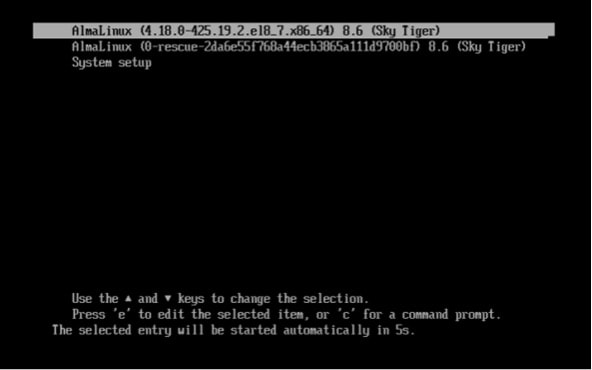
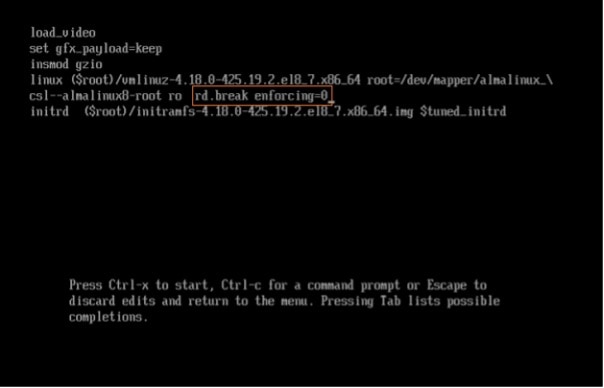
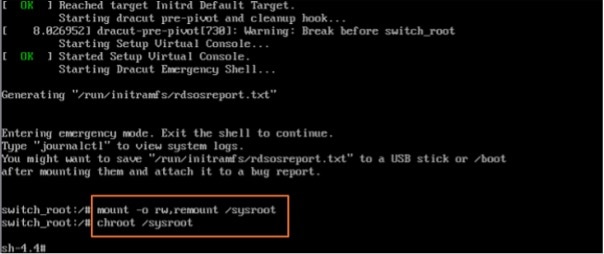
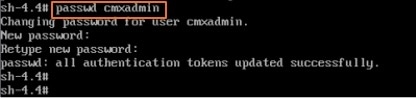
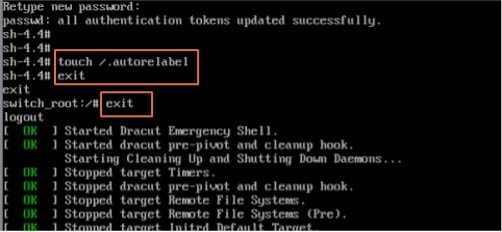
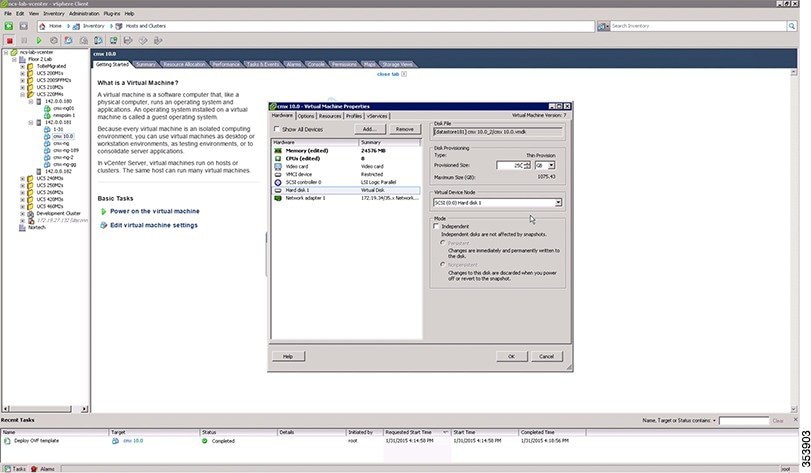
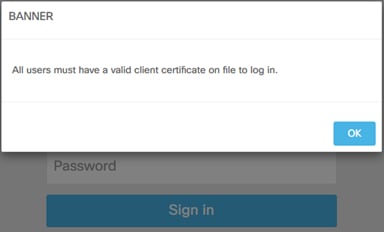
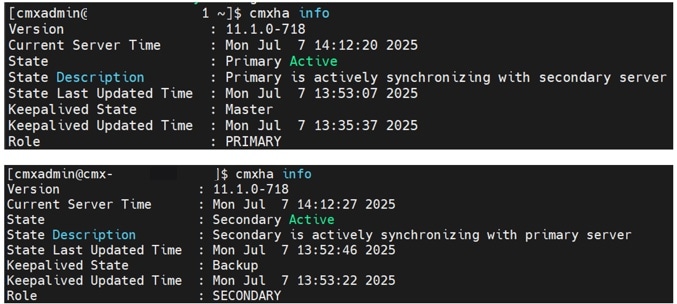
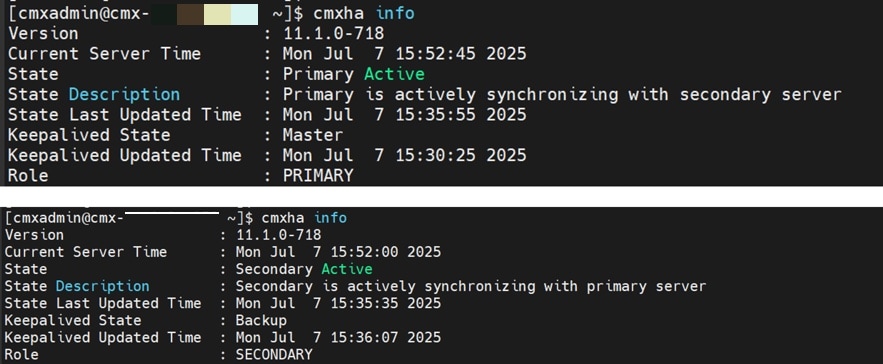
 Feedback
Feedback