Gadget Toolbar Improvements
Cisco Unified Intelligence Center provides you with a toolbar on Live Data reporting gadget on the Cisco Finesse Desktop.
The following figure shows an example of a gadget toolbar:
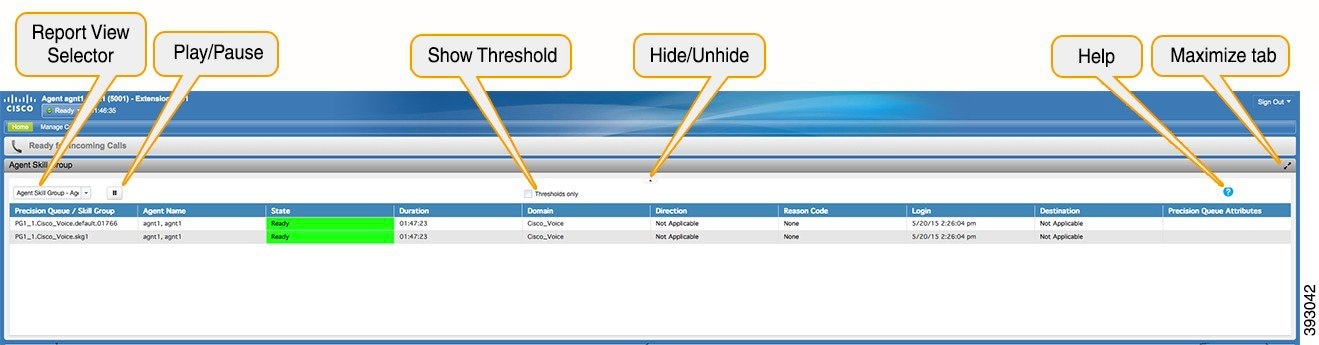
Reports View Selector
As a reporting gadget user, you can select and view multiple reports from the Reports View Selector on the toolbar.
The Reports View Selector is a drop-down list that displays the list of reports in the Report name - View name format. The Report View Selector list allows you to view the five report views.
 Note |
|
Toolbar Hide or Unhide
The gadget toolbar displays an arrow tab in the center to hide and unhide the toolbar.
Click the arrow tab to hide the toolbar on the reporting gadget to get a clear view of the report.
When you click the arrow tab again, the toolbar becomes visible on the gadget. When you hover over the arrow tab, the hide and unhide message is displayed.
Pause and Play
You can pause and resume event updates in Live Data gadgets using the pause or play icons respectively. As a reporting user, the pause or play button works as follows:
-
Pause - The updates are stopped.
-
Play - The updates resume and are displayed on the gadget.
 Note |
When the button is paused and updates are available on the gadget, a notification appears over the pause or play button. |
Show Threshold Only
When you check the Show Thresholds Only box, only rows with matching threshold values are displayed in the report. By default, this check box is unchecked for every report.
Gadget Help
The gadget toolbar displays a Help icon. When you click the help icon, a window appears, displaying the report template help for the relevant reporting gadgets.
 Feedback
Feedback