The Cisco IP Phone 6800 Series Multiplatform Phones
The Cisco IP Phone 6800 Series Multiplatform Phones deliver easy-to-use, highly-secure voice communications. In the following figure, you see (Clockwise from the top left):
-
Cisco IP Phone 6841 Multiplatform Phone
-
Cisco IP Phone 6851 Multiplatform Phone with Key Expansion Module
-
Cisco IP Phone 6851 Multiplatform Phone
-
Cisco IP Phone 6861 Multiplatform Phone
-
Cisco IP Phone 6871 Multiplatform Phone
-
Cisco IP Phone 6821 Multiplatform Phone

|
Features |
6821 |
6841 |
6851 |
6861 |
6871 |
|---|---|---|---|---|---|
|
Screen |
Grayscale, with backlight |
Grayscale, with backlight |
Grayscale, with backlight |
Grayscale, with backlight |
Color |
|
Lines |
2 |
4 |
4 |
4 |
6 |
|
Fixed feature keys |
9 (See note below) |
8 |
8 |
8 |
8 |
|
Power over Ethernet (PoE) |
Supported |
Not supported |
Supported |
Not supported |
Supported |
| Wi-Fi |
Not supported |
Not supported |
Not supported |
Supported |
Not supported |
|
Electronic Hookswitch Headset support |
Not supported |
Not supported |
Supported |
Supported |
Supported |
|
USB port |
Not supported |
Not supported |
Not supported |
Not supported |
Supported |
 Note |
The Cisco IP Phone 6821 Multiplatform Phones presents many features on the softkeys instead of hard keys. |
Your phone must be connected to a network and configured to connect to a call control system. The phones support many functions and features, depending on the call control system. Your phone might not have all functions available, based on the way your administrator has set it up.
When you add features to your phone, some features require a line button. But each line button on your phone can support only one function (a line, a speed dial, or a feature). If your phone's line buttons are already in use, your phone won't display any additional features.
 Note |
This document doesn't include the DECT phones. |
Feature Support
This document describes all the features that the device supports. However, not all features may be supported with your current configuration. For information on supported features, contact your service provider or administrator.



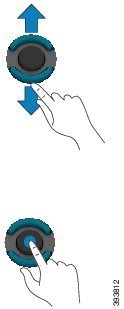 ; 6841, 6851, 6861, and 6871:
; 6841, 6851, 6861, and 6871: 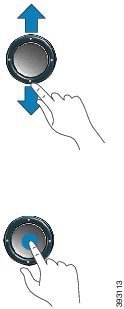
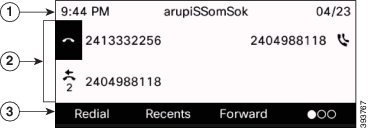









 Feedback
Feedback