Cisco UCS C-Series Server Integration with Cisco UCS Manager 2.1
Bias-Free Language
The documentation set for this product strives to use bias-free language. For the purposes of this documentation set, bias-free is defined as language that does not imply discrimination based on age, disability, gender, racial identity, ethnic identity, sexual orientation, socioeconomic status, and intersectionality. Exceptions may be present in the documentation due to language that is hardcoded in the user interfaces of the product software, language used based on RFP documentation, or language that is used by a referenced third-party product. Learn more about how Cisco is using Inclusive Language.
- Updated:
- April 20, 2015
Chapter: Configuring Dual-Wire Management
- Dual-Wire Management
- Requirements for Dual-wire Integration with Cisco UCS Manager
- Connecting the C-Series Server with Cisco UCS Domain in Cluster Setup
- Physical Connectivity Illustrations for Cluster Setup
- Connecting the C-Series Server with UCS Domain in Non-cluster Setup
- Managing the Rack-Mount Server in Cisco UCS Manager after Integration
- Reverting a Server From Cisco UCS Domain Mode to Standalone Mode
- Supported Network Adapter Cards for Dual-wire Integration
- Special Considerations for Integrated Servers
Configuring Dual-Wire Management
This chapter includes the following sections:
- Dual-Wire Management
- Requirements for Dual-wire Integration with Cisco UCS Manager
- Connecting the C-Series Server with Cisco UCS Domain in Cluster Setup
- Physical Connectivity Illustrations for Cluster Setup
- Connecting the C-Series Server with UCS Domain in Non-cluster Setup
- Managing the Rack-Mount Server in Cisco UCS Manager after Integration
- Reverting a Server From Cisco UCS Domain Mode to Standalone Mode
- Supported Network Adapter Cards for Dual-wire Integration
- Special Considerations for Integrated Servers
Dual-Wire Management
Cisco UCS Manager version 2.1 supports the existing rack server integration and management option through Shared LOM, using two separate cables for data traffic and management traffic. The prerequisites for integration with Cisco UCS Manager are built into the C-Series servers. Make sure you have correct server firmware for integration with Cisco UCS Manager. If not, upgrade your server firmware before integrating the server with Cisco UCS Manager. See Upgrading the C-Series Server Firmware.
Requirements for Dual-wire Integration with Cisco UCS Manager
Requirements for Cluster Setup
The following are the requirements for C-series server integration with Cisco UCS Manager version 2.1 in cluster setup:
-
A Cisco UCS system running Cisco UCS Manager software release 2.1.
-
An adapter that supports dual-wire integration.
-
Any of the Cisco UCS C-Series servers and corresponding Cisco UCS Manager release version:

Note
-
If you install Cisco UCS P81E Virtual Interface Card (N2XX-ACPCI01), and want to use this card for UCS integration, the minimum card-firmware level requirement is 2.0(2g). See the section on Special Considerations for the Cisco UCS P81E Virtual Interface Card (N2XX-ACPCI01), in Install and Upgrade Guides. For P81E UBOOT firmware update, see Updating Server Firmware and UBOOT.
-
Cisco UCS 1225, and Cisco UCS 1227 VICs also support dual-wire management. If you are using Cisco UCS 1225 VIC, or Cisco UCS 1227 for dual-wire management, make sure the card is inserted in one of the slots as described in the following table:
Table 1 Cisco UCS VIC 1225 Slot for Dual-wire Integration Server
PCIe Slot
Cisco UCS C22 M3 Server
1
Cisco UCS C24 M3 Server
1
Cisco UCS C220 M3 Server
1
Cisco UCS C220 M4 Server
Any x16 slot
Cisco UCS C240 M3 Server
2, 5
Cisco UCS C240 M4 Server
Any x16 slot
Cisco UCS C260 M2 Server
1, 7
Cisco UCS C420 M3 Server
1, 4, 7
Cisco UCS C460 M2 Server
1, 2
Cisco UCS C460 M4 Server
2, 3, 4, 5, 7, 8, 9, 10
Note Slot 1 and 6 do not support installing Cisco VIC 1225.
-
-
Two Cisco UCS 6100 Series or 6200 Series FIs. The switch ports that carry server traffic must be enabled as server ports.
-
Two Cisco Nexus 2232PP FEXes.

Note
You must plug a power cord into each of the two power supplies in the FEX. If a power supply is not connected to power, you might see “Major” faults reported during power-on self test (POST). For example, Power supply 1 in fex 6 power: error. You can clear these errors by connecting the missing power cord to the FEX power supply.
-
Two RJ-45 Ethernet cables. The RJ-45 Ethernet cables are used to connect the management traffic paths.
-
Two 1000BASE-T SFP transceivers (GLC-T)
-
Four 10-Gb Small Form-Factor Pluggable (SFP) cables.
Important: Do not mix SFP types on an uplink. If you mix the SFP types on an uplink, you will see Discovery Failed errors.
- Requirement for Non-cluster Setup
-
If you are integrating the server in a non-cluster setup, along with the Cisco UCS Manager and C-series rack mount server, you will need the following components :
-
One Cisco UCS 6100 Series or 6200 Series FIs. The switch ports where Fabric Extenders (FEX) will be connected must be marked as server ports.
-
One Cisco Nexus 2232PP FEXes.
-
One RJ-45 Ethernet cable. The RJ-45 Ethernet cable connects the management traffic path.
-
One 1000BASE-T SFP transceiver (GLC-T)
-
Three 10-Gb SFP cables.
-
Connecting the C-Series Server with Cisco UCS Domain in Cluster Setup
To view illustrations on the connectivity for each C-Series Rack-Mount Server, see Physical Connectivity Illustrations for Cluster Setup.
Before connecting the server with the Cisco UCS domain, make sure you have the recommended card-firmware level for the integration. You can use one of the Cisco VIC adapters for this integration:
Cisco UCS P81E Virtual Interface Card with a minimum 2.0(2g) card firmware and card uboot firmware level
Cisco UCS 1225 Virtual Interface Card
 Note | You can also use third party vendor adapters for the integration. For a list of supported third party adapter cards, see Supported Adapter Cards. |
If you do not have the specified card-firmware level, update the server firmware in stand alone mode before the integration. If you connect a card with earlier firmware version to Cisco UCS Manager 2.1, during the discovery process, you will get discovery and association/disassociation failures. If you encounter these problems, see the upgrade procedure and upgrade the card firmware level.
Make sure the server CIMC is set to factory default settings to integrate with Cisco UCS Manager.
| Step 1 | Install the server in the rack. See the Install and Upgrade Guide for the server that you are using. The install guides are available at the following url: Install and Upgrade Guides. |
| Step 2 | To connect the management traffic paths, do the following:
|
| Step 3 | To connect the data traffic paths, do the following: |
| Step 4 | Connect the paths from the FEXes to the FIs. These paths carry both data and management traffic. |
| Step 5 | Attach a power cord to each power supply in your server, and then attach the power cord to a grounded AC power outlet. |
| Step 6 | Reboot the server. |
Physical Connectivity Illustrations for Cluster Setup
The following image shows a samples of the physical connectivity for C-Series Rack-Mount Server with Cisco UCS Domain, Cisco UCS Manager, release 2.0(2) and above.
This image shows the cabling configuration for Cisco UCS Manager integration with a C-Series Rack-Mount Server. The paths shown in blue carry management traffic. The paths shown in gold carry data traffic.
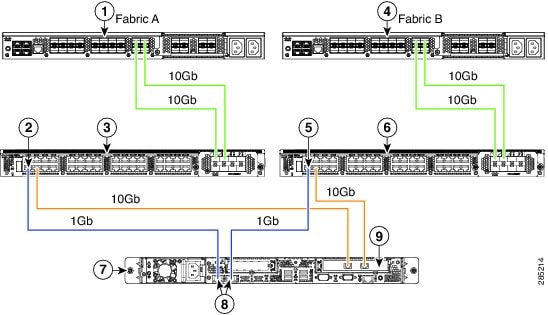
|
1 |
Cisco UCS 6100 Series or 6200 FI (Fabric A) |
6 |
Cisco Nexus 2232PP FEX (Fabric B) |
|
2 |
GLC-T transceiver in FEX port (Fabric A) |
7 |
C-Series Rack-Mount Server |
|
3 |
Cisco Nexus 2232PP FEX (Fabric A) |
8 |
1-Gb Ethernet LOM ports |
|
4 |
Cisco UCS 6100 Series or 6200 FI (Fabric B) |
9 |
10-Gb Adapter card in supported PCIe slot |
|
5 |
GLC-T transceiver in FEX port (Fabric B) |
Connecting the C-Series Server with UCS Domain in Non-cluster Setup
You will follow the same steps explained in Connecting the C-Series Server with Cisco UCS Domain in Non-cluster Setup. Instead of connecting two FIs and two FEXes, you will connect only one FI and one FEX.
The following illustration is an example of non-cluster setup in dual-wire management.
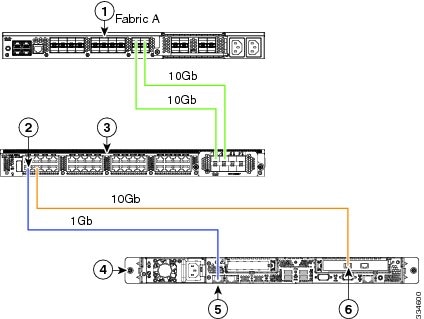
|
1 |
Cisco UCS 6100 Series or 6200 FI (Fabric A) |
4 |
Cisco UCS C-series server |
|
2 |
GLC-T transceiver in FEX port (Fabric A) |
5 |
1-Gb Ethernet LOM ports |
|
3 |
Cisco Nexus 2232PP FEX (Fabric A) |
6 |
10-Gb Adapters in supported slots |
Managing the Rack-Mount Server in Cisco UCS Manager after Integration
You can manage and monitor all rack-mount servers that have been integrated with a Cisco UCS domain through Cisco UCS Manager. After the integration, you will perform all rack-mount server management tasks only through the service profiles from Cisco UCS Manager GUI or Cisco UCS Manager CLI. The C-Series Rack-Mount Server Cisco IMC is not accessible when you start managing the server with Cisco UCS Manager.
Cisco UCS Manager provides information, errors, and faults for each rack-mount server that it has discovered.
For more information on managing C-Series Rack-Mount Servers from Cisco UCS Manager, see the chapter on Managing Rack-Mount Servers in your release specific Cisco UCS Manager Configuration Guide.
Reverting a Server From Cisco UCS Domain Mode to Standalone Mode
When you manage a Cisco UCS C-Series server with Cisco UCS Manager software, a UCS Manager service profile is associated with the server. If you want to revert a C-Series server to standalone mode (so that it can be managed by CIMC software), you must do the following actions in UCS Manager:
Supported Network Adapter Cards for Dual-wire Integration
The following Network Adapter cards support Cisco UCS Manager integration :
Supported Adapter Cards
The following table shows the officially supported adapter cards for C-Series Rack-Mount Servers integration with Cisco UCS Manager in dual wire mode.
 Note |
|
 Note |
|
| Adapter/Server Model | C22
M3S |
C24 M3S | C200 M2 | C210 M2 | C220 M3 | C220 M4 | C240 M3 | C240 M4 | C250 M2 | C260 M2 | C420 M3 | C460 M2 | C460 M4 |
|---|---|---|---|---|---|---|---|---|---|---|---|---|---|
|
Cisco UCS 1225 VIC (UCSC-PCIE-CSC-02) |
Y |
Y |
- |
- |
Y |
Y |
Y |
Y |
- |
Y |
Y |
Y |
Y |
|
Cisco UCS P81E VIC (N2XX-ACPCI01) |
Y |
Y |
Y |
Y |
Y |
- |
Y |
- |
Y |
Y |
- |
Y |
- |
|
Cisco UCS 1227 (mLOM ) UCSC-MLOM-CSC-02 |
- |
- |
- |
- |
- |
Y |
- |
Y |
- |
- |
- |
- |
- |
|
Emulex OCe10102-F CNA (N2XX-AEPCI01) |
- |
- |
Y |
Y |
- |
- |
- |
- |
Y |
Y |
- |
Y |
- |
|
Emulex OCe11102-FX CNA (UCSC-PCIE-ESFP) |
Y |
Y |
- |
- |
Y |
Y |
Y |
Y |
- |
- |
Y |
- |
Y |
|
Emulex OCe 14102 (UCSC-PCIE-E14102) |
- |
- |
- |
- |
- |
Y |
- |
Y |
- |
- |
- |
- |
- |
|
QLogic QLE8152 CNA (N2XX-AQPCI01) |
- |
- |
Y |
Y |
- |
- |
- |
- |
Y |
Y |
- |
Y |
- |
|
QLogic QLE8242 CNA (UCSC-PCIE-QSFP) |
Y |
Y |
- |
- |
Y |
- |
Y |
- |
- |
- |
Y |
- |
- |
|
Broadcom BCM57711 10Gb (N2XX-ABPCI02) |
- |
- |
Y |
Y |
- |
- |
- |
- |
Y |
- |
- |
Y |
- |
|
Broadcom BCM57712 10Gb UCSC-PCIE-BSFP |
Y |
Y |
Y |
Y |
Y |
- |
Y |
- |
Y |
Y |
Y |
Y |
- |
|
Broadcom BCM 57810 10Gb UCSC-PCIE-B3SFP |
- |
- |
- |
- |
Y |
Y |
Y |
Y |
- |
Y |
Y |
- |
Y |
|
Intel X520 10Gb (N2XX-AIPCI01) |
Y |
Y |
Y |
Y |
Y |
Y |
Y |
Y |
Y |
Y |
Y |
Y |
Y |
Special Considerations for Integrated Servers
When you connect the C-Series servers in Cisco UCS system, make sure to review the following information:
- Supported FEX-to-FI Uplink Cable SFP Types
- Integrated Server Power States vs Service Profile Power States
- Cautions and Limitations for Adapter Cards
- FEX Considerations
Supported FEX-to-FI Uplink Cable SFP Types
The C-Series UCSM integration requires six 10-Gb SFP cables for the following purposes:
Linking the data traffic paths between server and FEX - 2 cables
Uplinks from the FEXes to the FIs - 4 cables
Each of the four uplinks from the FEXes to the FIs can use either a Cisco 10-Gb twinax cable, or one of the following SFP types:
 Caution | Do not mix SFP types on an uplink. If you mix SFP types on an uplink, you will get Discovery failed errors. |
Integrated Server Power States vs Service Profile Power States
Using the power button or Cisco UCS Manager, if you set the desired power status to Down for an integrated C-Series server's associated service profile, when you try to rest the server to the desired power state, the server becomes out of sync with the actual power state. This may cause the server to shut down unexpectedly at a later time.
Use the Boot Server action in Cisco UCS Manager to safely reboot a server from a power-down state.
The following table shows how the physical server power states can differ from the Cisco UCS Manager service profile power states when the power button on the server is used.
Initial Service Profile Power State |
Server Initial Power State |
Action From Physical Power Button |
Actual Server Power State After the Action |
Power State Under UCSM Equipment Tab |
Desired Power State Under Service Profile |
|---|---|---|---|---|---|
Down |
Off |
Push button to turn on |
On |
On |
Down |
Up |
On |
Push button to turn off |
Off |
Off |
Up |
Cautions and Limitations for Adapter Cards
Make sure to consider the following when using the adapter cards in Cisco UCS C-Series server integration with Cisco UCS Manager:
-
Cisco UCS Manager supports only four UCS managed adapter cards in the integrated Cisco UCS C-series servers, even if the server has more than four PCI slots. If you have more than four adapter cards in the server, after integration, the rack server discovery fails in Cisco UCS Manager.
-
When you add, remove, or replace an adapter card in a UCS-managed server, you must first decommission the server in Cisco UCS Manager. After the operation, you must then recommission the server.
-
If an integrated server contains two Cisco UCS P81E Virtual Interface Cards or two Cisco UCS 1225VICs, the vNICs/vHBAs on Adapter 1 might have a higher PCI order in Cisco UCS Manager than the vNICs/vHBAs on Adapter 2.
-
In C200 or C210 servers, BIOS version 1.4(3c) and later, you have an option to enable or disable SR-IOV/ARI (single-root I/O virtualization/alternative routing-ID interpretation) bus reservation. Whenever you change the SR-IOV/ARI bus reservation settings on a UCS-managed server, you must re-acknowledge the server.
-
If you install more than one adapter in the server each adapter in a cluster UCS Manager environment, each adapter must be connected to both path A and B. Attempting to connect both ports on an adapter to a single path results in a discovery failure due to an unsupported configuration. If you attempt to connect only one link from each adapter to the fabric, the server may reboot during a card failure to rediscover the data pathways. Neither of these scenarios are supported with connectivity options.
FEX Considerations
Re-acknowledge Attached Servers After a 2232PP FEX Is Decommissioned/Recommissioned
Whenever you decommission or recommission a Cisco UCS 2232PP FEX, all the servers that are connected to that FEX must be re-acknowledged in UCS Manager.
 Feedback
Feedback