Prerequisites for Ethernet Management Ports
When connecting a PC to the Ethernet management port, you must first assign an IP address.
The documentation set for this product strives to use bias-free language. For the purposes of this documentation set, bias-free is defined as language that does not imply discrimination based on age, disability, gender, racial identity, ethnic identity, sexual orientation, socioeconomic status, and intersectionality. Exceptions may be present in the documentation due to language that is hardcoded in the user interfaces of the product software, language used based on RFP documentation, or language that is used by a referenced third-party product. Learn more about how Cisco is using Inclusive Language.
When connecting a PC to the Ethernet management port, you must first assign an IP address.
The Ethernet management port, also referred to as the Gi0/0 or GigabitEthernet0/0 port, is a VRF (VPN routing/forwarding) interface to which you can connect a PC. You can use the Ethernet management port instead of the device console port for network management.
When managing a switch, connect the PC to the Ethernet Management port on Catalyst 9400 Series Switch.
 Note |
When connecting a PC to the Ethernet management port, you must assign an IP address. |
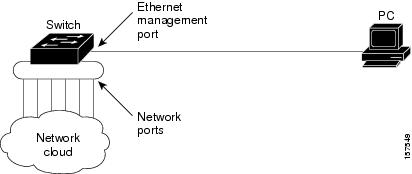
Physically, the Ethernet management port needs to be connected from both active and standby switches to the uplink switch. Since the switches in a Cisco StackWise Virtual solution use a single management plane, the same IP address is applicable to both active and standby switches. After stateful switchover (SSO) between the active and standby switches, the Ethernet Management port on the active (previously standby) switch will link up and continue to support management functionalities.
 Note |
Any SSH, SCP, or Telnet sessions established by clients over the Ethernet management port IP address before stateful switchover to a new active switch in StackWise Virtual will be terminated and a new session has to be initiated after switchover. |
By default, the Ethernet management port is enabled. The device cannot route packets from the Ethernet management port to a network port, and the reverse. Even though the Ethernet management port does not support routing, you may need to enable routing protocols on the port.
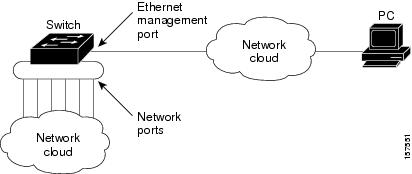
In the above figure, if the Ethernet management port and the network ports are associated with the same routing process, the routes are propagated as follows:
The routes from the Ethernet management port are propagated through the network ports to the network.
The routes from the network ports are propagated through the Ethernet management port to the network.
Because routing is not supported between the Ethernet management port and the network ports, traffic between these ports cannot be sent or received. If this happens, data packet loops occur between the ports, which disrupt the device and network operation. To prevent the loops, configure route filters to avoid routes between the Ethernet management port and the network ports.
The Ethernet management port supports these features:
Express Setup (only in device stacks)
Network Assistant
Telnet with passwords
TFTP
Secure Shell (SSH)
DHCP-based autoconfiguration
SNMP (only the ENTITY-MIB and the IF-MIB)
IP ping
Interface features
Speed—10 Mb/s, 100 Mb/s, and autonegotiation
Duplex mode—Full, half, and autonegotiation
Loopback detection
Cisco Discovery Protocol (CDP)
DHCP relay agent
IPv4 and IPv6 access control lists (ACLs)
 Caution |
Before enabling a feature on the Ethernet management port, make sure that the feature is supported. If you try to configure an unsupported feature on the Ethernet Management port, the feature might not work properly, and the device might fail. |
| Command or Action | Purpose | |
|---|---|---|
|
Step 1 |
configure terminal Example: |
Enters global configuration mode. |
|
Step 2 |
interface gigabitethernet0/0 Example: |
Specifies the Ethernet management port in the CLI. |
|
Step 3 |
shutdown Example: |
Disables the Ethernet management port. |
|
Step 4 |
no shutdown Example: |
Enables the Ethernet management port. |
|
Step 5 |
exit Example: |
Exits interface configuration mode. |
|
Step 6 |
show interfaces gigabitethernet0/0 Example: |
Displays the link status. To find out the link status to the PC, you can monitor the LED for the Ethernet management port. The LED is green (on) when the link is active, and the LED is off when the link is down. The LED is amber when there is a POST failure. |
Proceed to manage or configure your device using the Ethernet management port. See the Network Management section.
This example shows how to configure IP address on the GigabitEthernet0/0 management interface.
Device# configure terminal
Device(config)# interface gigabitethernet0/0
Device(config-if)# vrf forwarding Mgmt-vrf
Device(config-if)#ip address 192.168.247.10 255.255.0.0
Device(config-if)# end
Device# show running-config interface Gi0/0
Building configuration...
Current configuration : 118 bytes
!
interface GigabitEthernet0/0
vrf forwarding Mgmt-vrf
ip address 192.168.247.10 255.255.0.0
negotiation auto
end
This example shows how to configure IP address on the TenGigabitEthernet0/1 management interface.
Device# configure terminal
Device(config)# interface TenGigabitEthernet0/1
Device(config-if)# vrf forwarding Mgmt-vrf
Device(config-if)#ip address 192.168.247.20 255.255.0.0
Device(config-if)# negotiation auto
Device(config-if)# end
Device#show running-config interface Te0/1
Building configuration...
Current configuration : 118 bytes
!
interface TenGigabitEthernet0/1
vrf forwarding Mgmt-vrf
ip address 192.168.247.20 255.255.0.0
negotiation auto
end
| Related Topic | Document Title |
|---|---|
| Bootloader configuration |
See the System Management section of this guide. |
| Bootloader commands |
See the System Management Commands section of the Command Reference (Catayst 9400 Series Switches) |
This table provides release and related information for features explained in this module.
These features are available on all releases subsequent to the one they were introduced in, unless noted otherwise.
|
Release |
Feature |
Feature Information |
|---|---|---|
|
Cisco IOS XE Everest 16.6.1 |
Ethernet Management Port |
The Ethernet management port is a VRF interface to which you can connect a PC. You can use the Ethernet management port instead of the device console port for network management. |
Use Cisco Feature Navigator to find information about platform and software image support. To access Cisco Feature Navigator, go to http://www.cisco.com/go/cfn.