- Index
- Preface
- Product Overview
- Command-Line Interfaces
- Configuring the Switch for the First Time
- Configuring Interfaces
- Checking Port Status and Connectivity
- Configuring Supervisor Engine Redundancy Using RPR and SSO
- Environmental Monitoring and Power Management
- Configuring Power over Ethernet
- Configuring Switches with Web-based Tools
- Understanding and Configuring VLANs
- Configuring Layer 2 Ethernet Interfaces
- Configuring SmartPort Macros
- Understanding and Configuring STP
- Configuring STP Features
- Understanding and Configuring Multiple Spanning Trees
- Understanding and Configuring EtherChannel
- Configuring IGMP Snooping and Filtering
- Configuring 802.1Q and Layer 2 Protocol Tunneling
- Understanding and Configuring CDP
- Configuring UDLD
- Configuring Unidirectional Ethernet
- Configuring Layer 3 Interfaces
- Configuring Cisco Express Forwarding
- Understanding and Configuring IP Multicast
- Configuring Policy-Based Routing
- Configuring VRF-lite
- Configuring QoS
- Configuring Voice Interfaces
- Understanding and Configuring 802.1X Port-Based Authentication
- Configuring Port Security
- Configuring DHCP Snooping and IP Source Guard
- Understanding and Configuring Dynamic ARP Inspection
- Configuring Network Security with ACLs
- Configuring Private VLANs
- Port Unicast and Multicast Flood Blocking
- Configuring Port-Based Traffic Control
- Configuring SPAN and RSPAN
- Configuring NetFlow Statistics Collection
- Acronyms
Catalyst 4500 Series Switch Cisco IOS Software Configuration Guide, 12.2(25)EWA
Bias-Free Language
The documentation set for this product strives to use bias-free language. For the purposes of this documentation set, bias-free is defined as language that does not imply discrimination based on age, disability, gender, racial identity, ethnic identity, sexual orientation, socioeconomic status, and intersectionality. Exceptions may be present in the documentation due to language that is hardcoded in the user interfaces of the product software, language used based on RFP documentation, or language that is used by a referenced third-party product. Learn more about how Cisco is using Inclusive Language.
- Updated:
- May 4, 2007
Chapter: Understanding and Configuring VLANs
Understanding and Configuring VLANs
This chapter describes VLANs on Catalyst 4500 series switches. It also describes how to enable the VLAN Trunking Protocol (VTP) and to configure the Catalyst 4500 series switch as a VMPS client.
This chapter includes the following major sections:
•![]() VLAN Membership Policy Server
VLAN Membership Policy Server
VLANs
This section includes the following major subsections:
•![]() VLAN Configuration Guidelines and Restrictions
VLAN Configuration Guidelines and Restrictions

Note ![]() For complete syntax and usage information for the switch commands used in this chapter, look at the Cisco Catalyst 4500 Series Switch Command Reference and related publications at this location:
For complete syntax and usage information for the switch commands used in this chapter, look at the Cisco Catalyst 4500 Series Switch Command Reference and related publications at this location:
http://www.cisco.com/en/US/products/hw/switches/ps4324/index.html
If the command is not found in the Catalyst 4500 Command Reference, it is located in the larger Cisco IOS library. Refer to the Catalyst 4500 Series Switch Cisco IOS Command Reference and related publications at this location:
http://www.cisco.com/en/US/products/ps6350/index.html
Overview of VLANs
A VLAN is a group of devices on one or more LANs that are configured to communicate as if they were attached to the same wire, when in fact they are located on a number of different LAN segments. Because VLANs are based on logical instead of physical connections, they are extremely flexible.
VLANs define broadcast domains in a Layer 2 network. A broadcast domain is the set of all devices that will receive broadcast frames originating from any device within the set. Broadcast domains are typically bounded by routers because routers do not forward broadcast frames. Layer 2 switches create broadcast domains based on the configuration of the switch. Switches are multiport bridges that allow you to create multiple broadcast domains. Each broadcast domain is like a distinct virtual bridge within a switch.
You can define one or many virtual bridges within a switch. Each virtual bridge you create in the switch defines a new broadcast domain (VLAN). Traffic cannot pass directly to another VLAN (between broadcast domains) within the switch or between two switches. To interconnect two different VLANs, you must use routers or Layer 3 switches. See the "Overview of Layer 3 Interfaces" section on page 22-1 for information on inter-VLAN routing on Catalyst 4500 series switches.
Figure 10-1 shows an example of three VLANs that create logically defined networks.
Figure 10-1 Sample VLANs
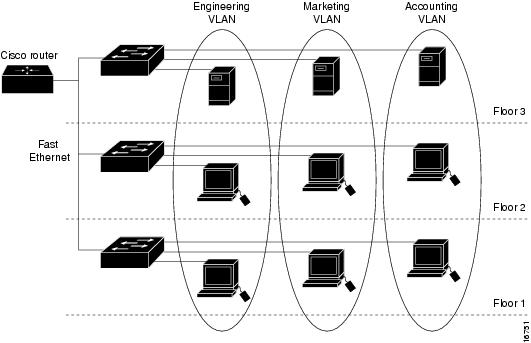
VLANs are often associated with IP subnetworks. For example, all of the end stations in a particular IP subnet belong to the same VLAN. Traffic between VLANs must be routed. You must assign LAN interface VLAN membership on an interface-by-interface basis (this is known as interface-based or static VLAN membership).
You can set the following parameters when you create a VLAN in the management domain:
•![]() VLAN number
VLAN number
•![]() VLAN name
VLAN name
•![]() VLAN type
VLAN type
•![]() VLAN state (active or suspended)
VLAN state (active or suspended)
•![]() Maximum transmission unit (MTU) for the VLAN
Maximum transmission unit (MTU) for the VLAN
•![]() Security Association Identifier (SAID)
Security Association Identifier (SAID)
•![]() VLAN number to use when translating from one VLAN type to another
VLAN number to use when translating from one VLAN type to another

Note ![]() When the software translates from one VLAN type to another, it requires a different VLAN number for each media type.
When the software translates from one VLAN type to another, it requires a different VLAN number for each media type.
VLAN Configuration Guidelines and Restrictions
Follow these guidelines and restrictions when creating and modifying VLANs in your network:
•![]() Before creating a VLAN, put the Catalyst 4500 series switch in VTP server mode or VTP transparent mode. If the Catalyst 4500 series switch is a VTP server, you must define a VTP domain. For information on configuring VTP, see Chapter 27, "Understanding and Configuring VTP."
Before creating a VLAN, put the Catalyst 4500 series switch in VTP server mode or VTP transparent mode. If the Catalyst 4500 series switch is a VTP server, you must define a VTP domain. For information on configuring VTP, see Chapter 27, "Understanding and Configuring VTP."
•![]() The Cisco IOS end command is not supported in VLAN database mode.
The Cisco IOS end command is not supported in VLAN database mode.
•![]() You cannot use Ctrl-Z to exit VLAN database mode.
You cannot use Ctrl-Z to exit VLAN database mode.
VLAN Ranges

Note ![]() You must enable the extended system ID to use 4094 VLANs. See the "Understanding the Bridge ID" section on page 13-2.
You must enable the extended system ID to use 4094 VLANs. See the "Understanding the Bridge ID" section on page 13-2.
With Cisco IOS Release 12.2(25)EWA and later, Catalyst 4500 series switches support 4096 VLANs in compliance with the IEEE 802.1Q standard. These VLANs are organized into three ranges: reserved, normal, and extended.
Some of these VLANs are propagated to other switches in the network when you use the VLAN Trunking Protocol (VTP). The extended-range VLANs are not propagated, so you must configure extended-range VLANs manually on each network device.
Table 10-1 describes the uses for VLAN ranges.
|
|
|
|
by VTP |
|---|---|---|---|
0, 4095 |
Reserved |
For system use only. You cannot see or use these VLANs. |
N/A |
1 |
Normal |
Cisco default. You can use this VLAN but you cannot delete it. |
Yes |
2-1001 |
Normal |
Used for Ethernet VLANs; you can create, use, and delete these VLANs. |
Yes |
1002-1005 |
Normal |
Cisco defaults for FDDI and Token Ring. You cannot delete VLANs 1002-1005. |
Yes |
1006-4094 |
Extended |
For Ethernet VLANs only. When configuring extended-range VLANs, note the following: • • • |
No |
Configurable Normal-Range VLAN Parameters

Note ![]() Ethernet VLANs 1 and 1006 through 4094 use only default values.
Ethernet VLANs 1 and 1006 through 4094 use only default values.
You can configure the following parameters for VLANs 2 through 1001:
•![]() VLAN name
VLAN name
•![]() VLAN type
VLAN type
•![]() VLAN state (active or suspended)
VLAN state (active or suspended)
•![]() SAID
SAID
•![]() STP type for VLANs
STP type for VLANs
VLAN Default Configuration
Table 10-2 shows the default VLAN configuration values.

Note ![]() Catalyst 4500 series switches do not support Token Ring or FDDI media. The switch does not forward FDDI, FDDI-NET, TrCRF, or TrBRF traffic, but it does propagate the VLAN configuration via VTP. The software reserves parameters for these media types, but they are not truly supported.
Catalyst 4500 series switches do not support Token Ring or FDDI media. The switch does not forward FDDI, FDDI-NET, TrCRF, or TrBRF traffic, but it does propagate the VLAN configuration via VTP. The software reserves parameters for these media types, but they are not truly supported.
Configuring VLANs

Note ![]() Before you configure VLANs, you must use VLAN Trunking Protocol (VTP) to maintain global VLAN configuration information for your network. For complete information on VTP, see Chapter 27, "Understanding and Configuring VTP."
Before you configure VLANs, you must use VLAN Trunking Protocol (VTP) to maintain global VLAN configuration information for your network. For complete information on VTP, see Chapter 27, "Understanding and Configuring VTP."

Note ![]() VLANs support a number of parameters that are not discussed in detail in this section. For complete information, refer to the Catalyst 4500 Series Switch Cisco IOS Command Reference.
VLANs support a number of parameters that are not discussed in detail in this section. For complete information, refer to the Catalyst 4500 Series Switch Cisco IOS Command Reference.

Note ![]() The VLAN configuration is stored in the vlan.dat file, which is stored in nonvolatile memory. You can cause inconsistency in the VLAN database if you manually delete the vlan.dat file. If you want to modify the VLAN configuration or VTP, use the commands described in the following sections and in the Catalyst 4500 Series Switch Cisco IOS Command Reference.
The VLAN configuration is stored in the vlan.dat file, which is stored in nonvolatile memory. You can cause inconsistency in the VLAN database if you manually delete the vlan.dat file. If you want to modify the VLAN configuration or VTP, use the commands described in the following sections and in the Catalyst 4500 Series Switch Cisco IOS Command Reference.
The following sections describe how to configure VLANs:
•![]() Configuring VLANs in Global Configuration Mode
Configuring VLANs in Global Configuration Mode
•![]() Configuring VLANs in VLAN Database Mode
Configuring VLANs in VLAN Database Mode
•![]() Assigning a Layer 2 LAN Interface to a VLAN
Assigning a Layer 2 LAN Interface to a VLAN
Configuring VLANs in Global Configuration Mode
If the switch is in VTP server or transparent mode (see the "Configuring VTP" section on page 27-6), you can configure VLANs in global and VLAN configuration modes. When you configure VLANs in global and config-vlan configuration modes, the VLAN configuration is saved in the vlan.dat files, not the running-config or startup-config files. To display the VLAN configuration, enter the show vlan command.
If the switch is in VLAN transparent mode, use the copy running-config startup-config command to save the VLAN configuration to the startup-config file. After you save the running configuration as the startup configuration, the show running-config and show startup-config commands display the VLAN configuration.

Note ![]() When the switch boots, if the VTP domain name and VTP mode in the startup-config and vlan.dat files do not match, the switch uses the configuration in the vlan.dat file.
When the switch boots, if the VTP domain name and VTP mode in the startup-config and vlan.dat files do not match, the switch uses the configuration in the vlan.dat file.
You use the interface configuration command mode to define the port membership mode and add and remove ports from a VLAN. The results of these commands are written to the running-config file, and you can display the contents of the file by entering the show running-config command.
User-configured VLANs have unique IDs from 1 to 4094. To create a VLAN, enter the vlan command with an unused ID. To verify whether a particular ID is in use, enter the show vlan id ID command. To modify a VLAN, enter the vlan command for an existing VLAN.
See the "VLAN Default Configuration" section for the list of default parameters that are assigned when you create a VLAN. If you do not use the media keyword when specifying the VLAN type, the VLAN is an Ethernet VLAN.
To create a VLAN, perform this task:
When you create or modify an Ethernet VLAN, note the following:
•![]() Because Layer 3 ports and some software features require internal VLANs allocated from 1006 and up, configure extended-range VLANs starting with 4094 and work downward.
Because Layer 3 ports and some software features require internal VLANs allocated from 1006 and up, configure extended-range VLANs starting with 4094 and work downward.
•![]() You can configure extended-range VLANs only in global configuration mode. You cannot configure extended-range VLANs in VLAN database mode.
You can configure extended-range VLANs only in global configuration mode. You cannot configure extended-range VLANs in VLAN database mode.
•![]() Layer 3 ports and some software features use extended-range VLANs. If the VLAN you are trying to create or modify is being used by a Layer 3 port or a software feature, the switch displays a message and does not modify the VLAN configuration.
Layer 3 ports and some software features use extended-range VLANs. If the VLAN you are trying to create or modify is being used by a Layer 3 port or a software feature, the switch displays a message and does not modify the VLAN configuration.
This example shows how to create an Ethernet VLAN in global configuration mode and verify the configuration:
Switch# configure terminal
Switch(config)# vlan 3
Switch(config-vlan)# end
Switch# show vlan id 3
VLAN Name Status Ports
---- -------------------------------- --------- -------------------------------
3 VLAN0003 active
VLAN Type SAID MTU Parent RingNo BridgeNo Stp BrdgMode Trans1 Trans2
---- ----- ---------- ----- ------ ------ -------- ---- -------- ------ ------
3 enet 100003 1500 - - - - - 0 0
Primary Secondary Type Interfaces
------- --------- ----------------- -------------------------------------------
Switch#
Configuring VLANs in VLAN Database Mode
When the switch is in VTP server or transparent mode, you can configure VLANs in the VLAN database mode. When you configure VLANs in VLAN database mode, the VLAN configuration is saved in the vlan.dat file, not the running-config or startup-config files. To display the VLAN configuration, enter the show running-config vlan command.
User-configurable VLANs have unique IDs from 1 to 4094. Database mode supports configuration of IDs from 1 to 1001, but not the extended addresses from 1006 to 4094. To create a VLAN, enter the vlan command with an unused ID. To verify whether a particular ID is in use, enter the show vlan id ID command. To modify a VLAN, enter the vlan command for an existing VLAN.
See the "VLAN Default Configuration" section for a listing of the default parameters that are assigned when you create a VLAN. If you do not use the media keyword when specifying the VLAN type, the VLAN is an Ethernet VLAN.
To create a VLAN, perform this task:
This example shows how to create an Ethernet VLAN in VLAN database mode and verify the configuration:
Switch# vlan database
Switch(vlan)# vlan 3
VLAN 3 added:
Name: VLAN0003
Switch(vlan)# exit
APPLY completed.
Exiting....
Switch# show vlan name VLAN0003
VLAN Name Status Ports
---- -------------------------------- --------- ---------------------
3 VLAN0003 active
VLAN Type SAID MTU Parent RingNo BridgeNo Stp Trans1 Trans2
---- ----- ---------- ----- ------ ------ -------- ---- ------ ------
3 enet 100003 1500 - - - - 0 0
Switch#
Assigning a Layer 2 LAN Interface to a VLAN
A VLAN created in a management domain remains unused until you assign one or more LAN interfaces to the VLAN.

Note ![]() Make sure you assign LAN interfaces to a VLAN of the proper type. Assign Fast Ethernet, Gigabit Ethernet, and 10-Gigabit Ethernet interfaces to Ethernet-type VLANs.
Make sure you assign LAN interfaces to a VLAN of the proper type. Assign Fast Ethernet, Gigabit Ethernet, and 10-Gigabit Ethernet interfaces to Ethernet-type VLANs.
To assign one or more LAN interfaces to a VLAN, complete the procedures in the "Configuring Ethernet Interfaces for Layer 2 Switching" section on page 11-5.
VLAN Trunking Protocol
This section describes the VLAN Trunking Protocol (VTP) on the Catalyst 4500 series switches.
This section includes the following major subsections:
•![]() VTP Configuration Guidelines and Restrictions
VTP Configuration Guidelines and Restrictions
Overview of VTP
VTP is a Layer 2 messaging protocol that maintains VLAN configuration consistency by managing the addition, deletion, and renaming of VLANs within a VTP domain. A VTP domain (also called a VLAN management domain) is made up of one or more network devices that share the same VTP domain name and that are interconnected with trunks. VTP minimizes misconfigurations and configuration inconsistencies that can result in a number of problems, such as duplicate VLAN names, incorrect VLAN-type specifications, and security violations.
Before you create VLANs, you must decide whether you want to use VTP in your network. With VTP, you can make configuration changes centrally on one or more network devices and have those changes automatically communicated to all the other network devices in the network. For details on configuring VLANs, see VLANs
These sections describe how VTP works:
•![]() Understanding VTP Advertisements
Understanding VTP Advertisements
Understanding the VTP Domain
A VTP domain is made up of one or more interconnected network devices that share the same VTP domain name. A network device can be configured to be in only one VTP domain. You make global VLAN configuration changes for the domain using either the command-line interface (CLI) or Simple Network Management Protocol (SNMP).
By default, the Catalyst 4500 series switch is in VTP transparent mode and is in the no-management domain state until the switch receives an advertisement for a domain over a trunk link or you configure a management domain. You cannot create or modify VLANs on a VTP server until the management domain name is specified or learned.
If the switch receives a VTP advertisement over a trunk link, it inherits the management domain name and the VTP configuration revision number. The switch ignores advertisements with a different management domain name or an earlier configuration revision number.
If you configure the switch as VTP transparent, you can create and modify VLANs, but the changes affect only the individual switch.
When you make a change to the VLAN configuration on a VTP server, the change is propagated to all network devices in the VTP domain. VTP advertisements are transmitted out all Inter-Switch Link (ISL) and IEEE 802.1Q trunk connections.
VTP maps VLANs dynamically across multiple LAN types with unique names and internal index associations. Mapping eliminates unnecessary device administration for network administrators.
Understanding VTP Modes
You can configure a Catalyst 4500 series switch to operate in any one of these VTP modes:
•![]() Server—In VTP server mode, you can create, modify, and delete VLANs and specify other configuration parameters (such as VTP version and VTP pruning) for the entire VTP domain. VTP servers advertise their VLAN configuration to other network devices in the same VTP domain and synchronize their VLAN configuration with other network devices based on advertisements received over trunk links. VTP server is the default mode.
Server—In VTP server mode, you can create, modify, and delete VLANs and specify other configuration parameters (such as VTP version and VTP pruning) for the entire VTP domain. VTP servers advertise their VLAN configuration to other network devices in the same VTP domain and synchronize their VLAN configuration with other network devices based on advertisements received over trunk links. VTP server is the default mode.
•![]() Client—VTP clients behave the same way as VTP servers, but you cannot create, change, or delete VLANs on a VTP client.
Client—VTP clients behave the same way as VTP servers, but you cannot create, change, or delete VLANs on a VTP client.
•![]() Transparent—VTP transparent network devices do not participate in VTP. A VTP transparent network device does not advertise its VLAN configuration and does not synchronize its VLAN configuration based on received advertisements. However, in VTP version 2, transparent network devices do forward VTP advertisements that they receive on their trunking LAN interfaces.
Transparent—VTP transparent network devices do not participate in VTP. A VTP transparent network device does not advertise its VLAN configuration and does not synchronize its VLAN configuration based on received advertisements. However, in VTP version 2, transparent network devices do forward VTP advertisements that they receive on their trunking LAN interfaces.

Note ![]() Catalyst 4500 series switches automatically change from VTP server mode to VTP client mode if the switch detects a failure while writing configuration to NVRAM. If this happens, the switch cannot be returned to VTP server mode until the NVRAM is functioning.
Catalyst 4500 series switches automatically change from VTP server mode to VTP client mode if the switch detects a failure while writing configuration to NVRAM. If this happens, the switch cannot be returned to VTP server mode until the NVRAM is functioning.
Understanding VTP Advertisements
Each network device in the VTP domain sends periodic advertisements out each trunking LAN interface to a reserved multicast address. VTP advertisements are received by neighboring network devices, which update their VTP and VLAN configurations as necessary.
The following global configuration information is distributed in VTP advertisements:
•![]() VLAN IDs (ISL and 802.1Q)
VLAN IDs (ISL and 802.1Q)
•![]() Emulated LAN names (for ATM LANE)
Emulated LAN names (for ATM LANE)
•![]() 802.10 SAID values (FDDI)
802.10 SAID values (FDDI)
•![]() VTP domain name
VTP domain name
•![]() VTP configuration revision number
VTP configuration revision number
•![]() VLAN configuration, including maximum transmission unit (MTU) size for each VLAN
VLAN configuration, including maximum transmission unit (MTU) size for each VLAN
•![]() Frame format
Frame format
Understanding VTP Version 2
If you use VTP in your network, you must decide whether to use VTP version 1 or version 2.

Note ![]() Catalyst 4500 series switches do not support Token Ring or FDDI media. The switch does not forward FDDI, FDDI-Net, Token Ring Concentrator Relay Function [TrCRF], or Token Ring Bridge Relay Function [TrBRF] traffic, but it does propagate the VLAN configuration via VTP.
Catalyst 4500 series switches do not support Token Ring or FDDI media. The switch does not forward FDDI, FDDI-Net, Token Ring Concentrator Relay Function [TrCRF], or Token Ring Bridge Relay Function [TrBRF] traffic, but it does propagate the VLAN configuration via VTP.
VTP version 2 supports the following features, which are not supported in version 1:
•![]() Token Ring support—VTP version 2 supports Token Ring LAN switching and VLANs (TrBRF and TrCRF).
Token Ring support—VTP version 2 supports Token Ring LAN switching and VLANs (TrBRF and TrCRF).
•![]() Unrecognized Type-Length-Value (TLV) Support—A VTP server or client propagates configuration changes to its other trunks, even for TLVs it is not able to parse. The unrecognized TLV is saved in NVRAM.
Unrecognized Type-Length-Value (TLV) Support—A VTP server or client propagates configuration changes to its other trunks, even for TLVs it is not able to parse. The unrecognized TLV is saved in NVRAM.
•![]() Version-Dependent Transparent Mode—In VTP version 1, a VTP transparent network device inspects VTP messages for the domain name and version, and forwards a message only if the version and domain name match. Because only one domain is supported in the supervisor engine software, VTP version 2 forwards VTP messages in transparent mode, without checking the version.
Version-Dependent Transparent Mode—In VTP version 1, a VTP transparent network device inspects VTP messages for the domain name and version, and forwards a message only if the version and domain name match. Because only one domain is supported in the supervisor engine software, VTP version 2 forwards VTP messages in transparent mode, without checking the version.
•![]() Consistency Checks—In VTP version 2, VLAN consistency checks (such as VLAN names and values) are performed only when you enter new information through the CLI or SNMP. Consistency checks are not performed when new information is obtained from a VTP message or when information is read from NVRAM. If the digest on a received VTP message is correct, its information is accepted without consistency checks.
Consistency Checks—In VTP version 2, VLAN consistency checks (such as VLAN names and values) are performed only when you enter new information through the CLI or SNMP. Consistency checks are not performed when new information is obtained from a VTP message or when information is read from NVRAM. If the digest on a received VTP message is correct, its information is accepted without consistency checks.
Understanding VTP Pruning
VTP pruning enhances network bandwidth use by reducing unnecessary flooded traffic, such as broadcast, multicast, and unicast packets. VTP pruning increases available bandwidth by restricting flooded traffic to those trunk links that the traffic must use to access the appropriate network devices. By default, VTP pruning is disabled.
For VTP pruning to be effective, all devices in the management domain must either support VTP pruning or, on devices that do not support VTP pruning, you must manually configure the VLANs allowed on trunks.
Figure 10-2 shows a switched network without VTP pruning enabled. Interface 1 on Switch 1 and Interface 2 on Switch 4 are assigned to the Red VLAN. A broadcast is sent from the host connected to Switch 1. Switch 1 floods the broadcast and every network device in the network receives it, even though Switches 3, 5, and 6 have no interfaces in the Red VLAN.
You can enable pruning globally on the Catalyst 4500 series switch (see the "Enabling VTP Pruning" section).
Figure 10-2 Flooding Traffic without VTP Pruning
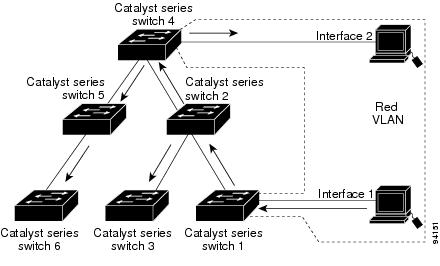
Figure 10-3 shows the same switched network with VTP pruning enabled. The broadcast traffic from Switch 1 is not forwarded to Switches 3, 5, and 6 because traffic for the Red VLAN has been pruned on the links indicated (Interface 5 on Switch 2 and Interface 4 on Switch 4).
Figure 10-3 Flooding Traffic with VTP Pruning
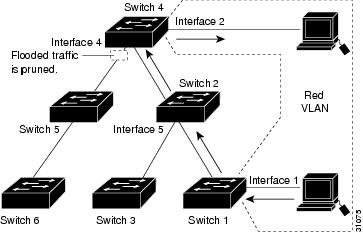
Enabling VTP pruning on a VTP server enables pruning for the entire management domain. VTP pruning takes effect several seconds after you enable it. By default, VLANs 2 through 1000 are eligible for pruning. VTP pruning does not prune traffic from pruning-ineligible VLANs. VLAN 1 is always ineligible for pruning; traffic from VLAN 1 cannot be pruned.
To configure VTP pruning on a trunking LAN interface, use the switchport trunk pruning vlan command. VTP pruning operates when a LAN interface is trunking. You can set VLAN pruning eligibility regardless of whether VTP pruning is enabled or disabled for the VTP domain, whether any given VLAN exists, and regardless of whether the LAN interface is currently trunking.
VTP Configuration Guidelines and Restrictions
Follow these guidelines and restrictions when implementing VTP in your network:
•![]() All network devices in a VTP domain must run the same VTP version.
All network devices in a VTP domain must run the same VTP version.
•![]() You must configure a password on each network device in the management domain when VTP is in secure mode.
You must configure a password on each network device in the management domain when VTP is in secure mode.

•![]() A VTP version 2-capable network device can operate in the same VTP domain as a network device running VTP version 1 if VTP version 2 is disabled on the VTP version 2-capable network device (VTP version 2 is disabled by default).
A VTP version 2-capable network device can operate in the same VTP domain as a network device running VTP version 1 if VTP version 2 is disabled on the VTP version 2-capable network device (VTP version 2 is disabled by default).
•![]() Do not enable VTP version 2 on a network device unless all of the network devices in the same VTP domain are version 2-capable. When you enable VTP version 2 on a server, all of the version 2-capable network devices in the domain enable VTP version 2.
Do not enable VTP version 2 on a network device unless all of the network devices in the same VTP domain are version 2-capable. When you enable VTP version 2 on a server, all of the version 2-capable network devices in the domain enable VTP version 2.
•![]() Enabling or disabling VTP pruning on a VTP server enables or disables VTP pruning for the entire management domain.
Enabling or disabling VTP pruning on a VTP server enables or disables VTP pruning for the entire management domain.
•![]() Configuring VLANs as eligible for pruning on a Catalyst 4500 series switch affects pruning eligibility for those VLANs on that switch only, not on all network devices in the VTP domain.
Configuring VLANs as eligible for pruning on a Catalyst 4500 series switch affects pruning eligibility for those VLANs on that switch only, not on all network devices in the VTP domain.
VTP Default Configuration
Table 10-3 shows the default VTP configuration.
|
|
|
|---|---|
VTP domain name |
Null |
VTP mode |
Transparent |
VTP version 2 enable state |
Version 2 is disabled |
VTP password |
None |
VTP pruning |
Disabled |
Configuring VTP
The following sections describe how to configure VTP:
•![]() Configuring VTP Global Parameters
Configuring VTP Global Parameters
•![]() Configuring the Switch as a VTP Server
Configuring the Switch as a VTP Server
•![]() Configuring the Switch as a VTP Client
Configuring the Switch as a VTP Client
•![]() Disabling VTP (VTP Transparent Mode)
Disabling VTP (VTP Transparent Mode)
Configuring VTP Global Parameters
The following sections describe configuring the VTP global parameters:
Configuring a VTP Password
To configure the VTP password, perform this task:
|
|
|
|---|---|
Switch# [no] vtp password
password_string
|
Sets a password for the VTP domain. The password can be from 8 to 64 characters. Uses the no keyword to remove the password. |
This example shows how to configure a VTP password:
Switch# vtp password WATER
Setting device VLAN database password to WATER.
Switch#show vtp password
VTP Password:WATER
Switch#
Enabling VTP Pruning
To enable VTP pruning in the management domain, perform this task:
This example shows how to enable VTP pruning in the management domain:
Switch# vtp pruning
Pruning switched ON
This example shows how to verify the configuration:
Switch# show vtp status | include Pruning
VTP Pruning Mode : Enabled
Switch#
Enabling VTP Version 2
By default, VTP version 2 is disabled on VTP version 2-capable network devices. When you enable VTP
version 2 on a server, every VTP version 2-capable network device in the VTP domain enables version 2.

To enable VTP version 2, perform this task:
|
|
|
|
|---|---|---|
Step 1 |
Switch# [no] vtp version {1 | 2}
|
Enables VTP version 2. Use the no keyword to revert to the default. |
Step 2 |
Switch# show vtp status |
Verifies the configuration. |
This example shows how to enable VTP version 2:
Switch# vtp version 2
V2 mode enabled.
Switch#
This example shows how to verify the configuration:
Switch# show vtp status | include V2
VTP V2 Mode : Enabled
Switch#
Configuring the Switch as a VTP Server
To configure the Catalyst 4500 series switch as a VTP server, perform this task:
This example shows how to configure the switch as a VTP server:
Switch# configuration terminal
Switch(config)# vtp mode server
Setting device to VTP SERVER mode.
Switch(config)# vtp domain Lab_Network
Setting VTP domain name to Lab_Network
Switch(config)# end
Switch#
This example shows how to verify the configuration:
Switch# show vtp status
VTP Version : 2
Configuration Revision : 247
Maximum VLANs supported locally : 1005
Number of existing VLANs : 33
VTP Operating Mode : Server
VTP Domain Name : Lab_Network
VTP Pruning Mode : Enabled
VTP V2 Mode : Disabled
VTP Traps Generation : Disabled
MD5 digest : 0x45 0x52 0xB6 0xFD 0x63 0xC8 0x49 0x80
Configuration last modified by 0.0.0.0 at 8-12-99 15:04:49
Local updater ID is 172.20.52.34 on interface Gi1/1 (first interface found)
Switch#
Configuring the Switch as a VTP Client
To configure the Catalyst 4500 series switch as a VTP client, perform this task:
This example shows how to configure the switch as a VTP client:
Switch# configuration terminal
Switch(config)# vtp mode client
Setting device to VTP CLIENT mode.
Switch(config)# exit
Switch#
This example shows how to verify the configuration:
Switch# show vtp status
VTP Version : 2
Configuration Revision : 247
Maximum VLANs supported locally : 1005
Number of existing VLANs : 33
VTP Operating Mode : Client
VTP Domain Name : Lab_Network
VTP Pruning Mode : Enabled
VTP V2 Mode : Disabled
VTP Traps Generation : Disabled
MD5 digest : 0x45 0x52 0xB6 0xFD 0x63 0xC8 0x49 0x80
Configuration last modified by 0.0.0.0 at 8-12-99 15:04:49
Switch#
Disabling VTP (VTP Transparent Mode)
To disable VTP on the Catalyst 4500 series switch, perform this task:
This example shows how to disable VTP on the switch:
Switch# configuration terminal
Switch(config)# vtp transparent
Setting device to VTP mode.
Switch(config)# end
Switch#
This example shows how to verify the configuration:
Switch# show vtp status
VTP Version : 2
Configuration Revision : 247
Maximum VLANs supported locally : 1005
Number of existing VLANs : 33
VTP Operating Mode : Transparent
VTP Domain Name : Lab_Network
VTP Pruning Mode : Enabled
VTP V2 Mode : Disabled
VTP Traps Generation : Disabled
MD5 digest : 0x45 0x52 0xB6 0xFD 0x63 0xC8 0x49 0x80
Configuration last modified by 0.0.0.0 at 8-12-99 15:04:49
Switch#
Displaying VTP Statistics
To display VTP statistics, including VTP advertisements sent and received and VTP errors, perform this task:
|
|
|
|---|---|
Switch# show vtp counters |
Displays VTP statistics. |
This example shows how to display VTP statistics:
Switch# show vtp counters
VTP statistics:
Summary advertisements received : 7
Subset advertisements received : 5
Request advertisements received : 0
Summary advertisements transmitted : 997
Subset advertisements transmitted : 13
Request advertisements transmitted : 3
Number of config revision errors : 0
Number of config digest errors : 0
Number of V1 summary errors : 0
VTP pruning statistics:
Trunk Join Transmitted Join Received Summary advts received from
non-pruning-capable device
---------------- ---------------- ---------------- ---------------------------
Fa5/8 43071 42766 5
VLAN Membership Policy Server
This section describes how to configure dynamic port VLAN membership through the VLAN Membership Policy Server (VMPS).
This section includes the following subsections:
•![]() Dynamic Port VLAN Membership Configuration Example
Dynamic Port VLAN Membership Configuration Example
•![]() VMPS Database Configuration File Example
VMPS Database Configuration File Example
Overview of VMPS
These subsections describe what a VMPS server does and how it operates:
•![]() Understanding the VMPS Server
Understanding the VMPS Server
•![]() Security Modes for VMPS Server
Security Modes for VMPS Server
Understanding the VMPS Server
A VLAN Membership Policy Server (VMPS) provides a centralized server for selecting the VLAN for a port dynamically based on the MAC address of the device connected to the port. When the host moves from a port on one switch in the network to a port on another switch in the network, that switch dynamically assigns the new port to the proper VLAN for that host.
A Catalyst 4500 series switch running Cisco IOS software does not support the functionality of a VMPS. It can only function as a VLAN Query Protocol (VQP) client, which communicates with a VMPS through the VQP. For VMPS functionality, you need to use a Catalyst 4500 series switch (or Catalyst 6500 series switch) running Catalyst operating system (OS) software.
VMPS uses a UDP port to listen to VQP requests from clients, so, it is not necessary for VMPS clients to know if the VMPS resides on a local or remote device on the network. Upon receiving a valid request from a VMPS client, a VMPS server searches its database for an entry of a MAC-address to VLAN mapping.
In response to a request, the VMPS takes one of the following actions:
•![]() If the assigned VLAN is restricted to a group of ports, the VMPS verifies the requesting port against this group and responds as follows:
If the assigned VLAN is restricted to a group of ports, the VMPS verifies the requesting port against this group and responds as follows:
–![]() If the VLAN is allowed on the port, the VMPS sends the VLAN name to the client in response.
If the VLAN is allowed on the port, the VMPS sends the VLAN name to the client in response.
–![]() If the VLAN is not allowed on the port and the VMPS is not in secure mode, the VMPS sends an "access-denied" response.
If the VLAN is not allowed on the port and the VMPS is not in secure mode, the VMPS sends an "access-denied" response.
–![]() If the VLAN is not allowed on the port and the VMPS is in secure mode, the VMPS sends a "port-shutdown" response.
If the VLAN is not allowed on the port and the VMPS is in secure mode, the VMPS sends a "port-shutdown" response.
•![]() If the VLAN in the database does not match the current VLAN on the port and there are active hosts on the port, the VMPS sends an "access-denied" (open), a "fallback VLAN name" (open with fallback VLAN configured), a "port-shutdown" (secure), or a "new VLAN name" (multiple) response, depending on the secure mode setting of the VMPS.
If the VLAN in the database does not match the current VLAN on the port and there are active hosts on the port, the VMPS sends an "access-denied" (open), a "fallback VLAN name" (open with fallback VLAN configured), a "port-shutdown" (secure), or a "new VLAN name" (multiple) response, depending on the secure mode setting of the VMPS.
If the switch receives an "access-denied" response from the VMPS, the switch continues to block traffic from the MAC address to or from the port. The switch continues to monitor the packets directed to the port and sends a query to the VMPS when it identifies a new address. If the switch receives a "port-shutdown" response from the VMPS, the switch disables the port. The port must be manually re-enabled by using the CLI, Cisco Visual Switch Manager (CVSM), or SNMP.
You can also use an explicit entry in the configuration table to deny access to specific MAC addresses for security reasons. If you enter the none keyword for the VLAN name, the VMPS sends an "access-denied" or "port-shutdown" response.
For more information on a Catalyst 6500 series switch VMPS running Catalyst operating system software, refer to the
"Configuring Dynamic Port VLAN Membership with VMPS" chapter at the URL:
http://www.cisco.com/univercd/cc/td/doc/product/lan/cat6000/sw_8_3/confg_gd/vmps.htm
Security Modes for VMPS Server
VMPS operates in three different modes. The way a VMPS server responds to illegal requests depends on the mode in which the VMPS is configured:
Open mode
If no VLAN has been assigned to this port, VMPS verifies the requesting MAC address against this port:
•![]() If the VLAN associated with this MAC address is allowed on the port, the VLAN name is returned to the client.
If the VLAN associated with this MAC address is allowed on the port, the VLAN name is returned to the client.
•![]() If the VLAN associated with this MAC address is not allowed on the port, the host receives an "access denied" response.
If the VLAN associated with this MAC address is not allowed on the port, the host receives an "access denied" response.
If a VLAN is already assigned to this port, VMPS verifies the requesting MAC address against this port:
•![]() If the VLAN associated with this MAC address in the database does not match the current VLAN assigned on the port and a fallback VLAN name is configured, VMPS sends the fallback VLAN name to the client.
If the VLAN associated with this MAC address in the database does not match the current VLAN assigned on the port and a fallback VLAN name is configured, VMPS sends the fallback VLAN name to the client.
•![]() If a VLAN associated with this MAC address in the database does not match the current VLAN assigned on the port and a fallback VLAN name is not configured, the host receives an "access denied" response.
If a VLAN associated with this MAC address in the database does not match the current VLAN assigned on the port and a fallback VLAN name is not configured, the host receives an "access denied" response.
Secure mode
If no VLAN has been assigned to this port, VMPS verifies the requesting MAC address against this port:
•![]() If the VLAN associated with this MAC address is allowed on the port, the VLAN name is returned to the client.
If the VLAN associated with this MAC address is allowed on the port, the VLAN name is returned to the client.
•![]() If the VLAN associated with this MAC address is not allowed on the port, the port is shut down.
If the VLAN associated with this MAC address is not allowed on the port, the port is shut down.
If a VLAN is already assigned to this port, VMPS verifies the requesting MAC address against this port:
•![]() If a VLAN associated with this MAC address in the database does not match the current VLAN assigned on the port, the port is shutdown, even if a fallback VLAN name is configured.
If a VLAN associated with this MAC address in the database does not match the current VLAN assigned on the port, the port is shutdown, even if a fallback VLAN name is configured.
Multiple mode
Multiple hosts (MAC addresses) can be active on a dynamic port if they are all in the same VLAN. If the link goes down on a dynamic port, the port returns to the unassigned state. Any hosts that come online through the port are checked again with VMPS before the port is assigned to a VLAN.
If multiple hosts connected to a dynamic port belong to different VLANs, the VLAN matching the MAC address in the last request is returned to the client, provided that multiple mode is configured on the VMPS server.

Note ![]() Although Catalyst 4500 series and Catalyst 6500 series switches running Catalyst operating system software support VMPS in all three operation modes, the Cisco network management tool URT (User Registration Tool) supports open mode only.
Although Catalyst 4500 series and Catalyst 6500 series switches running Catalyst operating system software support VMPS in all three operation modes, the Cisco network management tool URT (User Registration Tool) supports open mode only.
Fall-back VLAN
You can configure a fallback VLAN name on a VMPS server.
If no VLAN has been assigned to this port, VMPS verifies the requesting MAC address against this port:
•![]() If you connect a device with a MAC address that is not in the database, the VMPS sends the fallback VLAN name to the client.
If you connect a device with a MAC address that is not in the database, the VMPS sends the fallback VLAN name to the client.
•![]() If you do not configure a fallback VLAN name and the MAC address does not exist in the database, the VMPS sends an "access-denied" response.
If you do not configure a fallback VLAN name and the MAC address does not exist in the database, the VMPS sends an "access-denied" response.
If a VLAN is already assigned to this port, VMPS verifies the requesting MAC address against this port
•![]() If the VMPS is in secure mode, it sends a "port-shutdown" response, whether or not a fallback VLAN has been configured on the server.
If the VMPS is in secure mode, it sends a "port-shutdown" response, whether or not a fallback VLAN has been configured on the server.
Illegal VMPS client requests
Two examples of illegal VMPS client requests are as follows:
•![]() When a MAC-address mapping is not present in the VMPS database and "no fall back" VLAN is configured on the VMPS.
When a MAC-address mapping is not present in the VMPS database and "no fall back" VLAN is configured on the VMPS.
•![]() When a port is already assigned a VLAN (and the VMPS mode is not "multiple") but a second VMPS client request is received on the VMPS for a different MAC-address.
When a port is already assigned a VLAN (and the VMPS mode is not "multiple") but a second VMPS client request is received on the VMPS for a different MAC-address.
Overview of VMPS Clients
The following subsections describe how to configure a switch as a VMPS client and configure its ports for dynamic VLAN membership.
The following topics are included:
•![]() Understanding Dynamic VLAN Membership
Understanding Dynamic VLAN Membership
•![]() Default VMPS Client Configuration
Default VMPS Client Configuration
•![]() Configuring a Switch as a VMPS Client
Configuring a Switch as a VMPS Client
•![]() Administering and Monitoring the VMPS
Administering and Monitoring the VMPS
•![]() Troubleshooting Dynamic Port VLAN Membership
Troubleshooting Dynamic Port VLAN Membership
Understanding Dynamic VLAN Membership
When a port is configured as "dynamic," it receives VLAN information based on the MAC-address that is on the port. The VLAN is not statically assigned to the port; it is dynamically acquired from the VMPS based on the MAC-address on the port.
A dynamic port can belong to one VLAN only. When the link becomes active, the switch does not forward traffic to or from this port until the port is assigned to a VLAN. The source MAC address from the first packet of a new host on the dynamic port is sent to the VMPS as part of the VQP request, which attempts to match the MAC address to a VLAN in the VMPS database. If there is a match, the VMPS sends the VLAN number for that port. If there is no match, the VMPS either denies the request or shuts down the port (depending on the VMPS security mode setting). See the "Overview of VMPS" section for a complete description of possible VMPS responses.
Multiple hosts (MAC addresses) can be active on a dynamic port if all are in the same VLAN. If the link goes down on a dynamic port, the port returns to the unassigned state and does not belong to a VLAN. Any hosts that come online through the port are checked again with the VMPS before the port is assigned to a VLAN.
For this behavior to work, the client device must be able to reach the VMPS. A VMPS client sends VQP requests as UDP packets, trying a certain number of times before giving up. For details on how to set the retry interval, refer to section "Configuring the Retry Interval" on page 25.
The VMPS client also periodically reconfirms the VLAN membership. For details on how to set the reconfirm frequency, refer to section "Administering and Monitoring the VMPS" on page 25.
A maximum of 50 hosts are supported on a given port at any given time. Once this maximum is exceeded, the port is shut down, irrespective of the operating mode of the VMPS server.

Note ![]() The VMPS shuts down a dynamic port if more than 50 hosts are active on that port.
The VMPS shuts down a dynamic port if more than 50 hosts are active on that port.
Default VMPS Client Configuration
Table 10-4 shows the default VMPS and dynamic port configuration on client switches.
Configuring a Switch as a VMPS Client
This section contains the following topics:
•![]() Configuring the IP Address of the VMPS Server
Configuring the IP Address of the VMPS Server
•![]() Configuring Dynamic Access Ports on a VMPS Client
Configuring Dynamic Access Ports on a VMPS Client
•![]() Reconfirming VLAN Memberships
Reconfirming VLAN Memberships
•![]() Configuring Reconfirmation Interval
Configuring Reconfirmation Interval
•![]() Reconfirming VLAN Memberships
Reconfirming VLAN Memberships
Configuring the IP Address of the VMPS Server
To configure a Catalyst 4500 series switch as a VMPS client, you must enter the IP address or hostname of the switch acting as the VMPS.
To define the primary and secondary VMPS on a Catalyst 4500 series switch, perform this task:
This example shows how to define the primary and secondary VMPS devices:
Switch# configure terminal
Enter configuration commands, one per line. End with CNTL/Z.
Switch(config)# vmps server 172.20.128.179 primary
Switch(config)# vmps server 172.20.128.178
Switch(config)# end

Note ![]() You can configure up to four VMPS servers using this CLI on the VMPS client.
You can configure up to four VMPS servers using this CLI on the VMPS client.
Switch# show vmps
VQP Client Status:
--------------------
VMPS VQP Version: 1
Reconfirm Interval: 60 min
Server Retry Count: 3
 VMPS domain server: 172.20.128.179 (primary, current)
VMPS domain server: 172.20.128.179 (primary, current)
172.20.128.178
Reconfirmation status
---------------------
VMPS Action: No Dynamic Port
Configuring Dynamic Access Ports on a VMPS Client
To configure a dynamic access port on a VMPS client switch, perform this task:
This example shows how to configure a dynamic access port and to verify the entry:
Switch# configure terminal
Enter configuration commands, one per line. End with CNTL/Z.
Switch(config)# interface fa1/1
Switch(config-if)# switchport mode access
Switch(config-if)# switchport access vlan dynamic
Switch(config-if)# end
Switch# show interface fa1/1 switchport
Name: Fa0/1
Switchport: Enabled
Administrative mode: dynamic auto
 Operational Mode: dynamic access
Operational Mode: dynamic access
Administrative Trunking Encapsulation: isl
Operational Trunking Encapsulation: isl
Negotiation of Trunking: Disabled
Access Mode VLAN: 0 ((Inactive))
Trunking Native Mode VLAN: 1 (default)
Trunking VLANs Enabled: NONE
Pruning VLANs Enabled: NONE
Voice Ports
If a VVID (voice VLAN ID) is configured on a dynamic access port, the port can belong to both an access VLAN and a voice VLAN. Consequently, an access port configured for connecting an IP phone can have separate VLANs for the following:
•![]() Data traffic to and from the PC that is connected to the switch through the access port of the IP phone (access VLAN)
Data traffic to and from the PC that is connected to the switch through the access port of the IP phone (access VLAN)
•![]() Voice traffic to and from the IP phone (voice VLAN)
Voice traffic to and from the IP phone (voice VLAN)
Reconfirming VLAN Memberships
To confirm the dynamic port VLAN membership assignments that the switch has received from the VMPS, perform this task:
|
|
|
|
|---|---|---|
Step 1 |
Switch# vmps reconfirm
|
Reconfirms dynamic port VLAN membership. |
Step 2 |
Switch# show vmps
|
Verifies the dynamic VLAN reconfirmation status. |
Configuring Reconfirmation Interval
VMPS clients periodically reconfirm the VLAN membership information received from the VMPS. You can set the number of minutes the VMPS client waits before reconfirming the VLAN-to-MAC-address assignments.
To configure the reconfirmation interval, perform this task:
This example shows how to change the reconfirmation interval to 60 minutes and verify the change:
Switch# configure terminal
Enter configuration commands, one per line. End with CNTL/Z.
Switch(config)# vmps reconfirm 60
Switch(config)# end
Switch# show vmps
VQP Client Status:
--------------------
VMPS VQP Version: 1
 Reconfirm Interval: 60 min
Reconfirm Interval: 60 min
Server Retry Count: 10
VMPS domain server: 172.20.130.50 (primary, current)
Reconfirmation status
---------------------
VMPS Action: No Host
Configuring the Retry Interval
You can set the number of times that the VMPS client attempts to contact the VMPS before querying the next server.
To configure the retry interval, perform this task:
This example shows how to change the retry count to 5 and to verify the change:
Switch# configure terminal
Enter configuration commands, one per line. End with CNTL/Z.
Switch(config)# vmps retry 5
Switch(config)# end
Switch# show vmps
VQP Client Status:
--------------------
VMPS VQP Version: 1
 Reconfirm Interval: 60 min
Reconfirm Interval: 60 min
Server Retry Count: 5
VMPS domain server: 172.20.130.50 (primary, current)
Reconfirmation status
---------------------
VMPS Action: No Host
Administering and Monitoring the VMPS
You can display the following information about the VMPS with the show vmps command:
The following example shows how to display VMPS information:
Switch# show vmps
VQP Client Status:
--------------------
VMPS VQP Version: 1
Reconfirm Interval: 60 min
Server Retry Count: 3
VMPS domain server:
Reconfirmation status
---------------------
VMPS Action: other
The following example shows how to display VMPS statistics:
Switch# show vmps statistics
VMPS Client Statistics
----------------------
VQP Queries: 0
VQP Responses: 0
VMPS Changes: 0
VQP Shutdowns: 0
VQP Denied: 0
VQP Wrong Domain: 0
VQP Wrong Version: 0
VQP Insufficient Resource: 0

Note ![]() Refer to the Catalyst 4500 Series Switch Cisco IOS Command Reference for details on VMPS statistics.
Refer to the Catalyst 4500 Series Switch Cisco IOS Command Reference for details on VMPS statistics.
Troubleshooting Dynamic Port VLAN Membership
VMPS errdisables a dynamic port under the following conditions:
•![]() The VMPS is in secure mode, and it will not allow the host to connect to the port. The VMPS errdisables the port to prevent the host from connecting to the network.
The VMPS is in secure mode, and it will not allow the host to connect to the port. The VMPS errdisables the port to prevent the host from connecting to the network.
•![]() More than 50 active hosts reside on a dynamic port.
More than 50 active hosts reside on a dynamic port.
For information on how to display the status of interfaces in error-disabled state, refer to
Chapter 5, "Checking Port Status and Connectivity." To recover an errdisabled port, use the
errdisable recovery cause vmps global configuration command.
Dynamic Port VLAN Membership Configuration Example
Figure 10-4 shows a network with a VMPS servers and VMPS client switches with dynamic ports. In this example, these assumptions apply:
•![]() The VMPS server and the VMPS client are separate switches.
The VMPS server and the VMPS client are separate switches.
•![]() The Catalyst 4000 family Switch 1 (running CatOS) is the primary VMPS server.
The Catalyst 4000 family Switch 1 (running CatOS) is the primary VMPS server.
•![]() The Catalyst 6000 family Switch 3 (running CatOS) and the URT are secondary VMPS servers.
The Catalyst 6000 family Switch 3 (running CatOS) and the URT are secondary VMPS servers.
•![]() End stations are connected to these clients:
End stations are connected to these clients:
–![]() Catalyst 4500 series XL Switch 2 (running Catalyst IOS)
Catalyst 4500 series XL Switch 2 (running Catalyst IOS)
–![]() Catalyst 4500 series XL Switch 9 (running Catalyst IOS)
Catalyst 4500 series XL Switch 9 (running Catalyst IOS)
•![]() The database configuration file is called Bldg-G.db and is stored on the TFTP server with the IP address 172.20.22.7.
The database configuration file is called Bldg-G.db and is stored on the TFTP server with the IP address 172.20.22.7.
Figure 10-4 Dynamic Port VLAN Membership Configuration - VMPS Servers and Clients
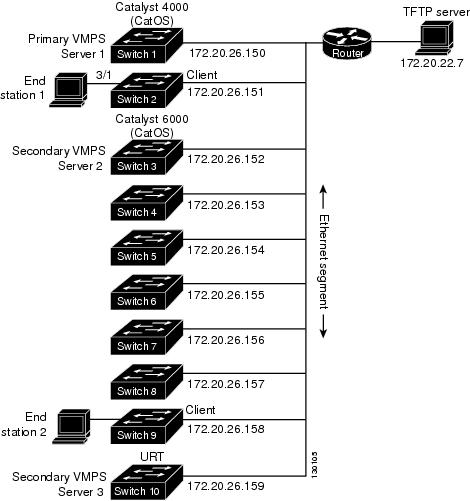
Two topologies are possible. Figure 10-5 illustrates a topology with one end station attached directly to a Catalyst 4500 series switch operating as a VMPS client. Figure 10-6 illustrates a topology with an end station attached to a Cisco IP Phone, which is attached to a Catalyst 4500 series switch.
Figure 10-5 Dynamic Port VLAN Membership Configuration - Station Attached to Switch
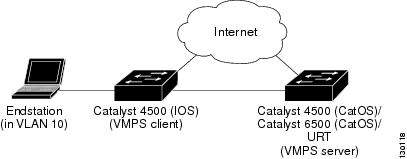
Figure 10-6 Dynamic Port VLAN Membership Configuration - Station Attached to Phone
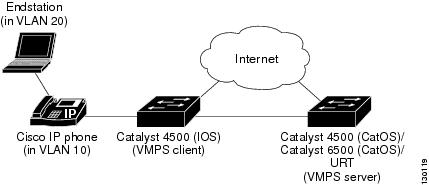
In the following procedure, the Catalyst 4000 and Catalyst 6000 series switches (running CatOS) are the VMPS servers. Use this procedure to configure the Catalyst 4500 series switch clients in the network:
Step 1 ![]() Configure the VMPS server addresses on Switch 2, the client switch.
Configure the VMPS server addresses on Switch 2, the client switch.
a. ![]() Starting from privileged EXEC mode, enter global configuration mode:
Starting from privileged EXEC mode, enter global configuration mode:
switch# configuration terminal
b. ![]() Enter the primary VMPS server IP address:
Enter the primary VMPS server IP address:
switch(config)# vmps server 172.20.26.150 primary
c. ![]() Enter the secondary VMPS server IP addresses:
Enter the secondary VMPS server IP addresses:
switch(config)# vmps server 172.20.26.152
d. ![]() To verify your entry of the VMPS IP addresses, return to privileged EXEC mode:
To verify your entry of the VMPS IP addresses, return to privileged EXEC mode:
switch#(config) exit
e. ![]() Display VMPS information configured for the switch:
Display VMPS information configured for the switch:
switch# show vmps
VQP Client Status:
--------------------
VMPS VQP Version: 1
Reconfirm Interval: 60 min
Server Retry Count: 3
VMPS domain server: 172.20.26.152
172.20.26.150 (primary, current
Step 2 ![]() Configure port Fa0/1 on Switch 2 as a dynamic port.
Configure port Fa0/1 on Switch 2 as a dynamic port.
a. ![]() Return to global configuration mode:
Return to global configuration mode:
switch# configure terminal
b. ![]() Enter interface configuration mode:
Enter interface configuration mode:
switch(config)# interface fa2/1
c. ![]() Configure the VLAN membership mode for static-access ports:
Configure the VLAN membership mode for static-access ports:
switch(config-if)# switchport mode access
d. ![]() Assign the port dynamic VLAN membership:
Assign the port dynamic VLAN membership:
switch(config-if)# switchport access vlan dynamic
e. ![]() Return to privileged EXEC mode:
Return to privileged EXEC mode:
switch(config-if)# exit
switch#
Step 3 ![]() Connect End Station 2 on port Fa2/1. When End Station 2 sends a packet, Switch 2 sends a query to the primary VMPS server, Switch 1. Switch 1 responds with the VLAN ID for port Fa2/1. If spanning-tree PortFast mode is enabled on Fa2/1, port Fa2/1 connects immediately and begins forwarding.
Connect End Station 2 on port Fa2/1. When End Station 2 sends a packet, Switch 2 sends a query to the primary VMPS server, Switch 1. Switch 1 responds with the VLAN ID for port Fa2/1. If spanning-tree PortFast mode is enabled on Fa2/1, port Fa2/1 connects immediately and begins forwarding.
Step 4 ![]() Set the VMPS reconfirmation period to 60 minutes. The reconfirmation period is the number of minutes the switch waits before reconfirming the VLAN to MAC address assignments.
Set the VMPS reconfirmation period to 60 minutes. The reconfirmation period is the number of minutes the switch waits before reconfirming the VLAN to MAC address assignments.
switch# config terminal
switch(config)# vmps reconfirm 60
Step 5 ![]() Confirm the entry from privileged EXEC mode:
Confirm the entry from privileged EXEC mode:
switch# show vmps
VQP Client Status:
--------------------
VMPS VQP Version: 1
Reconfirm Interval: 60 min
Server Retry Count: 3
VMPS domain server:
Reconfirmation status
---------------------
VMPS Action: No Dynamic Port
Step 6 ![]() Repeat Steps 1 and 2 to configure the VMPS server addresses, and assign dynamic ports on each VMPS client switch.
Repeat Steps 1 and 2 to configure the VMPS server addresses, and assign dynamic ports on each VMPS client switch.
VMPS Database Configuration File Example
This example shows a sample VMPS database configuration file as it appears on a VMPS server. A VMPS database configuration file is an ASCII text file that is stored on a TFTP server accessible to the switch that functions as the VMPS server.
!vmps domain <domain-name>
! The VMPS domain must be defined.
!vmps mode { open | secure }
! The default mode is open.
!vmps fallback <vlan-name>
!vmps no-domain-req { allow | deny }
!
! The default value is allow.
vmps domain WBU
vmps mode open
vmps fallback default
vmps no-domain-req deny
!
!
!MAC Addresses
!
vmps-mac-addrs
!
! address <addr> vlan-name <vlan_name>
!
address 0012.2233.4455 vlan-name hardware
address 0000.6509.a080 vlan-name hardware
address aabb.ccdd.eeff vlan-name Green
address 1223.5678.9abc vlan-name ExecStaff
address fedc.ba98.7654 vlan-name --NONE--
address fedc.ba23.1245 vlan-name Purple
!
!Port Groups
!
!vmps-port-group <group-name>
! device <device-id> { port <port-name> | all-ports }
!
vmps-port-group WiringCloset1
device 198.92.30.32 port Fa1/3
device 172.20.26.141 port Fa1/4
vmps-port-group "Executive Row"
device 198.4.254.222 port es5%Fa0/1
device 198.4.254.222 port es5%Fa0/2
device 198.4.254.223 all-ports
!
!VLAN groups
!
!vmps-vlan-group <group-name>
! vlan-name <vlan-name>
!
vmps-vlan-group Engineering
vlan-name hardware
vlan-name software
!
!VLAN port Policies
!
!vmps-port-policies {vlan-name <vlan_name> | vlan-group <group-name> }
! { port-group <group-name> | device <device-id> port <port-name> }
!
vmps-port-policies vlan-group Engineering
port-group WiringCloset1
vmps-port-policies vlan-name Green
device 198.92.30.32 port Fa0/9
vmps-port-policies vlan-name Purple
device 198.4.254.22 port Fa0/10
port-group "Executive Row"
 Feedback
Feedback