- Index
- Preface
- Product Overview
- Command-Line Interfaces
- Configuring the Switch for the First Time
- Configuring Interfaces
- Checking Port Status and Connectivity
- Configuring Supervisor Engine Redundancy using RPR and SSO
- Environmental Monitoring and Power Management
- Configuring Power over Ethernet
- Managing a Network of Switches
- Understanding and Configuring VLANs
- Configuring Dynamic VLAN Membership
- Configuring Layer 2 Ethernet Interfaces
- Configuring SmartPort Macros
- Understanding and Configuring STP
- Configuring STP Features
- Understanding and Configuring Multiple Spanning Trees
- Understanding and Configuring EtherChannel
- Configuring IGMP Snooping and Filtering
- Configuring 802.1Q and Layer 2 Protocol Tunneling
- Understanding and Configuring CDP
- Configuring UDLD
- Configuring Unidirectional Ethernet
- Configuring Layer 3 Interfaces
- Configuring Cisco Express Forwarding
- Understanding and Configuring IP Multicast
- Configuring Policy-Based Routing
- Understanding and Configuring VTP
- Configuring VRF-lite
- Configuring QoS
- Configuring Voice Interfaces
- Understanding and Configuring 802.1X Port-Based Authentication
- Configuring Port Security
- Configuring DHCP Snooping and IP Source Guard
- Understanding and Configuring Dynamic ARP Inspection
- Configuring Network Security with ACLs
- Configuring Private VLANs
- Port Unicast and Multicast Flood Blocking
- Configuring Port-Based Traffic Control
- Configuring SPAN and RSPAN
- Configuring NetFlow Statistics Collection
- Acronyms
Catalyst 4500 Series Switch Cisco IOS Software Configuration Guide, 12.2(25)EW
Bias-Free Language
The documentation set for this product strives to use bias-free language. For the purposes of this documentation set, bias-free is defined as language that does not imply discrimination based on age, disability, gender, racial identity, ethnic identity, sexual orientation, socioeconomic status, and intersectionality. Exceptions may be present in the documentation due to language that is hardcoded in the user interfaces of the product software, language used based on RFP documentation, or language that is used by a referenced third-party product. Learn more about how Cisco is using Inclusive Language.
- Updated:
- March 21, 2015
Chapter: Managing a Network of Switches
- Configuring and Using the Network Assistant
- Understanding How the Network Assistant Works
- Installation Requirements
- Software and Hardware Requirements
- Network Assistant-related Default Configuration
- Installing the Network Assistant
- Overview of the CLI Commands
- Configuring the Cisco Device for Use with Network Assistant
- Displaying the Network Assistant-Related Configuration
- Launching the Network Assistant
- Connecting Network Assistant to a Device
- Clustering Switches
- Configuring Embedded CiscoView Support
Configuring Switches with Web-based Tools
This chapter describes how to install and configure the Network Assistant and Embedded CiscoView on the Catalyst 4500 series switch. It also provides an overview of the concepts and procedures used to create and manage a cluster of Catalyst 4500 series switches.
This chapter describes these topics:
•![]() Configuring and Using the Network Assistant
Configuring and Using the Network Assistant
•![]() Configuring Embedded CiscoView Support
Configuring Embedded CiscoView Support

Note ![]() For complete syntax and usage information for the switch commands used in this chapter, refer to the Catalyst 4500 Series Switch Cisco IOS Command Reference and related publications at
For complete syntax and usage information for the switch commands used in this chapter, refer to the Catalyst 4500 Series Switch Cisco IOS Command Reference and related publications at
http://www.cisco.com/go/NetworkAssistant.
Configuring and Using the Network Assistant
This chapter contains these topics:
•![]() Understanding How the Network Assistant Works
Understanding How the Network Assistant Works
•![]() Software and Hardware Requirements
Software and Hardware Requirements
•![]() Network Assistant-related Default Configuration
Network Assistant-related Default Configuration
•![]() Installing the Network Assistant
Installing the Network Assistant
•![]() Configuring the Cisco Device for Use with Network Assistant
Configuring the Cisco Device for Use with Network Assistant
•![]() Displaying the Network Assistant-Related Configuration
Displaying the Network Assistant-Related Configuration
•![]() Launching the Network Assistant
Launching the Network Assistant
•![]() Connecting Network Assistant to a Device
Connecting Network Assistant to a Device

Note ![]() The Network Assistant is not bundled with an online software image on Cisco.com. You can download the Network Assistant from this URL: at http://www.cisco.com/go/NetworkAssistant
The Network Assistant is not bundled with an online software image on Cisco.com. You can download the Network Assistant from this URL: at http://www.cisco.com/go/NetworkAssistant
Understanding How the Network Assistant Works
Network Assistant is an application that manages standalone devices and clusters of devices from anywhere in your intranet. Using its graphical user interface, you can perform multiple configuration tasks without having to remember command-line interface commands. Network Assistant enables you to apply VLAN settings, link and device monitoring, and other networking features to multiple devices and ports at the same time.
Network Assistant is a client-server application that sends Cisco IOS commands to configure and manage the Catalyst 4500 series switch over HTTP. The client opens a connection to the HTTP server and sends a request. The HTTP server receives the request, sends a response back to the client, and closes the connection.
By default, the HTTP server is disabled on the Catalyst 4500 series switch. To connect the switch to the Network Assistant, you must enable the HTTP server.
After you enable the HTTP server, it listens for requests on port number 80. Through the CLI, you can change the TCP/IP port number to any number from 1 to 65,535. If you do not use the port number 80, you will need to ensure that the new port number matches the number that is configured on the switch.
Although the HTTP server uses HTTP Version 1.0, it also supports HTTP Version 1.1 messaging.
Installation Requirements
The workstation on which you install Network Assistant must meet these minimum requirements:
•![]() Processor speed: Pentium 300 MHz
Processor speed: Pentium 300 MHz
•![]() DRAM: 128 MB
DRAM: 128 MB
•![]() Number of colors: 65536
Number of colors: 65536
•![]() Resolution: 1024 x 768
Resolution: 1024 x 768
•![]() Font size: Small
Font size: Small
The following client platforms are supported by Network Assistant:
•![]() Windows NT 4.0, with Service Pack 6 or later
Windows NT 4.0, with Service Pack 6 or later
•![]() Windows 2000 Professional SP3+
Windows 2000 Professional SP3+
•![]() Windows XP Professional SP1+
Windows XP Professional SP1+
Software and Hardware Requirements
The minimum Cisco IOS software required on the Catalyst 4500 series switch is Release 12.2(20)EWA.
Table 1 lists the hardware required to support the Network Assistant.
Network Assistant-related Default Configuration
Table 2 lists the Network Assistant-related configuration parameters on a Catalyst 4500 series switch.
|
|
|
|
|---|---|---|
HTTP server |
Disabled |
Enabled1 |
TCP/IP port number |
80 |
Optional2 |
Authentication |
Disabled |
Optional |
Cluster |
Disabled |
Enabled3 |
1 Required for Network Assistant to access the device. 2 Port number on the Network Assistant and the Catalyst 4500 series switch must match. 3 Enabled only if you want to manage a cluster of devices. |
Installing the Network Assistant
To install Network Assistant on your workstation, follow these steps:
Step 1 ![]() Go to this Web address: www.cisco.com/go/NetworkAssistant.
Go to this Web address: www.cisco.com/go/NetworkAssistant.
You must be a registered Cisco.com user as a guest, but you need no access privileges.
Step 2 ![]() Click on Free Download.
Click on Free Download.
Step 3 ![]() Find the Network Assistant installer, cna-1 0-windows-k9-installer.1-0-1a.exe
Find the Network Assistant installer, cna-1 0-windows-k9-installer.1-0-1a.exe
Step 4 ![]() Download the Network Assistant Installer and initiate the application. (You can operate the installer directly from the Web if your browser offers this choice.)
Download the Network Assistant Installer and initiate the application. (You can operate the installer directly from the Web if your browser offers this choice.)
Network Assistant is free—there is no charge to download, install, or use it.
When you initiate the installer, follow the displayed instructions. In the final panel, click Finish to complete the installation of Network Assistant.
Overview of the CLI Commands
Table 3 is an overview of the Network Assistant-related CLI commands.
[
Configuring the Cisco Device for Use with Network Assistant
Before you can access the Network Assistant, you need to perform the following tasks:
•![]() Enable Communication with Network Assistant
Enable Communication with Network Assistant
•![]() Enable Intra-Cluster Communication
Enable Intra-Cluster Communication
Enable Communication with Network Assistant
Network Assistant communicates with a Catalyst 4500 series switch by sending Cisco IOS commands over a HTTP connection.
To enable Network Assistant to connect to a Catalyst 4500 series switch, perform this task on the switch:
This example shows how to configure the HTTP server:
Switch# configure terminal
Switch(config)# interface GigabitEthernet 3/21
Switch(config-if)# ip address 10.77.209.183 255.255.255.0
Switch(config)# ip http server
Switch(config)# ip http port 80
Switch(config)# end
Switch# show running-config
Building configuration...
!
ip http server
!
This example shows how to configure the TCP/IP port number to the default (80):
Switch(config)# default ip http port
This example shows how to configure the TCP port number to 2398:
Switch(config)# ip http port 2398
This example shows how to configure the authentication login to use local passwords and to verify the configuration:
Switch(config)# ip http authentication local
Switch(config)# end
Switch# show running-config | include http
ip http server
ip http authentication local
This example illustrates the sample configuration files for the cluster command switch candidate:
Current configuration : 2481 bytes
!
version 12.2
no service pad
service timestamps debug uptime
service timestamps log uptime
no service password-encryption
service compress-config
!
hostname Switch
!
!
vtp domain switch
vtp mode transparent
ip subnet-zero
!
cluster run
!
no file verify auto
spanning-tree mode pvst
spanning-tree extend system-id
power redundancy-mode redundant
!
!
!
vlan internal allocation policy ascending
!
vlan 17,100,110,117,120,200
!
interface FastEthernet1
ip address 4.4.4.4 255.255.255.0
speed auto
duplex auto
!
interface GigabitEthernet1/1
!
interface GigabitEthernet1/2
!
interface GigabitEthernet3/1
no switchport
ip address 3.3.3.3 255.255.255.0
!
interface GigabitEthernet3/3
!
interface GigabitEthernet3/4
!
interface GigabitEthernet3/5
!
interface GigabitEthernet3/6
!
interface GigabitEthernet3/7
!
interface GigabitEthernet3/8
!
interface GigabitEthernet3/9
shutdown
!
interface GigabitEthernet3/10
shutdown
!
interface GigabitEthernet3/11
shutdown
interface Vlan1
no ip address
!
interface Vlan100
no ip address
!
ip http server
Enable Intra-Cluster Communication
You can use the following interfaces for intra-cluster communication: a router, an switched virtual interface (SVI), an access port, or a trunk port. If you employ an access port or trunk port, the VLAN used for inter-cluster communication must have an SVI in the no shut state.
To enable inter-cluster communication, perform this task on each of the Catalyst 4500 series switches that will serve as cluster member candidates.
This example shows how to enable intra-cluster communication:
Switch# configure terminal
Switch(config)# cluster run
Switch(config)# vlan 100
Switch(config-vlan)# no shutdown
Switch(config)# interface vlan 100
Switch(config-if)# no shutdown
witch(config-if)# interface Gigabit Ethernet 3/24
Switch(config-if)# switchport mode access
SSwitch(config-if)# switchport access vlan 100
Switch(config)# end
Switch# show running-config
Building configuration...
Current configuration : 3954 bytes
!
version 12.2
!
hostname Switch
!
cluster run
!
!
vlan 100
!
interface GigabitEthernet3/24
switchport access vlan 100
switchport mode access
!
interface Vlan100
ip address 100.100.100.1 255.255.255.0
!
ip http server
!
end
Switch#
This example illustrates the sample configuration files for the cluster member candidate:
Building configuration...
Current configuration : 1492 bytes
!
version 12.2
no service pad
service timestamps debug uptime
service timestamps log uptime
no service password-encryption
service compress-config
!
hostname g5-7
!
!
vtp domain switch
vtp mode transparent
ip subnet-zero
!
cluster run
!
no file verify auto
spanning-tree mode pvst
spanning-tree extend system-id
vlan 2-3,5,17,100,200-201,300-301,555
!
interface GigabitEthernet1/1
!
interface GigabitEthernet1/2
!
interface FastEthernet3/1
switchport access vlan 100
switchport mode access
!
interface Vlan1
no ip address
!
interface Vlan100
no ip address
ip http server
Displaying the Network Assistant-Related Configuration
To display the Network Assistant configuration, perform this task:
|
|
|
|---|---|
Switch# show running-config |
Displays the Network Assistant-related configuration. |
This example shows how to display the Network Assistant-related configuration:
Switch# show running-config
.....
Building configuration...
Current configuration : 3647 bytes
!
version 12.2
...
!
hostname Switch
!
boot system flash bootflash:cat4000-i5s-mz.122_20_EWA
!
...
!
cluster run
cluster enable sample-cluster 0
...
!
...
ip http server
ip http port 800
!
...
end
Launching the Network Assistant
After installing Network Assistant, you will see its icon on your desktop. You will also use a Network Assistant entry under Start > Programs and a Network Assistant executable file in the installation directory. When you select any of these items, two windows will appear: the Network Assistant window, in disconnect mode, and the Connect window.
In disconnect mode, Network Assistant is not connected to any device, and it cannot manage a standalone device or the command device of a cluster. Its menu bar and tool bar support only tasks that customize the Network Assistant itself. The feature bar, which usually lists device features, is empty. Online Help is available in disconnect mode.
Connecting Network Assistant to a Device
To connect the Network Assistant to a device, use the Connect window, shown in Figure 1. In this window, enter the IP address of the device to which you want to connect. If you are authorized to configure the device and the HTTP port of the device is 80, you can ignore the settings in the Options button. When you click Connect, you either connect to the device directly or you are prompted for a user name and password and then are connected.
Figure 1 Connect Window
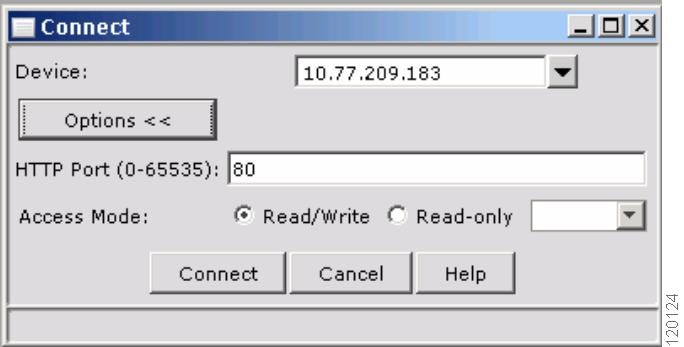
When the connection occurs, the Network Assistant window is in the connect mode. The toolbar adds icons that represent device features. Similarly, the feature bar fills with menus that list the device features that Network Assistant manages.

Note ![]() For information on how to use Network Assistant, refer to Getting Started with Cisco Network Assistant, available at the URL: http://www.cisco.com/univercd/cc/td/doc/product/rtrmgmt/cna/v1_0/gsg/index.htmCisco.com
For information on how to use Network Assistant, refer to Getting Started with Cisco Network Assistant, available at the URL: http://www.cisco.com/univercd/cc/td/doc/product/rtrmgmt/cna/v1_0/gsg/index.htmCisco.com
Clustering Switches
This section provides an overview of the concepts and of the procedures used to create and manage Catalyst 4500 series switches. Unless otherwise noted, the term device refers to a standalone switch.
You can create and manage switch clusters by using the standalone Network Assistant application or the command-line interface (CLI). Configuring switch clusters is performed more easily from the Network Assistant than through the CLI.

Note ![]() For complete procedures about using Network Assistant to configure switch clusters, refer to Getting Started with Cisco Network Assistant, available at: http://www.cisco.com/univercd/cc/td/doc/product/rtrmgmt/cna/v1_0/gsg/index.htmCisco.com.
For complete procedures about using Network Assistant to configure switch clusters, refer to Getting Started with Cisco Network Assistant, available at: http://www.cisco.com/univercd/cc/td/doc/product/rtrmgmt/cna/v1_0/gsg/index.htmCisco.com.
For the CLI cluster commands, refer to the Catalyst 4500 Series Switch Cisco IOS Command Reference and related publications at: http://www.cisco.com/univercd/cc/td/doc/product/software/ios122/122cgcr/index.htm.
This section contains the following topics:
•![]() Understanding Switch Clusters
Understanding Switch Clusters
•![]() Using the CLI to Manage Switch Clusters
Using the CLI to Manage Switch Clusters
Understanding Switch Clusters
These sections describe:
•![]() Cluster Command Switch Characteristics
Cluster Command Switch Characteristics
•![]() Candidate Switch and Cluster Member Switch Characteristics
Candidate Switch and Cluster Member Switch Characteristics

Note ![]() Clustering is disabled by default on the Catalyst 4500 series switch. Refer to the "Enable Intra-Cluster Communication" section for details on how to enable clustering.
Clustering is disabled by default on the Catalyst 4500 series switch. Refer to the "Enable Intra-Cluster Communication" section for details on how to enable clustering.
Clustering Overview
A switch cluster is a set of up to 16 connected, cluster-capable Catalyst switches that are managed as a single entity. The switches in the cluster use the switch clustering technology so that you can configure and troubleshoot a group of different Catalyst 4500 series switch platforms through a single IP address.
Using switch clusters simplifies the management of multiple switches, regardless of their physical location and platform families.
In a switch cluster, one switch must be the cluster command switch, and up to 15 other switches can be cluster member switches. The total number of switches in a cluster cannot exceed 16 switches. The cluster command switch is the single point of access used to configure, manage, and monitor the cluster member switches. Cluster members can belong to only one cluster at a time.

Note ![]() Always chose a Catalyst 4500 series switch as the cluster command switch.
Always chose a Catalyst 4500 series switch as the cluster command switch.
Cluster Command Switch Characteristics
A cluster command switch must meet these requirements:
•![]() It is using Cisco IOS Release 12.2(20)EWA or later.
It is using Cisco IOS Release 12.2(20)EWA or later.
•![]() It has an IP address.
It has an IP address.
•![]() It has Cisco Discovery Protocol (CDP) version 2 enabled (the default).
It has Cisco Discovery Protocol (CDP) version 2 enabled (the default).
•![]() It is using cluster-capable software and has clustering enabled.
It is using cluster-capable software and has clustering enabled.
•![]() It has HTTP server enabled.
It has HTTP server enabled.
•![]() It has 16 VTY lines.
It has 16 VTY lines.
•![]() It is not a command or cluster member switch of another cluster.
It is not a command or cluster member switch of another cluster.

Note ![]() If your switch cluster contains a Catalyst 4500 series switch, the cluster command switch must also be a Catalyst 4500 series switch.
If your switch cluster contains a Catalyst 4500 series switch, the cluster command switch must also be a Catalyst 4500 series switch.
Network Assistant and VTY
Network Assistant uses virtual terminal (VTY) lines to communicate with the cluster command device. Catalyst 4500 series switches have 5 VTY lines configured by default. Network Assistant can employ an additional 8 lines. Therefore, you should configure the maximum number of lines (or at least, 8 + 5 = 13) so that Network Assistant can communicate with the switch and not use VTY lines that might be needed for telnet.
You can configure the Catalyst 4500 series switch to support an appropriate number of VTY lines with the line vty configuration command. For example, the line vty 6 15 command configures the switch to include 15 VTY lines.

Note ![]() If your existing VTY lines have non-default configurations, you might want to apply those configurations to the new VTY lines.
If your existing VTY lines have non-default configurations, you might want to apply those configurations to the new VTY lines.
Candidate Switch and Cluster Member Switch Characteristics
Candidate switches are cluster-capable switches that have not yet been added to a cluster. Cluster member switches are switches that have been added to a switch cluster. Although not required, a candidate or cluster member switch can have its own IP address and password.
To join a cluster, a candidate switch must meet these requirements:
•![]() It is running cluster-capable software and has clustering enabled.
It is running cluster-capable software and has clustering enabled.
•![]() It has CDP version 2 enabled.
It has CDP version 2 enabled.
•![]() It has HTTP server enabled.
It has HTTP server enabled.
•![]() It has 16 VTY lines.
It has 16 VTY lines.
•![]() It is not a command or cluster member switch of another cluster.
It is not a command or cluster member switch of another cluster.
•![]() It is connected to the cluster command switch through at least one common VLAN.
It is connected to the cluster command switch through at least one common VLAN.
Catalyst 4500 candidate and cluster member switches must be configured with an SVI on the VLAN connection to the cluster command switch.
Using the CLI to Manage Switch Clusters
You can configure cluster member switches from the CLI by first logging in to the cluster command switch. Enter the rcommand user EXEC command and the cluster member switch number to start a Telnet session (through a console or Telnet connection) and to access the cluster member switch CLI. The command mode changes and the Cisco IOS commands operate as usual. Enter the exit privileged EXEC command on the cluster member switch to return to the command-switch CLI.
This example shows how to log in to member-switch 3 from the command-switch CLI:
switch# rcommand 3
If you do not know the member-switch number, enter the show cluster members privileged EXEC command on the cluster command switch. For more information about the rcommand command and all other cluster commands, refer to the Catalyst 4500 Series Switch Cisco IOS Command Reference.
The Telnet session accesses the member-switch CLI at the same privilege level as on the cluster command switch. The Cisco IOS commands then operate as usual. For instructions on configuring the switch for a Telnet session, see the "Accessing the CLI Through Telnet" section on page 2-2.

Note ![]() CISCO-CLUSTER_MIB is not supported.
CISCO-CLUSTER_MIB is not supported.
Configuring Embedded CiscoView Support
The Catalyst 4500 series switch supports CiscoView web-based administration through the Catalyst Web Interface (CWI) tool. CiscoView is a device management application that can be embedded on the switch flash and provides dynamic status, monitoring, and configuration information for your switch. CiscoView displays a physical view of your switch chassis, with color-coded modules and ports, and monitoring capabilities that display the switch status, performance, and other statistics. Configuration capabilities allow comprehensive changes to devices, given that the required security privileges have been granted. The configuration and monitoring capabilities for the Catalyst 4500 series of switches mirror those available in CiscoView in all server-based CiscoWorks solutions, including CiscoWorks LAN Management Solution (LMS) and CiscoWorks Routed WAN Management Solution (RWAN).
These sections describe the Embedded CiscoView support available with Release 12.1(20)EW and later releases:
•![]() Understanding Embedded CiscoView
Understanding Embedded CiscoView
•![]() Installing and Configuring Embedded CiscoView
Installing and Configuring Embedded CiscoView
•![]() Displaying Embedded CiscoView Information
Displaying Embedded CiscoView Information
Understanding Embedded CiscoView
The Embedded CiscoView network management system is a web-based interface that uses HTTP and SNMP to provide a graphical representation of the switch and to provide a GUI-based management and configuration interface. You can download the Java Archive (JAR) files for Embedded CiscoView at this URL at http://www.cisco.com/cgi-bin/tablebuild.pl/cview-cat4000
Installing and Configuring Embedded CiscoView
To install and configure Embedded CiscoView, perform this task:
|
|
|
|
|---|---|---|
Step 1 |
Router# dir device_name |
Displays the contents of the device. If you are installing Embedded CiscoView for the first time, or if the CiscoView directory is empty, skip to Step 5. |
Step 2 |
Switch# delete device_name:cv/* |
Removes existing files from the CiscoView directory. |
Step 3 |
Switch# squeeze device_name: |
Recovers the space in the file system. |
Step 4 |
Switch# a copy tftp bootflash |
Copies the tar file to bootflash. |
Step 5 |
Switch# archive tar /xtract tftp:// ip address of tftp server/ciscoview.tar device_name:cv |
Extracts the CiscoView files from the tar file on the TFTP server to the CiscoView directory. |
Step 6 |
Switch# dir device_name: |
Displays the contents of the device. In a redundant configuration, repeat Step 1 through Step 6 for the file system on the redundant supervisor engine. |
Step 7 |
Switch# configure terminal |
Enters global configuration mode. |
Step 8 |
Switch(config)# ip http server |
Enables the HTTP web server. |
Step 9 |
Switch(config)# snmp-server community string ro |
Configures the SNMP password for read-only operation. |
Step 10 |
Switch(config)# snmp-server community string rw |
Configures the SNMP password for read/write operation. |

Note ![]() The default password for accessing the switch web page is the enable-level password of the switch.
The default password for accessing the switch web page is the enable-level password of the switch.
The following example shows how to install and configure Embedded CiscoView on your switch:
Switch# dir
Directory of bootflash:/
1 -rw- 8620304 Dec 23 2002 23:27:49 +00:00 wickwire.EW1
2 -rw- 9572396 Dec 30 2002 01:05:01 +00:00 cat4000-i9k2s-mz.121-19.EW
3 -rw- 9604192 Jan 3 2003 07:46:49 +00:00 cat4000-i5k2s-mz.121-19.EW
4 -rw- 1985024 Jan 21 2003 03:31:20 +00:00 Cat4000IOS.v4-0.tar
5 -rw- 1910127 Jan 23 2003 04:23:39 +00:00 cv/Cat4000IOS-4.0.sgz
6 -rw- 7258 Jan 23 2003 04:23:46 +00:00 cv/Cat4000IOS-4.0_ace.html
7 -rw- 405 Jan 23 2003 04:23:46 +00:00 cv/Cat4000IOS-4.0_error.html
8 -rw- 2738 Jan 23 2003 04:23:46 +00:00 cv/Cat4000IOS-4.0_install.html
9 -rw- 20450 Jan 23 2003 04:23:46 +00:00 cv/Cat4000IOS-4.0_jks.jar
10 -rw- 20743 Jan 23 2003 04:23:46 +00:00 cv/Cat4000IOS-4.0_nos.jar
11 -rw- 12383 Jan 23 2003 04:23:46 +00:00 cv/applet.html
12 -rw- 529 Jan 23 2003 04:23:46 +00:00 cv/cisco.x509
13 -rw- 2523 Jan 23 2003 04:23:46 +00:00 cv/identitydb.obj
14 -rw- 9630880 Feb 27 2003 01:25:16 +00:00 kurt70.devtest-enh
15 -rw- 1173 Mar 19 2003 05:50:26 +00:00 post-2003.03.19.05.50.07-passed.txt
16 -rw- 10511956 Mar 26 2003 04:24:12 +00:00 kurt_alpha_bas_crypto_103
61341696 bytes total (9436548 bytes free)
Switch#
Switch# del cv/*
Delete filename [cv/*]?
Delete bootflash:cv/Cat4000IOS-4.0.sgz? [confirm]y
Delete bootflash:cv/Cat4000IOS-4.0_ace.html? [confirm]y
Delete bootflash:cv/Cat4000IOS-4.0_error.html? [confirm]y
Delete bootflash:cv/Cat4000IOS-4.0_install.html? [confirm]y
Delete bootflash:cv/Cat4000IOS-4.0_jks.jar? [confirm]y
Delete bootflash:cv/Cat4000IOS-4.0_nos.jar? [confirm]y
Delete bootflash:cv/applet.html? [confirm]y
Delete bootflash:cv/cisco.x509? [confirm]y
Delete bootflash:cv/identitydb.obj? [confirm]y
Switch#
Switch# squeeze bootflash:
All deleted files will be removed. Continue? [confirm]y
Squeeze operation may take a while. Continue? [confirm]y
Squeeze of bootflash complete
Switch#
Switch# copy tftp bootflash
Address or name of remote host []? 10.5.5.5
Source filename []? Cat4000IOS.v5-1.tar
Destination filename [Cat4000IOS.v5-1.tar]?
Accessing tftp://10.5.5.5/Cat4000IOS.v5-1.tar...
Loading Cat4000IOS.v5-1.tar from 10.5.5.5 (via FastEthernet1): !!!!!!!!!!!!!!!!!!!!!!!!!!!!!!!!!!!!
[OK - 2031616 bytes]
2031616 bytes copied in 11.388 secs (178400 bytes/sec)
Switch#
Switch# dir
Directory of bootflash:/
1 -rw- 8620304 Dec 23 2002 23:27:49 +00:00 wickwire.EW1
2 -rw- 9572396 Dec 30 2002 01:05:01 +00:00 cat4000-i9k2s-mz.121-19.EW
3 -rw- 9604192 Jan 3 2003 07:46:49 +00:00 cat4000-i5k2s-mz.121-19.EW
4 -rw- 1985024 Jan 21 2003 03:31:20 +00:00 Cat4000IOS.v4-0.tar
5 -rw- 9630880 Feb 27 2003 01:25:16 +00:00 kurt70.devtest-enh
6 -rw- 1173 Mar 19 2003 05:50:26 +00:00 post-2003.03.19.05.50.07-passed.txt
7 -rw- 10511956 Mar 26 2003 04:24:12 +00:00 kurt_alpha_bas_crypto_103
8 -rw- 2031616 Mar 26 2003 05:33:12 +00:00 Cat4000IOS.v5-1.tar
61341696 bytes total (9383128 bytes free)
Switch#
Switch# archive tar /xtract Cat4000IOS.v5-1.tar /cv
extracting Cat4000IOS-5.1.sgz (1956591 bytes)
extracting Cat4000IOS-5.1_ace.html (7263 bytes)
extracting Cat4000IOS-5.1_error.html (410 bytes)
extracting Cat4000IOS-5.1_install.html (2743 bytes)
extracting Cat4000IOS-5.1_jks.jar (20450 bytes)
extracting Cat4000IOS-5.1_nos.jar (20782 bytes)
extracting applet.html (12388 bytes)
extracting cisco.x509 (529 bytes)
extracting identitydb.obj (2523 bytes)
Switch#
Switch# dir
Directory of bootflash:/
1 -rw- 8620304 Dec 23 2002 23:27:49 +00:00 wickwire.EW1
2 -rw- 9572396 Dec 30 2002 01:05:01 +00:00 cat4000-i9k2s-mz.121-19.EW
3 -rw- 9604192 Jan 3 2003 07:46:49 +00:00 cat4000-i5k2s-mz.121-19.EW
4 -rw- 1985024 Jan 21 2003 03:31:20 +00:00 Cat4000IOS.v4-0.tar
5 -rw- 9630880 Feb 27 2003 01:25:16 +00:00 kurt70.devtest-enh
6 -rw- 1173 Mar 19 2003 05:50:26 +00:00 post-2003.03.19.05.50.07-passed.txt
7 -rw- 10511956 Mar 26 2003 04:24:12 +00:00 kurt_alpha_bas_crypto_103
8 -rw- 2031616 Mar 26 2003 05:33:12 +00:00 Cat4000IOS.v5-1.tar
9 -rw- 1956591 Mar 26 2003 05:36:11 +00:00 cv/Cat4000IOS-5.1.sgz
10 -rw- 7263 Mar 26 2003 05:36:19 +00:00 cv/Cat4000IOS-5.1_ace.html
11 -rw- 410 Mar 26 2003 05:36:19 +00:00 cv/Cat4000IOS-5.1_error.html
12 -rw- 2743 Mar 26 2003 05:36:19 +00:00 cv/Cat4000IOS-5.1_install.html
13 -rw- 20450 Mar 26 2003 05:36:19 +00:00 cv/Cat4000IOS-5.1_jks.jar
14 -rw- 20782 Mar 26 2003 05:36:19 +00:00 cv/Cat4000IOS-5.1_nos.jar
15 -rw- 12388 Mar 26 2003 05:36:19 +00:00 cv/applet.html
16 -rw- 529 Mar 26 2003 05:36:19 +00:00 cv/cisco.x509
17 -rw- 2523 Mar 26 2003 05:36:19 +00:00 cv/identitydb.obj
61341696 bytes total (7358284 bytes free)
Switch#
Switch# configure terminal
Enter configuration commands, one per line. End with CNTL/Z.
Switch(config)# ip http server
Switch(config)# snmp-server community public ro
Switch(config)# snmp-server community public rw
Switch(config)# exit
Switch# wr
Building configuration...
Compressed configuration from 2735 bytes to 1169 bytes[OK]
Switch# show ciscoview ?
package ADP Package Details
version ADP version
| Output modifiers
<
For more information about web access to the switch, refer to the "Using the Cisco Web Browser" chapter in the Cisco IOS Configuration Fundamentals Configuration Guide at this URL:
http://www.cisco.com/univercd/cc/td/doc/product/software/ios122/122cgcr/fun_c/fcprt1/fcd105.htm
Displaying Embedded CiscoView Information
To display the Embedded CiscoView information, enter the following commands:
|
|
|
|---|---|
Switch# show ciscoview package |
Displays information about the Embedded CiscoView files. |
Switch# show ciscoview version |
Displays the Embedded CiscoView version. |
The following example shows how to display the Embedded CiscoView file and version information:
Switch# show ciscoview package
File source:
CVFILE SIZE(in bytes)
------------------------------------------------
Cat4000IOS-5.1.sgz 1956591
Cat4000IOS-5.1_ace.html 7263
Cat4000IOS-5.1_error.html 410
Cat4000IOS-5.1_install.html 2743
Cat4000IOS-5.1_jks.jar 20450
Cat4000IOS-5.1_nos.jar 20782
applet.html 12388
cisco.x509 529
identitydb.obj 2523
Switch# show ciscoview version
Engine Version: 5.3.4 ADP Device: Cat4000IOS ADP Version: 5.1 ADK: 49
Switch#
 Feedback
Feedback