Cisco Nexus Cloud Services Platform Software Configuration Guide, Release 4.2(1)SP1(6.2)
Bias-Free Language
The documentation set for this product strives to use bias-free language. For the purposes of this documentation set, bias-free is defined as language that does not imply discrimination based on age, disability, gender, racial identity, ethnic identity, sexual orientation, socioeconomic status, and intersectionality. Exceptions may be present in the documentation due to language that is hardcoded in the user interfaces of the product software, language used based on RFP documentation, or language that is used by a referenced third-party product. Learn more about how Cisco is using Inclusive Language.
- Updated:
- September 8, 2014
Chapter: Configuring the Uplinks
- Information About Network Uplink Configurations
- Guidelines and Limitations
- Assigning a Native VLAN to a Port Channel
- Shutting Down Ports or Port Channel Interfaces
- Verifying the Uplink Configuration
- Recommendations for Configuring Uplinks for Passthrough Interfaces
- Additional References
- Feature History for Uplink
Configuring the Network Uplinks
This chapter describes how to configure the uplink type and includes the following sections:
- Information About Network Uplink Configurations
- Guidelines and Limitations
- Configuring Network Uplink Types
- Assigning a Native VLAN to a Port Channel
- Shutting Down Ports or Port Channel Interfaces
- Verifying the Uplink Configuration
- Recommendations for Configuring Uplinks for Passthrough Interfaces
- Additional References
- Feature History for Uplink
Information About Network Uplink Configurations
The Cisco Nexus Cloud Services Platform product family supports two types of network uplink configurations to connect to the network:
Flexible Network Uplink Configuration
The flexible network configuration offers complete flexibility to connect Cisco Nexus Cloud Services Platform to the network. This configuration type enables appropriate traffic segregation policies like VSB traffic segregation.
This configuration consists of the following features:
- Complete flexibility in terms of port configuration and usage
- Flexible building of ports into a port channel.
- Flexible assignment of a port or port channel to a VSB interface.
- Easy uplink configuration.
- Ability to achieve maximum uplink.
The default flexible network uplink configuration (see Figure 3-1) includes the following features:
- Every physical port individually forms an uplink.
- Each uplink can be configured independently.
- Each uplink can achieve a maximum uplink of 6 Gbps.
- No default redundancy for uplinks.
- You cannot bundle physical ports in a port channel.
- VSB traffic is segregated by default.
- You can manually configure a VSB interface to share a port.
Figure 3-1 Default Flexible Network Uplink Configuration
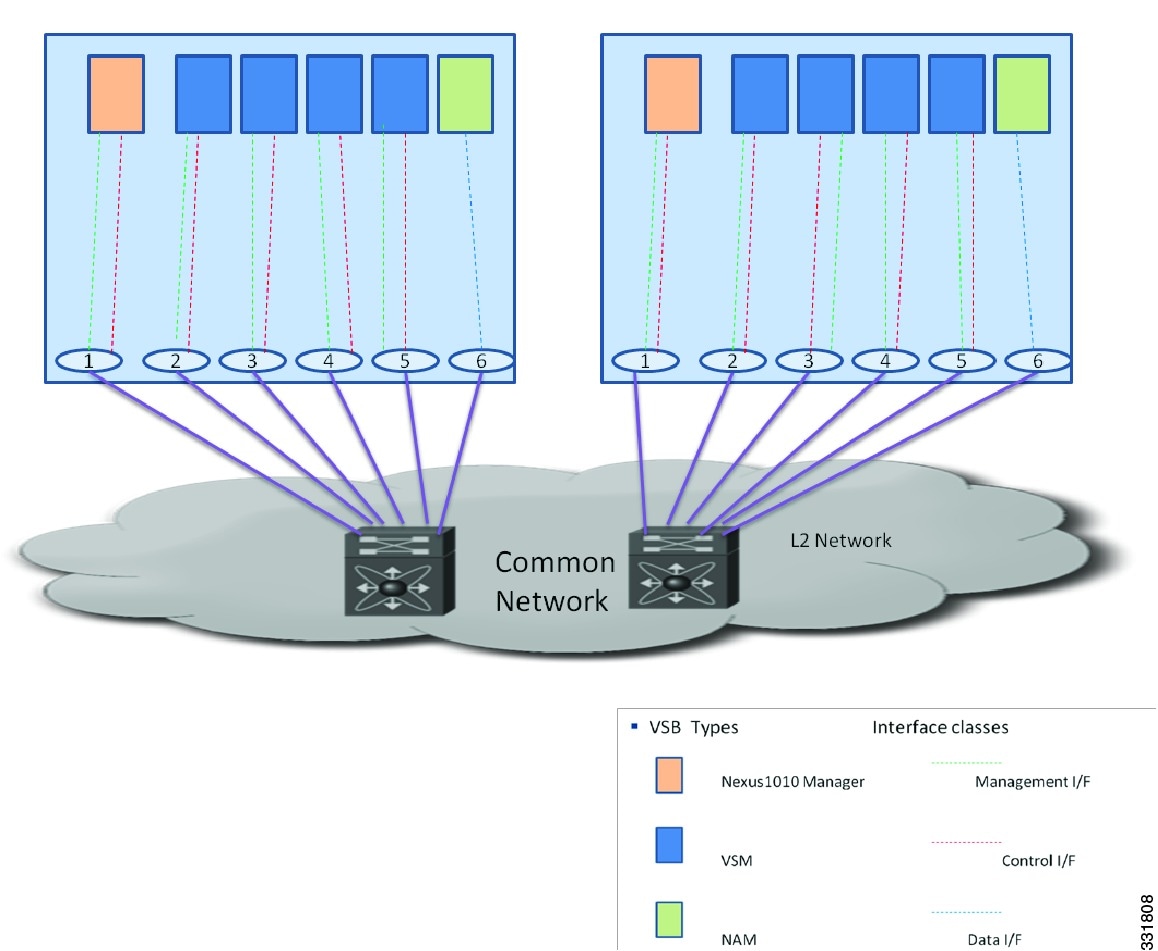
If you choose flexible configuration during the installation of the Cisco Nexus Cloud Services Platform, the default configuration is used to connect to the network. See the Cisco Nexus Cloud Services Platform Software Installation and Upgrade Guide , for more information.
You can then make changes to the default flexible network uplink configuration to suit your needs:
- For example, you can add ports to a port channel. See Figure 3-3 and the See Configuring Port Channels for more information.
- For example, you can assign uplinks to a VSB interface. See Figure 3-2 and the Assigning Uplinks to a VSB Interface for more information.
Figure 3-2 Assigning uplinks to flexible network configuration
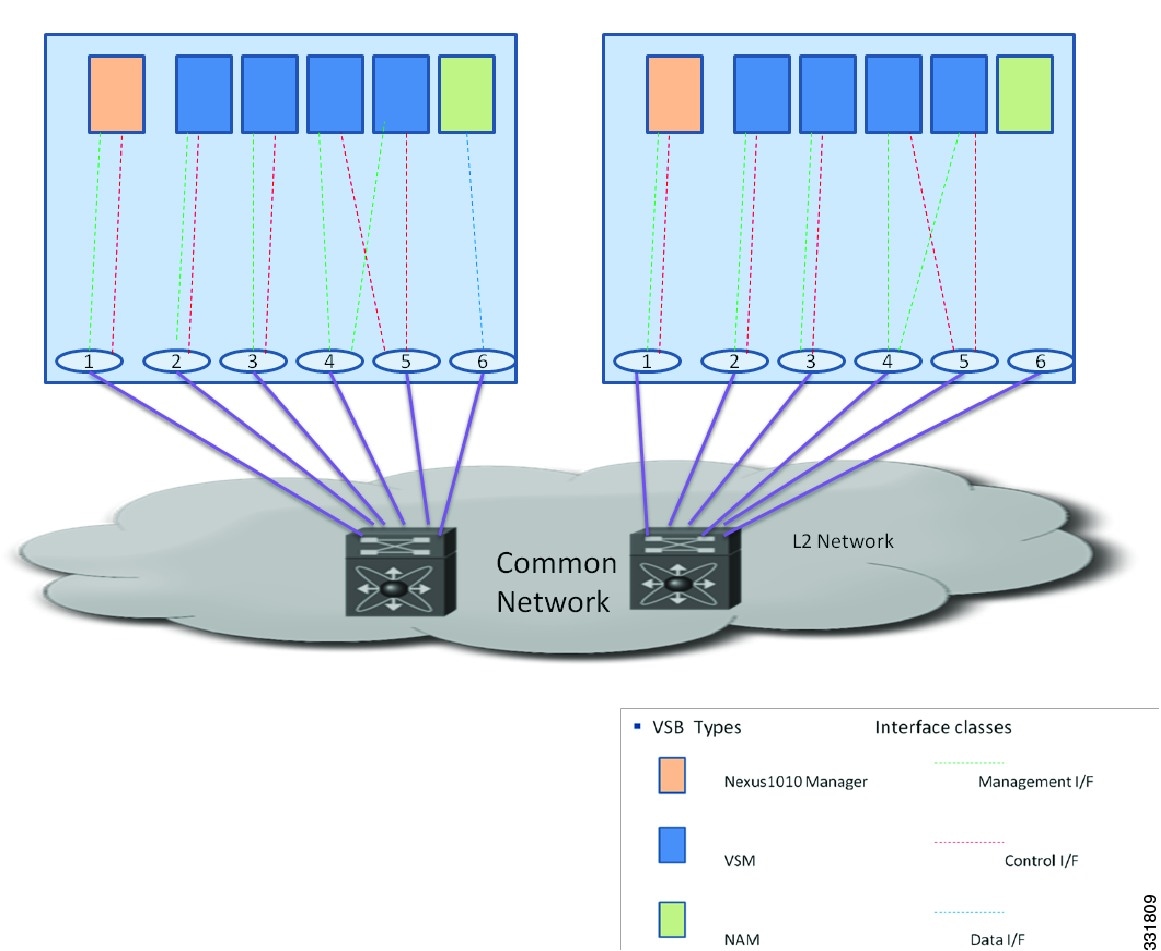
Figure 3-3 Adding port channels to flexible network configuration
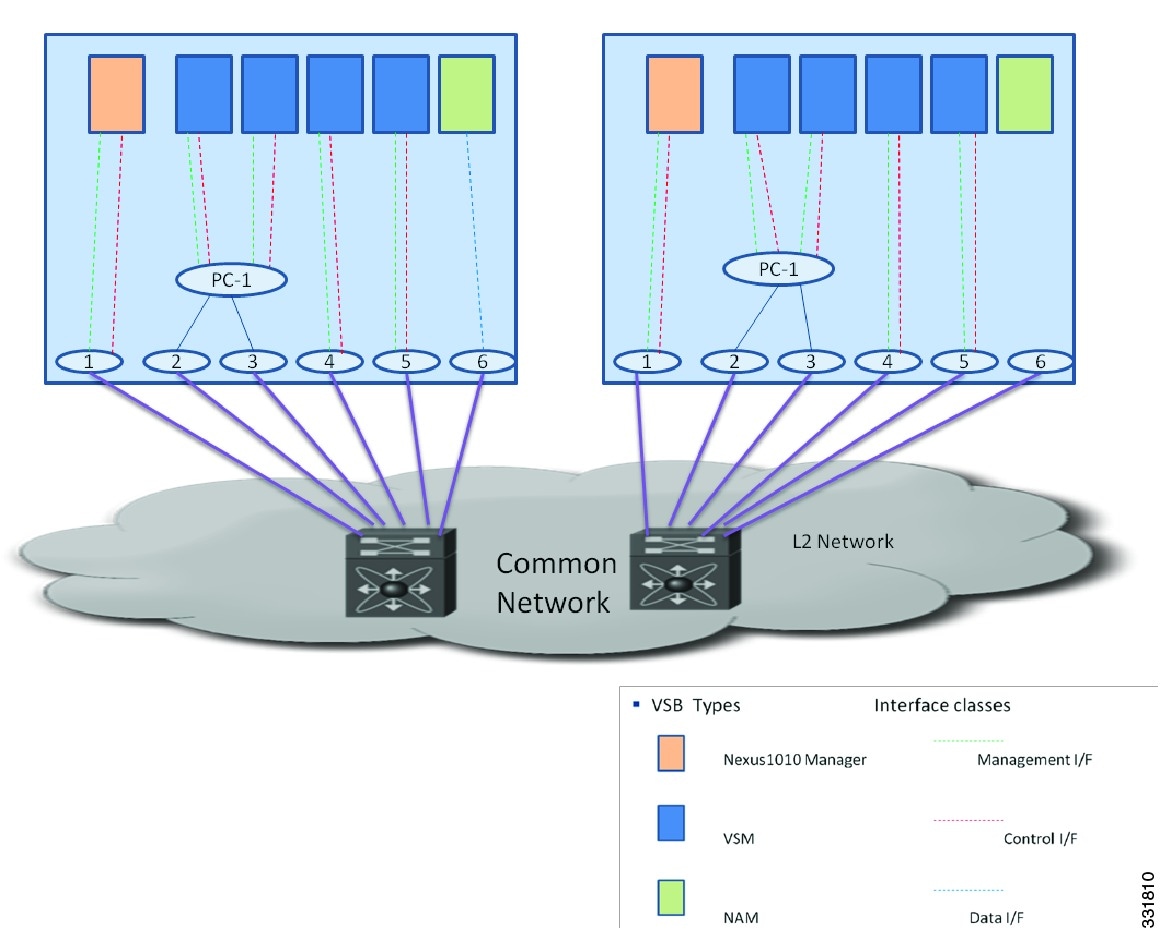
Static Network Uplink Configuration
In a static network configuration, the Cisco Nexus Cloud Services Platform product family is connected to the network using the following four fixed network uplink configurations:
- In configuration 1, control traffic, management traffic and data traffic share a single uplink.
- In configuration 2, control traffic and management traffic share an uplink and data traffic is a separate uplink.
- In configuration 3, control traffic and data traffic share an uplink and management traffic is a separate uplink.
- In configuration 4, control traffic, management traffic and data traffic are all on separate unlinks.
For more information about uplink configurations, see the Uplinks section.
Guidelines and Limitations
The Cisco Nexus Cloud Services Platform has the following configuration guidelines and limitations:
- A change to the uplink type does not take effect until you reload the software.
- Changing the uplink type is disruptive and leads to a service disruption.
- You can change the uplink type only once before issuing a reboot.
- Use Table 3-1 when modifying the network uplink type.
|
|
|
|---|---|
When the management and data traffic upstream must be separated. |
|
When the management and data traffic upstream must be separated and control and data traffic must also be separated. |
|
Configuring Network Uplink Types
Modifying the Uplink Type
You can modify the uplink type on an operational Cisco Nexus Cloud Services Platform.
BEFORE YOU BEGIN
Before beginning this procedure, you must know or do the following:
- Log in to the CLI in EXEC mode.
- You must reload the Cisco Nexus Cloud Services Platform pair in order to activate the changes made in this procedure. This procedure includes a step for reloading.

SUMMARY STEPS
3.![]() (Optional) show network-uplink type
(Optional) show network-uplink type
DETAILED STEPS
Migrating from a Static Network Uplink to a Flexible Network Uplink
You can migrate from a static network uplink type to a flexible network uplink type.
BEFORE YOU BEGIN
Before beginning this procedure, you must know or do the following:
- Log in to the CLI in EXEC mode.
- After you change the uplink type from static to flexible, you can configure the port channel and assign uplink assignment to a VSB manually.
- You must reload the Cisco Nexus Cloud Services Platform pair in order to activate the changes made in this procedure.
- Changing the uplink type from static to flexible is disruptive and leads to a service disruption. After you change the uplink type from static to flexible, you must save the configuration and reload for the new configuration to take effect.
- When you change the uplink type from static to flexible, the configuration for all the port channels, native VLANs, and port states is retained in the flexible network type.
SUMMARY STEPS
3.![]() network uplink type keyword
network uplink type keyword
5.![]() (Optional) control uplink interface name
(Optional) control uplink interface name
6.![]() (Optional) management uplink interface name
(Optional) management uplink interface name
DETAILED STEPS
Migrating from a Flexible Network Uplink to a Static Network Uplink
You can migrate from a flexible network uplink to a static network uplink.
BEFORE YOU BEGIN
Before beginning this procedure, you must know or do the following:
- Log in to the CLI in EXEC mode.
- This procedure is disruptive because both the active and standby Cisco Nexus Cloud Services Platforms should be reloaded together.
- You must reload the Cisco Nexus Cloud Services Platform pair to activate the changes made in this procedure. This procedure includes a step for reloading.

- Table 3-2 lists supported uplink types and the ports that carry each type of VLAN traffic.
|
|
|
|
|
|---|---|---|---|
For a description of each uplink, see the Uplinks section.
- When you migrate from a flexible network uplink type to a static network uplink type, the configuration for all the port channels, native VLANs, and port states is lost.
- You must ensure that the uplink connectivity is the same for that static network uplink type.
- If the system is not configured for a required uplink type, shut down the system from ILO after you save the configuration for both active and standby and then reload.
SUMMARY STEPS
3.![]() (Optional) show network-uplink type
(Optional) show network-uplink type
DETAILED STEPS
Configuring Port Channels
You can configure the port channels in the Cisco Nexus Cloud Services Platform. You can configure the port channels only in the flexible network uplink type configuration.
BEFORE YOU BEGIN
Before beginning this procedure, you must know or do the following:
- Log in to the CLI in EXEC mode.
- You must group the ports together in either HA or LACP mode.
- You must ensure that the ports are not used by any other port channel or by any VSB interface. To delete a port see Deleting Port Channels.
- An Ethernet interface with conflicting native VLAN cannot be part of an existing port channel.
SUMMARY STEPS
DETAILED STEPS
Deleting Port Channels
You can delete port channels. You must delete ports from the port channel and then delete the port channel.
BEFORE YOU BEGIN
Before beginning this procedure, you must know or do the following:
SUMMARY STEPS
DETAILED STEPS
|
|
|
|
|---|---|---|
|
|
Places you into the configuration mode for the named interface. |
|
Assigning Uplinks to a VSB Interface
You can assign uplinks to a VSB interface. You can assign uplinks to a VSB interface only in the flexible network uplink type configuration.
BEFORE YOU BEGIN
Before beginning this procedure, you must know or do the following:
- You are logged in to the CLI in EXEC mode.
- By default, uplinks are assigned to the first available free port or port channel.
- If both free ports and port channels are available, free ports get preference over port channels.
- If no free ports are available, you must assign the uplink manually.
- A VSB can have different uplinks for every port or port channel.
SUMMARY STEPS
DETAILED STEPS
Assigning a Native VLAN to a Port Channel
You can configure a native VLAN that corresponds to an Ethernet interface. This procedure is applicable to both static and flexible network uplink types. Native VLAN changes can take effect immediately except for cases that involve Cisco Nexus Cloud Services Platform VLANs and interfaces.
BEFORE YOU BEGIN
Before beginning this procedure, you must know or do the following:
- Log in to the CLI in EXEC mode.
- You cannot assign a native VLAN to an Ethernet interface that is a part of a port channel.
- You can add an Ethernet interface to a port channel only if the Ethernet interface and the port channel have the same native VLAN configuration.
- After you configure the native VLANs in the Cisco Nexus Cloud Services Platform, you must also configure all the upstream switches with the same native VLAN.
- When you modify the control or management native VLAN uplink configuration, you must first save the configuration and then shut down Cisco Nexus Cloud Services Platform from ILO. Now you can change the native VLAN configuration on the uplink switch and then restart the Cisco Nexus Cloud Services Platform.
- When you change the network uplink configuration from flexible to static, all the ports and port channels will lose their native VLAN configuration.
- When you delete an Ethernet interface from a port channel, it retains the native VLAN configuration.
SUMMARY STEPS
DETAILED STEPS
Shutting Down Ports or Port Channel Interfaces
Use this procedure to shut down ports or port channels to shut traffic for certain VSBs.
BEFORE YOU BEGIN
Before beginning this procedure, you must know or do the following:
SUMMARY STEPS
DETAILED STEPS
Verifying the Uplink Configuration
To verify the uplink configuration, use the following commands:
|
|
|
|---|---|
Displays information about the network uplinks, such as addresses, duplex settings, and traffic. See Example 3-1 on page 3-18 . |
|
Displays information about the network. See Example 3-2 on page 3-18 . |
|
Display uplink connectivity for the active or standby Cisco Nexus Cloud Services Platform. See Example 3-3 on page 3-19 . |
|
Displays statistical information about the network. See Example 3-4 on page 3-19 . |
|
Displays summary information about the network. See Example 3-5 on page 3-20 . |
|
Displays summary information port channels in the network. See Example 3-6 on page 3-20 . |
|
Displays information about network uplinks. See Example 3-7 on page 3-20 . |
Example 3-1 Network Uplink Type
switch# show network uplink type
This example shows how to display information about the network:
Example 3-3 Network Cdp Neighbors
Example 3-6 Network Port Channel Summary
Recommendations for Configuring Uplinks for Passthrough Interfaces
After you create a Cisco Nexus VXLAN Gateway VSB, you can configure it to function as a passthrough interface. The passthrough feature enables the VSB to assign a virtual interface to a dedicated uplink. This uplink can be a Gigabit Ethernet port on the Cisco Nexus Cloud Services Platform or a port channel. For more information about setting up a passthrough interface, see the Setting up a Passthrough Interface section.

Note![]() The passthrough feature is supported only in a flexible topology. You must migrate from a static to flexible topology before you configure your VXLAN Gateway and the Citrix NetScaler 1000V VSBs in the passthrough mode.
The passthrough feature is supported only in a flexible topology. You must migrate from a static to flexible topology before you configure your VXLAN Gateway and the Citrix NetScaler 1000V VSBs in the passthrough mode.
These recommendations enable you to free up ports to configure the VSBs as passthrough interfaces. These recommendations are based on the topology types that you may be migrating from. You can use the common procedures in the following sections to free up the ports:
- To migrate from a static to flexible topology, use the instructions in Migrating from a Static Network Uplink to a Flexible Network Uplink.
- To create a port channel, use the instructions in Configuring Port Channels.
- To configure network uplink types, use the instructions in Configuring Network Uplink Types.
- To assign uplinks to a VSB interface, use the instructions in Assigning Uplinks to a VSB Interface.
- To set up a VSB interface in passthrough mode, use the instructions in the Setting up a Passthrough Interface section.
Topology Type 1
In topology type 1, the management, control, and data traffic share the same uplink. To free up the ports in topology 1, do the following:
1.![]() Migrate to Topology 5 by using the instructions in Migrating from a Static Network Uplink to a Flexible Network Uplink.
Migrate to Topology 5 by using the instructions in Migrating from a Static Network Uplink to a Flexible Network Uplink.
2.![]() Configure the HA port channel using the first two physical ports.
Configure the HA port channel using the first two physical ports.
3.![]() Configure the existing VSBs to use this high-availability (HA) port channel for the management, control and data traffic.
Configure the existing VSBs to use this high-availability (HA) port channel for the management, control and data traffic.
4.![]() Use the remaining four ports to configure the new VSBs in the passthrough mode. To configure your VSBs in the passthrough mode, see the Setting up a Passthrough Interface section.
Use the remaining four ports to configure the new VSBs in the passthrough mode. To configure your VSBs in the passthrough mode, see the Setting up a Passthrough Interface section.
Topology Type 2
In topology type 2, the management and control traffic share an uplink and the data link traffic is separated. To free up the ports on this topology, do the following:
1.![]() Migrate to Topology 5 by using the instructions in Migrating from a Static Network Uplink to a Flexible Network Uplink.
Migrate to Topology 5 by using the instructions in Migrating from a Static Network Uplink to a Flexible Network Uplink.
2.![]() If you want to separate the traffic on data, and the management and control links on your existing VSBs, do the following:
If you want to separate the traffic on data, and the management and control links on your existing VSBs, do the following:
a.![]() Configure the HA port channels using the first two physical ports.
Configure the HA port channels using the first two physical ports.
b.![]() Configure the existing VSBs to use this HA port channel for the management and control and data traffic.
Configure the existing VSBs to use this HA port channel for the management and control and data traffic.
c.![]() If your existing VSBs require interface redundancy on the data traffic, do the following:
If your existing VSBs require interface redundancy on the data traffic, do the following:
–![]() Create a port channel using the physical ports 3 and 4.
Create a port channel using the physical ports 3 and 4.
–![]() Configure the existing VSBs to use this port channel for the data traffic.
Configure the existing VSBs to use this port channel for the data traffic.
–![]() Use the remaining two physical ports to configure the new VSBs in the passthrough mode.
Use the remaining two physical ports to configure the new VSBs in the passthrough mode.
d.![]() If your existing VSBs do not require interface redundancy on the data traffic:
If your existing VSBs do not require interface redundancy on the data traffic:
–![]() Make the third physical port a shared interface for all of the existing VSB’s data traffic.
Make the third physical port a shared interface for all of the existing VSB’s data traffic.
–![]() Use the remaining three physical ports to configure the new VSBs in the passthrough mode.
Use the remaining three physical ports to configure the new VSBs in the passthrough mode.
3.![]() If you do not want to separate data traffic from the management and control traffic, see Topology Type 1.
If you do not want to separate data traffic from the management and control traffic, see Topology Type 1.
Topology Type 3
Topology type 3 uses two uplinks where the control and data traffic share an uplink and the management traffic is separated. To free up the ports on this topology do the following:
1.![]() Migrate to Topology 5 by using the instructions in Migrating from a Static Network Uplink to a Flexible Network Uplink.
Migrate to Topology 5 by using the instructions in Migrating from a Static Network Uplink to a Flexible Network Uplink.
2.![]() If you want to separate management traffic from the control and data traffic, do the following:
If you want to separate management traffic from the control and data traffic, do the following:
a.![]() Create a port channel using the physical ports 1 and 2.
Create a port channel using the physical ports 1 and 2.
b.![]() Configure existing VSBs to use this port channel for their management traffic.
Configure existing VSBs to use this port channel for their management traffic.
c.![]() Create a port channel using physical ports 3 and 4.
Create a port channel using physical ports 3 and 4.
d.![]() Configure existing VSBs to use the port channel for their control and data traffic.
Configure existing VSBs to use the port channel for their control and data traffic.
e.![]() Use the remaining two physical ports to configure the new VSBs in passthrough mode.
Use the remaining two physical ports to configure the new VSBs in passthrough mode.
3.![]() If you do not want to the separate management traffic from the control and data traffic, see Topology Type 1.
If you do not want to the separate management traffic from the control and data traffic, see Topology Type 1.
Topology Type 4
In this topology, the management, control and data traffic are all on separate uplinks. To free up the ports on this topology, do the following:
1.![]() Migrate to Topology 5 by using the instructions in Migrating from a Static Network Uplink to a Flexible Network Uplink.
Migrate to Topology 5 by using the instructions in Migrating from a Static Network Uplink to a Flexible Network Uplink.
2.![]() If you want interface redundancy for the management, control and data traffic and also want to separate the traffic for all the links, do the following:
If you want interface redundancy for the management, control and data traffic and also want to separate the traffic for all the links, do the following:
a.![]() Create a port channel using physical ports 1 and port 2.
Create a port channel using physical ports 1 and port 2.
b.![]() Configure the existing VSBs to use this port channel for the management traffic.
Configure the existing VSBs to use this port channel for the management traffic.
c.![]() Create a second port channel using physical ports 3 and 4.
Create a second port channel using physical ports 3 and 4.
d.![]() Configure the existing VSB to use this port channel for the control traffic.
Configure the existing VSB to use this port channel for the control traffic.
e.![]() Create a third port channel using physical ports 5 and 6.
Create a third port channel using physical ports 5 and 6.
f.![]() Configure the existing VSBs to use this port for the data traffic. Now, there is no physical port available for passthrough interfaces.
Configure the existing VSBs to use this port for the data traffic. Now, there is no physical port available for passthrough interfaces.
3.![]() If you want to separate the management, control and data traffic but do not need HA, do the following:
If you want to separate the management, control and data traffic but do not need HA, do the following:
a.![]() Configure the existing VSBs to use the first interface for the management traffic.
Configure the existing VSBs to use the first interface for the management traffic.
b.![]() Configure the existing VSBs to use the second interface for the control traffic.
Configure the existing VSBs to use the second interface for the control traffic.
c.![]() Configure the existing VSBs to use the third interface for the data traffic.
Configure the existing VSBs to use the third interface for the data traffic.
d.![]() Use physical ports 3,4, and 5 for configuring VSBs in the passthrough mode.
Use physical ports 3,4, and 5 for configuring VSBs in the passthrough mode.
4.![]() If you want to separate the management, control and data, and HA for only management traffic, do the following:
If you want to separate the management, control and data, and HA for only management traffic, do the following:
a.![]() Create a port channel using physical ports 1 and 2.
Create a port channel using physical ports 1 and 2.
b.![]() Configure the VSBs to use the port channel for management traffic.
Configure the VSBs to use the port channel for management traffic.
c.![]() Configure the VSBs to use the third port for control traffic.
Configure the VSBs to use the third port for control traffic.
d.![]() Configure the VSBs to use the fourth port for data traffic.
Configure the VSBs to use the fourth port for data traffic.
e.![]() Use the physical ports 5 and 6 for configuring the VSBs in the passthrough mode.
Use the physical ports 5 and 6 for configuring the VSBs in the passthrough mode.
5.![]() If you want to separate data from management and control traffic, see the Topology Type 2.
If you want to separate data from management and control traffic, see the Topology Type 2.
6.![]() If you want to separate the management traffic from the data and control traffic, see the Topology Type 3.
If you want to separate the management traffic from the data and control traffic, see the Topology Type 3.
Additional References
For additional information related to implementing system-level HA features, see the following sections:
Related Documents
|
|
|
|---|---|
Cisco Nexus Cloud Services Platform Software Installation and Upgrade Guide |
|
Cisco Nexus Cloud Services Platform Hardware Installation Guide |
|
Feature History for Uplink
This section provides the uplink feature release history.
|
|
|
|
|---|---|---|
Recommendations for freeing ports for setting up new VSBs as passthrough interfaces |
||
 Feedback
Feedback