- Preface
- Introducing the Sensor
- Installing IPS-4240 and IPS-4255
- Installing IPS-4260
- Installing IPS 4270-20
- Installing AIM-IPS
- Installing AIP-SSC-5
- Installing AIP-SSM
- Installing IDSM-2
- Installing NME-IPS
- Initializing the Sensor
- Logging In to the Sensor
- Obtaining Software
- Upgrading, Downgrading, and Installing System Images
- Troubleshooting
- Glossary
- Index
Cisco Intrusion Prevention System Appliance and Module Installation Guide for IPS 6.2
Bias-Free Language
The documentation set for this product strives to use bias-free language. For the purposes of this documentation set, bias-free is defined as language that does not imply discrimination based on age, disability, gender, racial identity, ethnic identity, sexual orientation, socioeconomic status, and intersectionality. Exceptions may be present in the documentation due to language that is hardcoded in the user interfaces of the product software, language used based on RFP documentation, or language that is used by a referenced third-party product. Learn more about how Cisco is using Inclusive Language.
- Updated:
- November 21, 2008
Chapter: Installing IPS-4240 and IPS-4255
Installing IPS-4240 and IPS-4255

Note ![]() All IPS platforms allow ten concurrent CLI sessions.
All IPS platforms allow ten concurrent CLI sessions.
This chapter describes IPS-4240 and IPS-4255 and how to install them. It also describes the accessories and how to install them. This chapter contains the following sections:
•![]() Introducing IPS-4240 and IPS-4255
Introducing IPS-4240 and IPS-4255
•![]() Front and Back Panel Features
Front and Back Panel Features
•![]() Connecting IPS-4240 to a Cisco 7200 Series Router
Connecting IPS-4240 to a Cisco 7200 Series Router
•![]() Important Safety Instructions
Important Safety Instructions
•![]() Installing IPS-4240 and IPS-4255
Installing IPS-4240 and IPS-4255
Introducing IPS-4240 and IPS-4255

Note ![]() IPS-4240 and the IPS-4255 do not support redundant power supplies.
IPS-4240 and the IPS-4255 do not support redundant power supplies.
IPS-4240 and IPS-4255 deliver high port density in a small form factor. They use a compact flash device for storage rather than the hard-disk drives used in other sensor models.
IPS-4240 replaces IDS-4235. There are four 10/100/1000 copper sensing interfaces. IPS-4240 is available with either AC or DC power. It monitors up to 250 Mbps of aggregate network traffic on multiple sensing interfaces and is inline ready. The 250-Mbps performance for IPS-4240 is based on the following conditions:
•![]() 2500 new TCP connections per second
2500 new TCP connections per second
•![]() 2500 HTTP transactions per second
2500 HTTP transactions per second
•![]() Average packet size of 445 bytes
Average packet size of 445 bytes
•![]() Running Cisco IPS 5.1 or later
Running Cisco IPS 5.1 or later

Note ![]() The 250-Mbps performance is traffic combined from all four sensing interfaces.
The 250-Mbps performance is traffic combined from all four sensing interfaces.
IPS-4255 replaces IDS-4250-TX. There are four 10/100/1000 copper sensing interfaces. It monitors up to 600 Mbps of aggregate network traffic on multiple sensing interfaces and is also inline ready. The 600-Mbps performance for IPS-4255 is based on the following conditions:
•![]() 6000 new TCP connections per second
6000 new TCP connections per second
•![]() 6000 HTTP transactions per second
6000 HTTP transactions per second
•![]() Average packet size of 445 bytes
Average packet size of 445 bytes
•![]() Running Cisco IPS 5.1 or later
Running Cisco IPS 5.1 or later

Note ![]() The 600-Mbps performance is traffic combined from all four sensing interfaces.
The 600-Mbps performance is traffic combined from all four sensing interfaces.
Front and Back Panel Features

Note ![]() Although the illustrations show IPS-4240, the IPS-4255 has the same front and back panel features and indicators.
Although the illustrations show IPS-4240, the IPS-4255 has the same front and back panel features and indicators.
This section describes the IPS-4240 and IPS-4255 front and back panel features and indicators.
Figure 2-1 shows the front view of IPS-4240 and IPS-4255.
Figure 2-1 IPS-4240/IPS-4255 Front Panel Features
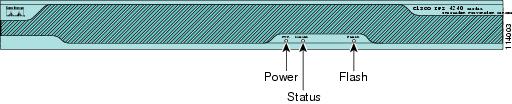
Table 2-1 describes the front panel indicators on IPS-4240 and IPS-4255.
Figure 2-2 shows the back view of the IPS-4240 and IPS-4255.
Figure 2-2 IPS-4240 and IPS-4255 Back Panel Features
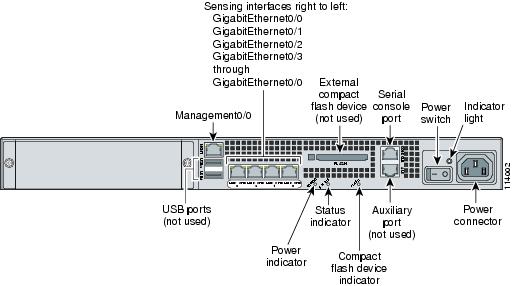
Figure 2-3 shows the four built-in Ethernet ports, which have two indicators per port.
Figure 2-3 Ethernet Port Indicators
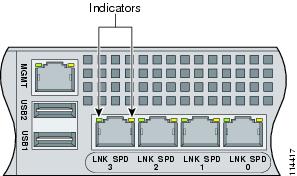
Table 2-2 lists the back panel indicators.
|
|
|
|
|---|---|---|
Left side |
Green solid |
Physical link |
Right side |
Not lit |
10 Mbps |
Specifications
Table 2-3 lists the specifications for IPS-4240 and IPS-4255.
Connecting IPS-4240 to a Cisco 7200 Series Router
When an IPS-4240 is connected directly to a 7200 series router and both the IPS-4240 and the router interfaces are hard-coded to speed 100 with duplex Full, the connection does not work. If you set IPS-4240 to speed Auto and duplex Auto, it connects to the router but only at speed 100 and duplex Half.
To connect correctly at speed 100 and duplex Full, set the interfaces of both IPS-4240 and the router to speed Auto and duplex Auto. Also, if either interface is hard-coded, you must make the connection using a crossover cable.
Accessories
IPS-4240 and IPS-4255 accessories kit contains the following:
•![]() DB25 connector
DB25 connector
•![]() DB9 connector
DB9 connector
•![]() Rack mounting kit—screws, washers, and metal bracket
Rack mounting kit—screws, washers, and metal bracket
•![]() RJ45 console cable
RJ45 console cable
•![]() Two 6-ft Ethernet cables
Two 6-ft Ethernet cables
Important Safety Instructions
 |
Warning |
Rack Mounting
To rack mount IPS-4240 and IPS-4255, follow these steps:
Step 1 ![]() Attach the bracket to the appliance using the supplied screws.
Attach the bracket to the appliance using the supplied screws.
You can attach the brackets to the holes near the front of the appliance.
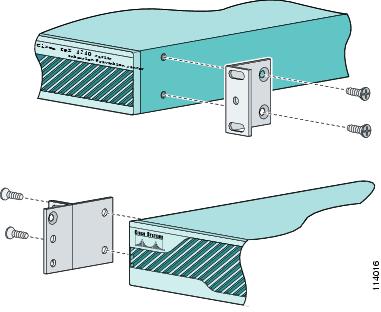

Note ![]() The top hole on the left bracket is a banana jack you can use for ESD grounding purposes when you are servicing the system. You can use the two threaded holes to mount a ground lug to ground the chassis.
The top hole on the left bracket is a banana jack you can use for ESD grounding purposes when you are servicing the system. You can use the two threaded holes to mount a ground lug to ground the chassis.
Step 2 ![]() Use the supplied screws to attach the appliance to the equipment rack.
Use the supplied screws to attach the appliance to the equipment rack.
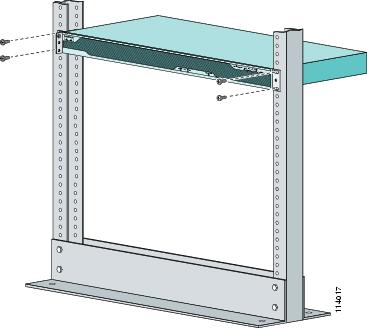
Step 3 ![]() To remove the appliance from the rack, remove the screws that attach the appliance to the rack, and then remove the appliance.
To remove the appliance from the rack, remove the screws that attach the appliance to the rack, and then remove the appliance.
Installing IPS-4240 and IPS-4255
 |
Warning |

To install IPS-4240 and IPS-4255 on the network, follow these steps:
Step 1 ![]() Position the appliance on the network.
Position the appliance on the network.
Step 2 ![]() Attach the grounding lug to the side of the appliance.
Attach the grounding lug to the side of the appliance.
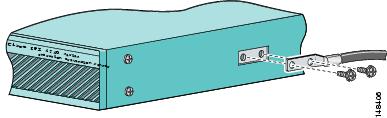

Note ![]() Use 8-32 screws to connect a copper standard barrel grounding lug to the holes. The appliance requires a lug where the distance between the center of each hole is 0.56 inches. The ground lug must be NRTL listed or recognized. In addition, the copper conductor (wires) must be used and the copper conductor must comply with the NEC code for ampacity. A lug is not supplied with the appliance.
Use 8-32 screws to connect a copper standard barrel grounding lug to the holes. The appliance requires a lug where the distance between the center of each hole is 0.56 inches. The ground lug must be NRTL listed or recognized. In addition, the copper conductor (wires) must be used and the copper conductor must comply with the NEC code for ampacity. A lug is not supplied with the appliance.
Step 3 ![]() Place the appliance in a rack, if you are rack mounting it.
Place the appliance in a rack, if you are rack mounting it.
Step 4 ![]() Attach the power cord to the appliance and plug it in to a power source (a UPS is recommended).
Attach the power cord to the appliance and plug it in to a power source (a UPS is recommended).
Step 5 ![]() Connect the cable as shown in Step 6 so that you have either a DB-9 or DB-25 connector on one end as required by the serial port for your computer, and the other end is the RJ-45 connector.
Connect the cable as shown in Step 6 so that you have either a DB-9 or DB-25 connector on one end as required by the serial port for your computer, and the other end is the RJ-45 connector.

Note ![]() Use the console port to connect to a computer to enter configuration commands. Locate the serial cable from the accessory kit. The serial cable assembly consists of a 180/rollover cable with RJ-45 connectors (DB-9 connector adapter PN 74-0495-01 and DB-25 connector adapter PN 29-0810-01).
Use the console port to connect to a computer to enter configuration commands. Locate the serial cable from the accessory kit. The serial cable assembly consists of a 180/rollover cable with RJ-45 connectors (DB-9 connector adapter PN 74-0495-01 and DB-25 connector adapter PN 29-0810-01).

Note ![]() You can use a 180/rollover or straight-through patch cable to connect the appliance to a port on a terminal server with RJ-45 or hydra cable assembly connections. Connect the appropriate cable from the console port on the appliance to a port on the terminal server.
You can use a 180/rollover or straight-through patch cable to connect the appliance to a port on a terminal server with RJ-45 or hydra cable assembly connections. Connect the appropriate cable from the console port on the appliance to a port on the terminal server.
Step 6 ![]() Connect the RJ-45 connector to the console port and connect the other end to the DB-9 or DB-25 connector on your computer.
Connect the RJ-45 connector to the console port and connect the other end to the DB-9 or DB-25 connector on your computer.
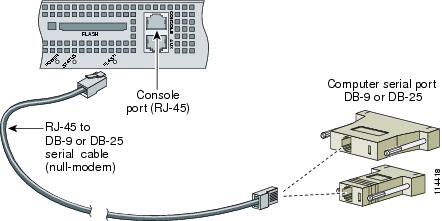
Step 7 ![]() Attach the network cables to the correct ports:
Attach the network cables to the correct ports:
•![]() GigabitEthernet0/0, GigabitEthernet0/1, GigabitEthernet0/2, and GigabitEthernet0/3 (from right to left) are sensing ports.
GigabitEthernet0/0, GigabitEthernet0/1, GigabitEthernet0/2, and GigabitEthernet0/3 (from right to left) are sensing ports.
•![]() Management0/0 is the command and control port.
Management0/0 is the command and control port.
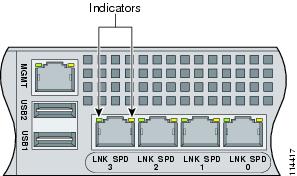

Step 8 ![]() Power on the appliance.
Power on the appliance.
Step 9 ![]() Initialize the appliance.
Initialize the appliance.
Step 10 ![]() Upgrade the appliance with the most recent Cisco IPS software.
Upgrade the appliance with the most recent Cisco IPS software.
You are now ready to configure intrusion prevention on the appliance.
For More Information
•![]() DC power guidelines are listed in Regulatory Compliance and Safety Information for the Cisco Intrusion Detection and Prevention System 4200 Series Appliance Sensor.
DC power guidelines are listed in Regulatory Compliance and Safety Information for the Cisco Intrusion Detection and Prevention System 4200 Series Appliance Sensor.
•![]() For more information on working with electrical power and in an ESD environment, see Site and Safety Guidelines.
For more information on working with electrical power and in an ESD environment, see Site and Safety Guidelines.
•![]() For the procedure for placing IPS-4250-DC in a rack, see Rack Mounting.
For the procedure for placing IPS-4250-DC in a rack, see Rack Mounting.
•![]() For the instructions for setting up a terminal server, see Connecting an Appliance to a Terminal Server.
For the instructions for setting up a terminal server, see Connecting an Appliance to a Terminal Server.
•![]() For the procedure for using the setup command to initialize IPS-4250-DC, see Basic Sensor Setup.
For the procedure for using the setup command to initialize IPS-4250-DC, see Basic Sensor Setup.
•![]() For the procedure for updating IPS-4250-DC with the most recent cisco IPS software, see Obtaining Cisco IPS Software.
For the procedure for updating IPS-4250-DC with the most recent cisco IPS software, see Obtaining Cisco IPS Software.
•![]() If you have the IPS-4240 DC model, see Installing IPS-4240-DC.
If you have the IPS-4240 DC model, see Installing IPS-4240-DC.
•![]() For the procedure for using HTTPS to log in to IDM, refer to Logging In to IDM.
For the procedure for using HTTPS to log in to IDM, refer to Logging In to IDM.
•![]() For the procedures for configuring intrusion prevention on your sensor, refer to the following documents:
For the procedures for configuring intrusion prevention on your sensor, refer to the following documents:
–![]() Installing and Using Cisco Intrusion Prevention System Device Manager 6.2
Installing and Using Cisco Intrusion Prevention System Device Manager 6.2
–![]() Installing and Using Cisco Intrusion Prevention System Manager Express 6.2
Installing and Using Cisco Intrusion Prevention System Manager Express 6.2
–![]() Configuring the Cisco Intrusion Prevention System Sensor Using the Command Line Interface 6.2
Configuring the Cisco Intrusion Prevention System Sensor Using the Command Line Interface 6.2
Installing IPS-4240-DC
The IPS-4240-DC-K9 (NEBS-compliant) model equipped with DC-input power supply must be terminated with the DC input wiring on a DC source capable of supplying at least 15 amps. A 15-amp circuit breaker is required at the 48 VDC facility power source. An easily accessible disconnect device should be incorporated into the facility wiring.

Note ![]() The DC return connection should remain isolated from the system frame and chassis (DC-I). This equipment is suitable for connection to intra-building wiring only.
The DC return connection should remain isolated from the system frame and chassis (DC-I). This equipment is suitable for connection to intra-building wiring only.
 |
Warning |
To install IPS-4240-DC, follow these steps:
Step 1 ![]() Position IPS-4240-DC on the network.
Position IPS-4240-DC on the network.
Step 2 ![]() Attach the grounding lug to the side of the appliance.
Attach the grounding lug to the side of the appliance.
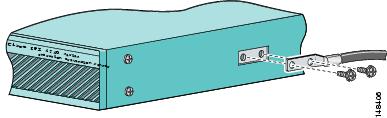

Note ![]() Use 8-32 screws to connect a copper standard barrel grounding lug to the holes. The appliance requires a lug where the distance between the center of each hole is 0.56 inches. The ground lug must be NRTL listed or recognized. In addition, the copper conductor (wires) must be used and the copper conductor must comply with the NEC code for ampacity. A lug is not supplied with the appliance.
Use 8-32 screws to connect a copper standard barrel grounding lug to the holes. The appliance requires a lug where the distance between the center of each hole is 0.56 inches. The ground lug must be NRTL listed or recognized. In addition, the copper conductor (wires) must be used and the copper conductor must comply with the NEC code for ampacity. A lug is not supplied with the appliance.
Step 3 ![]() Place the appliance in a rack, if you are rack mounting it.
Place the appliance in a rack, if you are rack mounting it.
Step 4 ![]() Terminate the DC input wiring on a DC source capable of supplying at least 15 amps.
Terminate the DC input wiring on a DC source capable of supplying at least 15 amps.
A 15-amp circuit breaker is required at the 48-VDC facility power source. An easily accessible disconnect device should be incorporated into the facility wiring.
Step 5 ![]() Locate the DC-input terminal box.
Locate the DC-input terminal box.
Step 6 ![]() Power off IPS-4240-DC.
Power off IPS-4240-DC.
Make sure that power is removed from the DC circuit. To make sure all power is OFF, locate the circuit breaker on the panel board that services the DC circuit, switch the circuit breaker to the OFF position, and tape the switch handle of the circuit breaker in the OFF position.
Step 7 ![]() Remove the DC power supply plastic shield.
Remove the DC power supply plastic shield.
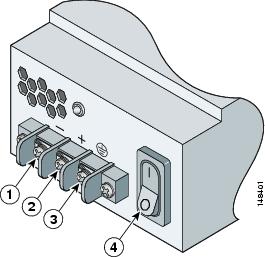
Step 9 ![]() Insert the ground wire into the connector for the earth ground and tighten the screw on the connector. Using the same method as for the ground wire, connect the negative wire and then the positive wire.
Insert the ground wire into the connector for the earth ground and tighten the screw on the connector. Using the same method as for the ground wire, connect the negative wire and then the positive wire.
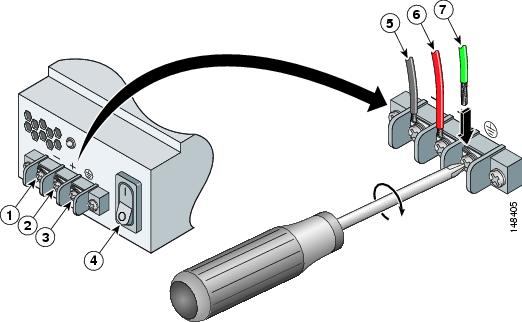
|
|
Negative |
|
Negative |
|
|
Positive |
|
Positive |
|
|
Ground |
|
Ground |
|
|
On/Off Switch |

Note ![]() The DC return connection to this system is to remain isolated from the system frame and chassis.
The DC return connection to this system is to remain isolated from the system frame and chassis.
Step 10 ![]() After wiring the DC power supply, remove the tape from the circuit breaker switch handle and reinstate power by moving the handle of the circuit breaker to the ON position.
After wiring the DC power supply, remove the tape from the circuit breaker switch handle and reinstate power by moving the handle of the circuit breaker to the ON position.
Step 11 ![]() Replace the DC power supply plastic shield.
Replace the DC power supply plastic shield.
Step 12 ![]() Power on IPS-4240-DC from the switch at the back of the chassis.
Power on IPS-4240-DC from the switch at the back of the chassis.

Note ![]() If you need to power cycle IPS-4240-DC, wait at least 5 seconds between powering it off and powering it back on.
If you need to power cycle IPS-4240-DC, wait at least 5 seconds between powering it off and powering it back on.
Step 13 ![]() Initialize IPS-4240-DC.
Initialize IPS-4240-DC.
Step 14 ![]() Upgrade IPS-4240-DC with the most recent Cisco IPS software.
Upgrade IPS-4240-DC with the most recent Cisco IPS software.
You are now ready to configure intrusion prevention on the appliance.
For More Information
•![]() DC power guidelines are listed in Regulatory Compliance and Safety Information for the Cisco Intrusion Prevention System 4200 Series Appliance Sensor.
DC power guidelines are listed in Regulatory Compliance and Safety Information for the Cisco Intrusion Prevention System 4200 Series Appliance Sensor.
•![]() For more information on working with electrical power and in an ESD environment, see Site and Safety Guidelines.
For more information on working with electrical power and in an ESD environment, see Site and Safety Guidelines.
•![]() For the procedure for placing IPS-4250-DC in a rack, see Rack Mounting.
For the procedure for placing IPS-4250-DC in a rack, see Rack Mounting.
•![]() For the procedure for using the setup command to initialize IPS-4250-DC, see Basic Sensor Setup.
For the procedure for using the setup command to initialize IPS-4250-DC, see Basic Sensor Setup.
•![]() For the procedure for updating IPS-4250-DC with the most recent cisco IPS software, see Obtaining Cisco IPS Software.
For the procedure for updating IPS-4250-DC with the most recent cisco IPS software, see Obtaining Cisco IPS Software.
•![]() For the procedure for using HTTPS to log in to IDM, refer to Logging In to IDM.
For the procedure for using HTTPS to log in to IDM, refer to Logging In to IDM.
•![]() For the procedures for configuring intrusion prevention on your sensor, refer to the following guides:
For the procedures for configuring intrusion prevention on your sensor, refer to the following guides:
–![]() Installing and Using Cisco Intrusion Prevention System Device Manager 6.2
Installing and Using Cisco Intrusion Prevention System Device Manager 6.2
–![]() Installing and Using Cisco Intrusion Prevention System Manager Express 6.2
Installing and Using Cisco Intrusion Prevention System Manager Express 6.2
–![]() Configuring the Cisco Intrusion Prevention System Sensor Using the Command Line Interface 6.2
Configuring the Cisco Intrusion Prevention System Sensor Using the Command Line Interface 6.2
 Feedback
Feedback