Cisco Configuration Professional Express Quick Start Guide
Available Languages
Table of Contents
Verify the Initial Configuration and Use Cisco CP Express
Related Documentation and Cisco Website
Quick Start Guide
First Published: July 13, 2017
This document explains how to start using Cisco Configuration Professional Express (Cisco CP Express) 3.4. This installation assumes the IR800 router has been configured at the factory with the IR-CCP-EXP option. This ensures a default configuration file is available in NVRAM and the router will have a basic configuration with an IP address on startup.
For more information about CCP Express and IR 800 installation, see the Related Documentation and Cisco Website section.
Unpacking the Router
The IR800 series ships with a Getting Started Guide, Power Cable Components, Grounding Lug, and an Ethernet Cable.
The Cisco IR800 ships without antennas. All antennas are options that can be ordered separately.
Connect the PC to the Router
Connect one end of the Ethernet cable from the PC to an Ethernet port on the device. In the following illustration, the laptop connects to port GE0 on the IR809 (left), or port GE1 on the IR829 (right).

Verify the Initial Configuration and Use Cisco CP Express
Cisco CP Express is supported on these browsers:
- Mozilla Firefox 25 or later
- Google Chrome 30 or later
- Microsoft Internet Explorer 11 or later
- Safari 9.1

To verify if Cisco CP Express is installed correctly:
2.![]() In the address bar, type the IP address of the router where Cisco CP Express is installed.
In the address bar, type the IP address of the router where Cisco CP Express is installed.
Type http://10.10.10.1 or https://10.10.10.1
3.![]() Specify the username and the password of the router.
Specify the username and the password of the router.
If you are using the router for the first time, use the one-time username and password (by default, cisco/cisco) configured for the router.
The Cisco CP Express launches and is ready for use. With the one-time user present, you get redirected to the Wizard page with the prompt to create a new user.
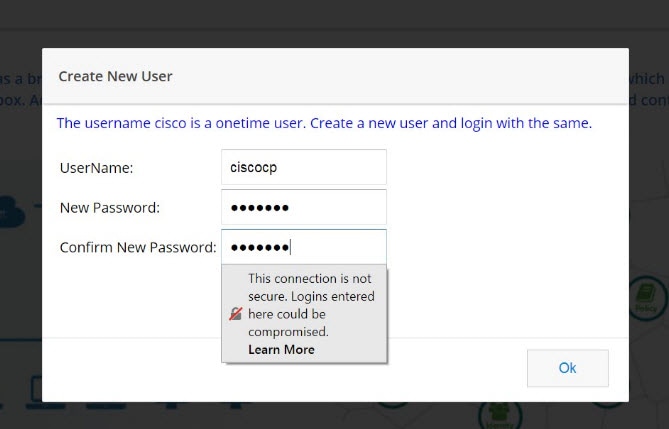

Note![]() This step is mandatory as it is crucial to retain access to the router. The one-time user will be automatically removed at this stage.
This step is mandatory as it is crucial to retain access to the router. The one-time user will be automatically removed at this stage.
Enter the username/password for the new user to be created, and click Ok. You will be prompted a second time to enter the username/password of the new user just created.
The Quick Setup Wizard & Advanced Setup choice page appears:
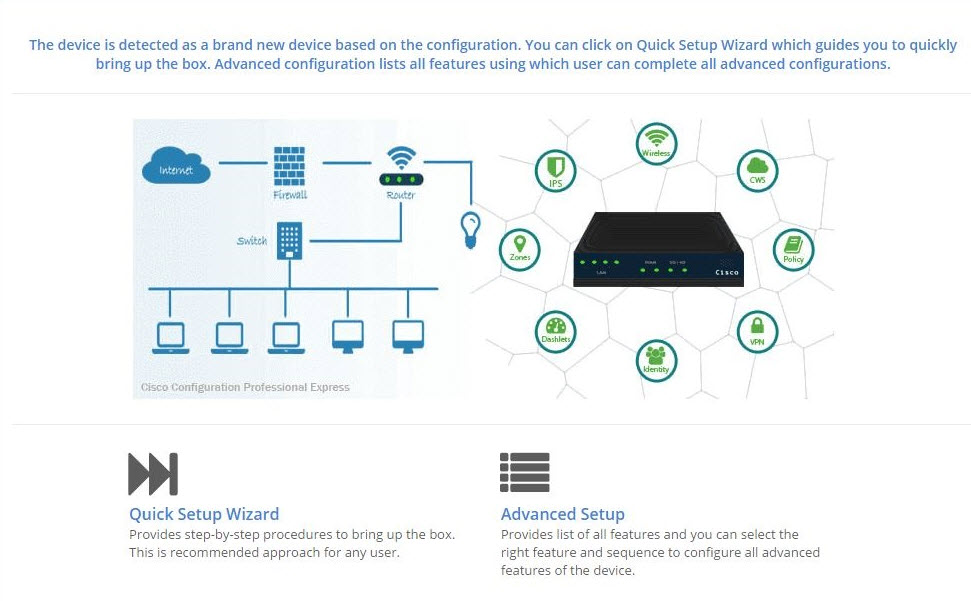
The Quick Setup Wizard is highly recommended, as it helps to bring up the device with basic configuration. The Advanced Settings option takes you to the Landing page displayed later in this document. Click on the Quick Setup Wizard to begin a quick and easy WAN/LAN setup wizard. The Welcome screen appears:
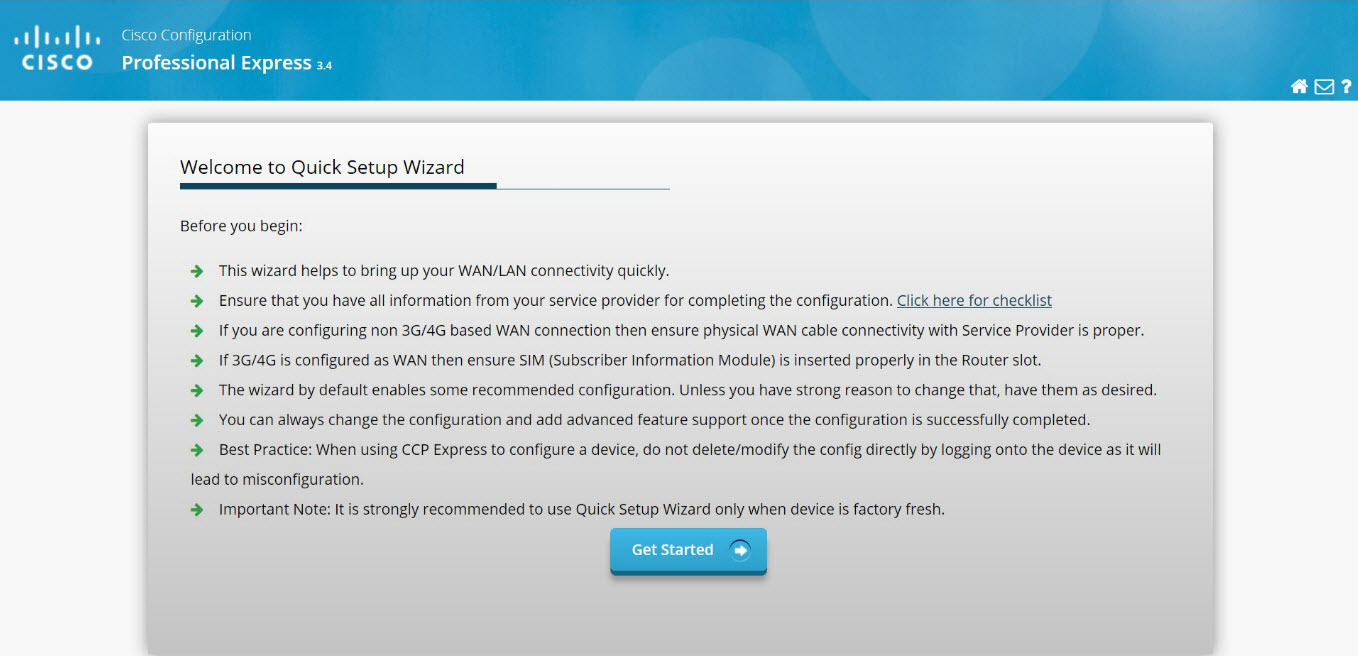
Read through the Before you begin notes to make sure you have all of the information you need. When you are ready to begin, click Get Started. The Basic Settings screen appears:
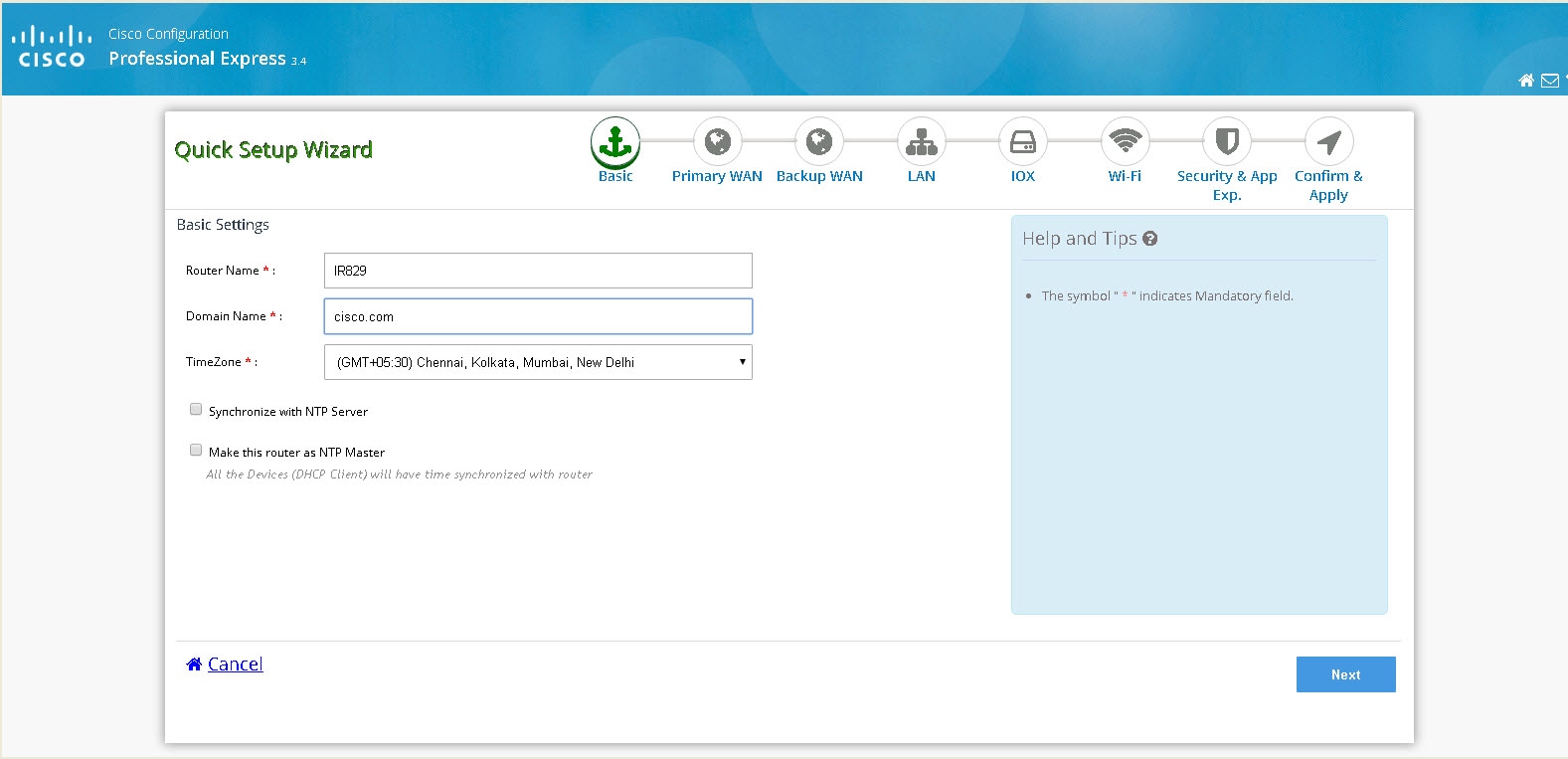
Mandatory fields are marked with a red asterisk (*). Continue through the various screens by clicking Next to complete your basic configuration. When you are complete, the Summary screen appears:
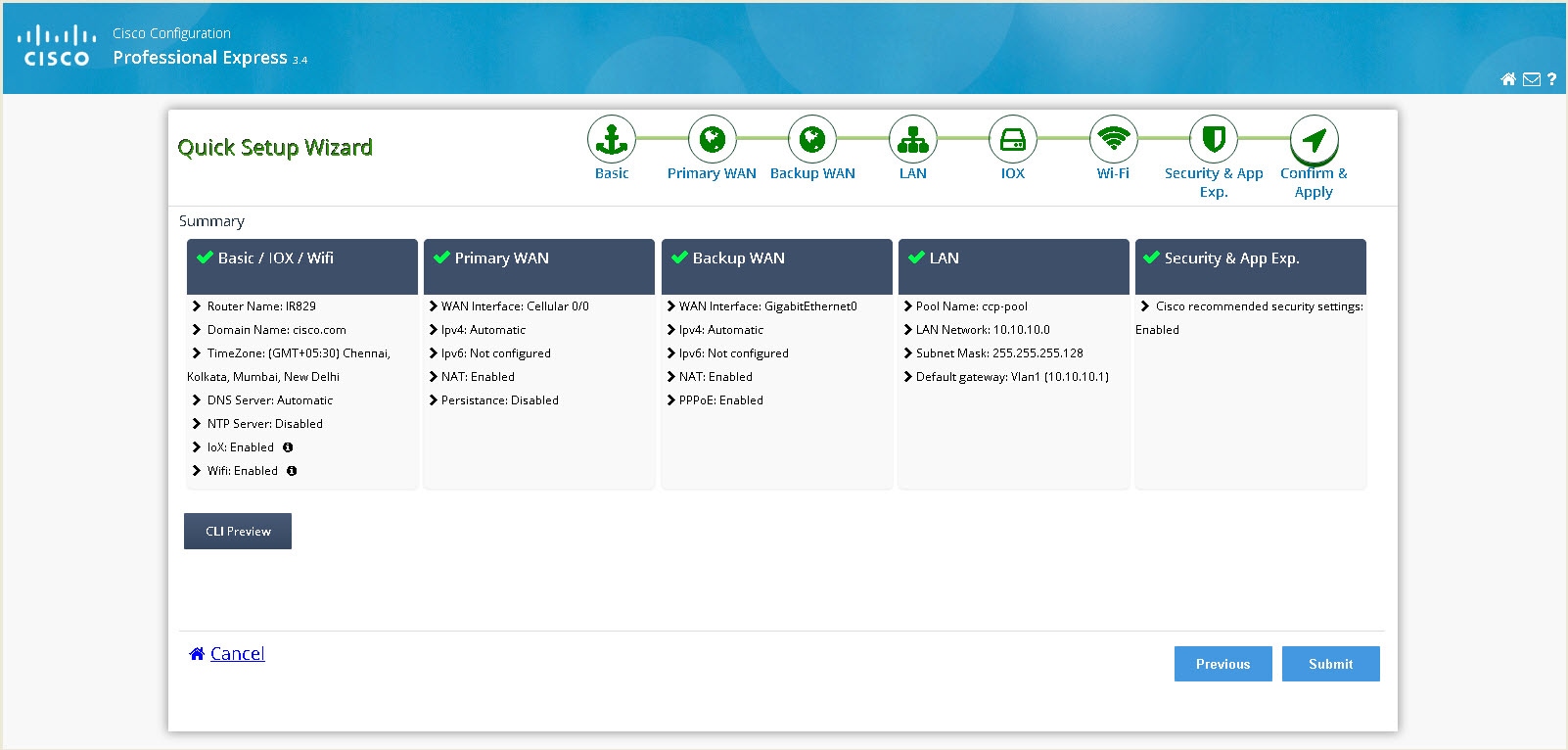
Review your settings and if satisfied, click Submit. Once the configuration is pushed, you will be automatically redirected to the Dashboard page in the Advanced Settings section.
You can now use Cisco CP Express to configure additional features or modify existing feature configurations.
Any further changes to configuration can be done by navigating to the landing page, and choosing the feature of your choice. This is the same page that will be displayed to you once the basic configuration is present on the device:
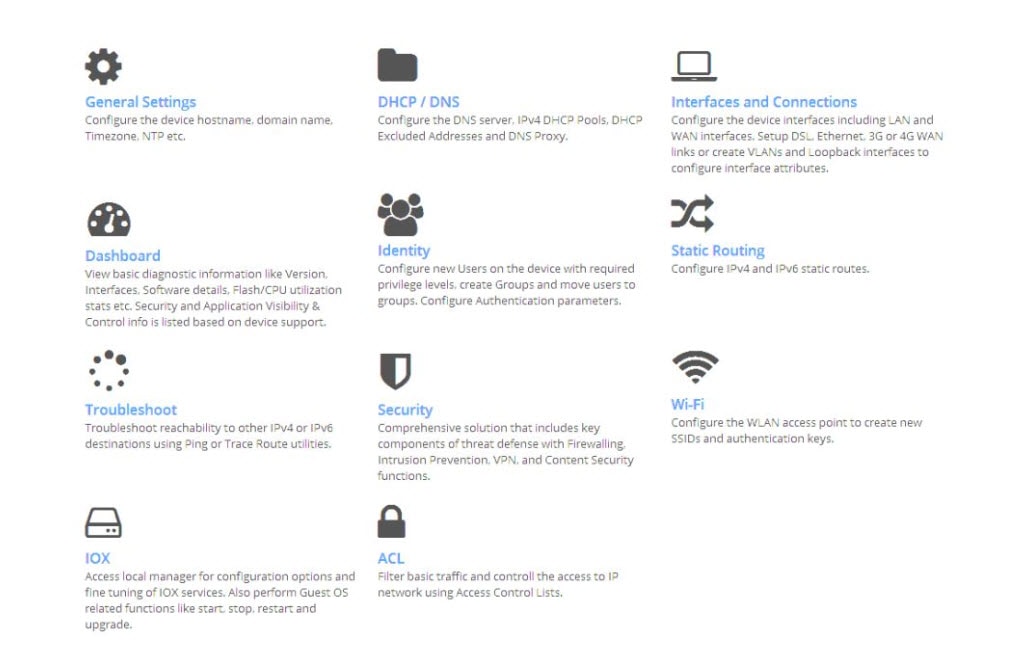
Once you have chosen any of the Advanced Settings features, you can navigate to other features by clicking the respective icons displayed at the top of the page:

Related Documentation and Cisco Website
Refer to the following Cisco CP Express documentation:
Cisco Configuration Professional Express 3.4 Administration Guide:
http://www.cisco.com/c/en/us/td/docs/routers/access/800/829/software/cisco_configuration_professional_express/v3_4/guides/adminguide/CCP_admin_guide.html
Release Notes for Cisco Configuration Professional Express 3.4
http://www.cisco.com/c/en/us/td/docs/routers/access/800/829/software/cisco_configuration_professional_express/v3_4/guides/rlsnts/ccp_express_rel_notes.html
Cisco Configuration Professional Express 3.4 Feature Guide
http://www.cisco.com/c/en/us/td/docs/routers/access/800/829/software/cisco_configuration_professional_express/v3_4/guides/featureguide/ccp_express_Feature_Guide.html
For more information about the IR800 routers, including installation and compliance, refer to the IR800 Installation documentation at the following URL:
http://www.cisco.com/c/en/us/support/routers/800-series-industrial-routers/products-installation-guides-list.html
Any Internet Protocol (IP) addresses and phone numbers used in this document are not intended to be actual addresses and phone numbers. Any examples, command display output, network topology diagrams, and other figures included in the document are shown for illustrative purposes only. Any use of actual IP addresses or phone numbers in illustrative content is unintentional and coincidental.
Contact Cisco
- Open a Support Case

- (Requires a Cisco Service Contract)
 Feedback
Feedback