Release Notes for the Cisco Smart+Connected Residential Solution, Release 2.5
Available Languages
Table Of Contents
Release Notes for the Cisco Smart+Connected Residential Solution, Release 2.5
New and Improved in Release 2.5
Remote Control Recharging Station
Controller and ZigBee Mesh Replacement
Added a "Disconnect All ZigBee Devices" Option
Other Composer Pro Configuration Enhancements
Sort Alphabetical Sorting of Existing Agents
Composer Pro Installation of Required Third-Party Software
Validated Upgrade Paths for Release 2.5
Release 2.5 Compatibility Questions
Composer Pro Configuration Software
Smart Device and PC Navigator Apps
Upgrading the Controller and Device Firmware
Accessing Development and Customization Software
Upgrading a Single System to Release 2.5
Limitations and Workarounds: Release 2.5
Release Notes for the Cisco Smart+Connected Residential Solution, Release 2.5
Revised: July 18, 2013Part Number: OL-29755-01This document provides important information for Release 2.5 of the Cisco Smart+Connected Residential Solution. Refer to the following topics for more information.
Contents
This document includes the following sections:
•
New and Improved in Release 2.5
•
Release 2.5 Compatibility Questions
•
Upgrading a Single System to Release 2.5
•
Limitations and Workarounds: Release 2.5
New and Improved in Release 2.5
Release 2.5 supersedes all previous updates and is recommended for new installations, as an upgrade for existing installations, or to resolve any problems with a previous release.

Note
Release 2.22 was the initial Cisco release of the Cisco Smart+Connected Residential Solution, followed by Release 2.3 and the Release 2.5. There is no Release 2.4 product.
Release 2.5 includes additional refinements, including the following:
•
Remote Control Recharging Station
•
Other Composer Pro Configuration Enhancements
Remote Access
New functionality to allow monitoring and management of the Cisco Smart+Connected Residential Solution using a mobile device or PC from outside the local network. This capability is enabled with a Cisco Smart+Connected Smart Device license and the Cisco SC Residence App for PC and mobile devices.
To access a Cisco Smart+Connected Residential system from a mobile device or PC from outside the local network, a resident needs the following prerequisites:
•
Release 2.5 or later on the Cisco Controller.
•
Cisco Smart+Connected Smart Device license.
•
Release 2.5 of the Cisco SC Residence App.
Remote access is designed to work seamlessly with the Cisco SC Residence App. This means that the application will automatically detect if the resident is on the local Wi-Fi network. If the resident is on a different Wi-Fi network, the application will establish a connection to the the system using the external Wi-Fi network. Finally, if the resident is on 3G/4G mobile network, the application will connect using the mobile network. The application experience is designed to be the same, regardless of the resident's location. Overall performance will be determined by the speed of the network.
TuneIn
TuneIn integration allows more flexibility in listening to Internet radio stations and podcasts.
•
Global access to more than 70,000 radio stations and millions of podcasts and audio books in over 100 languages from over 230 countries.
•
Enjoy your favorite artist, song or radio personality from a local station or from around the globe.
•
Works with each audio zone so every resident can enjoy their own personalized Favorites.
•
TuneIn will work on legacy systems only if your primary controller is an HC-250 or HC-800 and the system has been updated to Release 2.5.
Remote Control Recharging Station
The Remote Control Recharging Station keeps the remote control ready with a fully charged battery at all times.
•
Easy retrofit for current Cisco Smart+Connected Remote Controls.
•
Sleek, low-profile design fits into any space.
•
Kits available for both Cisco Remote 150 and Cisco Remote 250.
•
System must be on Release 2.5 for the battery charger to work.
ZigBee Management
The following enhancements were made to simplify management of the ZigBee wireless network and associated devices.
•
Controller and ZigBee Mesh Replacement
•
Added a "Disconnect All ZigBee Devices" Option
Controller and ZigBee Mesh Replacement
Now you can easily reconfigure the ZigBee™ mesh and change the ZAP Coordinator without recommissioning the ZigBee devices on the mesh. Prior to Release 2.5.0, if you wanted to replace the ZAP Coordinator, you were required to force all devices off the mesh and then rejoin them to the new mesh. This process is automated in Release 2.5.0. This will enable you to reconfigure your mesh and/or replace a Cisco Controller.
Please note the following:
•
The entire system must be fully updated to Release 2.5 and all ZigBee firmware updates must be completed before proceeding with mesh re-configuration.
•
We strongly recommend that the Cisco Controller currently serving as the ZAP Coordinator be online and operational at the time that the mesh reconfiguration is done. This enables the mesh parameters to be cleared from that device. If the device is not online (for example, if the device is in RMA), the Cisco Controller should not be brought back online at the same location or mesh conflicts can occur.
•
Even in an RMA situation, you should NOT remove the previous Cisco Controller from the project until the mesh has been successfully migrated. If the Cisco Controller that is the ZAP Coordinator is deleted from the project before the migration is completed, the ZigBee mesh information is lost and the mesh must be manually created and the devices forced to leave and rejoin the new mesh.
To modify the mesh configuration:
1.
Select any Cisco Controller in the Composer Pro System Design view.
2.
Select Manage Servers.
3.
Choose the current ZigBee Server and select Modify.
4.
Ensure that the current and target controllers to run ZigBee Server and ZAP Coordinator are online and operational.
5.
Make your desired changes and click OK.
6.
Wait approximately 5-10 minutes for the ZigBee mesh to be reconfigured. The system must verify that old coordinators and Zservers are shut down properly before attempting to bring up new coordinators and Zservers.
ZigBee Signal Strength
To more easily determine the strength of the ZigBee network, you can now view the ZigBee device's signal strength (an indicator of how well it can hear and talk to its neighbor).
•
This information is displayed in the Network Tools, ZigBee Network interface using a 0 to 4-bar indicator.
•
This information is displayed when a device joins the mesh by blinking LEDs on the device after joining.
–
0 bars - won't join
–
0-1 bars - LED blinks red
–
2 bars - LED blinks yellow
–
3-4 bars - LED blinks green
•
Using the Network Tools, ZigBee Network interface, you can force all connected ZigBee devices to blink and show their ZigBee Signal Strength LED color for a set amount of time.
•
When you identify devices that have inadequate signal strength, you can evaluate your options for strengthening the signal, which may include one or more of the following:
–
Change the location or add a ZigBee Access Point
–
Add additional neighbor device(s) to improve the routing path
–
Replace device(s)

Note
IMPORTANT! Only the more recent Control4 lighting and keypad ZigBee devices will blink when the ZigBee Signal Strength is displayed. The original Control4 lighting devices and keypads (those with mini-app images) will report their signal strength through Network Tools, but will not blink. Third-party ZigBee devices do not currently report their signal strength or blink.
Added a "Disconnect All ZigBee Devices" Option
Occasionally, it is useful to force all connected ZigBee devices to leave the mesh in an existing project. A Disconnect ZigBee button was added to Release 2.5 to the Composer Pro Connections view, Network tab in Composer Pro.
Other Composer Pro Configuration Enhancements
The following Composer Pro and back-end web services have been upgraded to improve your ability to reconfigure customer systems.
•
Sort Alphabetical Sorting of Existing Agents
•
Composer Pro Installation of Required Third-Party Software
Driver Search
The Driver Search interface has been improved to let you easily find the driver for which you are looking. Improvements include:
•
Full-text indexing of most driver fields (such as name, model, creator, and manufacturer) allows installers to enter information in the search field and get quick results.
•
Driver search is not constrained to displayed field types or filters.
•
Predictive type-ahead entry of search terms.
•
Search across Local and Online driver databases at the same time or separately.
•
Select Info... (right click on the search result) to get additional information about the driver, including version and creation/modification dates.
•
Select Download Driver (right click on the search result) to download a driver from the Online Driver Database to your local drivers directory without adding it to the current project.
•
Use Device Type and Manufacturer filters to expand search results.
Sort Alphabetical Sorting of Existing Agents
To improve the ability to maintain systems, we added the ability to alphabetize entries in the following agents: Announcement Agent, Custom Button, Lighting Scenes, and Wakeup. All other agents already have the ability to alphabetically sort items.
Composer Pro Installation of Required Third-Party Software
Composer Pro requires some third-party software libraries to function properly. The following changes apply to the installation of Composer Pro Release 2.5.0.
•
The MS Visual C++ 2005 redistributable will be automatically installed—this is required for the operation of Virtual Director.
•
The MS Visual C++ 2012 redistributable will be automatically installed—this is required for the operation of certain capabilities of Composer Pro.
•
.NET 2.0 is no longer required. Composer Pro 2.5.0. does not check for and prompt for the installation of .NET 2.0.
•
NET 4.0 is required for the operation of Composer Pro 2.5.0. Composer Pro prompts you to install this required software before the software can be installed.
•
MS Reporting 2012 redistributable is automatically installed—this is required for the lighting and keypad reports.
Lighting Defaults
The Composer Pro Lighting Defaults section in the main project Properties pane makes it easy to configure default button LED colors and Panelized Lighting modules settings one time, and have every new device added to the project inherit those settings. This provides an enormous time savings in situations where most every device in the project is going to use different LED color settings than the defaults.
Adjusting the Panelized Lighting module settings in the defaults helps to ensure that you don't forget to change a voltage or breaker setting for one module and end up with incorrect wattage calculations.
Driver Grouping
The secondary proxy drivers are currently nested on a multi-proxy device. This means that, for example, audio or video drivers installed with a device can be collapsed in the project tree, saving space and clutter.
New Certified Drivers
The following list includes newly-certified drivers in Release 2.5.
Maintenance and Improvements
This section highlights important improvements in Release 2.5. It is not a comprehensive list of all changes and improvements in the release.
Important Bug Fixes
•
Navigator Security Panel pages showing <text> xxx </text> for some panels. Control-Control for Security Panels was also not working. Patch released 1/10.
•
Lighting scenes were not executing in Release 2.3.0 if Zserver restarts. The workaround was to four- (4) tap on the ZigBee device to get it to work again.
•
Release 2.3 projects were updating weather more frequently than every 15 minutes. Refreshing the Navigators now causes the new timer to get created rather than re-initializing the old one.
•
Advanced lighting scenes. Deleting the scene left a remnant in programming.
•
Status messages on the Navigators were not being displayed after refreshing the Navigators.
•
Scheduler was not working after about 50 days of up time.
•
Updated Microsoft .NET 2.0 and .NET 4.0 links listed by the installer.
•
Improved Detective Suite support for advanced lighting scenes. The scene name is now shown in Programming Detective.
•
The language list is now sorted alphabetically.
•
Added a check for the latest version of MS Visual C++ 2005 redistributable. This is required in order for the 2.5 version of Virtual Director to run.
•
Updated DriverWorks server sockets implementation to close the connection when the server connection goes offline.
•
Fixed a bug where NTP only performs a gross time sync when you first update your system.
•
Fixed an issue where remotes could receive a "low battery warning" at times when the battery wasn't low.
Validated Upgrade Paths for Release 2.5
Release 2.5 Compatibility Questions
Here are some common questions related to Release 2.5.
Q.
Do I need to update systems to Release 2.5?
A.
Yes. All Cisco Smart+Connected Residential Solutions should be updated to this latest release, which is the supported release and includes numerous feature and performance updates.
We recommend that installers first familiarize themselves with Release 2.5 in a test system.
We also recommend upgrading all drivers and devices included in the project, and upgrading the Cisco SC Residence App to Release 2.5.
Q.
Which version(s) of Composer do I need for Release 2.5?
A.
Use the Composer release that is the same as the system release to update systems. For example, if the Controller is running Release 2.3, use Composer Pro Release 2.3 to upgrade the system. After the upgrade, use Composer Pro Release 2.5 to modify the system.
Release 2.5 is not backwards compatible with prior versions of system software. Composer Release 2.5 can connect to a system (Controller) running a previous release, but should be used to modify the system.
Always use the corresponding Composer version to mofidy and maintain systems. For example:
–
Use Composer 2.5.x for any Release 2.5.x system changes
–
Use Composer 2.3.x for any Release 2.3..x system changes
–
Use Composer 2.2.x for any Release 2.2.x system changes

Note
You can have multiple versions of Composer installed on the same computer at the same time.
Q.
Can I continue to install prior release systems?
A.
Cisco may ship hardware with previous versions pre-installed. You may install these systems, but because of the significant improvements with this release, we recommend that the system be upgraded to Release 2.5 before use by the end-user or resident. Release 2.5 is the most current and the best-supported release for the Cisco Smart+Connected Residential Solution.
Q.
Do I need to update the Cisco SC Residence App to Release 2.5?
A.
Yes, both the Controller software and the mobile app must be running Release 2.5 for remote access to work properly (see Table 3).
Cisco SC Residence App Release 2.5 provides access outside the local network, and full compatibility with the Release 2.5 features. Although you can connect to a Release 2.5 system using the Release 2.3 app, some features may not be fully supported.

Note
You can upgrade your mobile app to Release 2.5 using Google Play or the iTunes store.
Supported Cisco Devices
The Cisco Smart+Connected Residential Solution supports the following hardware and software Cisco components:
Hardware Components
The following Cisco hardware products are products are supported in Release 2.5.

Note
A deployed Cisco Smart+Connected Residential Solution includes additional Cisco and third-party devices and software. Refer to the device documentation for more information and see the "Related Documentation" section.
Table 4 Supported Hardware
Cisco Controllers
Cisco Smart+Connected Controller 250
SCH-CONTROL-250
Cisco Smart+Connected Controller 800
SCH-CONTROL-800
Rack-Mount Kit for Controller 800
SCH-RCKMNT-HC800
Cisco Touchscreens
Cisco Smart+Connected 7" In-wall Display
SCH-7IN-TS (-W and -B)
Cisco Smart+Connected In-wall Back Box, New Construction
SCH-NEWBB-XXX
(-PLS for Plastic or -MET for Metal)
Cisco Smart+Connected In-wall Back Box, Retrofit
SCH-RTRBB-XXX
(-PLS for Plastic or -MET for Metal)
Cisco Smart+Connected Portable Tablet
SCH-TABLET
Cisco Video Door Stations
Cisco Smart+Connected Video Door Station External
SCH-VDS-E
Cisco Smart+Connected Video Door Station Internal
SCH-VDS-I
Cisco Smart+Connected 26-cm External Wi-Fi Antenna for VDS
SCH-VDS-WIFI-26CM
Cisco Smart+Connected 3m External Wi-Fi Antenna for VDS
SCH-VDS-WIFI-3M
Cisco Smart+Connected Video Door Station Back Box
SCH-VDS-BB
Cisco I/O Extender
Cisco Smart+Connected I/O Extender
SCH-IO-EXT-8
Cisco Remotes
Cisco Smart+Connected Remote 150
SCH-REMOTE-150
Cisco Smart+Connected Remote 250
SCH-REMOTE-250
Cisco Smart+Connected Hospitality Suite Remote
SCH-HOSREM-150
Cisco Smart+Connected Remote 150 Recharging Kit1
SCH-REMOTE-150-CHK
Cisco Smart+Connected Remote 150 Rechargeable Battery and Cover only
SCH-REMOTE-150-BPK
Cisco Smart+Connected Remote 250 Recharging Kit2
SCH-REMOTE-250-CHK
Cisco Smart+Connected Remote 250 Rechargeable Battery and Cover only
SCH-REMOTE-250-BPK
1 Recharging Kit includes charging station, rechargeable battery and new back cover plate for the remote.
2 Recharging Kit includes charging station, rechargeable battery and new back cover plate for the remote.
Additional Components
The Cisco Smart+Connected Residential Solution Release 2.5 also supports the following features.
Table 5 Additional Components
Cisco Smart+Connected Remote Management Solution
•
Cisco Smart+Connected Remote Management Server
•
Cisco Smart+Connected Remote Management Console
Requires the following:
•
Cisco RMS Server software and license.
•
Cisco RMS client license for each primary Cisco Controller.
Cisco SC Residence App, Release 2.5
Provides access to the Cisco Smart+Connected Residential Solution using end-user smart devices and PCs. See the "Remote Access" section for more information.
Requires the Cisco Smart+Connected Smart Device License.
Obtaining Supported Software
Complete the following procedure to obtain software and other information for the following Cisco Smart+Connected Residential Solution products and components:
•
Composer Pro Configuration Software
•
Smart Device and PC Navigator Apps
•
Upgrading the Controller and Device Firmware
•
Accessing Development and Customization Software
Composer Pro Configuration Software
Use the Composer Pro configuration tool to define the devices and features in a Cisco Smart+Connected residence. See the Cisco Smart+Connected Residential Installation and Configuration Guide for instructions to install, register, and use Composer Pro.
Click one of the following links to access the relevant release for your system:

Note
See the "Release 2.5 Compatibility Questions" section for more information.
Smart Device and PC Navigator Apps
To upgrade the Cisco SC Residence App to Release 2.5, complete the following instructions. These procedures can also be used to install the Release 2.5 Cisco SC Residence App for the first time.
Table 6 Smart Device Apps
Cisco SC Residence App for PC
This app allows the resident to monitor and control their Smart+Connected Residential Solution from a laptop or desktop computer.
1.
Complete the requirements described in the "Remote Access" section.
2.
Install the Adobe Air utility.
This application allows you to run the Cisco SC Residence App on a Windows, MacOS or Linux PC.
a.
Go to get.adobe.com/air/.
b.
Follow the on-screen instructions to download and run the installer file.
Note
Do not install Adobe Air updates after upgrading to Release 2.5, even if prompted to do so. This is an error from Adobe Air. Updating Adobe Air after you've installed Release 2.5 will make the Cisco SC Residence App non-functional.
3.
Install the Cisco SC Residence App.
a.
Go to http://update.control4.com/cisco/2.5.0.240493-cis/win/SCResidencePC.air
b.
Follow the on-screen instructions to download the installer file.
c.
Locate and double-click the
SCResidencePCfile on your PC.d.
Follow the on-screen instructions to install the application.
Cisco SC Residence Mobile App
This app allows the resident to monitor and control their Smart+Connected Residential solution from an iOS or Android smart device, such as a phone or tablet.
1.
Complete the requirements described in the "Remote Access" section.
1.
Go to one of the following app portals:
–
Apple products: iTunes
–
Android products: Google Play.
2.
Search for the Cisco SC Residence App.
3.
Follow the instructions to install the app.
Note
If you already have a version of the mobile app running on your device, the new release will take the place of the existing app. After downloading the app, please check your device to ensure all the credentials have transferred over.

Note
The Cisco SC Residence App is available in English, Korean, simplified Chinese and traditional Chinese.
Upgrading the Controller and Device Firmware
The Cisco Controller firmware (and firmware for other supported devices) contains the latest features, drivers and other improvements for the Cisco Controller and all supported devices included in the Composer Pro project.
To upgrade, use one of the following methods:
•
To upgrade a single system, see the "Upgrading a Single System to Release 2.5" section.
•
To upgrade multiple systems using Cisco RMS, see Cisco Smart+Connected Remote Management Console Administration Guide.
Both methods use the following URL to download and install the updates:
http://services.control4.com/Updates-cisco/v2_0/Updates.asmx
Accessing Development and Customization Software
To access software development kits (SDKs) and other customization tools, you (or your organization) must be a member of the Cisco Developer Network (CDN). Contact your Cisco representative for more information about becoming a Cisco partner, and to gain access to the CDN website.
Procedure
Step 1
Complete the Cisco Developer Network (CDN) as instructed by your Cisco representative.
Step 2
Open a web browser and go to: http://developer.cisco.com/web/as/start.
Step 3
Click the license agreement link to accept license agreement.
Step 4
Log in when prompted.
Step 5
Click I Agree at the bottom of each page of the license agreement.
Step 6
Click one of the following links to access the development software packages.
Table 7 Development Software available on the Cisco CDN Website
Application Development Kit
Allows developers to build consumer facing applications that can be downloaded from the 4Store app store for use on the Cisco touchscreens.
Applications are based on Adobe Flash ActionScript 2.0 and require programming skills. A 4Store account and $99 annual fee is also required.
1.
Go to www.4store.com/developer/portal.
2.
Read the FAQs.
3.
Click Create My New Account.
4.
Follow the on-screen instructions to pay the $99 / year fee, accept the terms and conditions, and access the developer information and tools.
Note
Residents set up a 4Store account online at www.4store.com and then purchase and download 4Store applications from a variety of categories.
A Flash-based software development kit (SDK) to further the integration of third-party devices by adding the flexibility to design and integrate an interface to the control capabilities that is unique to the device and is delivered directly via the Navigator user interface (UI).
Third-party companies can create applications that provide information to the customer, ranging from local weather and traffic reports to RSS Feeds. Installers can easily download applications that have been developed by third parties.
Create two-way drivers for audio video (AV) and non-AV devices that are controlled using a serial or TCP/IP connection. DriverWorks drivers can be written and installed without requiring platform- and version-specific compiling. Using DriverWorks does require some programming skills, but this tool leverages the Lua-embeddable scripting language, which is powerful, fast, and light-weight language (when compared to other scripting languages).
For information on using DriverWorks, refer to the "Getting Started with DriverWorks" documentation included with the SDK download.
Create new languages for the Navigator user interface.
Custom theme development.
Themes define the layout and graphics (look and feel) for the Navigator user interface that appears on a TV, touchscreen, PC or smart device. A Default theme is used and users can purchase and download additional themes from www.4store.com.
The Theme SDK allows developers to create new themes.
Upgrading a Single System to Release 2.5
Complete the following procedure to upgrade a single Cisco Controller (and other supported devices in the project).

Note
To upgrade multiple systems using Cisco RMS, see Cisco Smart+Connected Remote Management Console Administration Guide.
Procedure
Step 1
Download and install the latest version of the Composer Pro configuration software.
See the following for more information:
•
Composer Pro Configuration Software.
•
Cisco Smart+Connected Residential Installation and Configuration Guide
Step 2
Launch Composer Pro and choose the Cisco Controller.
a.
Choose Start > All Programs > Control4 > Composer 2.2.x. (or higher)
b.
If prompted, enter your dealer credentials (username and password) to register or renew your Composer license.
c.
Select "Director on Local Network".
d.
Highlight the Cisco Controller name (or IP address) and click Connect.

Note
If the Cisco Controller does not appear in the list, review the instructions in the Cisco Smart+Connected Residential Installation and Configuration Guide.
e.
Click Yes to add the Cisco Controller to your list of trusted devices.
This step is only necessary the first time you connect your PC to a Cisco Controller.
f.
If prompted to update the device software, click OK.

Tip
We recommend that you do not perform the upgrade until all devices have been identified in the project (see Step 3). This will cause all devices to be upgraded at the same time. If you upgrade the Cisco Controller before the other network devices are added and identified, each device will automatically upgrade when identified the device will be unresponsive during the upgrade process.
Step 3
Verify that the project for the Cisco Controller is complete, and that all IP and ZigBee devices are identified.
See the Cisco Smart+Connected Residential Installation and Configuration Guide for instructions.
Step 4
Manually trigger the device software update.

Tip
We recommend performing the update after all devices have been identified in the project. This causes all devices to be upgraded at the same time. If you upgrade the Cisco Controller before the other network devices are added and identified, then each device will automatically upgrade when it comes online and the device may be unresponsive during the upgrade process.
a.
Select the menu Tools > Update Manager.
b.
Click Update.
c.
Click Advanced (Figure 1-1).
Figure 1-1 Updating the Device Software
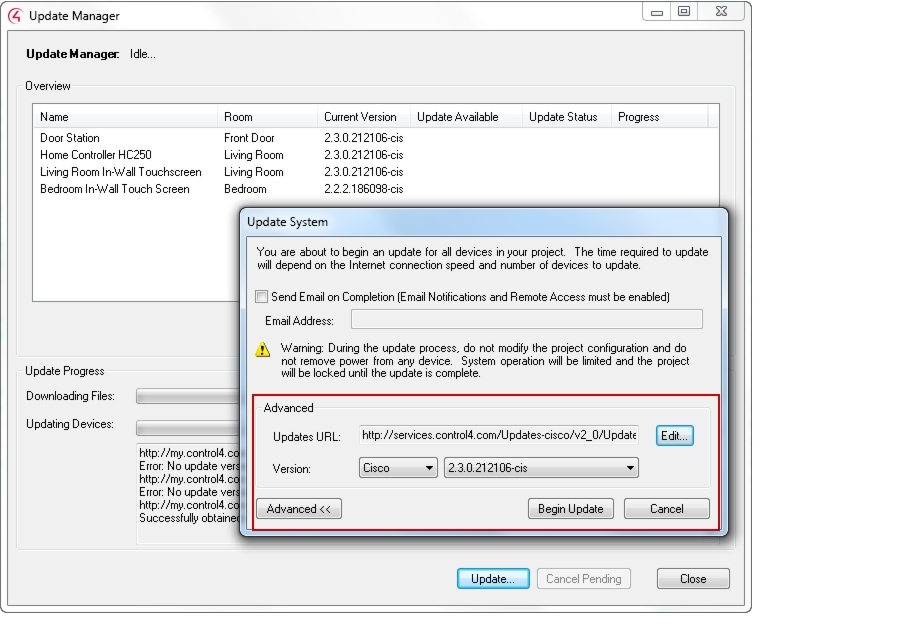
d.
Click Edit.
e.
Enter the following URL (or verify that it was previously changed):
http://services.control4.com/Updates-cisco/v2_0/Updates.asmx
f.
Click OK.
g.
Verify that the version is "Cisco", and select a version number, if necessary.

Note
If the URL is incorrect, the version selections will be blank. You must verify that "Cisco" and a version number appears (Figure 1-1). Failure to update this URL correctly can cause an incorrect software release to load, and the loss of supported services.
h.
Click Begin Update.
i.
Follow the on-screen prompts to update all identified devices.
Limitations and Workarounds: Release 2.5
•
Streaming services—We are investigating an issue where some steaming services are causing a cumulative increase in Navigator memory usage. As we better understand the cause and solution to this issue we will take appropriate action.
•
TuneIn on Tatung v2—If you have a Tatung v2 in your project, you will need to hide TuneIn on the Navigator's Listen menu. Since the Tatung v2 is a flash device, it will show TuneIn under the Listen Navigator menu. However, since its final version was Release 2.2.4, it won't support TuneIn.
•
Old remote, new cover—If you are ordering a Cisco Smart+Connected Remote Recharging Station, it is important to remember that a remote that has been used for a while will pick up oils from hands and will have a smoother texture then when it is new. The color of the remote can also fade over time. Therefore, when you order a Recharging Station, the back cover may seem to have a slightly different texture and slightly different color due to the back cover being new and the remote having been used.
Also, when replacing the battery and cover using the Recharging Station, the new cover has spring-loaded contacts that make it a tighter fit. Be sure to press firmly on both the back and top of the cover when snapping on the replacement cover. Instructions can be found in the Cisco Smart+Connected Universal Remote 150 Reference Guide and Cisco Smart+Connected Universal Remote 250 Reference Guide.
•
Devices with aggressive battery conservation—Some mobile devices, including the Android-based Sony tablets, have been optimized to manage battery use. In these devices, where an application requires a network connection to operate successfully, the device may cause the application to perWi-Fiform slowly, or in some cases "time out" while waiting for the Wi-Fi radio to connect to a WAP (wireless access point). When the Cisco SC Residence App or others are in focus when resuming from standby, the application may give the appearance of not being able to connect to the system. This is because the Wi-Fi radio connection is not fully established. In these cases, we recommend:
–
Setting the Cisco SC Residence App to use dedicated mode--this will keep the app up and in focus and try to prevent the device from dropping a network connection.
–
Retry connecting to the Cisco Smart+Connected Residential system.
•
32 lighting scenes limitation for ZigBee lighting devices—There has always been the limitation of not having a ZigBee lighting device in more than 32 lighting scenes; however, in previous releases, you could still add a ZigBee lighting device to more than 32 lighting scenes when setting up advanced lighting scenes or while converting to advanced lighting scenes. With Release 2.5, if a ZigBee lighting device is in more than 32 lighting scenes, the system removes the ZigBee lighting device from the lighting scenes until it goes below the 32 limit. This shouldn't be an issue, because the device wouldn't work in that scenario anyway. Release 2.5 also prevents this problem by blocking the ability to add a ZigBee lighting device to more than 32. If a resident had lighting scenes that didn't work correctly because of the 32 lighting scenes limit, after the update the device may disappear from the scene. The resident should verify that the device is still in the correct scene.
•
Remote access—Routers should be updated to the latest router firmware. In some cases, routers can prevent remote access connections if the router is running out-of-date firmware. Also, routers have inconsistent implementations of SIP ALG, a setting which causes issues with establishing connections with the remote access infrastructure. If remote access is not working, and your router supports SIP ALG, disable the router setting in the router. See the router documentation for help.
•
DHCP, Cisco SC Residence App, and remote access—Beginning with Release 2.5, the Cisco SC Residence Apps are designed to automatically connect over the network where they can reach the Cisco Controller. We recommend that a Cisco Controller be set to a static IP address rather than use DHCP. This will ensure that the Cisco SC Residence App can reach the Cisco Controller on the local Wi-Fi network. If the IP address for the controller changes after the initial system setup, the Cisco SC Residence App can't reach the Cisco Controller at the IP address remote accessin the configuration. As a result, the app will automatically try to use a remote connection (such as, 3G/4G) even when in the local network and on the same Wi-Fi network as the Cisco Controller. This will leave the customer with a slower experience connecting to the system, and likely a delayed response in the UI due to network latency.
•
Announcements and Switching HDMI Sources—If an announcement should play over HDMI (for example, to a TV), and you are watching another source (BD, DVD, satellite) on the TV, the announcement will play, but the path won't switch back to the source you were watching. The workaround is to configure a popup on the Cisco Controller in addition to the audio announcement. This forces the audio AND video source to change and play the announcement, and they will both be switched back after the announcement so the resident can seamlessly continue to watch their original source.
•
USB Restores on Cisco Controller—We recommend using the same version of Composer Pro as the the Controller (Director) release when configuring a project. If you are using USB Restore or a Factory Image reset on a Cisco Controller that will be running Director, create the new project using the matching version of Composer Pro and then update it to the most current version. Beginning with Release 2.5.0, Composer Pro 2.5.0 will not be able to create and add Controller drivers to projects with Director versions earlier than Release 2.2.1.
•
Tunes—If you are using AirPlay in iTunes > Preferences, enable remote control of iTunes via AirPlay for iTunes to play music and podcasts through your AirPlay device.
•
Legacy Lighting Scenes versus Advanced Lighting Scenes—Starting with Release 2.5.0:
–
You cannot add the legacy Lighting Scenes agent to a project that does not already have one added to the project. The Advanced Lighting Scene agent should be used for all next generation lighting scenes going forward. Scenes created using the legacy agent will continue to work as long as the agent remains in the project. Note: if you delete the agent from a project, you will no longer be able to get it back.
–
You cannot manually add a next generation lighting device to the Release 2.3 or earlier Lighting Scenes agent. Next generation lighting devices won't appear in the list of lights that can be added to the scene.
–
If a next generation lighting device is already in a legacy lighting scene, it will continue to work. If you remove that light from the scene, though, you will not be able to add it back.
–
There is one case that will allow a next generation lighting device to be added to a legacy lighting scene. If you use the conversion tool to convert a legacy dimmer or switch to a next generation dimmer or switch and the legacy lighting device was in a legacy lighting scene, the conversion will put the next generation lighting device into the legacy lighting scene. We recommend that you convert your existing lighting scenes to advanced lighting scenes prior to performing device conversions.
–
The legacy Lighting Scene agent has a prominent message placed in it that encourages you to convert legacy scenes.
Localization Notes
The Cisco SC Residence App is available in English, Korean, simplified Chinese and traditional Chinese.
End-user localization may not be complete in the following features and applications.
•
The Cisco Remote 250 does not support double byte characters required to display Asian character sets.
•
Several areas of the Cisco SC Residence App that are not localized are scheduled to be updated in future releases.
•
The Navigator user interface is available in English only, but is scheduled to be updated in future releases.
Related Documentation
For more information about the Cisco Smart+Connected Residential products, see the following documents and websites:
Cisco and the Cisco logo are trademarks or registered trademarks of Cisco and/or its affiliates in the U.S. and other countries. To view a list of Cisco trademarks, go to this URL: www.cisco.com/go/trademarks. Third-party trademarks mentioned are the property of their respective owners. The use of the word partner does not imply a partnership relationship between Cisco and any other company. (1110R)
Any Internet Protocol (IP) addresses and phone numbers used in this document are not intended to be actual addresses and phone numbers. Any examples, command display output, network topology diagrams, and other figures included in the document are shown for illustrative purposes only. Any use of actual IP addresses or phone numbers in illustrative content is unintentional and coincidental.
© 2013 Cisco Systems, Inc. All rights reserved.
 Feedback
Feedback