Configuration of Egress Shaping per Queue on Sx500 Series Stackable Switches
Available Languages
Objective
Egress shaping per queue limits the transmission rate of selected outgoing frames on a per queue, per port basis. To do this, the switch shapes, or limits the output load. This does not include management frames, so they do not count towards the rate limit. Egress shaping is used to help prevent congestion for your ISP (Internet Service Provider).
This article explains how to configure egress shaping per queue on the Sx500 series stackable switches.
Note: Queues are used to help prioritize traffic on a network. For more information on queues and how to configure them, see Quality of Service (QoS) Queue Settings on Sx500 Series Stackable Switches.
If you are unfamiliar with terms in this document, check out Cisco Business: Glossary of New Terms.
Applicable Devices
- Sx500 Series Stackable Switches
Software Version
- 1.2.7.76
Configuration of Egress Shaping per Queue
Step 1. Log in to the web configuration utility and choose Quality of Service > General > Egress Shaping per Queue. The Egress Shaping per Queue page opens:
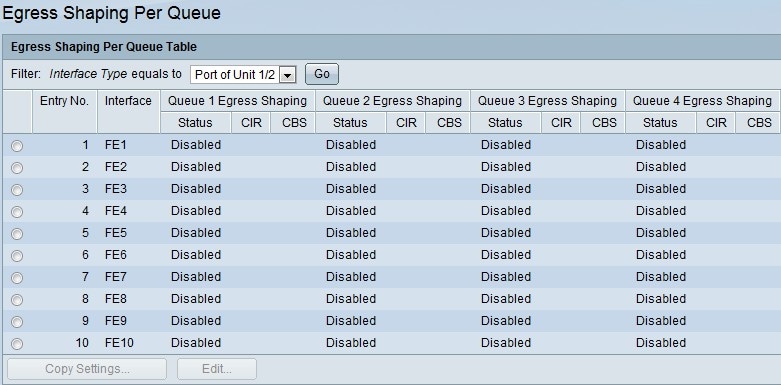
It shows the rate limit and burst size for each queue.
Step 2. Choose an interface type from the Filter drop-down list and click Go. The Interface list is displayed.
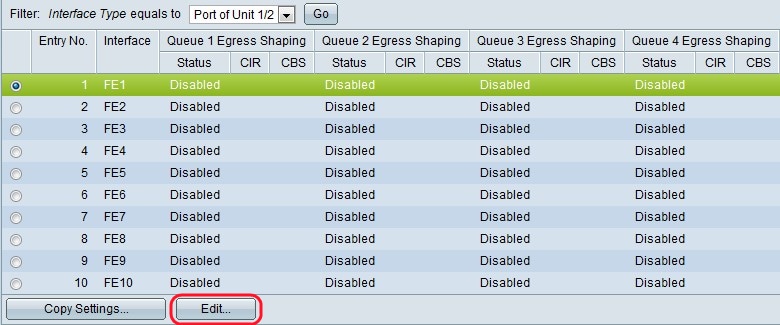
Step 3. Click the radio button that corresponds with the interface that you want to edit and click Edit. The Edit Egress Shaping Per Queue window appears.
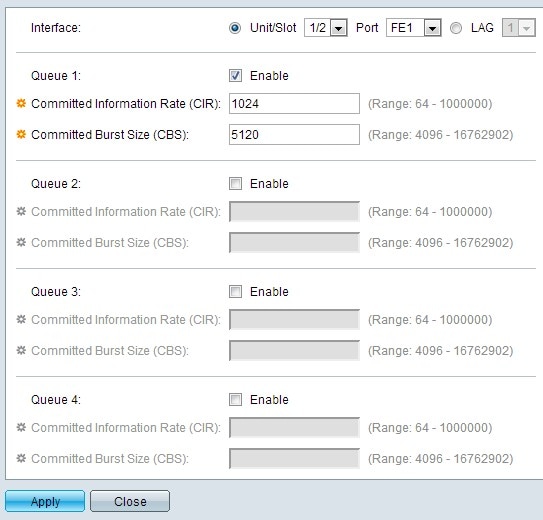 \
\This window enables shaping the egress for up to four queues on each interface.
Step 4. (Optional) Click the radio button that corresponds to the desired interface type in the Interface field.
- Unit/Slot — From the Unit/Slot drop-down lists choose the appropriate Unit/Slot. The unit identifies whether the switch is the Active or Member in the stack. The slot identifies which switch is connected to which slot (slot 1 is SF500 and slot 2 is SG500).
– Port — From the Port drop-down list, choose the appropriate port to configure.
- LAG — Choose the LAG from the LAG drop-down list. A Link Aggregate Group (LAG) is used to link multiple ports together. LAGs multiply bandwidth, increase port flexibility, and provide link redundancy between two devices to optimize port usage.
Step 5. Check the Enable check box to enable egress shaping on this queue.
Step 6. Enter the value provided by your ISP in the Committed Information Rate (CIR) field. This is the bandwidth, in Kbps, that your ISP guarantees to support.
Step 7. Enter the value provided by your ISP in the Committed Burst Size (CBS) field. This is the maximum amount of data in bytes that your ISP can handle in one second, should a burst exceed the CIR.
Step 8. Repeat Steps 5 through 7 for each queue you wish to configure.
Step 9. Click Apply to save your settings to the running configuration file.
 Feedback
Feedback