Bandwidth Planning in your Cisco Webex Meetings Environment White Paper
Available Languages
Bias-Free Language
The documentation set for this product strives to use bias-free language. For the purposes of this documentation set, bias-free is defined as language that does not imply discrimination based on age, disability, gender, racial identity, ethnic identity, sexual orientation, socioeconomic status, and intersectionality. Exceptions may be present in the documentation due to language that is hardcoded in the user interfaces of the product software, language used based on RFP documentation, or language that is used by a referenced third-party product. Learn more about how Cisco is using Inclusive Language.
The purpose of this document is to assist customers/partners and end-users to understand how much bandwidth is used by the different types Webex Meetings clients and devices in various meeting use cases. User behavior and choice of layout affect this to a large degree, as do the number of participants in a given meeting and whether those users are sharing video (have turned their camera on), and whether there is a presentation being shared. In spite of the seemingly wide range of possibilities for potential bandwidth requirements we have found that in aggregate we can more narrowly describe the bandwidth requirements for Webex meetings because user behavior tends to be more consistent the more meetings/participants you have. By the time we get to a hundred thousand meeting minutes/month, the bandwidth utilization per user is quite consistent in aggregate.
For Webex release WBS (Webex Business Suite) 40.8, which applies to Webex Meetings Desktop App, we introduce a new default layout, building on prior modifications to default conference views for participants that starts the participants in a grid layout/always on view with participant video paramount.
In January 2018, Cisco introduced a cloud-side video platform update called Video Platform 2.0, which enables new video capabilities such as multistream and enhanced layouts. We also released a new “video-first” experience in Cisco Webex® WBS 33.3 that changes the Webex Meetings default layout (video first). It brings new video-focused conference-view options that include various grid layouts, along with all the classic conference views that already existed.
We have an exciting assortment of Webex apps and devices: Webex Meetings Desktop App (PC and Mac), Webex Meetings Mobile App, Webex app for desktops (PC and Mac), Webex app for mobile, Webex Room Kits, Webex Boards, and browser based soft-clients such as the Webex web app, as well as more traditional on-premises devices (Cisco and third-party SIP and H.323) and such as Cisco Jabber® and Microsoft Skype for Business, which are common participants in Webex Meetings.
In this document, we will categorize the various types of Cisco Webex apps and devices that share a common bandwidth utilization profile and bandwidth considerations.
Cisco Webex apps and devices provide a wide range of features, functionality, and user experiences. Because Cisco Webex endpoints range from low-cost soft clients to presentation, whiteboard, and multi-screen Webex Room Systems, an organization can deploy the right variety of endpoints to meet users' needs. Additionally, these devices enable users to access multiple communication services such as:
● Voice and video calling
● Meetings
● Messaging
● Desktop and content sharing
● Whiteboarding
Cisco Webex provides endpoint registration and collaboration services.
Overview
In this document we will discuss bandwidth utilization. Bandwidth values used will be in payload bit rate which does not include packetization overhead and are covered in 3 categories, average, peak and maximum bit rate:
Average (avg) is the average over time for a meeting participant.
Peak (peak) is the typical peak bursts over the same time period for a meeting participant.
Maximum (max) is the maximum bit rate that the device is capable of either due to device limitations or device configuration.
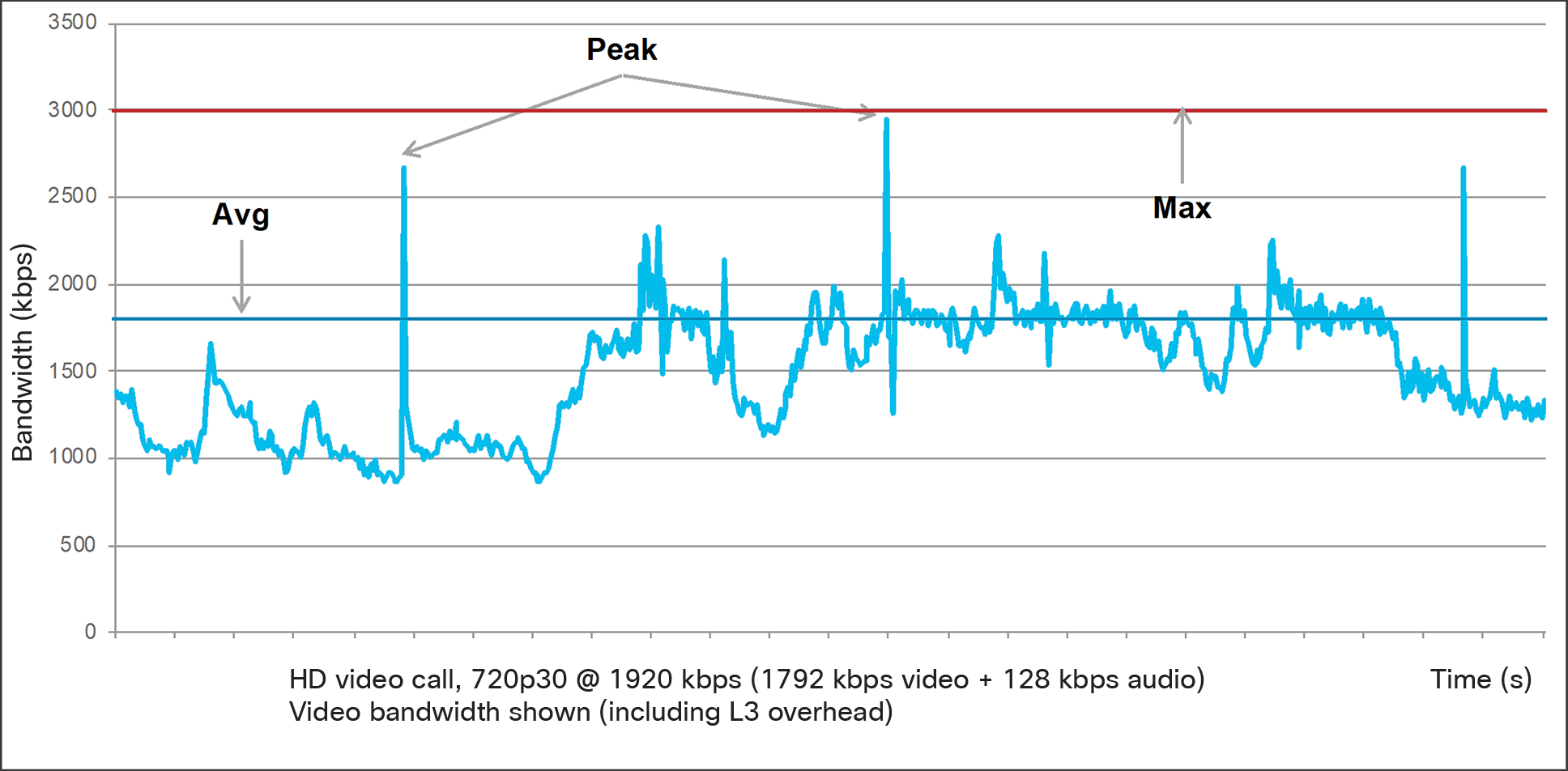
Video Traffic: Bandwidth Usage High-definition Video Call
In this document we categorize the Webex apps and devices into the following groupings.
Cisco Webex Meetings Desktop and Mobile Apps
Cisco Webex Desktop and Mobile Apps
Cisco Webex Devices (Board, Room and Desk)
Media Resilience and Rate Adaptation
Webex clients leverage various media resilience and rate adaption techniques. The Webex endpoint devices do adapt (and will predict) the network path capabilities on a real-time basis and freely adjust their strategies around available bandwidth to the client to keep the meeting experience in the best possible condition. The tables listed in this document are for unimpaired networks that have freely available bandwidth unless otherwise noted. The Webex apps, Webex Meetings apps, and devices will adjust quality/resolution/framerate in a tradeoff as network conditions change.
Webex clients use a variety of techniques such as relying on sender-feedback mechanisms to send both down (and up) speed suggestions based on current and predicted available network facilities. We will always prioritize audio over content sharing and main video, and when forced to degrade the experience we will do it gracefully. Later in this document we will cover some of the more advanced error recovery techniques we utilize including UDP re-transmit, and of course FEC (Forward Error Correction). Webex is on a continual media improvement plan and as of the time of this writing, ver 40.10 delivers amazing performance in real world networks experiencing a variety of degradations including up to approximately 50% packet loss.
Cisco Webex Meetings Desktop and Mobile Apps
The Cisco Webex Meetings desktop and mobile apps allow you to access your most commonly used Webex Meetings site controls all in one place. You can use the Webex Meetings desktop and mobile apps to easily view your upcoming meetings, start and join your meetings, and connect to a video device.
The Webex Meetings Desktop App is available for Windows and Mac OS platforms while the Webex Meetings Mobile App is available for Android, iPhone and iPad.
This document was written based on the functionality in WBS (Webex Business Suite) 40.10.
Webex Meetings Desktop App
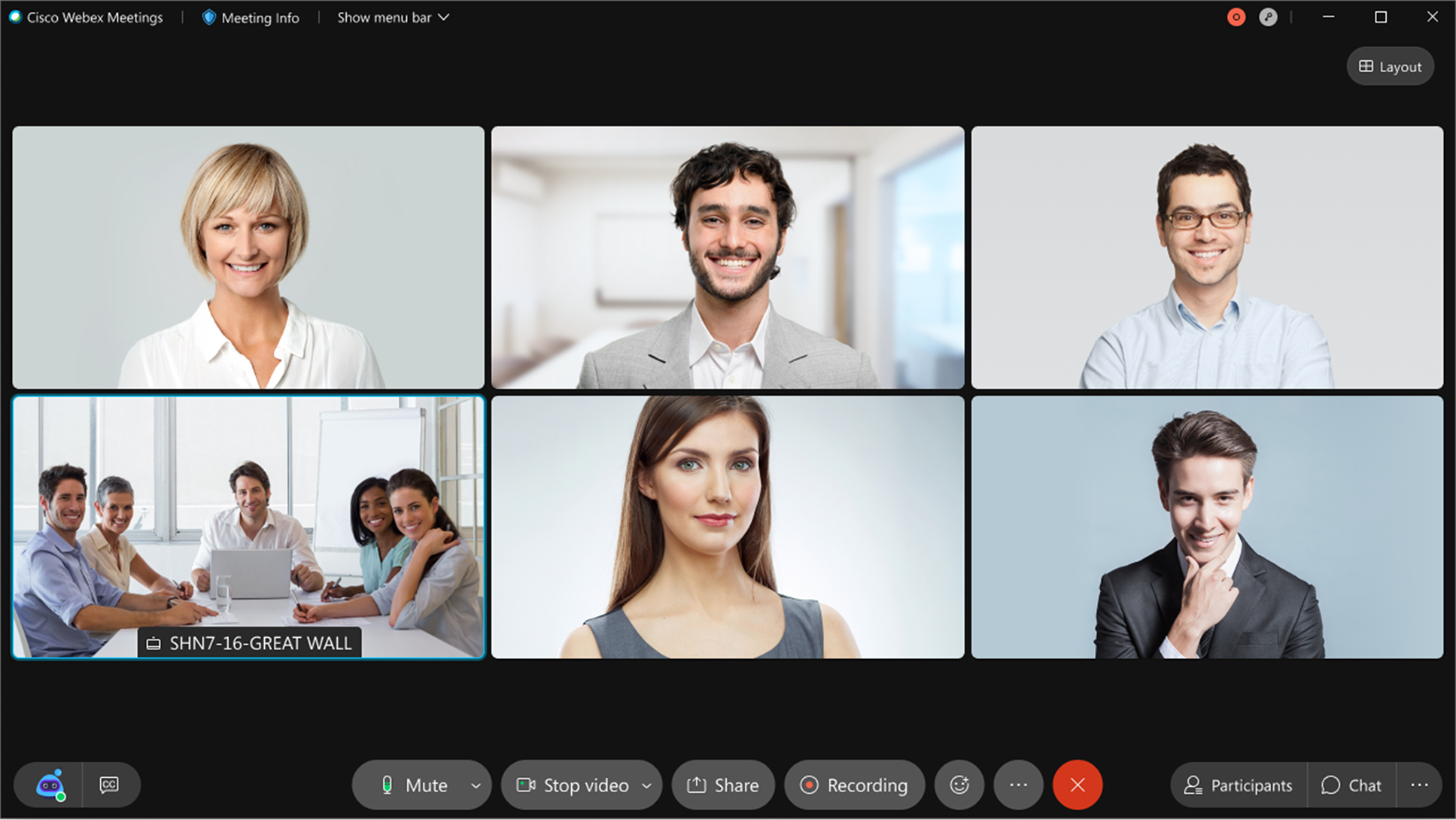
This is the new default layout Webex participants as of WBS 40.8+.
In a meeting as shown in Figure 2, the bandwidth requirements are as follows. Assuming the receiver is not bandwidth restricted, Webex clients will adapt to available network conditions. Table 1 outlines a common scenario. This layout is important because it is the new default meeting layout (40.8+), but this is the same grid layout users have been able to toggle to since WBS 33.
Table 1. WBS 40.8+ Grid View, Single Screen
| Number of participants |
Grid View 3x2 Transmit |
Grid view 3x2 Receive |
| 2, no content sharing |
1.6 mb/s peak, 1.3 mb/s avg (not a grid layout) |
1.6 mb/s peak, 1.3 mb/s avg (not a grid layout) |
| 6, no content sharing |
1.6mb/s peak, 1.3 mb/s avg |
2.5 mb/s peak, 1.7 mb/s avg |
| 6, with content sharing (participants) |
1.6mb/s peak, 1.1 mb/s |
3.3 mb/s peak, 2.5 mb/s avg |
| 25 (5x5), with content sharing |
2.6 mb/s peak, 1.7mb/s avg |
5.5 mb/s peak, 4.3 mb/s avg |
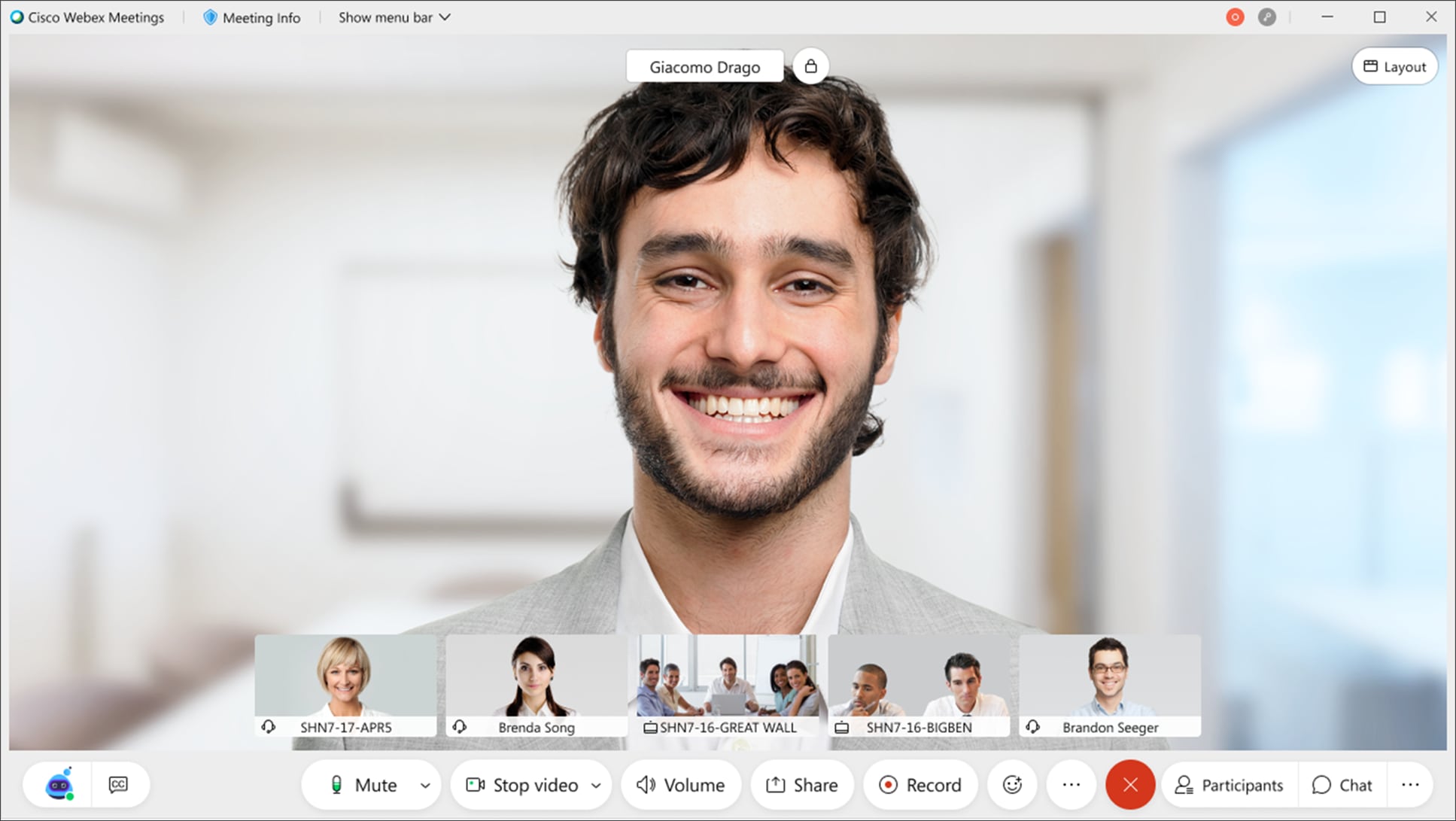
Maximized Webex Meetings window, non-grid layout, WBS 39+
Figure 3 illustrates the ‘maximized window view’ showing the active speaker in full screen, with participant thumbnails overlayed in a filmstrip, WBS39+, without content sharing. In case you are using Webex app to join Webex Meetings, this layout is the same as the Webex app experience, so we include Webex app bandwidth information here. Webex app uses larger thumbnail images in the filmstrip area (bottom of the screen) and therefore a bit more bandwidth when more of these are visible.
Table 2. Webex Meetings client window maximized, active speaker layout, WBS 39+
| Number of participants |
Maximized window, active speaker+thumbs, transmit |
Maximized window, active speaker+thumbs, receive |
Webex Teams Client |
| 2, no content sharing |
1.5 mb/s peak, 1.3 mb/s avg |
1.5 mb/s peak, 1.3 mb/s avg |
same |
| 6, no content sharing |
2.3 mb/s peak, 1.7mb/s avg |
2.5 mb/s peak, 1.7 mb/s avg |
Same Transmit but 2.9/2/0 mb/s Rx |
| 6, with content sharing (participants) |
2.3 mb/s peak, 1.7 mb/s avg |
3.3 mb/s peak, 2.2 mb/s avg |
Same Transmit but 3.5/2.4 mb/s Rx |
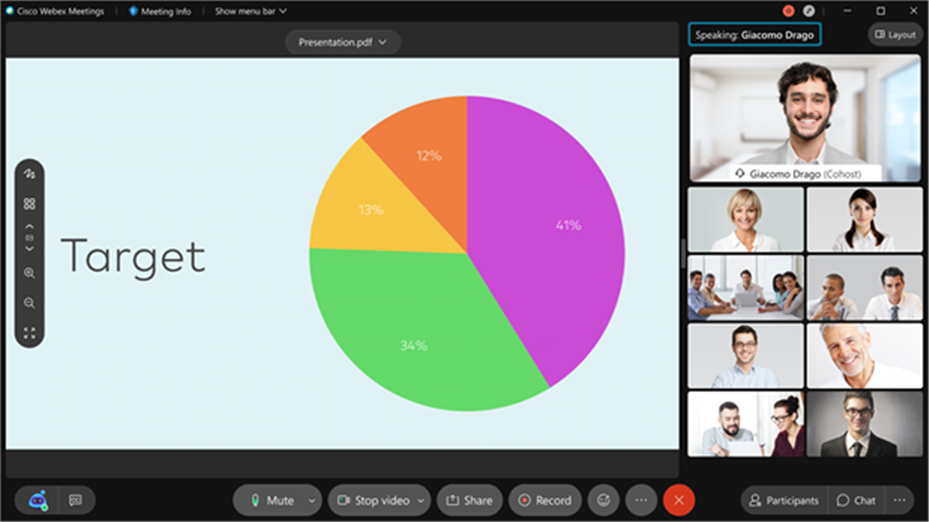
Webex Meetings classic meeting bandwidth for sharing and a single screen
This used to be the default Webex layout and is likely familiar to any Webex user, via toggling the icons that control the conference layout any participant can still select it. This is an example with content sharing this time.
Table 3. Webex Meetings classic meeting bandwidth for sharing and a single screen
| Number of participants |
Webex Classic Layout, Share prominent, Transmit |
Webex Classic Layout, Share prominent, Receive |
| 2, no content sharing |
1.5 mb/s peak, 1.1 mb/s avg |
1.3 mb/s peak, 1.2 mb/s avg |
| 6,no content sharing |
1.5 mb/s peak, 1.1 mb/s avg |
2.5 mb/s peak, 1.3 mb/s avg |
| 6, with content sharing |
2.3 mb/s peak, 1.7 mb/s avg |
3.3 mb/s peak, 1.7mb/s avg |
Table 4. Webex Meetings Bandwidth per Resolution Table
| Layer |
Bandwidth Range |
| 90p active thumbnail (each) |
~60-100 kb/s |
| 180p main video |
125-200 kb/s |
| 360p main video |
470-640 kb/s |
| 720p main video |
900k-1.5 mb/s |
| Content sharing (sharpness, 1080p/5) |
120k – 1.3 mb/s |
| Content sharing (motion, 720p/30) |
900k – 2.5 mb/s |
Webex Meetings Desktop App Bandwidth Controls
Webex administrators have 2 key controls to help control bandwidth as used by clients that connect to Webex meetings should they choose to. Namely, you can cap the meeting layouts at either 360p as the max available resolution, or to enable 720p layers. Whether your site is administered on Webex Control Hub or Webex Site Administrator, the following controls are available in Configuration > Common Site Settings > Options:

Webex Meetings Desktop App Bandwidth Controls
See table 4 for bandwidth values for each resolution above.
Audio and Video Quality Improvements
Cisco Webex strives to provide the best possible experience to every participant regardless of their individual network connection quality or device type. We are on a continuous improvement trajectory and as we are discussing the bandwidth requirements as the focus of this document, we would also like to point out some of the recent improvements we have made in media resilience and optimization, particularly around adaptive technologies that adjust themselves as conditions change.
Inclusive of our WBS 40.10 release we have included adaptive frame rate policy to selectively discard frames with lower information content which improves perceived video quality where lower bitrates are available. We have also rolled out ‘region of interest’ video encoding that spends greater bits on important regions of a video frame such as faces or on actual displayed regions of a meeting based on the user’s behavior. We are also happy to announce that both the audio and video streams are independently resilient for impairment scenarios up to a remarkable 50% packet loss with the combined implementation of a number of either new or updated media resiliency techniques. The first is via a brilliant UDP retransmit mechanism where we trade a little bit of latency for a whole lot of media (both audio and video) recovery consistent with user tolerances around latency. We have also delivered similar improvements around content sharing to provide even faster, more responsive slide transitions under heavily impaired network conditions. All of these improvements improve the Quality of Experience metrics experienced by users when subject to lossy environments of varying degree.
The following are media improvements that have occurred in releases from 40.7 – 40.10
Improved Video Experience over WIFI (Defer video down-speeding): WIFI environments present a specific set of challenges and through testing we noticed the algorithms were too quick to drop resolution/bandwidth in certain WIFI environments. In 40.7 the algorithms have been updated to ‘defer the down-speeding” of video for brief WIFI specific network dropouts. This resulted in improved user experience over WIFI. See figure5 for an illustration of this. When latency spikes for a specific duration the improved algorithms can detect that this is a WIFI specific event and not thus delay the down-speeding of the video resolution until that duration (n) is exceeded in which case would infer a different network event increasing latency.
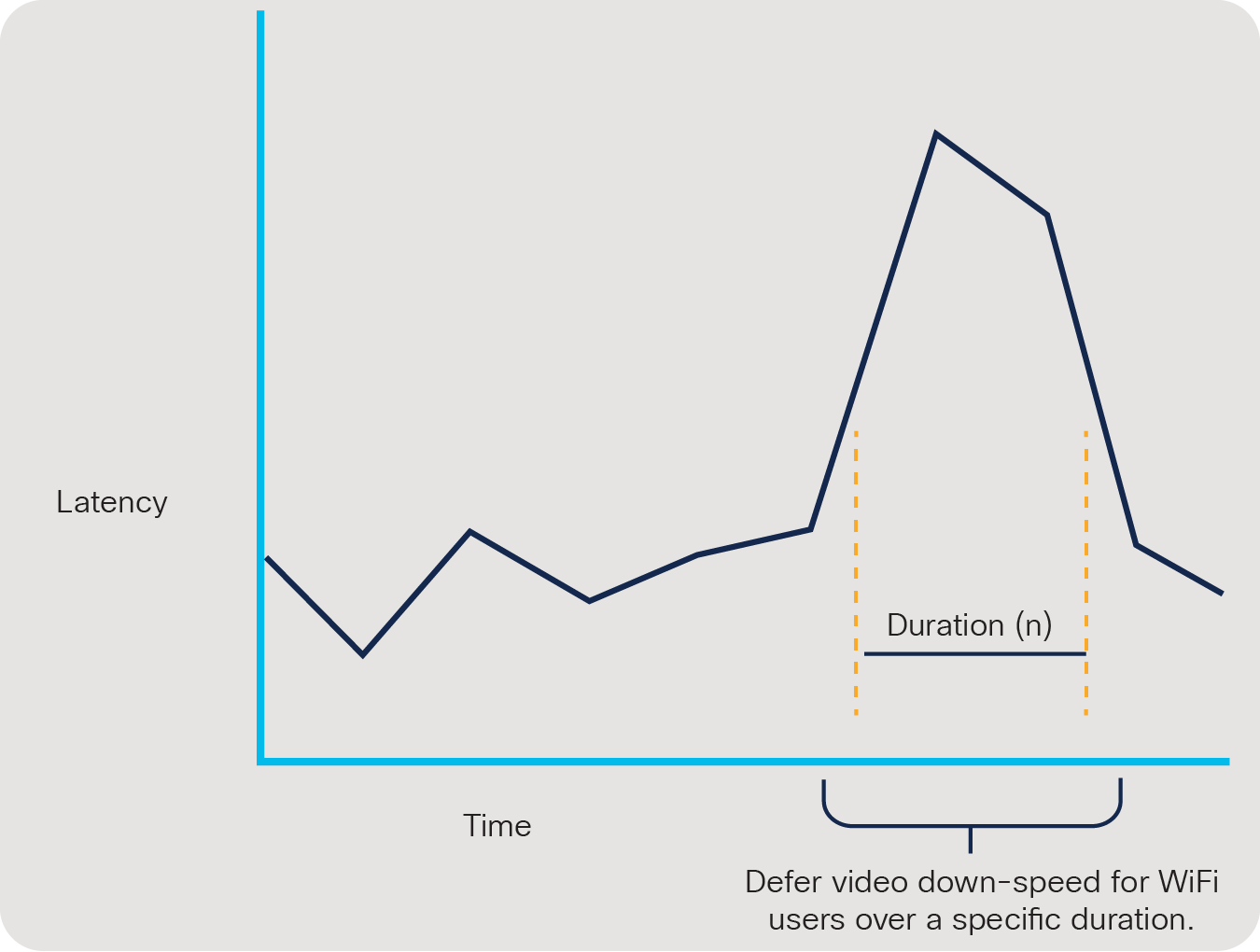
Deferred Video Down-speeding
Video Super Scaling is a technique used for users on sub-optimal networks. We provide 720p like experiences to users who are experiencing network impairments resulting in 360p connections to our servers for their meeting. Our updated scaling algorithm provides enhanced video quality when this degradation occurs, making network impairment downgrades less quality impacting. If a 360p image is simply scaled geometrically to a 720p resolution, the quality has not improved, but our technique involves migrating video post-processing tasks to the client for some video flows versus doing it in the cloud, resulting in being able to keep more precious bits of information to reconstruct the video at a given bandwidth.
Music Mode is a feature supporting high quality audio sources. We found it is best to have a ‘music mode’ setting available to change the audio signal processing in Webex from its default behavior of focusing on speech alone and instead preserving the defined microphone inputs of the original sound for best music quality in a meeting.
Audio background noise improvement: Expanding on our prior experiences with developing ways to determine background audio sources as typing, sirens, dog barks, and more, we’ve added additional classifications such as office/street background noise attenuation capability resulting in sharper/clearer audio in these more open environments.
Video RTX (Re-Transmit) reduces video pausing/skip scenarios in high packet loss/bursty conditions. We enabled selective video retransmit capability in lossy environments where there is sufficient time to request a retransmission of missing video frames while there is still enough of a video playout buffer to accommodate the request. The advantage here over prior loss recovery methods such as FEC (Forward Error Correction) is that lower bandwidth is required, and objective video quality is improved in these scenarios. Depending on the specific network conditions encountered, video RTX or FEC will be used to improve media quality. Testing has demonstrated that packet loss resilience has been seen in environments of up to 50% packet loss. Figure 6 illustrates a high-level overview of the Video RTX feature. The retransmit mechanism takes advantage of the Webex Meetings App video playout buffer to selectively attempt packet loss recovery via retransmit when video frames are lost in transit and network conditions suggest that retransmission is superior to FEC for video playout recovery.
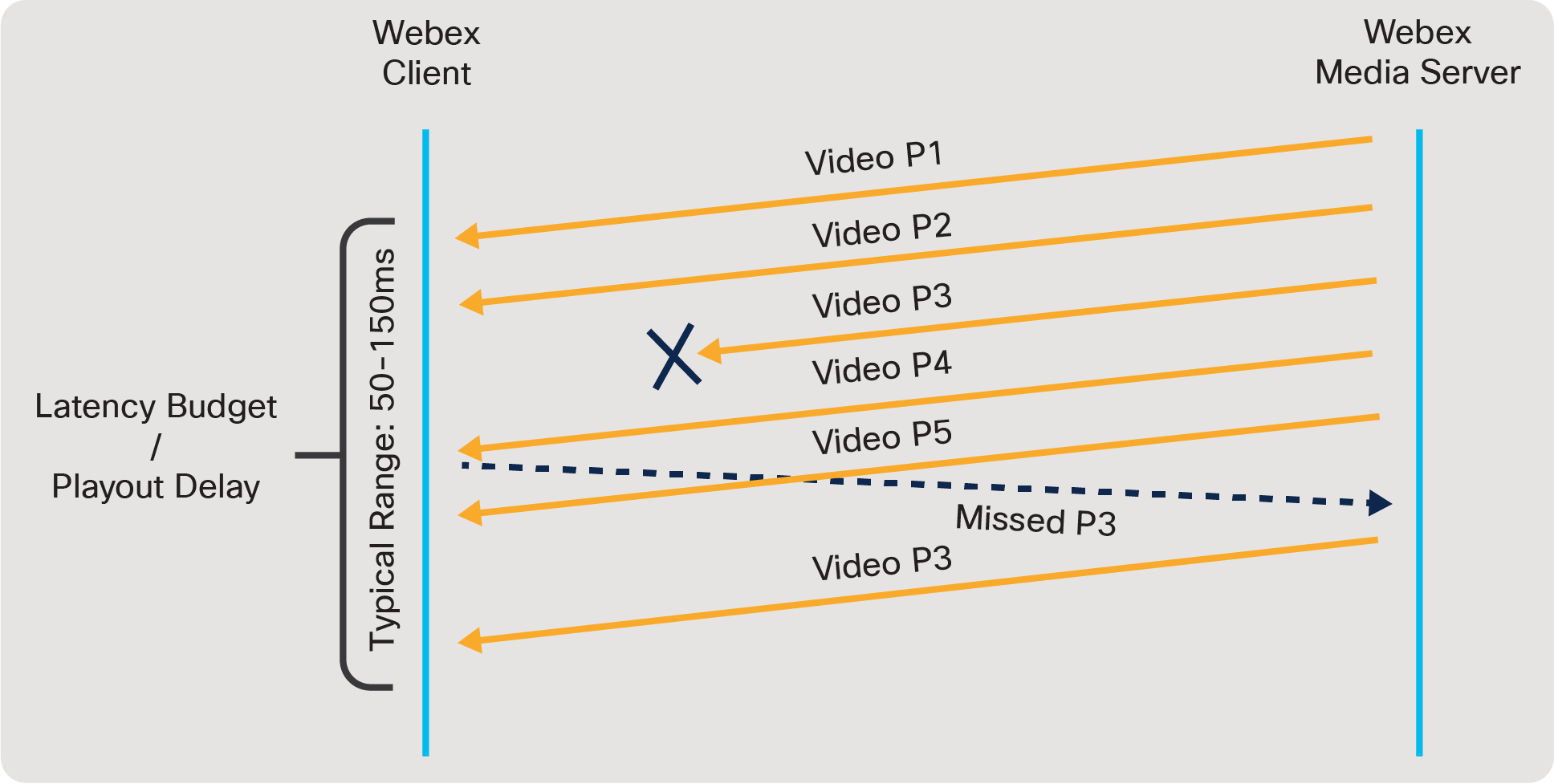
Webex Video RTX high-level overview
Avoid Downgrade Bandwidth scenario from large random loss scenario. This scenario is one of several improvements that Webex has delivered to improve the perceived video quality of a meeting by using network probes and prediction algorithms to selectively maintain higher resolution capability when subject to a network environment that throws a large random loss event at us, but is otherwise not exhibiting congestion.
Audio RTX (Re-Transmit):
Like Video RTX, Audio RTX attempts to reduce quality deficits due to audio drops in bursty loss environments. Audio retransmit capability is based on currently observed latency where there is still enough time to attempt packet recovery via packet retransmission. Techniques such as FEC (Forward Error Correction) have less desirable results in terms of higher bandwidth utilization. The benefit here is superior audio quality compared to other recovery mechanisms when subject to bursty loss. Testing has demonstrated that packet loss resilience has been seen in environments of up to 50% packet loss. Figure 7 illustrates a high-level overview of the Audio RTX feature. The retransmit mechanism takes advantage of the Webex Meetings App audio playout buffer to selectively attempt packet loss recovery via retransmit when audio packets are lost in transit and network conditions suggest that retransmission is superior to FEC for audio playout recovery.
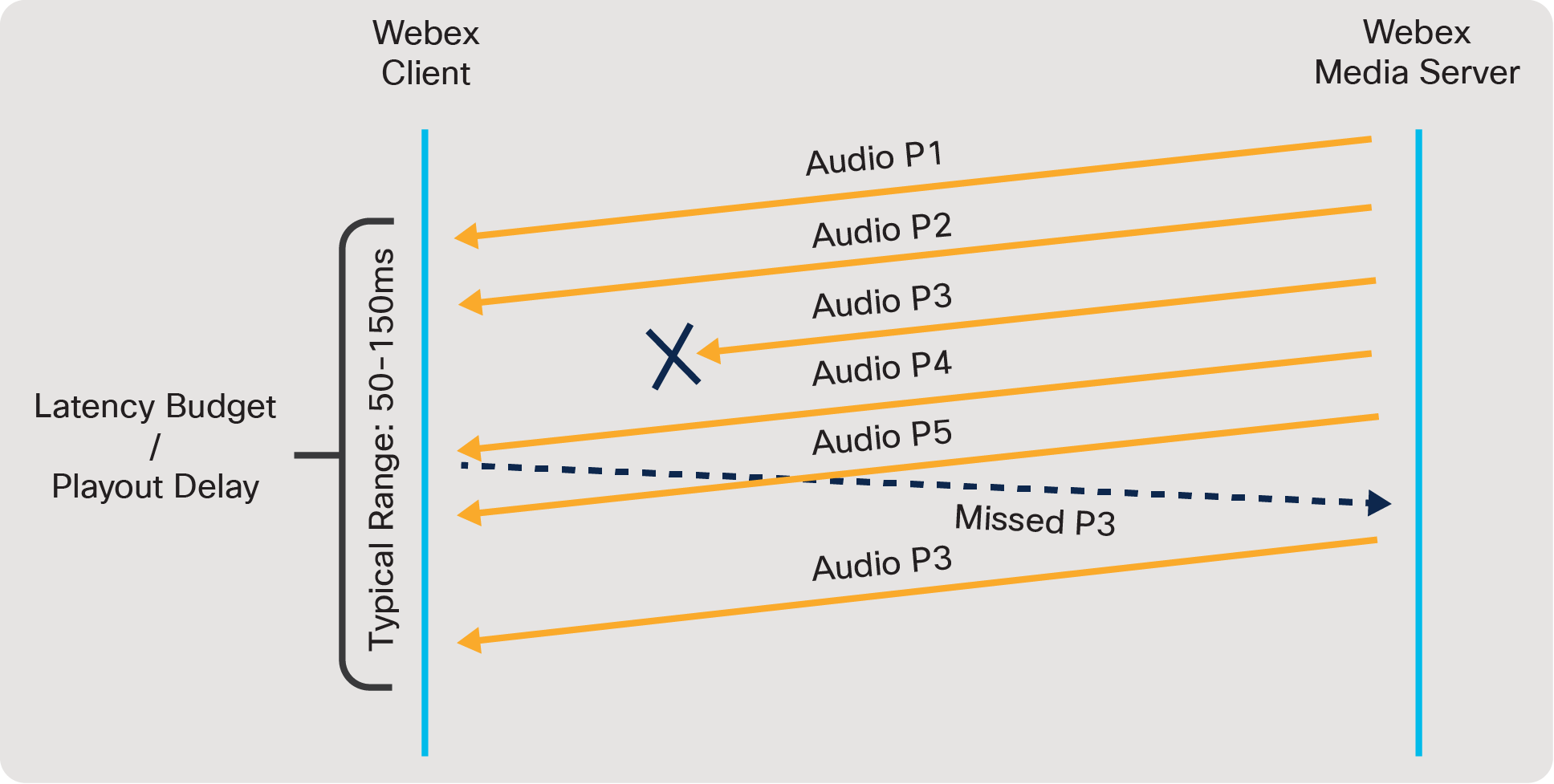
Webex Audio RTX high-level overview
Cisco Webex Meetings Mobile App
Webex mobile supports MDM integration with your preferred solution, at the link below we list the various controls that you may choose to rollout for Webex use in your organization.
https://help.webex.com/en-us/nafabti/Use-Mobile-Device-Management-to-Configure-Cisco-Webex-Meetings
You can control a lot of things that are bandwidth intensive, such as camera on/Tx, and disabling high fps sharing from mobile.
Video features for mobile clients
Webex Meetings multipoint video is supported on Android and Apple iPads and iPhones. Webex Meetings on mobile offers customizable video and share layouts.
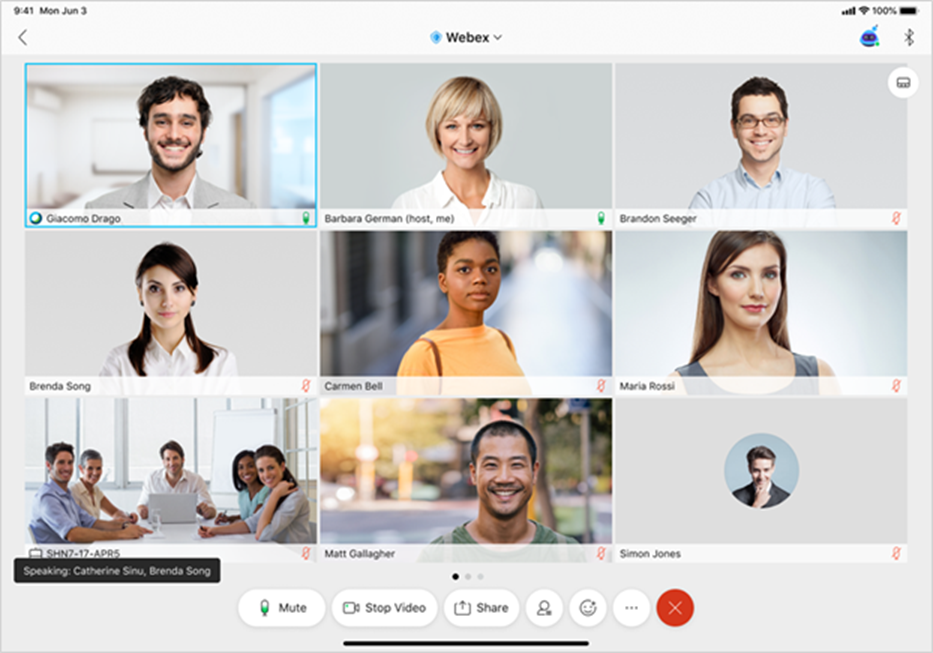
Webex Meetings mobile layout in grid view
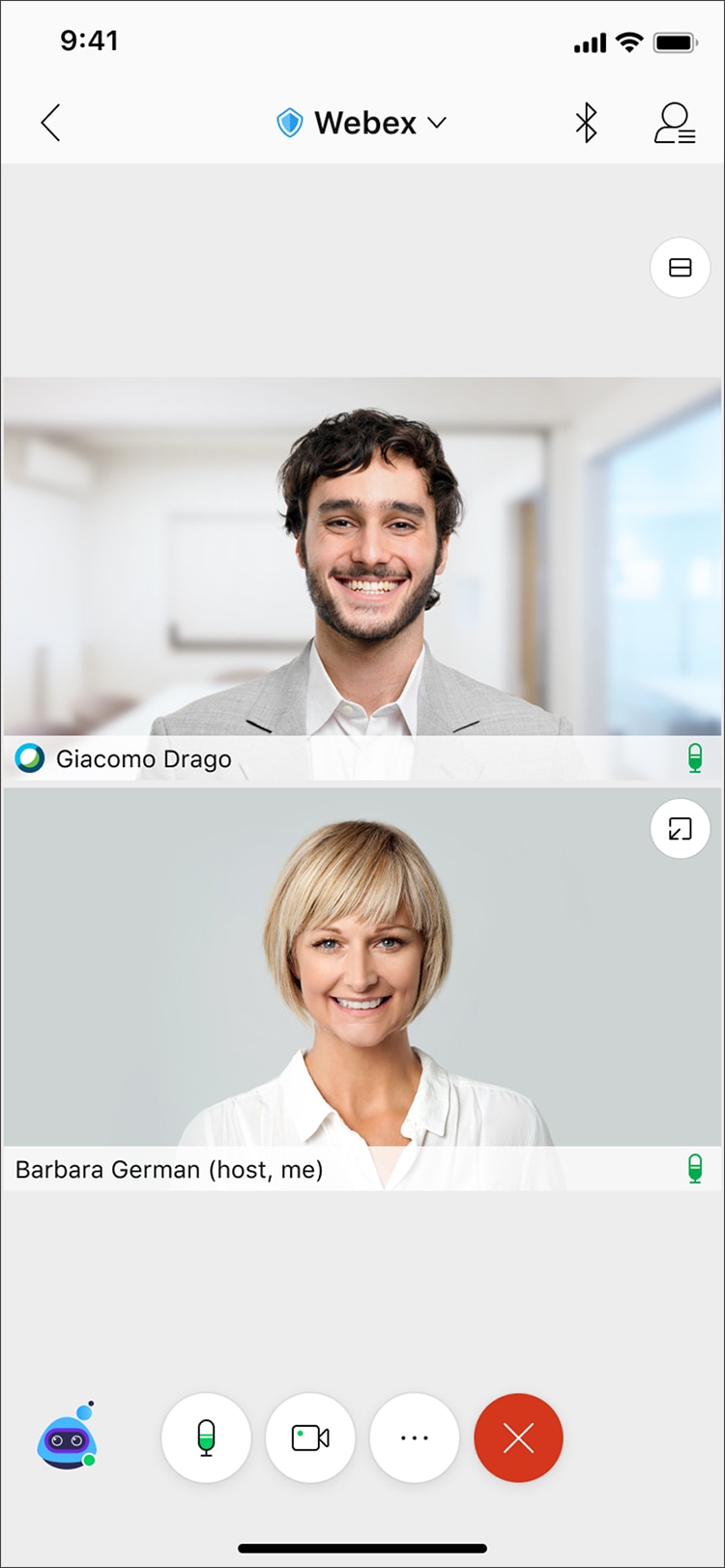
Webex Meetings on a mobile phone – grid view with two panes
Table 5. Bandwidth for the mobile phone grid-view option with two panes
| Number of participants |
Grid view mobile with two panes - no content transmit |
Grid view mobile with two panes - no content receive |
| 3 |
920 kbp/s |
1.5 mb/s |

Webex Meetings on a mobile phone – grid view with four panes
Table 6. Bandwidth for a mobile phone grid-view option with four panes
| Number of participants |
Grid view mobile with four panes plus content transmit |
Grid view mobile with four panes plus content receive |
| 4 |
920 kbp/s |
2.1 mb/s |
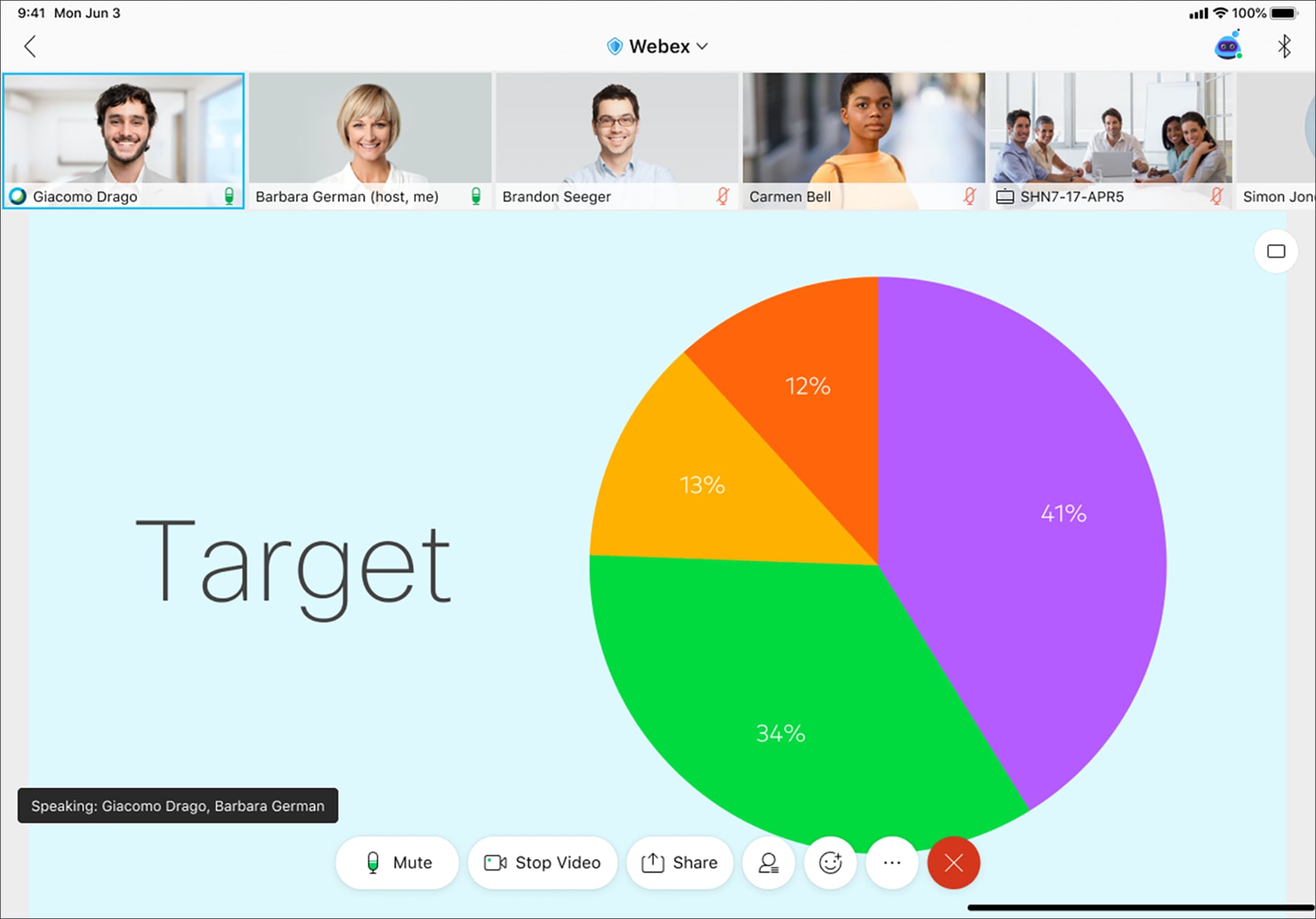
Webex Meetings on a tablet – sharing view with four active thumbnails
Table 7. Bandwidth for a tablet with four active thumbnails
| Number of participants |
Share view with four thumbnails - transmit |
Share view with four thumbnails - receive |
| 5 |
~560 kb/s (participant) |
1.4 mb/s |
Note: Mobile devices are efficient at conserving bandwidth when the meeting is idle, when speaker video is mostly talking heads, and when content transitions do not occur frequently. Phones and tablets typically consume around 80 kb/s in an idle meeting such as these and use around 100 kbps with slide transitions limited to every 30 s or so. The figures in the tables in this document are for dynamic meetings with considerable speaker motion (common on mobile participants), and frequent content scene changes.
As of 40.7, iPhones/iPads support 30fps content sharing (+BW), for being the presenter (not just receiving) -->optimize for video when sharing.
40.10
● Whether it supports the 3x7 and 5x5 grid view depends on the device and site admin.
● Android users will now be able to experience 5x5 grid view (landscape mode) and 3x7 grid view (portrait mode) on their tablets, Chromebooks.
Note: Older devices are unsupported (iPad1, 2, 3, 4, mini 1) for iPads. iPhone 5s and earlier not supported for grid views beyond 2x2. 3x3 grid mode was supported since 40.7 on mobile.
Cisco Webex App for Desktop and Mobile
Cisco Webex app for desktop and mobile are cloud-based applications with integrated voice/video meeting, calling, messaging, and content sharing for mobile devices, personal computers, and web browsers. The mobile and desktop clients are also capable of registering to Unified CM for voice/video calling.
The Webex app for desktop is also available for Windows and Mac OS platforms while the Mobile App is available for Android, iPhone and iPad.
The Webex app supports Webex (Unified CM) which allows Webex app to register to both Webex Cloud as well as an On-Prem Unified CM call control. This document will not cover the Webex (Unified CM) bandwidth utilization for call flows via Unified CM’s call control. That said, the bandwidth values discussed are applicable to the meeting flows directed through Webex Cloud call control. For more information on Webex (Unified CM) call flows and functionality please see the Cisco Webex Hybrid Call Service of the Preferred Architecture for Cisco Webex Hybrid Services, CVD.
Cisco Webex app has 2 main layouts, active speaker and grid. For more information on switching between these layouts see this article.
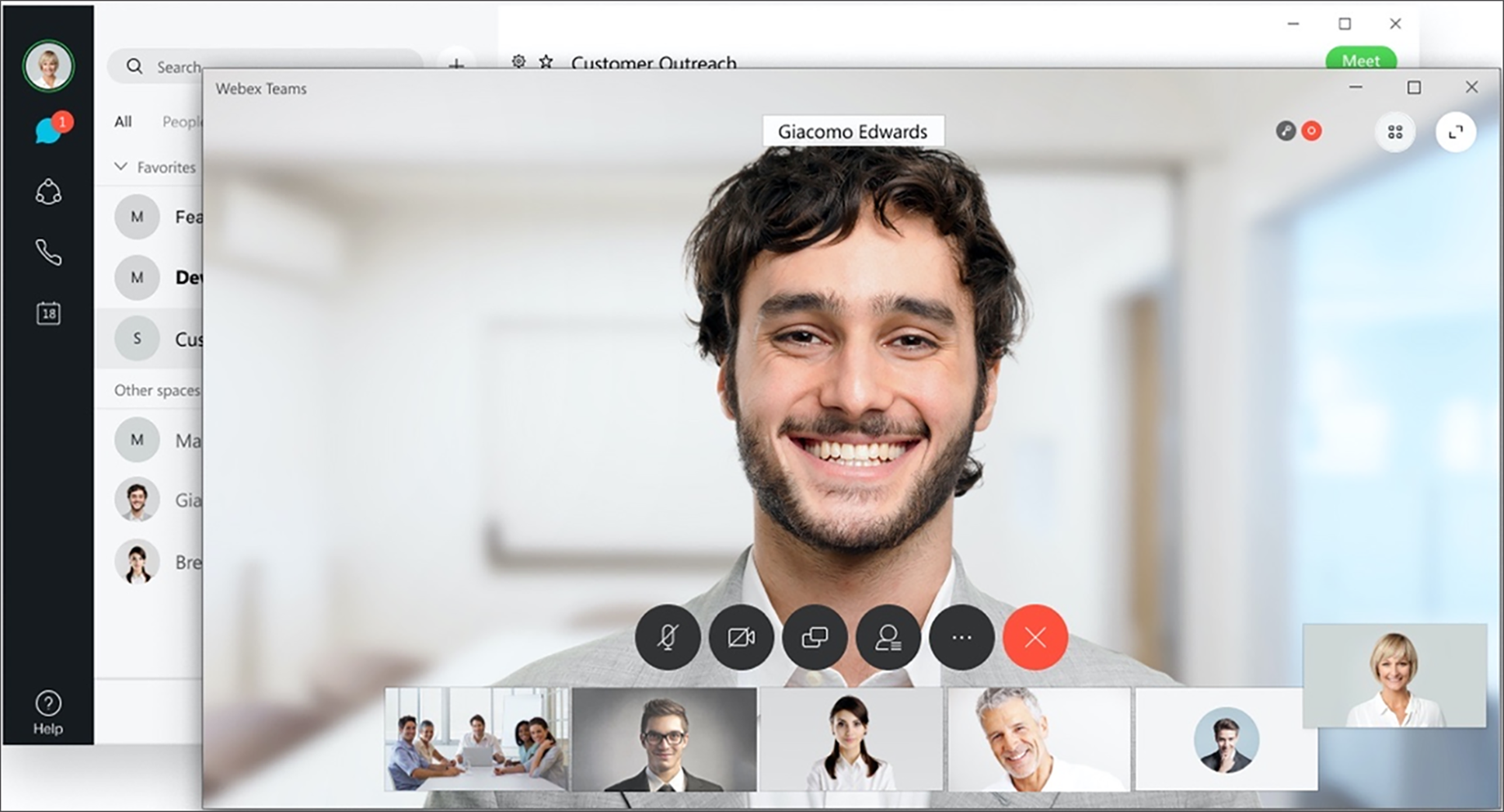
Webex App Active Speaker Layout
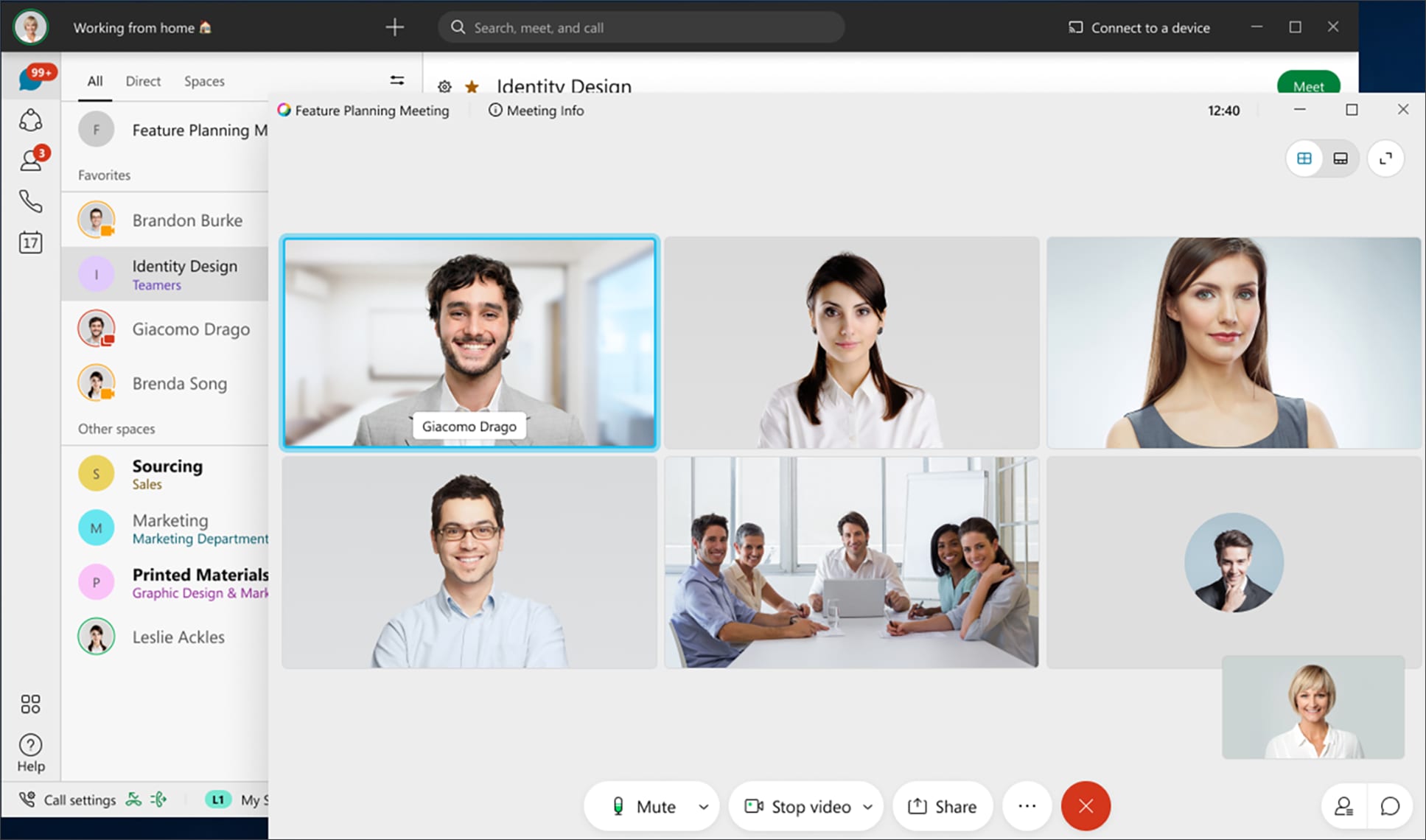
Webex App Grid Layout
In a meeting as shown in figure 8 and 9, the bandwidth requirements are as follows. Assuming the receiver is not bandwidth restricted, Webex app will adapt to available network conditions. Table 8 outlines the bandwidth utilization. Figure 13 illustrates the Active Speaker layout which is the default meeting layout for Webex Teams App.
Table 8. Cisco Webex Teams Bandwidth Utilization
| Meeting Scenario |
Main Video+Audio (no content sharing) |
Main Video+Audio (content sharing) |
| Webex Teams 1:1 Call |
1.5 mb/s peak, 1.3 mb/s avg |
1.5 mb/s peak, 1.3 mb/s avg |
| Webex Teams Meeting (fig 13 layout), 6 participants |
2.3 mb/s peak, 1.7 mb/s avg |
2.9/ mb/s peak, 2.0 mb/s avg |
| Webex Teams Meeting (fig 14 layout), 6 participants |
2.5 mb/s peak, 1.8 mb/s avg |
3.5 mb/s peak, 2.3 mb/s avg |
Cisco Webex Devices (Board, Room and Desk)
Cisco Webex devices come in 3 classifications based on usage, Webex Boards, Webex Room devices and Webex Desk devices.
The Cisco Webex Board is an all-in-one whiteboard, wireless presentation screen, and video conferencing system for smarter team collaboration.
The Cisco Webex Room devices are Intelligent video conferencing devices for meeting rooms of all sizes.
The Cisco Webex Desk devices are simple-to-use and compact video conferencing devices designed for desktops.
For bandwidth discussions, it is more appropriate to categorize these types of endpoints based on their maximum bit-rate support. There are two categories of these devices – those which support up to 3 mbps bit rate and those which support up to 6 mbps. There are also devices which have dual screens and thus have a different level of bandwidth consumption in aggregate.
3 mbps Bit-rate Support
SX10, DX Series
6 mbps Bit-rate Support
All Webex Room Series
SX20, SX80, MX Series
Video Stream Layouts for Webex Devices
Cisco Webex video conferencing devices are purpose built to help teams collaborate and create together in real time, no matter how far the distance. When enabled with video conferencing, they allow users to see every video stream from the meeting in a variety of layouts. As seen in previous sections bandwidth usage can vary based on the type of layout selected. Below we’ll show the types of layouts that are available for Webex devices.
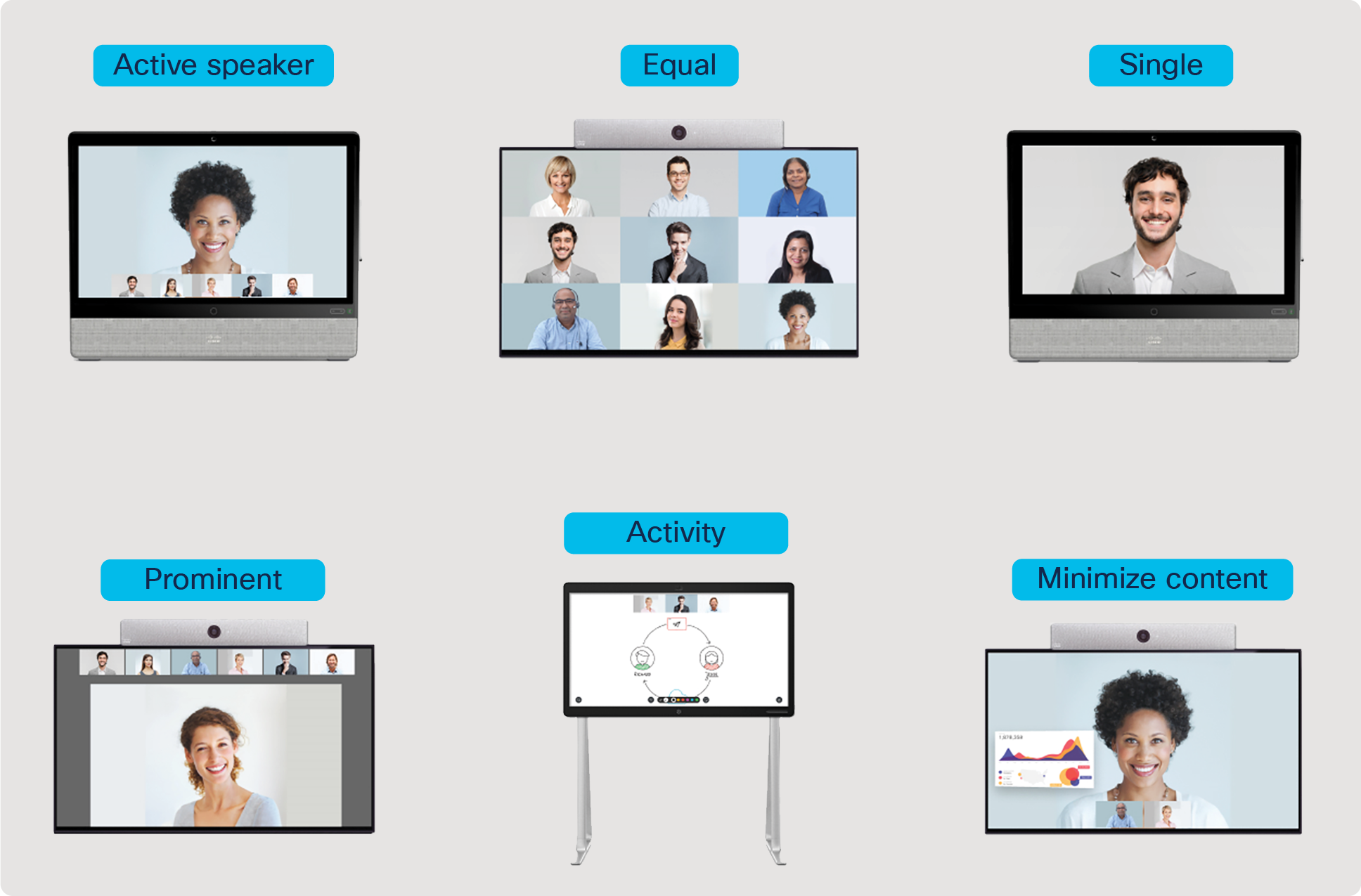
Video Stream Layouts for Webex Video Conferencing Devices
You can choose how video streams appear during a meeting by selecting one of the following layout options depending on your device and configuration.
● Overlay/Active Speaker view — This layout shows the speaker in the primary video and provides thumbnail videos of the other participants.
● Equal view — This grid layout shows an equal view of all the participants. It can be either a 2x2, 3x3, or a 4x4 grid view of meeting participant's video and shared content streams.
● Single view — This layout shows a full-screen video of the speaker.
● Prominent view — This layout for single screen Webex video conferencing devices displays thumbnails of meeting participants above the active speaker.
◦ Prominent view layouts on dual screen Webex video conferencing devices displays the main speaker on the left screen, while meeting participants appear in a 3x3, or a 4x4 grid view on the right screen, depending on how it's registered.
● Activity view — This default layout for Webex Board devices enabled with digital whiteboarding allows you to draw, share and modify visual content with others in real time.
● Minimize content view — This layout shows the main speaker with any shared content displayed in a nearby thumbnail.
◦ The Minimize content view layout for dual and triple screen Webex video conferencing devices shows the main speaker and shared content minimized across all screens.
For more information on different layouts for Webex Board and Webex Room and Desk devices as well as examples of the layouts see Webex Rooms | Video Stream Layouts.
For all intents and purposes, the bandwidth utilization is comparable across all layouts except for Equal (Grid) View. As such Active Speaker will be used as it is comparable to most other layouts apart from Equal (Grid). We’ll also show Equal (Grid) view as this has a larger impact on bandwidth utilization compared to the other layouts.
Any of the Cisco Webex devices that are cloud-registered to Webex will have the following bandwidth utilization, broken into common scenarios and showing values for Equal view.
Table 9. Cisco Device Bandwidth Utilization
| Meeting Scenario |
Configured Device Calling Rate |
| Cisco Device Point-to-Point call (3mbps) |
Depending on available network resources, Video endpoints will use approx 70-80% of configured call rate based on lighting/motion, and up to 100% of configured call rate during moments of high motion, and less during low activity points. |
| Cisco Device Point-to-Point call (6mbps) |
As above |
| Cisco Device Webex Meeting (3mbps) |
As above |
| Cisco Device Webex Meeting (6mbps) |
As above |
| Cisco Device Webex Meeting - Dual Screen (3mbps) |
As above |
| Cisco Device Webex Meeting - Dual Screen (6mbps) |
As above |
Grid View for Devices
Table 10. Bandwidth vs Resolution, Cisco Devices
| Bitrate |
Main Video Resolution |
| Up to 1 mb/s |
720p in 1:1 |
| 1-2 mb/s |
720p in 1:1 |
| 2-4 mb/s |
1080p in 1:1 / 2-way meetings |
| 4-6 mb/s |
1080p in1:1 and meeting |
| 6 – 20 mb/s |
Main: 1080p60 / Content: 4Kp15 |
Control Hub Device Level Bandwidth Controls
Control Hub (admin.webex.com) offers the ability to set a minimum and/or maximum transmit and/or receive bit rate for calls for Webex devices in Webex Meetings. This allows the administrator to reduce the transmit or receive bit rate for specific devices if they are deployed in bandwidth constrained environments. Figure 9 illustrates the Control Hub bit rate settings for Webex devices. See this document for more information on accessing Advanced Configurations for Room and Desk Devices and Webex Boards.
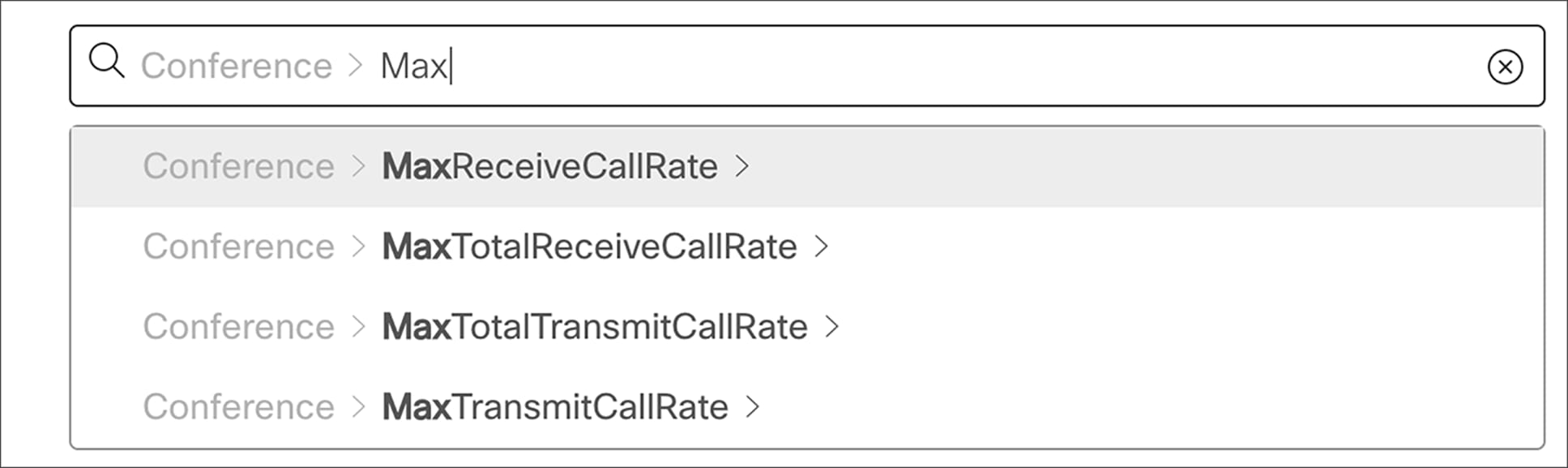
Control Hub bit rate controls for Webex Devices
The following are definitions for each bit rate setting:
MaxReceiveCallRate: Define the maximum receive bit rate to be used when placing or receiving calls. Note that this is the maximum bit rate for each individual call and is inclusive of all media bit rate: audio, video and presentation sharing.
MaxTransmitCallRate: Define the maximum transmit bit rate to be used when placing or receiving calls. Note that this is the maximum bit rate for each individual call and is inclusive of all media bit rate: audio, video and presentation sharing.
These settings apply to a video system's built-in MultiSite feature (optional), which is not applicable to Webex Meetings and can be disregarded for the purposes of this document:
MaxTotalTransmitCallRate
MaxTotalReceiveCallRate
One example of where it might be applicable to modify the bit rate settings is in environments where the transmit bandwidth is much lower than the receive bandwidth, such as home environments with limited upload speeds. These environments are prime candidates for this type of bandwidth control as the administrator can set the MaxTransmitCallRate to be lower than the device capability while leaving the MaxReceiveCallRate to the default or the maximum bit rate that the device can receive. So, as an example a Cisco Webex DX80 can support up to 3 mbps of transmit or receive. If the site where the device is located only has a maximum of 2 mbps upload speed then it might make sense to reduce the transmit for this device to something like 1.5 mbps so that during a meeting it doesn’t attempt to transmit more leaving 500k for other traffic during the meeting. See figure 10 for an example of this configuration in Control Hub.
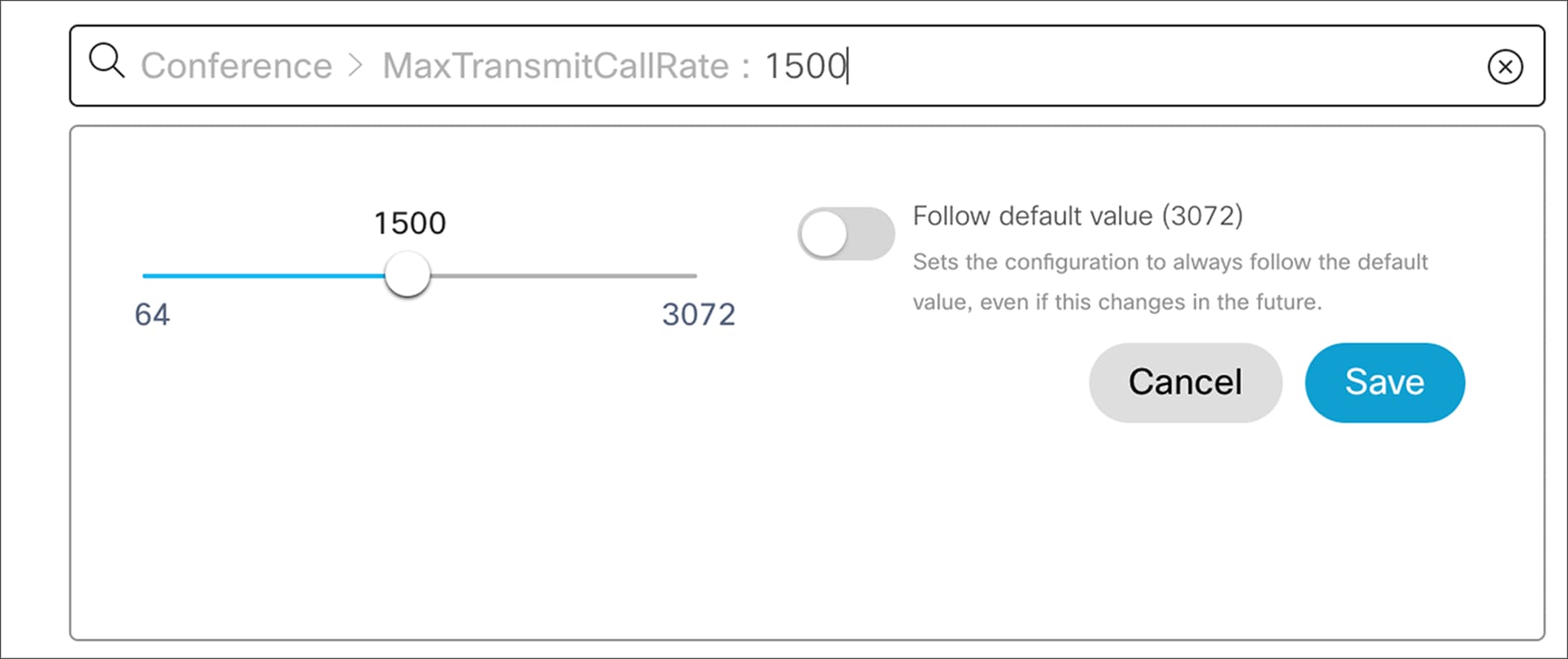
Example: Changing MaxTransmitCallRate for a Device