Cisco Webex DX80 – No-Radio Version Data Sheet
Available Languages
Bias-Free Language
The documentation set for this product strives to use bias-free language. For the purposes of this documentation set, bias-free is defined as language that does not imply discrimination based on age, disability, gender, racial identity, ethnic identity, sexual orientation, socioeconomic status, and intersectionality. Exceptions may be present in the documentation due to language that is hardcoded in the user interfaces of the product software, language used based on RFP documentation, or language that is used by a referenced third-party product. Learn more about how Cisco is using Inclusive Language.
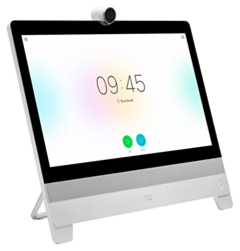
Discover a delightful new approach to working that is simple-to-use and offers a no-compromise collaboration experience. Upgrade your desktop with a virtual collaboration experience so stunning you will feel as though you and other participants are in the same room. Say goodbye to desktop clutter with a sleek Cisco® Webex DX80. Say hello to all-in-one desktop collaboration featuring High-Definition (HD) video, unified communications features, a display for your laptop, and expanded capabilities. The Webex DX80 with no radio offers:
● A dedicated, always-on 1080p HD video communication system
● An IP phone that provides essential features for knowledge workers
● A high-quality audio system for speakerphone
● A 23-inch 16:9 screen that provides an engaging experience for video calls
● A multitouch capacitive touch screen that provides an elegant and powerful user interface
● A self-provisioning device that is simple for users to take out of the box and start using quickly
● Easy “One-Button-To-Push” (OBTP) calling that integrates with common calendaring programs
● Flexible registration to on premises or to Cisco Webex in the cloud
● Ability for administrators to use Cisco Expressway™ Series for the secure connection of their remote workers
● A version of the Cisco Webex DX80 with all wireless hardware and functions (that is, Wi-Fi and Bluetooth) removed for users and/or countries where wireless operation is undesired or prohibited
Table 1 lists the features and benefits of the Cisco Webex DX80.
Table 1. Features and benefits
| Feature |
Benefit |
| Whiteboard and annotation features |
● Create whiteboard content and annotate on shared content.
● Share and collaborate on whiteboard content with meeting participants on the Cisco Webex Board, Cisco Webex DX80 or Cisco Webex Teams app.
● Meeting participants using the Cisco Webex Room Series will see shared whiteboards as content on-screen and edit content on their paired Cisco Webex Teams app. Cisco SX Series and Cisco MX Series will get a notification of shared whiteboards on-screen and can view shared whiteboard content and edit content on their paired Cisco Webex Teams app.
● Supported on cloud-registered devices only.
|
| Design features |
● Ability to install in minutes: The DX80 is an integrated device with fully touch-based on-screen controls. Just plug in the power cable and network. Get started with a simple set-up wizard. Authenticate to complete the setup.
● In-person video: With a large 23-inch screen and best-in-class video and audio capabilities, the DX80 allows for life-like experiences.
● Top-notch monitor: You can use the DX80 as an external monitor when plugged into a laptop. It has a high-contrast LED panel with a wide viewing angle and a full touch surface.
● Document camera: You can tilt the camera located on top of the DX80 down to allow sharing of physical content and drawings.
● Inclinable screen: The DX80 accommodates users who want to sit and use it at a reclined angle to type or draw at their desk comfortably. You can easily pull the device toward yourself; it reclines to a 40° angle to the table.
● Automatic wake-up: The collaboration system automatically detects when someone enters the room. It "wakes-up," says hello and provides guided instructions to make it effortless to start using the device.
|
| Content-sharing features |
● Share multimedia and presentations at the touch of a button: While on a call, you can see the laptop screen and share it instantly in full HD with the on-screen control bar.
● Enjoy the easy on-screen control interface accessible with a single tap on the screen.
|
| Performance features |
● The system offers simultaneous HD video and content sharing.
● Audio is communicated through full-duplex, full-band audio (CD quality).
● Provisioning and configuration are easy with Cisco Unified Communications Manager or with Cisco TelePresence
® Video Communication Server (VCS) and Management Suite (TMS).
|
| Registration models |
● The DX80 registers to Cisco VCS and Session Initiation Protocol (SIP)-based call controls, Cisco Unified.
● The DX80 also registers to Cisco Webex.
|
An affordable way to purchase hardware
Cisco Webex Hardware as a Service provides a new way to purchase hardware with a simple, scalable and flexible way to pay. Stay up to date with the latest models of IP Phones and Webex Devices to enhance collaboration and create workspaces for the future. And get ready for all the power of Cisco's unified cloud platform! Learn more about Webex Hardware as a Service and the devices available.
Click here to access the Webex Hardware as a Service data sheet.
Table 2 lists the specifications of the Cisco Webex DX80.
Table 2. Product specifications
| Feature |
Benefit |
| Components |
Fully integrated unit including:
● Codec
● Camera
● Display
● Microphones and loudspeaker
Included: Screen cleaning cloth, HDMI cable (2m), USB cable (2m), Ethernet cable (2.9m), and power supply |
| Display |
● 23-inch (0.58m) LCD monitor
● Resolution: 1920 x 1080 (16:9)
● High-contrast IPS LED panel
● Contrast ratio: 1000:1 (typical)
● Viewing angle: +/–178 degrees (typical)
● Response time: 5 ms (typical)
● Brightness: 215 cd/m2 (typical)
● Color depth: 16.7 million colors
● Color gamut 72% (of NTSC)
● 10-point multitouch surface
|
| Supported PC input resolutions |
Up to 1080p |
| Ergonomic design |
● The stand is retractable in the upright position for easy transportation
● You can tilt the screen from an angle of 11° to 50° from the vertical
● You can tilt the camera from an angle of –5° to 70° from the display
● You can lift the connector lid fully and lock it to the back of the unit with magnets
|
| Audio |
● The loudspeaker is mounted on the front panel and faces you
● Four digital microphones are mounted in two arrays
● Loudspeaker frequency range: 70 Hz to 20 kHz
● Microphones frequency range: 100 Hz to 20 kHz
|
| Front camera |
● 63° horizontal field of view
● 38° vertical field of view
● Resolution: 1080p30
● F 2.2
● Privacy shutter
|
| Processor |
TI OMAP 4470 1.5-GHz dual-core ARM Cortex-A9 processor |
| Storage |
8-GB eMMC NAND flash memory (embedded multimedia card; nonvolatile) |
| Memory |
2-GB RAM; Low Power Double Data Rate Synchronous Dynamic Random-Access Memory (LPDDR2 SDRAM) |
| Ports and slots |
● High-Definition Multimedia Interface (HDMI) type A port for PC or Mac video input
● HDMI type A port output (not in use)
● High-speed USB 2.0 ports:
◦ Three standard type A ports enable wired or wireless (dongle) headsets and handset use
◦ One standard type B port (reserved for future use)
◦ One Micro-B USB port with native RS-232 (serial port, intended for service only)
◦ Maximum of 500-mA power output at 5V or 2.5W for each USB port
|
| Physical buttons |
● Volume up/down
● Mute
|
| Visual indicator |
● Camera LED indicator (incoming calls and camera activation)
● Microphone LED indicator (mute)
● Power button LED indicator (power on, sleeping, message waiting, and error)
|
| Physical dimensions |
20.2 x 22.2 x 3.5 in. (51.2 x 56. 5 x 8.9 cm) |
| Weight |
15.65 lb (7.1 kg) |
| Power |
Rated: 60W maximum Low-power standby mode |
| Physical security |
Compatible with Kensington Security Slot |
| Connectivity |
|
| Ethernet |
● Internal 2-port Cisco Ethernet switch allows for a direct connection to a 10/100/1000BASE-T Ethernet network (IEEE802.3i/802.3u/802.3ab) through an RJ-45 interface with single LAN connectivity for both the phone and a co-located PC
● The system administrator can designate separate VLANs (IEEE 802.1Q) for the PC and phone, providing improved security and reliability of voice and data traffic
|
| Accessories |
|
| Cisco VESA mounting kit |
The optional mounting kit includes an adapter that replaces the DX80 foot stand and provides mounting points for 75- x 75-mm and 100- x 100-mm VESA, allowing the use of third-party mounting solutions or the basic flush wall-mount included with the kit. |
| Temperature Range |
|
| Operating temperature |
● 32° to 104°F (0° to 40°C)
|
| Relative humidity |
● 10% to 90% (noncondensing)
|
| Storage temperature |
● –4° to 140°F (–20° to +60°C)
|
| Approvals and Compliance |
|
|
|
● Directive 2014/35/EU (Low-Voltage Directive)
● Directive 2014/30/EU (EMC Directive) – Class A
● Directive 2014/53/EU (Radio Equipment Directive)
● Directive 2011/65/EU (RoHS)
● Directive 2002/96/EC (WEEE)
● NRTL approved (Product Safety)
● FCC CFR 47 Part 15B (EMC) – Class B
● FCC Listed (Radio Equipment)
|
The Cisco Webex DX80, Cisco MX, and SX Series all support the Cisco Collaboration Endpoint (CE) Software. CE software is configurable for the Cisco Webex and for both Cisco Hosted Collaboration Solution and on-premises deployments (registered to Cisco Unified Communications Manager, Cisco Video Communication Server, or even standalone with H.323). For the time being, the capabilities offered by these configurations do vary. Table 3 describes the capabilities common to both. Table 4 lists the additional on-premises features, and Table 5 lists the major differences when registered to Cisco Webex.
In addition, the DX80 can also run on Android-based software. This software is compatible only with Cisco Unified Communications Manager. Table 6 summarizes the Android-based software.
Table 3. Features common to Cisco Webex and on-premises registered devices
| Feature |
Cisco CE 9.1.1 Software for Managed and Hosted |
| Video inputs |
Support for formats up to maximum 1920 x 1080 @ 60 fps (HD1080p60), including:
● 640 x 480
● 720 x 480
● 800 x 600
● 1024 x 768
● 1280 x 720
● 1366 x 768
● 1920 x 1080
High-definition inputs use progressive video formats. Extended Display Identification Data (EDID) |
| Live video resolutions |
● 176 x 144 @ 30 fps (QCIF) (decode only)
● 352 x 288 @ 30 fps (CIF)
● 512 x 288 @ 30 fps (w288p)
● 576 x 448 @ 30 fps (448p)
● 768 x 448 @ 30 fps (w448p)
● 704 x 576 @ 30 fps (4CIF)
● 1024 x 576 @ 30 fps (w576p)
● 640 x 480 @ 30 fps (VGA)
● 800 x 600 @ 30 fps (SVGA)
● 1024 x 768 @ 30 fps (XGA)
● 1280 x 1024 @ 30 fps (SXGA)
● 1280 x 720 @ 30 fps (720p30)
● 1280 x 768 @ 30 fps (WXGA)
● 1920 x 1080 @ 30 fps (1080p30)
● 1440 x 900 @ 30 fps (WXGA+)
● 1680 x 1050 @ 30 fps (WSXGA+)
|
| Audio features |
● Up to 48-kHz sampling rate
● High-quality 20-kHz stereo audio
● Acoustic echo cancellers
● Automatic Gain Control (AGC)
● Automatic noise reduction
|
| Language support |
Arabic, Catalan, Czech, Danish, Dutch, English, Finnish, French, German, Hebrew, Hungarian, Italian, Japanese, Korean, Norwegian, Polish, Portuguese-Brazilian, Russian, Simplified Chinese, Spanish, Swedish, Traditional Chinese, and Turkish; depends on software version. For regions that support Cisco Webex, please visit: cs.co/geos. |
Table 4. Software features for endpoints registered on-premises or to Cisco Hosted Collaboration solution
| Feature |
Cisco CE 9.1.1 Software |
| Bandwidth |
H.323 and SIP: Up to 3 Mbps point to point |
| Minimum bandwidth for resolution/frame rate |
720p30 from 768 kbps 1080p30 from 1472 kbps |
| Firewall traversal |
Cisco TelePresence Expressway technology |
| Video standards |
H.263, H.263+, H.264, and AVC (H.264/MPEG-4 Part 10 Advanced Video Coding) |
| Video features |
● On-screen layout control for video and presentation
● Active control (participants list, active speaker and content sharing, end participant call, and muted participants)
● Layout controls
● Self-View
● Far-end camera control
|
| Audio standards |
64- and 128-kbps AAC-LD, OPUS, G.722, G.722.1, G.711mu, G.711a, G.729ab, and G.729 |
| Audio features |
● Active lip synchronization
|
| Dual stream |
● H.239 (H.323) dual stream
● Binary Floor Control Protocol (BFCP) (SIP) dual stream
● Support for resolutions up to 1080p (1920 x 1080)
|
| Multipoint support |
Cisco Ad-Hoc Conferencing (requires Cisco Unified Communications Manager, Cisco Hosted Collaboration Solution, Cisco TelePresence Server, and Cisco TelePresence Conductor) |
| Embedded encryption |
● SIP point-to-point
● Standards-based: Advanced Encryption Standard (AES)
● Automatic key generation and exchange
● Supported in dual stream
|
| Calling features |
● + Dialing (ITU E.164)
● Add consultative call
● Adjustable ringing and volume levels
● Adjustable display brightness
● Auto-answer
● Auto-detection of headset
● Call forward
● Call forward notification
● Call-history lists
● Caller ID
● Corporate directory
● Conference (ad hoc)
● Do Not Disturb (DND)
● Extension Mobility service
● Favorites
● Hold (and resume)
● Join (ad hoc merge)
● Message waiting indicator
● Mute (audio and video)
● Network profiles (automatic)
● Self-View (video call)
● One-Button-To-Push (OBTP)
● Shared line
● Single Number Reach (SNR)
● Transfer
● Voicemail
|
| Using the Cisco Proximity app to navigate the video system |
When entering a room or area with a DX80, both the DX80 and the Cisco Proximity application visually indicate that they are paired or connected together. This pairing provides the following capabilities:
● Video system control: Use the Cisco Proximity app on a mobile device to initiate, answer, or hang up a call on the on-premises registered endpoint. You can also move the call from the mobile device to the DX80 and vice versa
● View shared content: Use the Cisco Proximity app on a mobile device to view the content being shared. Use the Cisco Proximity app on a laptop to share the content wirelessly in and out of a call
● The Cisco Proximity app on iOS, Android, Windows, and MacOS is enabled for pairing by default. Control is available to anyone with the Cisco Proximity app. Alternatively, users who do not have a mobile or desktop device or the Cisco Proximity app can control the system with the DX80 touchscreen
|
| IP network features |
● Domain Name System (DNS) lookup for service configuration
● Differentiated Services (Quality of Service [QoS])
● IP adaptive bandwidth management (including flow control)
● Dynamic playout and lip-sync buffering
● Date and Time support with Network Time Protocol (NTP)
● Packet loss-based down speeding
● URI Dialing
● TCP/IP
● Dynamic Host Configuration Protocol (DHCP)
● 802.1x network authentication
● 802.1Q virtual LAN
● 802.1p (QoS and Class of Service [CoS])
● Clear Path v1 and v2
|
| In-room controls |
With in-room controls, you can add custom elements to the user interface. Controls for lights, blinds, or other peripherals can be added to the DX interface.
● Custom panel creation from the web UI interface
● Global panel accessible in the system bar tray
● Home screen panel accessible from the control tray
● In-call panel accessible from the in-call tray
|
| Call control |
● Cisco Unified Communications Manager (Unified CM)
◦ Native table with Unified CM
● Cisco Expressway
◦ Native registration with Expressway
● Cisco Webex
● Third-party H.323 Gatekeepers and standards-based SIP proxies
|
| IPv6 network support |
● Dual-stack IPv4 and IPv6 for DHCP, Secure Shell (SSH) Protocol, HTTP, Secure HTTP (HTTPS), DNS, and Differentiated Services (DiffServ)
● Support for both static and auto configuration (stateless address auto configuration)
|
| Security features |
● Management through HTTPS and SSH
● IP administration password
● Menu administration password
● Disable IP services
● Network settings protection
|
| System management |
● Support for the Cisco TelePresence Management Suite (TMS)
● Total management through embedded Simple Network Management Protocol (SNMP), Telnet, SSH, XML, and Simple Object Access Protocol (SOAP)
● Remote software upload: Through web server, HTTP, and HTTPS
|
| Directory services |
● Support for local directories (My Contacts)
● Corporate directory (through Cisco Unified Communications Manager and Cisco TMS)
● Server directory supporting Lightweight Directory Access Protocol (LDAPP and H.350 (requires Cisco TelePresence Management Suite)
● Call history with received, placed, and missed calls with date and time
|
| Language support |
Arabic, Catalan, Czech, Danish, Dutch, English, Finnish, French, German, Hebrew, Hungarian, Italian, Japanese, Korean, Norwegian, Polish, Portuguese-Brazilian, Russian, Simplified Chinese, Spanish, Swedish, Traditional Chinese, and Turkish; depends on software version. |
When registered to Cisco Webex, the DX80 can call other devices including other Cisco video devices, tablets, PCs, and Macs using URI dialing.* With Cisco Webex Hybrid Calling Service enabled, the DX80 can dial the PSTN and can be part of your corporate dial plan. The services offered in this configuration are listed in Table 5. Also, if you have meetings with more than three parties, you can use the DX80 with any meeting services such as Cisco Webex meetings.
Table 5. Software features for the Cisco Webex Teams Service or Cisco WebEx on Annuity
| Feature |
Cisco CE 9.1.1 Software for Cisco Webex Teams Room System |
| Calling into another audio or video device |
Video devices registered to Cisco Webex can call to any other Cisco Webex-registered video devices as well as standards-based video and conferencing systems using URI dialing only. Cisco Webex enables video conferencing with Skype for business. With Cisco Webex Hybrid Calling Service enabled, the DX80 can connect to Cisco Unified Communications Manager or Cisco Hosted Collaboration Solution. Assign an extension and E.164 number from. your enterprise dial plan to the Webex DX80 Users can make and receive calls to or from other Cisco Unified Communications Manager registered devices and external PSTN numbers using the assigned number. |
| Bitrate and video quality |
Video calls will typically allow currently up to 720p30fps in a point-to-point call. In a multiparty call, Cisco Webex will send several independent streams and maintain a constant bitrate. In conditions where the network does not allow full bitrate, the rate will be automatically adjusted and the video gracefully degraded. |
| Firewall traversal |
Cisco Webex does not require additional equipment for firewall traversal. Refer to this article for more information: https://support.ciscospark.com/customer/en/portal/articles/1911657-firewall-and-network-requirements-for-the-cisco-spark-app. |
| Video and audio standards |
Devices registered to Cisco Webex will typically use H.264 for video and OPUS for audio. |
| Video features |
● On-screen layout control for video and presentation
● Active control (participants list, active speaker and content sharing, and end participant call)
● Self-View
|
| Content sharing |
● Up to 1080p5fps
|
| Multiparticipants |
● Multiparty meetings are supported by call control or Cisco Webex, not the endpoint itself
|
| Pairing for room system control and moving calls |
When entering a room or area with a DX80 device, both the DX80 and the Cisco Webex Teams application visually indicate that they are paired or connected together. This pairing provides the following capabilities:
● Room system control: Use the Cisco Webex Teams app on a mobile device to initiate, answer, or hang up a call on the Cisco Webex room devices
● Move calls: Smoothly move a call from the Cisco Webex Teams app on a mobile device to a Webex DX80 when walking into the room. Or move a call from the Cisco DX80 to the Cisco Webex Teams app when leaving the conference room
● The Cisco Webex Teams app on iOS and Android is enabled for pairing by default. Control is available to anyone with a Cisco Webex Teams app, even the free version. Alternatively, users who do not have a mobile or desktop device or the Cisco Webex Teams app can control the system with the DX80 touch screen
|
For more information about Cisco Webex, go to https://www.cisco.com/webex.
Table 6. Software features for the android-based software
| Feature |
Specifications |
| Android core features |
● Fully customizable Cisco Launcher and App Tray “Home Screen” enables you to place your own application shortcuts, widgets, and folders
● Home Screen supports up to five separate screen views or pages with a 12 x 9 icon grid
● Landscape-orientated applications are supported
● On-screen keyboard is supported
|
| Android bundled applications and widgets |
● Calculator
● Calendar
● Camera
● Clock
● Contacts
● Direct dial
● Email
◦ Internet Message Access Protocol (IMAP)
◦ Post Office Protocol 3 (POP3)
◦ Microsoft Exchange ActiveSync
● Favorites
● Gallery
● Phone features (for example, forward all, privacy, Do Not Disturb (DND), mobility, and Self-View)
● Wallpapers (including live wallpapers)
● Web browser
|
| Google bundled applications |
● Google Play (enabled by administrator through Cisco Unified Communications Manager; includes country-approved Google mobile services applications)
● Gmail
● Google settings
● Maps
● Play Books
● Play Magazines
● Play Movies
● Play Music
● Google Now
|
| Cisco bundled applications |
● Cisco AnyConnect
® Secure Mobility Client (VPN)
● Cisco Jabber
® Instant Messaging (which offers chat and presence capabilities)
● Cisco Webex
● Quick Contact Badge (allows you to easily collaborate with your contacts to place a call, send an email message, send an Instant Message [IM], or start a WebEx
® meeting)
● Visual Voicemail
|
| Configuration modes |
● Enhanced, fully functional mode that enables all aspects of the phone including applications and accounts
● Simple mode that hides applications and accounts and provides only voice and video call capabilities
● Public mode based on simple mode with restrictions on user settings modifications
|
| Application deployment options and management |
● The administrator can disable downloading of all applications on the DX80. Specifically, the administrator can configure the DX80 to prohibit the installation of any third-party Android applications
● Google Play access can be administratively disabled (default). Applications from “unknown sources” can be administratively disabled (default):
◦ The administrator can optionally install applications using Cisco Unified Communications Manager with the APK file
◦ With Company Photo Directory (ability to set up and link photo directory URL image location associated with respective user), the administrator can set up and link a photo-directory URL image location associated with a respective user
|
| Built-in training and setup assistance |
● Setup Assistant wizard (helps configure email, Jabber
® IM, Webex Meetings, and voicemail account settings)
|
| Third-party application development |
Cisco Collaboration Application Programming Interfaces (APIs) through a Software Developer Kit (SDK) https://developer.cisco.com/site/dxseries/overview/index.gsp |
| Language support |
● Arabic, Egypt (ar_EG)
● Bulgarian, Bulgaria (bg_BG)
● Catalan, Spain (ca_ES)
● Chinese, PRC (zh_CN)
● Chinese, Taiwan (zh_TW)
● Croatian, Croatia (hr_HR)
● Czech, Czech Republic (cs_CZ)
● Danish, Denmark (da_DK)
● Dutch, Netherlands (nl_NL)
● English, Britain (en_GB)
● English, United States (en_US)
● Finnish, Finland (fi_FI)
● French, France (fr_FR)
● German, Germany (de_DE)
● Greek, Greece (el_GR)
● Hebrew, Israel (he_IL)
● Hungarian, Hungary (hu_HU)
● Italian, Italy (it_IT)
● Japanese (ja_JP)
● Korean (ko_KR)
● Latvian, Latvia (lv_LV)
● Lithuanian, Lithuania (lt_LT)
● Norwegian bokmål, Norway (nb_NO)
● Polish (pl_PL)
● Portuguese, Brazil (pt_BR)
● Portuguese, Portugal (pt_PT)
● Romanian, Romania (ro_RO)
● Russian (ru_RU)
● Serbian, Republic of Serbia (sr_RS)
● Slovak, Slovakia (sk_SK)
● Slovenian, Slovenia (sl_SI)
● Spanish, Spain (es_ES)
● Swedish, Sweden (sv_SE)
● Thai, Thailand (th_TH)
● Turkish, Turkey (tr_TR)
|
| Calling feature support |
● + Dialing (ITU E.164)
● Abbreviated dialing
● Adjustable ringing and volume levels
● Adjustable display brightness
● Auto-answer
● Auto-detection of headset
● Barge (cBarge)
● Callback
● Call Chaperone
● Call forward
● Call forward notification
● Call-history lists
● Call park (including Directed Call Park and Assisted Directed Call Park)
● Call pickup
● Call timer
● Call waiting
● Caller ID
● Corporate directory
● Conference (ad hoc)
● Direct transfer
● Divert (iDivert)
● Do Not Disturb (DND)
● Cisco Extension Mobility service
● Fast-dial service
● Forced-access codes and client matter codes
● Group call pickup
● Hold (and resume)
● Intercom
● International call logging
● Join (ad hoc)
● Last-Number Redial (LNR)
● Malicious-caller ID
● Message-Waiting Indicator (MWI)
● Meet-me conference
● Mobility (Cisco Mobile Connect and Mobile Voice Access)
● Music on Hold (MoH)
● Mute (audio and video)
● Network profiles (automatic)
● On- and off-network distinctive ringing
● Personal directory
● PickUp
● Predialing before sending
● Privacy
● Private Line Automated Ringdown (PLAR)
● Ring tone per line appearance
● Self-View (video call)
● Service URL
● Shared line(s)
● Silent Monitoring and Recording
● Time and date display
● Transfer (ad hoc)
● Visual Voicemail
● Voicemail
|
| Emergency services |
Emergency Calling Service dialing |
| Accessibility features |
Additional accessibility features for the vision impaired, blind, and the hearing and mobility impaired include user-defined and customizable:
● Display font size and screen brightness settings
● Touchscreen customizable touch and hold delay
● Talkback audio prompts and spoken password
● Support for Explore by Touch features
|
| Security Features |
|
| Hardware |
● Secure boot
● Secure credential storage
● Device authentication
● File authentication and encryption
● Image authentication and encryption
● Signaling authentication
● Random bit generation
● Hardware cryptographic acceleration
● Encrypted configuration files
● Encrypted file system
|
| Certificate management |
● Certificate Authority Proxy Function (CAPF) support for additional security
● Manufacturer-Installed Certificates (MIC)
● Locally Significant Certificates (LSC)
● X.509 Digital Certificates (DER encoded binary); both DER and Base-64 formats are acceptable for the client and server certificates; certificates with a key size of 1024, 2048, and 4096 are supported
|
| Network |
● Wired: 802.1X supplicant options for network authentication use:
◦ Extensible Authentication Protocol: Extensible Authentication Protocol - Flexible Authentication via Secure Tunneling (EAP-FAST)
◦ Extensible Authentication Protocol: EAP Transport Layer Security (EAP-TLS)
● Protected Extensible Authentication Protocol - Generic Token Card (PEAP-GTC)
|
| Media and data signaling |
● TLS
● Secure Real-Time Transport Protocol (SRTP)
● HTTPS for clients
|
| Enterprise access |
● Cisco AnyConnect Secure Mobility Client
● Web Proxy (manual configuration or auto configuration of Protected Access Credential [PAC] files)
● NT LAN Manager (NTLM) and Kerberos authentication
|
| Device management |
● Remote wipe
● ActiveSync remote wipe (email, contacts, calendar, etc.)
● Self-service wipe
● Wipe after unsuccessful login attempts
● Factory reset
|
| Policy management |
● Password complexity
● Ability to disable USB
● Ability to disable speakerphone
● Ability to disable headset
● Secure digital I/O (SDIO) enable/disable
● Access to Android market
● Screen lock and automatic lock (Personal Identification Number [PIN] or password) device
● Android Debug Bridge (ADB)
|
| Diagnostics |
● The integrated Cisco Collaboration Problem Report Tool can send information directly to your system administrator when you experience problems with your phone or application (requires a configured email account)
|
Phone licensing depends on the call-control platform and its policies. For the Cisco Unified Communications Manager, the Cisco Webex DX80 requires a minimum-level Enhanced IP User Connect License (UCL). There are no special licenses plus phone bundles for tier-2 distributors. The DX80 is not supported on third-party call-control systems.
The Webex DX80 is covered by the Cisco 1-Year Limited Hardware Warranty. Find warranty information on Cisco.com at the Product Warranties page.
Tables 7 through 9 give ordering information to help customers understand all the components or parts they need to purchase in order to install and use the product.
To place an order, visit the Cisco Ordering Home Page. To download software, visit the Cisco Platform Suite.
| Product Name |
Part Number |
| Cisco Webex DX80 no radio version |
CP-DX80-NR-K9= |
| Cisco Webex DX80 TAA, no radio version |
CP-DX80-NR-K9++= |
| Product Name |
Part Number |
| HDMI/USB grey cable for Cisco Webex DX80 |
CAB-COMBO-2M= |
| Ethernet grey cable for Cisco Webex DX80 |
CAB-GREY-2.9M= |
| Foot stand for Cisco Webex DX80 |
CP-DX80-FS= |
| Power transformer for Cisco Webex DX80 |
CP-PWR-CUBE-5= |
| Product Name |
Part Number |
| Cisco VESA adapter and wall mounting option |
CP-DX80-VESA= |
Cisco Services make networks, applications, and the people who use them work better together.
Today, the network is a strategic platform in a world that demands better integration between people, information, and ideas. The network works better when services, together with products, create solutions aligned with business needs and opportunities.
The unique Cisco Lifecycle approach to services defines the requisite activities at each phase of the network lifecycle to help ensure service excellence. With a collaborative delivery methodology that joins the forces of Cisco, our skilled network of partners, and our customers, we achieve the best results.
Flexible payment solutions to help you achieve your objectives
Cisco Capital makes it easier to get the right technology to achieve your objectives, enable business transformation and help you stay competitive. We can help you reduce the total cost of ownership, conserve capital, and accelerate growth. In more than 100 countries, our flexible payment solutions can help you acquire hardware, software, services and complementary third-party equipment in easy, predictable payments. Learn more.
For more information about the Cisco Webex DX80, visit https://www.cisco.com/go/dx or contact your local Cisco account representative.