Configuring EtherChannels
Restrictions for EtherChannels
The following are restrictions for EtherChannels:
-
All ports in an EtherChannel must be assigned to the same VLAN or they must be configured as trunk port.
-
The LACP 1:1 redundancy feature is supported on port channel interfaces only.
-
Configurable load-balancing is not supported on C9600X-SUP-2 supervisor module. It is enabled, by default.
Unsupported EtherChannel features:
-
You cannot configure a voice VLAN on a port channel or a member interface.
-
You cannot convert an interface to an ether channel if dot1ad is configured on the interface.
-
You cannot configure nonegotiate and dynamic commands on a port channel.
-
You cannot configure pruning VLAN if MVRP feature is already configured on the device.
-
You cannot configure network policy commands on a routed or trunk port and on an ether channel.
-
You can configure the rep segment command only on switch port mode trunk.
-
You cannot configure switchport priority extend trust command and switchport priorit extend cos 3 command on an etherchannel.
-
You cannot configure platform qos low-latency command on an interface port-channel 10.
-
You cannot use Layer 2 configurations on a Layer 3 port.
-
When there are any misconfigurations detected in a port mode or VLAN mask, the ports are suspended.
Information About EtherChannels
The following sections provide information about EtherChannels and the various modes to configure EtherChannels.
EtherChannel Overview
EtherChannel provides fault-tolerant high-speed links between switches, routers, and servers. You can use the EtherChannel to increase the bandwidth between the wiring closets and the data center, and you can deploy it anywhere in the network where bottlenecks are likely to occur. EtherChannel provides automatic recovery for the loss of a link by redistributing the load across the remaining links. If a link fails, EtherChannel redirects traffic from the failed link to the remaining links in the channel without intervention.
An EtherChannel consists of individual Ethernet links bundled into a single logical link.
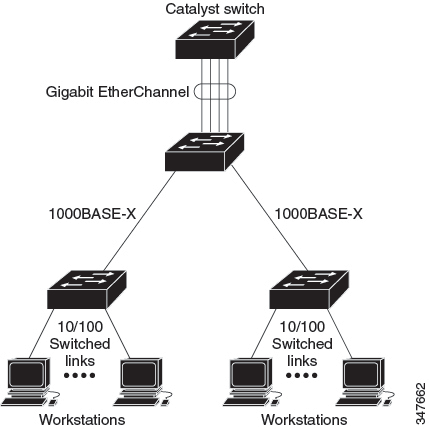
Each EtherChannel can consist of up to eight compatibly configured Ethernet ports.
Channel Groups and Port-Channel Interfaces
An EtherChannel comprises a channel group and a port-channel interface. The channel group binds physical ports to the port-channel interface. Configuration changes applied to the port-channel interface apply to all the physical ports bound together in the channel group.
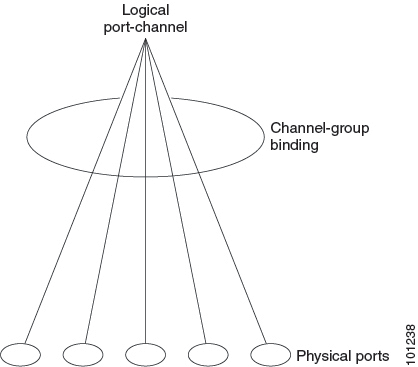
The channel-group command binds the physical port and the port-channel interface together. Each EtherChannel has a port-channel logical interface that is numbered from 1 to 192. This port-channel interface number corresponds to the one specified with the channel-group interface configuration command.
-
With Layer 2 ports, use the channel-group interface configuration command to dynamically create the port-channel interface.
You also can use the interface port-channel port-channel-number global configuration command to manually create the port-channel interface, but then you must use the channel-group channel-group-number command to bind the logical interface to a physical port. The channel-group-number can be the same as the port-channel-number, or you can use a new number. If you use a new number, the channel-group command dynamically creates a new port channel.
-
With Layer 3 ports, you should manually create the logical interface by using the interface port-channel global configuration command followed by the no switchport interface configuration command. You then manually assign an interface to the EtherChannel by using the channel-group interface configuration command.
-
With Layer 3 ports, use the no switchport interface command to configure the interface as a Layer 3 interface, and then use the channel-group interface configuration command to dynamically create the port-channel interface.
Port Aggregation Protocol
The Port Aggregation Protocol (PAgP) is a Cisco-proprietary protocol that can be run only on Cisco devices and on those devices that are licensed by vendors to support PAgP. PAgP facilitates the automatic creation of EtherChannels by exchanging PAgP packets between Ethernet ports. PAgP can be enabled on cross-stack EtherChannels.
By using PAgP, the switch or switch stack learns the identity of partners capable of supporting PAgP and the capabilities of each port. It then dynamically groups similarly configured ports (on a single device in the stack) into a single logical link (channel or aggregate port). Similarly configured ports are grouped based on hardware, administrative, and port parameter constraints. For example, PAgP groups the ports with the same speed, duplex mode, native VLAN, VLAN range, and trunking status and type. After grouping the links into an EtherChannel, PAgP adds the group to the spanning tree as a single device port.
Port Aggregation Protocol Modes
PAgP modes specify whether a port can send PAgP packets, which start PAgP negotiations, or only respond to PAgP packets received.
|
Mode |
Description |
|---|---|
|
auto |
Places a port into a passive negotiating state, in which the port responds to PAgP packets it receives but does not start PAgP packet negotiation. This setting minimizes the transmission of PAgP packets. |
|
desirable |
Places a port into an active negotiating state, in which the port starts negotiations with other ports by sending PAgP packets. |
Switch ports exchange PAgP packets only with partner ports that are configured in the auto or desirable modes. Ports that are configured in the on mode do not exchange PAgP packets.
Both the auto and desirable modes enable ports to negotiate with partner ports to form an EtherChannel based on criteria such as port speed. and for Layer 2 EtherChannels, based on trunk state and VLAN numbers.
Ports can form an EtherChannel when they are in different PAgP modes as long as the modes are compatible. For example:
-
A port in the desirable mode can form an EtherChannel with another port that is in the desirable or auto mode.
-
A port in the auto mode can form an EtherChannel with another port in the desirable mode.
A port in the auto mode cannot form an EtherChannel with another port that is also in the auto mode because neither port starts PAgP negotiation.
Silent Mode
If your switch is connected to a partner that is PAgP-capable, you can configure the switch port for nonsilent operation by using the non-silent keyword. If you do not specify non-silent with the auto or desirable mode, silent mode is assumed.
Use the silent mode when the switch is connected to a device that is not PAgP-capable and seldom, if ever, sends packets. An example of a silent partner is a file server or a packet analyzer that is not generating traffic. In this case, running PAgP on a physical port that is connected to a silent partner prevents that switch port from ever becoming operational. However, the silent setting allows PAgP to operate, to attach the port to a channel group, and to use the port for transmission.
Port Aggregation Protocol Learn Method and Priority
Network devices are classified as PAgP physical learners or aggregate-port learners. A device is a physical learner if it learns addresses by physical ports and directs transmissions based on that knowledge. A device is an aggregate-port learner if it learns addresses by aggregate (logical) ports. The learn method must be configured the same at both ends of the link.
When a device and its partner are both aggregate-port learners, they learn the address on the logical port-channel. The device sends packets to the source by using any of the ports in the EtherChannel. With aggregate-port learning, it is not important on which physical port the packet arrives.
PAgP cannot automatically detect when the partner device is a physical learner and when the local device is an aggregate-port learner. Therefore, you must manually set the learning method on the local device to learn addresses by physical ports. You also must set the load-distribution method to source-based distribution, so that any given source MAC address is always sent on the same physical port.
You also can configure a single port within the group for all transmissions and use other ports for hot-standby. The unused ports in the group can be swapped into operation in just a few seconds if the selected single port loses hardware-signal detection. You can configure which port is always selected for packet transmission by changing its priority with the pagp port-priority interface configuration command. The higher the priority, the more likely that the port will be selected.
 Note |
The device supports address learning only on aggregate ports even though the physical-port keyword is provided in the CLI. The pagp learn-method command and the pagp port-priority command have no effect on the device hardware, but they are required for PAgP interoperability with devices that only support address learning by physical ports, such as the Catalyst 1900 switch. When the link partner of the device is a physical learner, we recommend that you configure the device as a physical-port learner by using the pagp learn-method physical-port interface configuration command. Set the load-distribution method based on the source MAC address by using the port-channel load-balance src-mac global configuration command. The device then sends packets to the physical learner using the same port in the EtherChannel from which it learned the source address. Only use the pagp learn-method command in this situation. |
Port Aggregation Protocol Interaction with Other Features
The Dynamic Trunking Protocol (DTP) and the Cisco Discovery Protocol (CDP) send and receive packets over the physical ports in the EtherChannel. Trunk ports send and receive PAgP protocol data units (PDUs) on the lowest numbered VLAN.
In Layer 2 EtherChannels, the first port in the channel that comes up provides its MAC address to the EtherChannel. If this port is removed from the bundle, one of the remaining ports in the bundle provides its MAC address to the EtherChannel. For Layer 3 EtherChannels, the MAC address is allocated by the active device as soon as the interface is created (through the interface port-channel global configuration command).
PAgP sends and receives PAgP PDUs only from ports that are up and have PAgP enabled for the auto or desirable mode.
Link Aggregation Control Protocol
The LACP is defined in IEEE 802.3ad and enables Cisco devices to manage Ethernet channels between devices that conform to the IEEE 802.3ad protocol. LACP facilitates the automatic creation of EtherChannels by exchanging LACP packets between Ethernet ports.
By using LACP, the switch or switch stack learns the identity of partners capable of supporting LACP and the capabilities of each port. It then dynamically groups similarly configured ports into a single logical link (channel or aggregate port). Similarly configured ports are grouped based on hardware, administrative, and port parameter constraints. For example, LACP groups the ports with the same speed, duplex mode, native VLAN, VLAN range, and trunking status and type. After grouping the links into an EtherChannel, LACP adds the group to the spanning tree as a single device port.
The independent mode behavior of ports in a port channel is changed. With CSCtn96950, by default, standalone mode is enabled. When no response is received from an LACP peer, ports in the port channel are moved to suspended state.
Link Aggregation Control Protocol Modes
LACP modes specify whether a port can send LACP packets or only receive LACP packets.
|
Mode |
Description |
|---|---|
|
active |
Places a port into an active negotiating state in which the port starts negotiations with other ports by sending LACP packets. |
|
passive |
Places a port into a passive negotiating state in which the port responds to LACP packets that it receives, but does not start LACP packet negotiation. This setting minimizes the transmission of LACP packets. |
Both the active and passive LACP modes enable ports to negotiate with partner ports to an EtherChannel based on criteria such as port speed, and for Layer 2 EtherChannels, based on trunk state and VLAN numbers.
Ports can form an EtherChannel when they are in different LACP modes as long as the modes are compatible. For example:
-
A port in the active mode can form an EtherChannel with another port that is in the active or passive mode.
-
A port in the passive mode cannot form an EtherChannel with another port that is also in the passive mode because neither port starts LACP negotiation.
Link Aggregation Control Protocol and Link Redundancy
LACP port-channel operation, bandwidth availability, and link redundancy can be further refined with the LACP port-channel min-links and the LACP max-bundle features.
The LACP port-channel min-links feature:
-
Configures the minimum number of ports that must be linked up and bundled in the LACP port channel.
-
Prevents a low-bandwidth LACP port channel from becoming active.
-
Causes an LACP port channel to become inactive if there are too few active members ports to supply the required minimum bandwidth.
The LACP max-bundle feature:
-
Defines an upper limit on the number of bundled ports in an LACP port channel.
-
Allows hot-standby ports with fewer bundled ports. For example, in an LACP port channel with five ports, you can specify a max-bundle of three, and the two remaining ports are designated as hot-standby ports.
Link Aggregation Control Protocol Interaction with Other Features
The DTP and the CDP send and receive packets over the physical ports in the EtherChannel. Trunk ports send and receive LACP PDUs on the lowest numbered VLAN.
In Layer 2 EtherChannels, the first port in the channel that comes up provides its MAC address to the EtherChannel. If this port is removed from the bundle, one of the remaining ports in the bundle provides its MAC address to the EtherChannel. For Layer 3 EtherChannels, the MAC address is allocated by the active device as soon as the interface is created through the interface port-channel global configuration command.
LACP sends and receives LACP PDUs only from ports that are up and have LACP enabled for the active or passive mode.
EtherChannel On Mode
EtherChannel on mode can be used to manually configure an EtherChannel. The on mode forces a port to join an EtherChannel without negotiations. The on mode can be useful if the remote device does not support PAgP or LACP. In the on mode, a usable EtherChannel exists only when the devices at both ends of the link are configured in the on mode.
Ports that are configured in the on mode in the same channel group must have compatible port characteristics, such as speed and duplex. Ports that are not compatible are suspended, even though they are configured in the on mode.
 Caution |
You should use care when using the on mode. This is a manual configuration, and ports on both ends of the EtherChannel must have the same configuration. If the group is misconfigured, packet loss or spanning-tree loops can occur. |
Load-Balancing and Forwarding Methods
 Note |
Configurable load-Balancing is not supported on C9600X-SUP-2. It is enabled, by default. Fields from Layer 2, Layer 3 and Layer 4 headers are parameters that are used for load-balancing. |
EtherChannel balances the traffic load across the links in a channel by reducing part of the binary pattern that is formed from the addresses in the frame to a numerical value that selects one of the links in the channel. You can specify one of several different load-balancing modes, including load distribution based on MAC addresses, IP addresses, VLAN IDs, source addresses, destination addresses, or both source and destination addresses. The selected mode applies to all EtherChannels configured on the device.
 Note |
Layer 3 Equal-cost multi path (ECMP) load balancing is based on source IP address, destination IP address, source port, destination port, and layer 4 protocol. Fragmented packets will be treated on two different links based on the algorithm that is calculated using these parameters. Any changes in one of these parameters result in load balancing. |
MAC Address Forwarding
With source-MAC address forwarding, when packets are forwarded to an EtherChannel, they are distributed across the ports in the channel based on the source-MAC address of the incoming packet. Therefore, to provide load-balancing, packets from different hosts use different ports in the channel, but packets from the same host use the same port in the channel.
With destination-MAC address forwarding, when packets are forwarded to an EtherChannel, they are distributed across the ports in the channel based on the destination host’s MAC address of the incoming packet. Therefore, packets to the same destination are forwarded over the same port, and packets to a different destination are sent on a different port in the channel.
With source-and-destination MAC address forwarding, when packets are forwarded to an EtherChannel, they are distributed across the ports in the channel based on both the source and destination MAC addresses. This forwarding method, a combination source-MAC and destination-MAC address forwarding methods of load distribution, can be used if it is not clear whether source-MAC or destination-MAC address forwarding is better suited on a particular device. With source-and-destination MAC-address forwarding, packets sent from host A to host B, host A to host C, and host C to host B could all use different ports in the channel.
IP Address Forwarding
With source-IP address-based forwarding, packets are distributed across the ports in the EtherChannel based on the source-IP address of the incoming packet. To provide load balancing, packets from different IP addresses use different ports in the channel, and packets from the same IP address use the same port in the channel.
With destination-IP address-based forwarding, packets are distributed across the ports in the EtherChannel based on the destination-IP address of the incoming packet. To provide load balancing, packets from the same IP source address that is sent to different IP destination addresses could be sent on different ports in the channel. Packets sent from different source IP addresses to the same destination IP address are always sent on the same port in the channel.
With source-and-destination IP address-based forwarding, packets are distributed across the ports in the EtherChannel based on both the source and destination IP addresses of the incoming packet. This forwarding method, a combination of source-IP and destination-IP address-based forwarding, can be used if it is not clear whether source-IP or destination-IP address-based forwarding is better suited on a particular device. In this method, packets sent from the IP address A to IP address B, from IP address A to IP address C, and from IP address C to IP address B could all use different ports in the channel.
VLAN ID based Forwarding
With VLAN ID based forwarding, packets are distributed across the ports in the EtherChannel based on the VLAN ID of the incoming packets and other parameters that are mentioned in the chosen load balance method. Packets with different VLAN IDs will use different ports in the channel and packets with the same VLAN ID will use the same port in the channel. In case of double tagged frames, the outer VLAN ID will be considered. In case of untagged frames, load balancing will be based on the other parameters mentioned. For example, if vlan-dst-ip is chosen, then packets without a VLAN tag will be distributed based on the destination IP address. In case of VLAN translation, load balancing will be based on the translated VLAN ID.
Load-Balancing Advantages
Different load-balancing methods have different advantages, and the choice of a particular load-balancing method should be based on the position of the device in the network and the kind of traffic that needs to be load-distributed.

Use the option that provides the greatest variety in your configuration. For example, if the traffic on a channel is going only to a single MAC address, using the destination-MAC address always chooses the same link in the channel. Using source addresses or IP addresses might result in better load-balancing.
EtherChannel and Switch Stacks
If a stack member that has ports participating in an EtherChannel fails or leaves the stack, the active switch removes the failed stack member switch ports from the EtherChannel. The remaining ports of the EtherChannel, if any, continue to provide connectivity.
When a switch is added to an existing stack, the new switch receives the running configuration from the active switch and updates itself with the EtherChannel-related stack configuration. The stack member also receives the operational information (the list of ports that are up and are members of a channel).
When two stacks merge that have EtherChannels configured between them, self-looped ports result. Spanning tree detects this condition and acts accordingly. Any PAgP or LACP configuration on a winning switch stack is not affected, but the PAgP or LACP configuration on the losing switch stack is lost after the stack reboots.
Switch Stack and Port Aggregation Protocol
With PAgP, if the active switch fails or leaves the stack, the standby switch becomes the new active switch. The new active switch synchronizes the configuration of the stack members to that of the active switch. The PAgP configuration is not affected after an active switch change unless the EtherChannel has ports residing on the old active switch.
Switch Stacks and Link Aggregation Control Protocol
With LACP, the system ID uses the stack MAC address from the active switch. When an active switch fails or leaves the stack and the standby switch becomes the new active switch, the LACP system ID is unchanged. By default, the LACP configuration is not affected after the active switch changes.
Default EtherChannel Configuration
The default EtherChannel configuration is described in this table.
|
Feature |
Default Setting |
|---|---|
|
Channel groups |
None assigned. |
|
Port-channel logical interface |
None defined. |
|
PAgP mode |
No default. |
|
PAgP learn method |
Aggregate-port learning on all ports. |
|
PAgP priority |
128 on all ports. |
|
LACP mode |
No default. |
|
LACP learn method |
Aggregate-port learning on all ports. |
|
LACP port priority |
32768 on all ports. |
|
LACP system priority |
32768. |
|
LACP system ID |
LACP system priority and the switch or stack MAC address. |
|
Load-balancing |
Load distribution on the switch is based on the source-MAC address of the incoming packet. The source-MAC address is src-dst-mixed-ip-port . |
EtherChannel Configuration Guidelines
If improperly configured, some EtherChannel ports are automatically disabled to avoid network loops and other problems. Follow these guidelines to avoid configuration problems:
-
A maximum of 192 EtherChannels are supported on C9600-SUP-1 supervisor module, and a maximum of 252 EtherChannels are supported on C9600X-SUP-2 supervisor module.

Note
On C9600-SUP-1 supervisor module, port channels 127 and 128 are reserved by default for StackWise Virtual mode.
-
On C9600-SUP-1 supervisor module, configure a PAgP EtherChannel with up to eight Ethernet ports of the same type for port channels ranging from 1 to 128. You can configure a PAgP EtherChannel with up to four Ethernet ports of the same type for port channels ranging from 129 to 192.
On C9600X-SUP-2 supervisor module, you can configure a PAgP EtherChannel with up to eight Ethernet ports of the same type for all 252 port channels.
-
On C9600-SUP-1 supervisor module, configure a LACP EtherChannel with up to 16 Ethernet ports of the same type for port channels ranging from 1 to 128. Up to eight ports can be active, and up to eight ports can be in hot-standby mode. For port channel range starting from 129 to 192, configure a LACP EtherChannel with up to eight ports of the same type. Four ports can be active, and four ports can be in hot-standby mode.
On C9600X-SUP-2 supervisor module, configure a LACP EtherChannel with up to 16 Ethernet ports of the same type for all 252 port channels. Up to eight ports can be active, and up to eight ports can be in hot-standby mode.
-
Configure all ports in an EtherChannel to operate at the same speeds and duplex modes.
-
Enable all ports in an EtherChannel. A port in an EtherChannel that is disabled by using the shutdown interface configuration command is treated as a link failure, and its traffic is transferred to one of the remaining ports in the EtherChannel.
-
When a group is first created, all ports follow the parameters set for the first port to be added to the group. If you change the configuration of one of these parameters, you must also make the changes to all ports in the group:
-
Allowed-VLAN list
-
Spanning-tree path cost for each VLAN
-
Spanning-tree port priority for each VLAN
-
Spanning-tree Port Fast setting
-
-
Do not configure a port to be a member of more than one EtherChannel group.
-
Do not configure an EtherChannel in both the PAgP and LACP modes. EtherChannel groups running PAgP and LACP can coexist on the same switch or on different switches in the stack. Individual EtherChannel groups can run either PAgP or LACP, but they cannot interoperate.
-
Do not configure a port that is an active or a not-yet-active member of an EtherChannel as an IEEE 802.1x port. If you try to enable IEEE 802.1x on an EtherChannel port, an error message appears, and IEEE 802.1x is not enabled.
-
If EtherChannels are configured on device interfaces, remove the EtherChannel configuration from the interfaces before globally enabling IEEE 802.1x on a device by using the dot1x system-auth-control global configuration command.
Layer 2 EtherChannel Configuration Guidelines
When configuring Layer 2 EtherChannels, follow these guidelines:
-
Assign all ports in the EtherChannel to the same VLAN, or configure them as trunks. Ports with different native VLANs cannot form an EtherChannel.
-
An EtherChannel supports the same allowed range of VLANs on all the ports in a trunking Layer 2 EtherChannel. If the allowed range of VLANs is not the same, the ports do not form an EtherChannel even when PAgP is set to the auto or desirable mode.
-
Ports with different spanning-tree path costs can form an EtherChannel if they are otherwise compatibly configured. Setting different spanning-tree path costs does not, by itself, make ports incompatible for the formation of an EtherChannel.
Layer 3 EtherChannel Configuration Guidelines
For Layer 3 EtherChannels, assign the Layer 3 address to the port-channel logical interface, not to the physical ports in the channel.
Auto-LAG
The auto-LAG feature provides the ability to auto create EtherChannels on ports that are connected to a switch. By default, auto-LAG is disabled globally and is enabled on all port interfaces. The auto-LAG applies to a switch only when it is enabled globally.
On enabling auto-LAG globally, the following scenarios are possible:
-
All port interfaces participate in creation of auto EtherChannels provided the partner port interfaces have EtherChannel configured on them. For more information, see the "The supported auto-LAG configurations between the actor and partner devices" table below.
-
Ports that are already part of manual EtherChannels cannot participate in creation of auto EtherChannels.
-
When auto-LAG is disabled on a port interface that is already a part of an auto created EtherChannel, the port interface unbundles from the auto EtherChannel.
The following table shows the supported auto-LAG configurations between the actor and partner devices:
|
Actor/Partner |
Active |
Passive |
Auto |
|
Active |
Yes |
Yes |
Yes |
|
Passive |
Yes |
No |
Yes |
|
Auto |
Yes |
Yes |
Yes |
On disabling auto-LAG globally, all auto created Etherchannels become manual EtherChannels.
You cannot add any configurations in an existing auto created EtherChannel. To add, you should first convert it into a manual EtherChannel by executing the port-channel<channel-number>persistent .
 Note |
Auto-LAG uses the LACP protocol to create auto EtherChannel. Only one EtherChannel can be automatically created with the unique partner devices. |
Auto-LAG Configuration Guidelines
Follow these guidelines when configuring the auto-LAG feature.
-
When auto-LAG is enabled globally and on the port interface, and if you do not want the port interface to become a member of the auto EtherChannel, disable the auto-LAG on the port interface.
-
A port interface will not bundle to an auto EtherChannel when it is already a member of a manual EtherChannel. To allow it to bundle with the auto EtherChannel, first unbundle the manual EtherChannel on the port interface.
-
When auto-LAG is enabled and auto EtherChannel is created, you can create multiple EtherChannels manually with the same partner device. But by default, the port tries to create auto EtherChannel with the partner device.
-
The auto-LAG is supported only on Layer 2 EtherChannel. It is not supported on Layer 3 interface and Layer 3 EtherChannel.
-
The auto-LAG is supported on cross-stack EtherChannel.
How to Configure EtherChannels
After you configure an EtherChannel, configuration changes applied to the port-channel interface apply to all the physical ports assigned to the port-channel interface, and configuration changes that are applied to the physical port affect only the port where you apply the configuration.
The following sections provide various configuration information for EtherChannels:
Configuring Layer 2 EtherChannels
Configure Layer 2 EtherChannels by assigning ports to a channel group with the channel-group command in interface configuration mode. This command automatically creates the port-channel logical interface.
Procedure
| Command or Action | Purpose | |
|---|---|---|
|
Step 1 |
enable Example: |
Enables privileged EXEC mode. Enter your password if prompted. |
|
Step 2 |
configure terminal Example: |
Enters global configuration mode. |
|
Step 3 |
interface interface-id Example: |
Specifies a physical port, and enters interface configuration mode. Valid interfaces are physical ports. For a PAgP EtherChannel, you can configure up to eight ports of the same type and speed for the same group. For a LACP EtherChannel, you can configure up to 16 Ethernet ports of the same type. Up to eight ports can be active, and up to eight ports can be in standby mode. |
|
Step 4 |
switchport mode {access | trunk} Example: |
Assigns all ports as static-access ports in the same VLAN, or configure them as trunks. If you configure the port as a static-access port, assign it to only one VLAN. The range is 1 to 4094. |
|
Step 5 |
switchport access vlan vlan-id Example: |
(Optional) If you configure the port as a static-access port, assign it to only one VLAN. The range is 1 to 4094. |
|
Step 6 |
channel-group channel-group-number mode {auto [non-silent] | desirable [non-silent ] | on } | { active | passive} Example: |
Assigns the port to a channel group, and specifies the PAgP or the LACP mode. For mode , select one of these keywords:
|
|
Step 7 |
end Example: |
Returns to privileged EXEC mode. |
Configuring Layer 3 EtherChannels
Follow these steps to assign an Ethernet port to a Layer 3 EtherChannel. This procedure is required.
Procedure
| Command or Action | Purpose | |
|---|---|---|
|
Step 1 |
enable Example: |
Enables privileged EXEC mode. Enter your password if prompted. |
|
Step 2 |
configure terminal Example: |
Enters global configuration mode. |
|
Step 3 |
interface interface-id Example: |
Specifies a physical port, and enters interface configuration mode. Valid interfaces include physical ports. For a PAgP EtherChannel, you can configure up to eight ports of the same type and speed for the same group. For a LACP EtherChannel, you can configure up to 16 Ethernet ports of the same type. Up to eight ports can be active, and up to eight ports can be in standby mode. |
|
Step 4 |
no ip address Example: |
Ensures that there is no IP address assigned to the physical port. |
|
Step 5 |
no switchport Example: |
Puts the port into Layer 3 mode. |
|
Step 6 |
channel-group channel-group-number mode { auto [ non-silent ] | desirable [ non-silent ] | on } | { active | passive } Example: |
Assigns the port to a channel group, and specifies the PAgP or the LACP mode. For mode , select one of these keywords:
|
|
Step 7 |
end Example: |
Returns to privileged EXEC mode. |
(Optional) Configuring EtherChannel Load-Balancing
 Note |
Load-Balancing is enabled by default on the C9600X-SUP-2 Supervisor Module. |
You can configure EtherChannel load-balancing to use one of several different forwarding methods.
To configure EtherChannel Load-balancing, perform this procedure:
Procedure
| Command or Action | Purpose | |
|---|---|---|
|
Step 1 |
enable Example: |
Enables privileged EXEC mode. Enter your password if prompted. |
|
Step 2 |
configure terminal Example: |
Enters global configuration mode. |
|
Step 3 |
port-channel load-balance { dst-ip | dst-mac | dst-mixed-ip-port | dst-port | extended | src-ip | src-mac | src-port | src-dst-ip | src-dst-mac | src-dst-mixed-ip-port | src-dst-port | src-ip | src-mac | src-mixed-ip-port | src-port | vlan-dst-ip | vlan-dst-mixed-ip-port | vlan-src-dst-ip | vlan-src-dst-mixed-ip-port | vlan-src-ip | vlan-src-mixed-ip-port } Example: |
Configures an EtherChannel load-balancing method. The default is src-dst-mixed-ip-port . Select one of these load-distribution methods:
|
|
Step 4 |
end Example: |
Returns to privileged EXEC mode. |
Configuring EtherChannel Extended Load-Balancing
Configure EtherChannel extended load-balancing when you want to use a combination of load-balancing methods.
This task is optional.
Procedure
| Command or Action | Purpose | |
|---|---|---|
|
Step 1 |
enable Example: |
Enables privileged EXEC mode. Enter your password if prompted. |
|
Step 2 |
configure terminal Example: |
Enters global configuration mode. |
|
Step 3 |
port-channel load-balance extended [ dst-ip | dst-mac dst-port | ipv6-label | l3-proto | src-ip | src-mac | src-port ] Example: |
Configures an EtherChannel extended load-balancing method. The default is src-dst-mixed-ip-port . Select one of these load-distribution methods:
|
|
Step 4 |
end Example: |
Returns to privileged EXEC mode. |
(Optional) Configuring the Port Aggregation Protocol Learn Method and Priority
To configure the PAgP learn method and priority, perform this procedure:
Procedure
| Command or Action | Purpose | |
|---|---|---|
|
Step 1 |
enable Example: |
Enables privileged EXEC mode. Enter your password if prompted. |
|
Step 2 |
configure terminal Example: |
Enters global configuration mode. |
|
Step 3 |
interface interface-id Example: |
Specifies the port for transmission, and enters interface configuration mode. |
|
Step 4 |
pagp learn-method physical-port Example: |
Selects the PAgP learning method. By default, aggregation-port learning is selected, which means the device sends packets to the source by using any of the ports in the EtherChannel. With aggregate-port learning, it is not important on which physical port the packet arrives. Selects physical-port to connect with another device that is a physical learner. Make sure to configure the port-channel load-balance global configuration command to src-mac . The learning method must be configured the same at both ends of the link. |
|
Step 5 |
pagp port-priority priority Example: |
Assigns a priority so that the selected port is chosen for packet transmission. For priority, the range is 0 to 255. The default is 128. The higher the priority, the more likely that the port will be used for PAgP transmission. |
|
Step 6 |
end Example: |
Returns to privileged EXEC mode. |
Configuring Link Aggregation Control Protocol Hot-Standby Ports
When LACP is enabled, the software, by default, tries to configure the maximum number of LACP-compatible ports in a channel, up to a maximum of 16 ports. Only eight LACP links can be active at one time; the remaining eight links are placed in hot-standby mode. If one of the active links becomes inactive, a link that is in the hot-standby mode becomes active in its place.
You can override the default behavior by specifying the maximum number of active ports in a channel, in which case, the remaining ports become hot-standby ports. For example, if you specify a maximum of five ports in a channel, up to 11 ports become hot-standby ports.
If you configure more than eight links for an EtherChannel group, the software automatically decides which of the hot-standby ports to make active based on the LACP priority. To every link between systems that operate LACP, the software assigns a unique priority that is made up of these elements (in priority order):
-
LACP system priority
-
System ID (the device MAC address)
-
LACP port priority
-
Port number
In priority comparisons, numerically lower values have higher priority. The priority decides which ports should be put in standby mode when there is a hardware limitation that prevents all compatible ports from aggregating.
Determining which ports are active and which are hot standby is a two-step procedure. First the system with a numerically lower system priority and system ID is placed in charge of the decision. Next, that system decides which ports are active and which are hot standby, based on its values for port priority and port number. The port priority and port number values for the other system are not used.
You can change the default values of the LACP system priority and the LACP port priority to affect how the software selects active and standby links.
(Optional) Configuring the Link Aggregation Control Protocol Max Bundle
When you specify the maximum number of bundled LACP ports allowed in a port channel, the remaining ports in the port channel are designated as hot-standby ports.
Beginning in privileged EXEC mode, follow these steps to configure the maximum number of LACP ports in a port channel.
Procedure
| Command or Action | Purpose | |
|---|---|---|
|
Step 1 |
enable Example: |
Enables privileged EXEC mode. Enter your password if prompted. |
|
Step 2 |
configure terminal Example: |
Enters global configuration mode. |
|
Step 3 |
interface port-channel channel-number Example: |
Enters interface configuration mode for a port channel. For channel-number , the range is 1 to 192. |
|
Step 4 |
lacp max-bundle max-bundle-number Example: |
Specifies the maximum number of LACP ports in the port-channel bundle. The range is 1 to 8. |
|
Step 5 |
end Example: |
Returns to privileged EXEC mode. |
Configuring Link Aggregation Control Protocol Port-Channel Standalone Disable
To disable the standalone EtherChannel member port state on a port channel, perform this task on the port channel interface:
Procedure
| Command or Action | Purpose | |
|---|---|---|
|
Step 1 |
enable Example: |
Enables privileged EXEC mode. Enter your password if prompted. |
|
Step 2 |
configure terminal Example: |
Enters global configuration mode. |
|
Step 3 |
interface port-channel channel-group Example: |
Selects a port channel interface to configure. |
|
Step 4 |
port-channel standalone-disable Example: |
Disables the standalone mode on the port-channel interface. |
|
Step 5 |
end Example: |
Exits configuration mode. |
|
Step 6 |
show etherchannel Example: |
Verifies the configuration. |
Configuring the Link Aggregation Control Protocol Port Channel Min-Links
You can specify the minimum number of active ports that must be in the link-up state and bundled in an EtherChannel for the port channel interface to transition to the link-up state. Using EtherChannel min-links, you can prevent low-bandwidth LACP EtherChannels from becoming active. Port channel min-links also cause LACP EtherChannels to become inactive if they have too few active member ports to supply the required minimum bandwidth.
To configure the minimum number of links that are required for a port channel. Perform the following tasks.
Procedure
| Command or Action | Purpose | |
|---|---|---|
|
Step 1 |
enable Example: |
Enables privileged EXEC mode. Enter your password if prompted. |
|
Step 2 |
configure terminal Example: |
Enters global configuration mode. |
|
Step 3 |
interface port-channel channel-number Example: |
Enters interface configuration mode for a port-channel. For channel-number , the range is 1 to 192. |
|
Step 4 |
port-channel min-links min-links-number Example: |
Specifies the minimum number of member ports that must be in the link-up state and bundled in the EtherChannel for the port channel interface to transition to the link-up state. For min-links-number, the range is 2 to 8 if the port channel number is 128 or lesser. For min-links-number, the range is 2 to 4 if the port channel number is 129 or greater. |
|
Step 5 |
end Example: |
Returns to privileged EXEC mode. |
(Optional) Configuring the Link Aggregation Control Protocol System Priority
You can configure the system priority for all the EtherChannels that are enabled for LACP by using the lacp system-priority command in global configuration mode. You cannot configure a system priority for each LACP-configured channel. By changing this value from the default, you can affect how the software selects active and standby links.
You can use the show etherchannel summary command in privileged EXEC mode to see which ports are in the hot-standby mode (denoted with an H port-state flag).
Follow these steps to configure the LACP system priority.
Procedure
| Command or Action | Purpose | |
|---|---|---|
|
Step 1 |
enable Example: |
Enables privileged EXEC mode. Enter your password if prompted. |
|
Step 2 |
configure terminal Example: |
Enters global configuration mode. |
|
Step 3 |
lacp system-priority priority Example: |
Configures the LACP system priority. The range is 1 to 65535. The default is 32768. The lower the value, the higher the system priority. |
|
Step 4 |
end Example: |
Returns to privileged EXEC mode. |
(Optional) Configuring the Link Aggregation Control Protocol Port Priority
By default, all ports use the same port priority. If the local system has a lower value for the system priority and the system ID than the remote system, you can affect which of the hot-standby links become active first by changing the port priority of LACP EtherChannel ports to a lower value than the default. The hot-standby ports that have lower port numbers become active in the channel first. You can use the show etherchannel summary privileged EXEC command to see which ports are in the hot-standby mode (denoted with an H port-state flag).
 Note |
If LACP is not able to aggregate all the ports that are compatible (for example, the remote system might have more restrictive hardware limitations), all the ports that cannot be actively included in the EtherChannel are put in the hot-standby state and are used only if one of the channeled ports fails. |
Follow these steps to configure the LACP port priority.
Procedure
| Command or Action | Purpose | |
|---|---|---|
|
Step 1 |
enable Example: |
Enables privileged EXEC mode. Enter your password if prompted. |
|
Step 2 |
configure terminal Example: |
Enters global configuration mode. |
|
Step 3 |
interface interface-id Example: |
Specifies the port to be configured, and enters interface configuration mode. |
|
Step 4 |
lacp port-priority priority Example: |
Configures the LACP port priority. The range is 1 to 65535. The default is 32768. The lower the value, the more likely that the port will be used for LACP transmission. |
|
Step 5 |
end Example: |
Returns to privileged EXEC mode. |
Configuring Link Aggregation Control Protocol 1:1 Redundancy Fast Rate Timer
You can change the LACP timer rate to modify the duration of the LACP timeout. Use the lacp rate command to set the rate at which LACP control packets are received by an LACP-supported interface. You can change the timeout rate from the default rate (30 seconds) to the fast rate (1 second). This command is supported only on LACP-enabled interfaces.
To configure LACP 1:1 redundancy fast rate timer, perform this procedure:
Procedure
| Command or Action | Purpose | |
|---|---|---|
|
Step 1 |
enable Example: |
Enables privileged EXEC mode. Enter your password if prompted. |
|
Step 2 |
configure terminal Example: |
Enters global configuration mode. |
|
Step 3 |
interface { fastethernet | gigabitethernet | tengigabitethernet} slot/port Example: |
Configures an interface and enters interface configuration mode. |
|
Step 4 |
lacp rate { normal | fast} Example: |
Configures the rate at which LACP control packets are received by an LACP-supported interface. To reset the timeout rate to its default, use the no lacp rate command. |
|
Step 5 |
end Example: |
Returns to privileged EXEC mode. |
|
Step 6 |
show lacp internal Example: |
Verifies your configuration. |
Configuring Auto-LAG Globally
To configure Auto-LAG globally, perform this procedure:
Procedure
| Command or Action | Purpose | |||
|---|---|---|---|---|
|
Step 1 |
enable Example: |
Enables privileged EXEC mode. Enter your password if prompted. |
||
|
Step 2 |
configure terminal Example: |
Enters global configuration mode. |
||
|
Step 3 |
[no] port-channel auto Example: |
Enables the auto-LAG feature on a switch globally. Use the no form of this command to disable the auto-LAG feature on the switch globally.
|
||
|
Step 4 |
end Example: |
Returns to privileged EXEC mode. |
||
|
Step 5 |
show etherchannel auto Example: |
Displays that EtherChannel is created automatically. |
Configuring Auto-LAG on a Port Interface
To configure Auto-LAG on a port interface, perform this procedure:
Procedure
| Command or Action | Purpose | |||
|---|---|---|---|---|
|
Step 1 |
enable Example: |
Enables privileged EXEC mode. Enter your password if prompted. |
||
|
Step 2 |
configure terminal Example: |
Enters global configuration mode. |
||
|
Step 3 |
interface interface-id Example: |
Specifies the port interface to be enabled for auto-LAG, and enters interface configuration mode. |
||
|
Step 4 |
[no] channel-group auto Example: |
(Optional) Enables auto-LAG feature on individual port interface. Use the no form of this command to disable the auto-LAG feature on individual port interface.
|
||
|
Step 5 |
end Example: |
Returns to privileged EXEC mode. |
||
|
Step 6 |
show etherchannel auto Example: |
Displays that EtherChannel is created automatically. |
Configuring Persistence with Auto-LAG
You use the persistence command to convert the auto created EtherChannel into a manual one and allow you to add configuration on the existing EtherChannel.
To configure persistence with Auto-LAG, perform this procedure:
Procedure
| Command or Action | Purpose | |
|---|---|---|
|
Step 1 |
enable Example: |
Enables privileged EXEC mode. Enter your password if prompted. |
|
Step 2 |
port-channel channel-number persistent Example: |
Converts the auto created EtherChannel into a manual one and allows you to add configuration on the EtherChannel. |
|
Step 3 |
show etherchannel summary Example: |
Displays the EtherChannel information. |
Monitoring EtherChannel, Port Aggregation Protocol, and Link Aggregation Control Protocol Status
You can display EtherChannel, PAgP, and LACP status using the commands listed in this table.
|
Command |
Description |
|---|---|
|
clear lacp { channel-group-number counters | counters } |
Clears LACP channel-group information and traffic counters. |
|
clear pagp { channel-group-number counters | counters } |
Clears PAgP channel-group information and traffic counters. |
|
show etherchannel [ channel-group-number { detail | load-balance | port | port-channel | protocol | summary }] [ detail | load-balance | port | port-channel | protocol | auto | summary ] |
Displays EtherChannel information in a brief, detailed, and one-line summary form. Also displays the load-balance or frame-distribution scheme, port, port-channel, protocol, and Auto-LAG information. |
|
show pagp [ channel-group-number ] { counters | internal | neighbor } |
Displays PAgP information such as traffic information, the internal PAgP configuration, and neighbor information. |
|
show pagp [ channel-group-number ] dual-active |
Displays the dual-active detection status. |
|
show lacp [ channel-group-number ] { counters | internal | neighbor | sys-id } |
Displays LACP information such as traffic information, the internal LACP configuration, and neighbor information. |
|
show running-config |
Verifies your configuration entries. |
|
show etherchannel load-balance |
Displays the load balance or frame distribution scheme among ports in the port channel. |
Configuration Examples for EtherChannels
The following sections provide various configuration examples for EtherChannels:
Example: Configuring Layer 2 EtherChannels
This example shows how to configure an EtherChannel on a single switch in the stack. It assigns two ports as static-access ports in VLAN 10 to channel 5 with the PAgP mode desirable :
Device# configure terminal
Device(config)# interface range gigabitethernet2/0/1 -2
Device(config-if-range)# switchport mode access
Device(config-if-range)# switchport access vlan 10
Device(config-if-range)# channel-group 5 mode desirable non-silent
Device(config-if-range)# end This example shows how to configure an EtherChannel on a single switch in the stack. It assigns two ports as static-access ports in VLAN 10 to channel 5 with the LACP mode active:
Device# configure terminal
Device(config)# interface range gigabitethernet2/0/1 -2
Device(config-if-range)# switchport mode access
Device(config-if-range)# switchport access vlan 10
Device(config-if-range)# channel-group 5 mode active
Device(config-if-range)# endThis example shows how to configure a cross-stack EtherChannel. It uses LACP passive mode and assigns two ports on stack member 1 and one port on stack member 2 as static-access ports in VLAN 10 to channel 5:
Device# configure terminal
Device(config)# interface range gigabitethernet2/0/4 -5
Device(config-if-range)# switchport mode access
Device(config-if-range)# switchport access vlan 10
Device(config-if-range)# channel-group 5 mode passive
Device(config-if-range)# exit
Device(config)# interface gigabitethernet3/0/3
Device(config-if)# switchport mode access
Device(config-if)# switchport access vlan 10
Device(config-if)# channel-group 5 mode passive
Device(config-if)# exitPoE or LACP negotiation errors may occur if you configure two ports from switch to the access point (AP). This scenario can be avoided if the port channel configuration is on the switch side. For more details, see the following example:
Device(config)# interface Port-channel1
Device(config-if)# switchport access vlan 20
Device(config-if)# switchport mode access
Device(config-if)# switchport nonegotiate
Device(config-if)# no port-channel standalone-disable
Device(config-if)# spanning-tree portfast
 Note |
If the port reports LACP errors on port flap, you should include the following command as well: no errdisable detect cause pagp-flap |
Example: Configuring Layer 3 EtherChannels
This example shows how to configure a Layer 3 EtherChannel. It assigns two ports to channel 5 with the LACP mode active :
Device# configure terminal
Device(config)# interface range gigabitethernet2/0/1 -2
Device(config-if-range)# no ip address
Device(config-if-range)# no switchport
Device(config-if-range)# channel-group 5 mode active
Device(config-if-range)# end
This example shows how to configure a cross-stack Layer 3 EtherChannel. It assigns two ports on stack member 2 and one port on stack member 3 to channel 7 using LACP active mode:
Device# configure terminal
Device(config)# interface range gigabitethernet2/0/4 -5
Device(config-if-range)# no ip address
Device(config-if-range)# no switchport
Device(config-if-range)# channel-group 7 mode active
Device(config-if-range)# exit
Device(config)# interface gigabitethernet3/0/3
Device(config-if)# no ip address
Device(config-if)# no switchport
Device(config-if)# channel-group 7 mode active
Device(config-if)# exitExample: Configuring Link Aggregation Control Protocol Hot-Standby Ports
This example shows how to configure an EtherChannel (port channel 2) that will be active when there are at least three active ports, will comprise up to seven active ports and the remaining ports (up to nine) as hot-standby ports:
Device# configure terminal
Device(config)# interface port-channel 2
Device(config-if)# port-channel min-links 3
Device(config-if)# lacp max-bundle 7
Example: Configuring Auto LAG
This example shows how to configure Auto-LAG on a switch
Device> enable
Device# configure terminal
Device(config)# port-channel auto
Device(config-if)# end
Device# show etherchannel autoThis example shows the summary of EtherChannel that was created automatically.
Device# show etherchannel auto
Flags: D - down P - bundled in port-channel
I - stand-alone s - suspended
H - Hot-standby (LACP only)
R - Layer3 S - Layer2
U - in use f - failed to allocate aggregator
M - not in use, minimum links not met
u - unsuitable for bundling
w - waiting to be aggregated
d - default port
A - formed by Auto LAG
Number of channel-groups in use: 1
Number of aggregators: 1
Group Port-channel Protocol Ports
------+-------------+-----------+-----------------------------------------------
1 Po1(SUA) LACP Gi1/0/45(P) Gi2/0/21(P) Gi3/0/21(P)
This example shows the summary of auto EtherChannel after executing the port-channel 1 persistent command .
Device# port-channel 1 persistent
Device# show etherchannel summary
Switch# show etherchannel summary
Flags: D - down P - bundled in port-channel
I - stand-alone s - suspended
H - Hot-standby (LACP only)
R - Layer3 S - Layer2
U - in use f - failed to allocate aggregator
M - not in use, minimum links not met
u - unsuitable for bundling
w - waiting to be aggregated
d - default port
A - formed by Auto LAG
Number of channel-groups in use: 1
Number of aggregators: 1
Group Port-channel Protocol Ports
------+-------------+-----------+-----------------------------------------------
1 Po1(SU) LACP Gi1/0/45(P) Gi2/0/21(P) Gi3/0/21(P)
Additional References for EtherChannels
Related Documents
| Related Topic | Document Title |
|---|---|
|
For complete syntax and usage information for the commands used in this chapter. |
See the Layer 2/3 Commands section of the Command Reference (Catalyst 9600 Series Switches) |
Feature History for EtherChannels
This table provides release and related information for features explained in this module.
These features are available on all releases subsequent to the one they were introduced in, unless noted otherwise.
|
Release |
Feature |
Feature Information |
|---|---|---|
|
Cisco IOS XE Gibraltar 16.11.1 |
EtherChannels |
EtherChannel provides fault-tolerant high-speed links between switches, routers, and servers. |
|
Cisco IOS XE Amsterdam 17.3.1 |
LACP 1:1 Redundancy and Dampening |
The LACP 1:1 Redundancy feature supports an EtherChannel configuration with one active link and fast switchover to a hot-standby link. The LACP 1:1 Hot Standby Dampening feature configures a timer that delays switchover back to the higher priority port after it becomes active. |
|
Cisco IOS XE Bengaluru 17.4.1 |
EtherChannels Support in non-StackWise Virtual setup and StackWise Virtual setup |
A maximum of 192 EtherChannels are supported on a switch or switch stack. |
|
Cisco IOS XE Cupertino 17.7.1 |
EtherChannels |
Support for this feature was introduced on Cisco Catalyst 9600 Series Supervisor 2 Module (C9600X-SUP-2) |
|
Cisco IOS XE Dublin 17.10.1 |
Standalone Mode on Layer 3 Etherchannels |
Support for configuring Standalone mode or Independent mode on Layer 3 EtherChannels was introduced in this release. |
Use Cisco Feature Navigator to find information about platform and software image support. To access Cisco Feature Navigator, go to http://www.cisco.com/go/cfn.