| Step 2 | "Power Cycle" the router. |
Now simulate powering the router down and then back up, by clicking on the Power Cycle button.
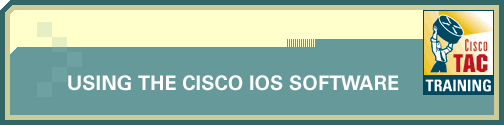
| Introduction |
| Step 1 | View the version information of the router. |
Notice that the configuration register setting is 0x2102. Write this down.
| Task | Command |
| Display version information. | show version |
| Step 2 | "Power Cycle" the router. |
Now simulate powering the router down and then back up, by clicking on the Power Cycle button.
| Step 3 | Simulate entering a break-key sequence. |
| Step 4 | Set the configuration register to 0x42. |
| Step 5 | Reset the router. |
| Step 6 | Enter privileged EXEC mode. |
| Step 7 | View the startup configuration. |
![]() There
are situations in which you might have to change the password, rather than
just reading it out of the configuration (if it's encrypted, for example).
Different Cisco router models also have different password-recovery steps.
For instructions on how to recover the password on most Cisco products and
how to change an encrypted password, see the Password
Recovery Techniques document.
There
are situations in which you might have to change the password, rather than
just reading it out of the configuration (if it's encrypted, for example).
Different Cisco router models also have different password-recovery steps.
For instructions on how to recover the password on most Cisco products and
how to change an encrypted password, see the Password
Recovery Techniques document.
| Step 8 | Reset the configuration register to a value of 0x2102. |
Enter global configuration mode by entering configure terminal at the Router# prompt. Then change the configuration register back to its original value of 0x2102. Then exit global configuration mode by entering Ctrl-Z.
| Task | Command |
| From privileged EXEC mode, enter global configuration mode. | configure terminal |
| Reset the configuration register to 0x2102. | config-register 0x2102 |
| Exit global configuration mode. | Ctrl-Z |
| Step 9 | Reload the router. |
| Step 10 | Enter privileged EXEC mode using the recovered password. |
| Step 11 | You have now completed the Management Lab. |
| Important Notices Privacy Statement. |