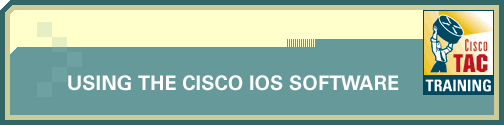
The Cisco IOS® command-line interface (CLI) offers context-sensitive help, a useful tool if you are a new user because at any time during an EXEC session, you can type a question mark (?) to get help. Two types of context-sensitive help are available: word help and command syntax help.
Word help can be used to obtain a list of available commands that begin with a character (or string of characters) that you have begun to type. To use word help, enter ? immediately after the character, or characters, in question, without a space.
Command syntax help can be used to obtain a list of command, keyword, or argument options that are available based on the syntax you have already entered. To use command syntax help, enter ? in the place of a keyword or argument.
This Interface Lab gives you the opportunity to use the context-sensitive help, tab-to-complete, and control key capabilities of the Cisco IOS CLI.
If you are not already familiar with the basics of the CLI, this tutorial will be more effective if you have already read the preceding sections of this module.
Many hot key commands are available while using the Cisco IOS CLI. A comprehensive list of hot keys is shown below, outlining the function of each hot key.
| Hot Key | Function |
| Delete | - Removes one character to the right of the cursor. |
| Backspace | - Removes one character to the left of the cursor. |
| Tab | - Finishes a partial command. |
| Ctrl-A | - Moves the cursor to the beginning of the current line. |
| Ctrl-R | - Redisplays current line. |
| Ctrl-U | - Erases a line. |
| Ctrl-W | - Erases a word. |
| Ctrl-Z | - Ends configuration mode and returns to the EXEC mode. |
| Up Arrow | - Allows user to scroll forward through former commands. |
| Down Arrow | - Allows user to scroll backward through former commands. |
This lab has the following objectives:
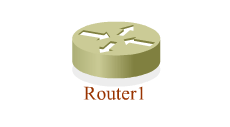
| Available Commands | ||
|
User EXEC ? |
Privileged EXEC ? |
Global Configuration ? |
|
Hot Keys Ctrl-a |
||
![]() The
above commands are not all available on all of the routers in the simulation.
Use the ? command to determine the commands available on each router.
The
above commands are not all available on all of the routers in the simulation.
Use the ? command to determine the commands available on each router.
![]()
![]()
Click on the Configuration Lab icon to the right to open the interactive simulation environment window in a new browser.
![]() To
enter commands, activate the simulation environment Telnet window by clicking
in it.
To
enter commands, activate the simulation environment Telnet window by clicking
in it.
To see a list of supported commands at each step of the exercise, you can enter the ? command (press the question mark at the prompt). If you need more help, check the tutorial to review the configuration instructions.
![]()
![]()
Next, go to The Configuration Register.
| Important Notices Privacy Statement. |