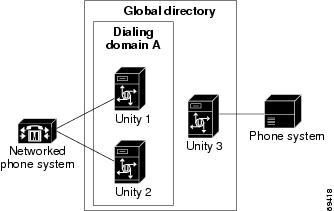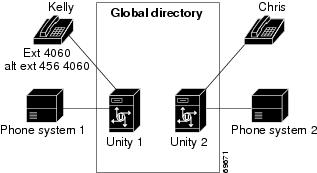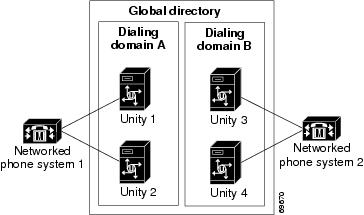Table Of Contents
Requirements for Setting Up Digital Networking
Task List: Setting up Digital Networking
Procedures for Setting Up Cisco Unity to Use Digital Networking
Adding Monitored Address Books
Customizing the Primary Location
Setting the Addressing, Directory Handler, and Automated Attendant Search Scopes
Setting the Addressing Search Scope
Setting the Directory Handler Search Scope
Setting the Automated Attendant Search Scope
Enabling Identified Subscriber Messaging Between Networked Cisco Unity Subscribers
Enabling Identified Subscriber Messaging on Each Cisco Unity Server
Modifying the All Subscribers Public Distribution List
Testing the Digital Networking Setup
Digital Networking Concepts and Definitions
Locations and Digital Networking
Identified Subscriber Messaging with Networked Cisco Unity Subscribers
Addressing Options for Subscribers in a Dialing Domain
Dialing Domains Shield Against Overlapping Numbering Plans
Addressing Options for Non-Networked Phone Systems
When Numbering Plans Do Not Overlap
Cisco Unity Administrator Scope
Browsing to Another Cisco Unity Administrator from the Local Cisco Unity Administrator
Searching for Subscriber Accounts Created on Another Cisco Unity Server
Using Global Subscriber Manager to Browse to Another Cisco Unity Administrator
Granting Administrative Rights to Other Cisco Unity Servers
Mapping Subscribers to Cisco Unity Servers
Digital Networking
Overview: Digital Networking
Each Cisco Unity server has a maximum number of subscribers that it can serve. When the voice messaging needs of your organizations require more than one Cisco Unity server, the servers can be networked together such that they access a single, global directory, while at the same time, each Cisco Unity installation in the network continues to serve only those subscribers that were created on the server. Digital Networking is the Cisco Unity feature that allows subscribers associated with one Cisco Unity server to exchange messages with subscribers associated with other Cisco Unity servers. With Digital Networking, subscribers can use the phone to log on to Cisco Unity and send voice messages to subscribers associated with other Cisco Unity servers ("To send a message, press 2"). After listening to messages, subscribers can reply to messages sent from subscribers on other Cisco Unity servers.
When the networked Cisco Unity servers are integrated with the same phone system, the servers can be grouped into a dialing domain and configured such that:
•
Calls are transferred from the automated attendant or directory assistance to subscribers who are not associated with the local server.
•
Subscribers who call and leave messages for subscribers on other Cisco Unity servers in the dialing domain are identified as subscribers. (In other words, identified subscriber messaging (ISM) works for networked subscribers.)
Subscribers use the same Cisco Unity tools for messaging with subscribers on other networked Cisco Unity servers that they use for messaging with subscribers on the same server. If your organization also has the FaxMail and Text to Speech e-mail features, subscribers can use the phone to forward fax and e-mail messages to any subscriber in the organization.
Although Cisco Unity stores information about subscribers (and other Cisco Unity objects such as call handlers) in a SQL database on the Cisco Unity server, a small subset of information about subscribers, distribution lists, and locations is also stored in the directory to enable Digital Networking. When subscriber and location data from other Cisco Unity servers replicates in the directory, Cisco Unity detects the data and updates the SQL database. Because of directory replication, each Cisco Unity server has the information that it needs to address voice messages to subscribers associated with the other Cisco Unity servers.
The directory (or address book) in which Cisco Unity stores data and from which subscribers and distribution lists are imported is specified in the Message Store Configuration Wizard when each Cisco Unity server is set up. Typically, Names.nsf is specified during setup unless you use a different name for your Domino domain directory. By default, the directory that was specified in the Message Store Configuration Wizard is monitored by each Cisco Unity server for data from other Cisco Unity servers. If any or all of the Cisco Unity servers that will be set up for Digital Networking use a different directory, then every Cisco Unity server will need to be configured to monitor the applicable directories on every other server, as described in the "Adding Monitored Address Books" section.
Requirements for Setting Up Digital Networking
To use Digital Networking:
•
The Domino servers used for routing mail must be in the same Domino domain.
•
Each Cisco Unity server must be set up to monitor the same directory or set of directories.
In This Chapter
In this chapter, you will find information about procedures for setting up and upgrading Digital Networking, followed by detailed discussions of the concepts and terminology you need to understand. See the following sections:
•
Setting Up Digital Networking—This section describes the prerequisites for setting up Digital Networking, and provides a task list containing a high-level view of all of the tasks you need to complete for the setup, and the order in which they should be completed.
•
Procedures for Setting Up Cisco Unity to Use Digital Networking—This section contains all of the procedures necessary to set up Cisco Unity for Digital Networking.
•
Digital Networking Concepts and Definitions—This section explains Digital Networking concepts in detail. If you are unfamiliar with Digital Networking, we recommend that you read this section prior to completing the setup procedures.
•
Notable Behavior—This section contains information about notable behavior related to Digital Networking.
Related Documentation
•
Accessing Voice Mail in Multiple Unity Server Environments, available at http://www.cisco.com/warp/public/788/AVVID/one_message_button_two_unity_servers.html.
Setting Up Digital Networking
Prerequisites
•
Cisco Unity 4.0(4) is already installed on the servers, according to instructions in the Cisco Unity Installation Guide.
•
The servers are connected to a network that provides access to a common directory.
•
The Cisco Unity servers meet the criteria described in the "Requirements for Setting Up Digital Networking" section.
Task List: Setting up Digital Networking
Use this task list to set up Digital Networking on each Cisco Unity server. The cross-references take you to detailed procedures.
1.
If some or all of the Cisco Unity servers that will be set up for Digital Networking use a different directory, then configure each server to monitor the directory of every other server. See the "Adding Monitored Address Books" section.
2.
Customize the primary location. See the "Customizing the Primary Location" section.
3.
Set the addressing, directory handler, and automated attendant search scopes. See the "Setting the Addressing, Directory Handler, and Automated Attendant Search Scopes" section. The Automated Attendant search option must be set to search the dialing domain in order for identified subscriber messaging to work.
4.
Optionally, enable identified subscriber messaging. See the "Enabling Identified Subscriber Messaging Between Networked Cisco Unity Subscribers" section.
5.
Modify the All Subscribers public distribution list. See the "Modifying the All Subscribers Public Distribution List" section.
6.
Optionally, add alternate extensions to each subscriber account. For instructions, refer to the "Subscriber Alternate Extension Settings" section in the "Subscriber Settings" chapter of the Cisco Unity System Administration Guide, available at http://www.cisco.com/univercd/cc/td/doc/product/voice/c_unity/unity40/sag/sag404/dom/index.htm).
7.
Test the Digital Networking setup. See the "Testing the Digital Networking Setup" section.
Procedures for Setting Up Cisco Unity to Use Digital Networking
This section contains all of the procedures necessary to set up each Cisco Unity server for Digital Networking.
Adding Monitored Address Books
To Add Monitored Address Books
CautionAfter a new monitored address book has been added, and the AvDSDomino service has restarted, the address book cannot be easily deleted. If you enter the wrong address book, you will have to contact Cisco TAC for instructions to delete it.
Step 1
Stop the AvDSDomino service. (On the Windows Start menu, click Programs > Administrative Tools > Services. Right-click AvDSDomino, and select Stop.)
Step 2
Start Regedit.
CautionChanging the wrong registry key or entering an incorrect value can cause the server to malfunction. Before you edit the registry, confirm that you know how to restore it if a problem occurs. (Refer to the "Restoring" topics in Registry Editor Help.) If you have any questions about changing registry key settings, contact Cisco TAC.
Step 3
Expand the following key:
HKEY_LOCAL_MACHINE\Software\Active Voice\
Directory Connectors\DirSyncDomino\1.00\Monitored ServersYou will see a key called AddressBook1.
Step 4
Within the Monitored Servers key, click Edit > New > Key, and enter AddressBookX for the name, where X is 2, 3, 4, and so on.
Step 5
Click the new AddressBookX key, and then click Edit > New > DWORD Value.
Step 6
Enter AddressBookId as the name.
Step 7
Double-click AddressBookId to display the Edit DWORD dialog box.
Step 8
Enter the number that matches the X in AddressBookX. For example, if the new key is AddressBook2, enter 2.
Step 9
Click OK.
Step 10
Click the new AddressBookX key, and then click Edit > New > String Value.
Step 11
Enter Database as the name.
Step 12
Double-click Database to display the Edit String dialog box.
Step 13
Enter the name of the directory to monitor.
CautionThe directory must have been updated already with the design elements for csAdmin, the administration component of DUC for Cisco Unity. Do not enter a directory that has not been updated with csAdmin.
Step 14
Click OK.
Step 15
Click the new AddressBookX key, and then click Edit > New > String Value.
Step 16
Enter ServerName as the name.
Step 17
Double-click ServerName to display the Edit String dialog box.
Step 18
Enter the name of the Domino server on which the directory that will be monitored resides, and click OK.
Step 19
Click the new AddressBookX key, and then click Edit > New > String Value.
Step 20
Enter DisplayName as the name.
Step 21
Double-click DisplayName to display the Edit String dialog box.
Step 22
Enter a display name for the directory, and click OK.
Step 23
Click the new AddressBookX key, and then click Edit > New > String Value.
Step 24
Enter DomainName as the name.
Step 25
Double-click DomainName to display the Edit String dialog box.
Step 26
Enter the name of the Domino domain in which the Domino server with the monitored address book belongs. This value must match the domain name entered in AddressBook1.
Step 27
Click OK.
Step 28
Verify that the key name, the value names, and the data that you entered for each value is correct.
CautionIf any of the information that you entered is incorrect, the AvDsDomino service may malfunction when it is restarted. Be sure to verify that the information is correct.
Step 29
Repeat Step 4 through Step 28 for each address book to be monitored.
Step 30
Close Regedit.
Step 31
Restart the AvDSDomino service.
Customizing the Primary Location
See Table 4-1 on page 4-3 for detailed information about the primary location profile settings.
To Customize the Primary Location
Step 1
In the Cisco Unity Administrator, go to the Network > Primary Location > Profile page.
Step 2
Enter a meaningful name for the location.
Step 3
Enter a Dial ID. The Dial ID identifies this location to Cisco Unity.
Step 4
Record a voice name for the location.
Step 5
For the dialing domain, do one of the following:
•
If this server is not integrated with the same phone system as other networked Cisco Unity servers, click None.
•
If this server is integrated with the same phone system as other networked Cisco Unity servers, enter the dialing domain name, or select it from the available list. The list contains names of dialing domain names already configured on at least one other Cisco Unity server in the network.
Note that the dialing domain name is case sensitive and must be entered exactly the same on all of the servers. To ensure that all servers are correctly added to the same dialing domain, enter the dialing domain name on one Cisco Unity server and wait for the name to replicate to the other Cisco Unity servers. By doing so, you also confirm that replication is working correctly among the servers. The time that it takes for the primary location data from other Cisco Unity servers to be reflected on the local server depends on your network configuration and replication schedule.
Setting the Addressing, Directory Handler, and Automated Attendant Search Scopes
Do the procedures in the following sections to set up the search scopes:
•
Setting the Addressing Search Scope
•
Setting the Directory Handler Search Scope
•
Setting the Automated Attendant Search Scope
Setting the Addressing Search Scope
For detailed information about the addressing search options, see the "Primary Location Addressing Option Settings" section on page 4-4.
To Set the Addressing Search Scope
Step 1
In the Cisco Unity Administrator, go to the Network > Primary Location > Addressing Options page and set the addressing options as necessary.
To allow subscribers created on the local Cisco Unity server to address messages to subscribers on other Cisco Unity servers that access the same directory, select Dialing Domain or Global Directory, as applicable.
Step 2
If you want locations included in address searches, check the Include Locations in Searches check box. When checked, this setting allows subscribers to address a message in two steps: first by entering the Dial ID or spelling the name of the location, and then by entering the extension or spelling the name of a subscriber at that location.
Step 3
Click the Save icon.
Setting the Directory Handler Search Scope
For detailed information about directory handler search options, refer to the "Directory Handler Search Options Settings" section in the "Directory Handler Settings" chapter of the Cisco Unity System Administration Guide. (The Cisco Unity System Administration Guide is available at http://www.cisco.com/univercd/cc/td/doc/product/voice/c_unity/unity40/sag/sag404/dom/index.htm.)
To Set the Directory Handler Search Scope
Step 1
In the Cisco Unity Administrator, go to the Call Management > Directory Handlers > Search Options page, and modify the search options for an existing directory handler, or create a new directory handler for unidentified callers who use directory assistance.
Step 2
To allow subscribers on other Cisco Unity servers in the dialing domain to be located in directory assistance, click Dialing Domain.
Step 3
Click the Save icon.
Setting the Automated Attendant Search Scope
By default, callers who reach the opening greeting for your organization can be transferred only to subscribers associated with the local Cisco Unity server. If you want to set up the automated attendant so that callers can be transferred to subscribers associated with other Cisco Unity servers in the same dialing domain, change a registry setting as described in the following procedure.
The automated attendant search scope must be set to search the dialing domain in order for the following features to work:
•
Identified subscriber messaging between Cisco Unity servers in the dialing domain.
•
Cross-server transfers from the automated attendant of one Cisco Unity server to another Cisco Unity server in the dialing domain.
To Set the Automated Attendant Search Scope
Step 1
On the Cisco Unity server desktop, double-click the Cisco Unity Tools Depot icon.
Step 2
In the left pane, under Administrative Tools, double-click Advanced Settings Tool.
Step 3
In the Unity Settings pane, click Set Auto Attendant Search Scope.
Step 4
In the New Value list, click 1, and then click Set so that Cisco Unity searches for subscribers within the dialing domain.
Step 5
When prompted, click OK.
You do not need to restart Cisco Unity to enable the change.
Step 6
Click Exit.
Enabling Identified Subscriber Messaging Between Networked Cisco Unity Subscribers
Enabling identified subscriber messaging between networked Cisco Unity subscribers requires the following:
•
The Cisco Unity servers must be connected to the same phone system or phone system network as described in the "Dialing Domains" section.
•
The servers must be configured to be in the same dialing domain, as described in the "Customizing the Primary Location" section.
•
The automated attendant search scope on each server must be set to the dialing domain as described in the "Setting the Automated Attendant Search Scope" section.
•
Identified subscriber messaging on each server must be enabled in the Cisco Unity Administrator as described in the "Enabling Identified Subscriber Messaging on Each Cisco Unity Server" section.
Enabling Identified Subscriber Messaging on Each Cisco Unity Server
To Enable Identified Subscriber Messaging on Each Cisco Unity Server
Step 1
In the Cisco Unity Administrator, go to the System > Configuration Settings page.
Step 2
In the Identified Subscriber Messaging section, uncheck the Subscribers Are Identified as Message Senders Only if They Log On check box.
Identified subscriber messaging for subscribers on the same Cisco Unity server is enabled when the check box is unchecked. By default, the box is unchecked.
Step 3
Click the Save icon.
Modifying the All Subscribers Public Distribution List
By default, the predefined All Subscribers public distribution list on each Cisco Unity server has the same recorded voice name and extension. If you do not modify the recorded voice name and extension, subscribers will hear a confusing list of choices when they address messages to an All Subscribers distribution list, and errors will be logged to the Windows Event Viewer on the Cisco Unity server.
To Modify the All Subscribers Public Distribution List
Step 1
In the Cisco Unity Administrator, go to the Public Distribution List > Profile page.
Step 2
Click the Find icon.
Step 3
In the Find By list, indicate how to find the distribution list, and then click Find.
Step 4
In the Name list, click All Subscribers -<Server Name> to display the profile settings for the list.
Step 5
Record a unique voice name for the list.
Step 6
Assign a unique extension to the list.
Step 7
Optionally, change the display name of the list to match the recorded voice name. By default, the Cisco Unity server name is appended to the display name, so the display name is unique in the directory.
Step 8
Click the Save icon.
Testing the Digital Networking Setup
To test the Digital Networking setup, create test subscriber accounts or use existing subscriber accounts on each Cisco Unity server. When setting up subscriber accounts in the Cisco Unity Administrator to be used in the tests, be sure to:
•
Record voice names.
•
Record and enable internal greetings.
•
Check the List in Phone Directory check box on the Subscriber Profile page.
•
Check the Before Playing Each Message, Play the Sender's Name check box on the Subscriber Conversation page.
Do the following tests to make sure Digital Networking is functioning properly:
•
To Verify Messaging Between Subscribers on Different Cisco Unity Servers
•
To Verify Call Transfers from the Automated Attendant to Subscribers on Other Cisco Unity Servers
•
To Verify Call Transfers from a Directory Handler to Subscribers on Other Cisco Unity Servers
•
To Verify Identified Subscriber Messaging Between Networked Subscribers
To Verify Messaging Between Subscribers on Different Cisco Unity Servers
Verify that messaging between subscribers on different Cisco Unity servers works in both directions (for example, from server A to server B and from server B to server A).
Step 1
Log on to a Cisco Unity server as a subscriber.
Step 2
Press 2 to record and send messages to subscribers associated with other Cisco Unity server(s).
Step 3
Log on to the applicable Cisco Unity server as the recipient subscriber to verify that the message was received.
Step 4
Repeat Step 1 through Step 3 in the opposite direction.
To Verify Call Transfers from the Automated Attendant to Subscribers on Other Cisco Unity Servers
If the automated attendant search scope is set to search the dialing domain, verify that outside callers are transferred to subscribers associated with other Cisco Unity servers.
Step 1
From a non-subscriber phone, call the Cisco Unity server that has been configured to handle outside callers, and enter the extension of a subscriber associated with another Cisco Unity server.
Step 2
Verify that you reach the correct subscriber phone.
To Verify Call Transfers from a Directory Handler to Subscribers on Other Cisco Unity Servers
If the directory handler search scope is set to search the dialing domain, verify that outside callers can find subscribers associated with other Cisco Unity servers in the phone directory.
Step 1
From a non-subscriber phone, call the Cisco Unity server that has been configured to handle outside callers, and transfer to a directory handler.
Step 2
Verify that you can find a subscriber associated with another Cisco Unity server in the phone directory, and that the directory handler transfers the call to the correct subscriber phone.
To Verify Identified Subscriber Messaging Between Networked Subscribers
Do this test if the Cisco Unity servers have been configured for identified subscriber messaging between networked subscribers.
Step 1
Verify that Cisco Unity plays an internal greeting for subscribers who leave messages, by doing the following sub-steps:
a.
From a subscriber phone, call a subscriber associated with another Cisco Unity server, and allow the call to be forwarded to voice mail.
b.
Verify that the internal greeting plays.
c.
Leave a test message.
Step 2
Verify that subscribers are identified when the recipient listens to a message, by doing the following sub-steps:
a.
Log on to the applicable Cisco Unity server as the recipient subscriber and listen to the test message you recorded in Step 1.
b.
Verify that the subscriber conversation announces who the message is from by playing the recorded voice name of the sending subscriber.
c.
After listening to the message, verify that the subscriber conversation allows you to reply to the message.
Digital Networking Concepts and Definitions
The following sections explain Digital Networking concepts in detail:
•
Locations and Digital Networking
•
Addressing Options for Non-Networked Phone Systems
•
Cisco Unity Administrator Scope
•
Granting Administrative Rights to Other Cisco Unity Servers
Locations and Digital Networking
Central to how Digital Networking works is a Cisco Unity object called a location. Each Cisco Unity server is associated with one location, referred to as the default or primary location, which is created during installation and which cannot be deleted. With the exception of public distribution lists, all subscribers and other Cisco Unity objects (such as call handlers) created on your Cisco Unity server are associated with the primary location.
Each primary location contains the addressing information that Cisco Unity needs to route messages between Cisco Unity servers. Because Cisco Unity stores location and subscriber addressing information in the directory, the addressing information replicates to other Cisco Unity servers on the network.
The primary location also contains a Dial ID, which Cisco Unity uses as an identifier for the location. Carefully plan the numbers that you choose as Dial IDs for the primary location. Without careful planning, it is possible to inadvertently assign Dial IDs that will cause problems in locating message recipients at another location. See the "Assigning Dial IDs" section on page 4-1 and the "Location Addressing Options Settings" section on page 4-8 for more information.
Dialing Domains
A dialing domain is a collection of Cisco Unity servers that access the same directory and that are integrated with the same phone system or phone system network. (Note this includes Cisco Unity servers configured for dual integrations.) A dialing domain is a grouping scheme that allows Cisco Unity to handle call transfers from one Cisco Unity server to another. Within the dialing domain, subscriber extensions in Cisco Unity must be unique just as the phone extensions in the phone system must be unique. (Typically, a subscriber extension and phone extension are the same number.) With a networked phone system, subscribers dial a phone extension without having to dial a trunk access code or prefix when calling someone who is at another location on the phone network. In the same way, when grouped in a dialing domain, subscribers associated with one Cisco Unity server enter a subscriber extension when sending messages to subscribers associated with another Cisco Unity server.
To be in a dialing domain, all of the Cisco Unity servers must access the same directory; a dialing domain cannot span directories.
To group the Cisco Unity servers in a dialing domain, you enter information on the primary location page of each Cisco Unity server, as described in the "Customizing the Primary Location" section.
The following sections describe the functionality that can be provided when the Cisco Unity servers are in the same dialing domain.
•
Identified Subscriber Messaging with Networked Cisco Unity Subscribers
•
Dialing Domains Shield Against Overlapping Numbering Plans
Release to Switch Transfers from the Automated Attendant or a Directory Handler to Subscribers on Other Cisco Unity Servers
By default, when a caller enters the extension of a subscriber from the automated attendant (for example, from the opening greeting), or a caller spells the name of a subscriber from a directory handler, Cisco Unity searches only the local server for a matching subscriber. For calls to be transferred from the auto attendant or a directory handler on one Cisco Unity server to a subscriber on another Cisco Unity server, the servers must be configured to be in the same dialing domain.
To enable this functionality, you set search scopes so that Cisco Unity searches for a matching extension or name among subscribers on other Cisco Unity servers in the dialing domain. There are separate search scopes, one for the automated attendant and one for each directory handler. See the "Setting the Directory Handler Search Scope" section and the "Setting the Automated Attendant Search Scope" section for details on how to set the search scopes.
Subscriber call transfer settings are not stored in the directory. Because the directory is the means by which Cisco Unity servers share subscriber data, Cisco Unity servers do not have access to the call transfer settings of subscribers on other Cisco Unity servers. By default, when calls are transferred from the automated attendant or a directory handler to subscribers who are not associated with the local server, the transfers are automatically handled by the phone system (release to switch)—rather than by Cisco Unity (supervised transfer)—even if these subscribers are set up for supervised transfers. Note the following limitations:
•
The subscriber call screening, call holding, and announce features that are available with supervised transfers are not available on calls that have been transferred via release to switch.
•
The call transfer setting that sends calls directly to the greeting of the called subscriber is not available. This means that Cisco Unity cannot take messages for subscribers (either regular Cisco Unity subscribers or Internet subscribers) who do not have phones on the phone system that Cisco Unity is integrated with. On a release to switch transfer, Cisco Unity dials the subscriber extension and hangs up. What happens to the call after that depends on how the phone system is configured. If you do not configure the phone system to handle this situation, the call may be dropped.
Identified Subscriber Messaging with Networked Cisco Unity Subscribers
When a subscriber calls another subscriber, and the call is forwarded to the greeting of the called subscriber, the ability of Cisco Unity to identify that it is a subscriber who is leaving a message is referred to as identified subscriber messaging. Because Cisco Unity is able to identify the caller as a subscriber:
•
Cisco Unity plays the internal greeting of the called subscriber when the caller leaves a message.
•
Cisco Unity plays the recorded voice name of the subscriber who left the message when the recipient listens to the message.
•
Cisco Unity allows the recipient to record a reply.
For identified subscriber messaging to work when a subscriber on one Cisco Unity server calls a subscriber on another networked Cisco Unity server, the servers must be in the same dialing domain. Note that identified subscriber messaging between Cisco Unity servers is by default not enabled. See the "Enabling Identified Subscriber Messaging Between Networked Cisco Unity Subscribers" section for details.
It is important to note the difference between the following two circumstances:
•
A subscriber logs on to Cisco Unity, and then records and sends a message ("To send a message, press 2")
•
A subscriber places a phone call to another subscriber, and then leaves a message
When the subscriber has logged on to Cisco Unity, Cisco Unity can identify the message as being from the subscriber, regardless of which Cisco Unity server the message recipient is homed on. In this case, the phone system is not involved and the recipient phone does not ring. Instead, the message is sent via Digital Networking.
For identified subscriber messaging to work, all of the Cisco Unity servers in the dialing domain must be running Cisco Unity 4.0(3) or later.
Addressing Search Scopes
In addition to the automated attendant and directory handler search scopes mentioned above, a dialing domain provides a means to set the scope for searches that Cisco Unity performs in the following cases:
•
When a subscriber addresses a message
•
When members are being added to a public or private distribution list
By default, the addressing search scope used for the above searches is set to search only among subscribers on the local Cisco Unity server. You must expand the addressing search scope on each Cisco Unity server to either the dialing domain or the global directory to enable messaging between subscribers on different Cisco Unity servers. See the "Setting the Addressing Search Scope" section for information on how to expand the Addressing search scope.
Addressing Options for Subscribers in a Dialing Domain
After expanding the addressing search scope to either the dialing domain or the global directory, subscribers address messages to subscribers on other Cisco Unity servers the same way that they address messages to subscribers on the same Cisco Unity server: either by extension or by spelling the name.
Dialing Domains Shield Against Overlapping Numbering Plans
The two requirements for grouping Cisco Unity servers into a dialing domain are that the servers access the same global directory and are integrated with the same phone system. However, the minimum requirement for the basic messaging functionality provided by Digital Networking is that all of the Cisco Unity servers access the same global directory, as Figure 2-1 illustrates.
Figure 2-1 Multiple Phone Systems But One Global Directory
Subscribers on the Cisco Unity servers in the dialing domain can use the phone to send messages to and reply to messages from the subscribers on Unity 3, and vice-versa. However, identified subscriber messaging is not available between the subscribers on Unity 3 and the subscribers on the Cisco Unity servers in dialing domain A.
Although subscriber extensions must be unique within a dialing domain, it is possible that subscribers associated with a Cisco Unity server outside of the dialing domain could have extensions that are the same as extensions used by subscribers associated with the servers within the dialing domain. In other words, it is possible that extensions may overlap in the global directory when there are Cisco Unity servers that are integrated with different phone systems.
Grouping the Cisco Unity servers into a dialing domain allows Cisco Unity to handle overlapping numbering plans. The dialing domain allows the subscribers within the dialing domain to use extensions to address messages without conflicting with the extensions of the subscribers on the other phone system. See the "How Cisco Unity Searches for a Matching Name" section on page 4-5 and the "How Cisco Unity Searches for a Matching Number" section on page 4-5 for a detailed description of how dialing domains shield against overlapping numbering plans.
Addressing Options for Non-Networked Phone Systems
If your organization has a separate phone system for each location, subscribers at one location dial a complete phone number, not just an extension, when calling someone at another location. When subscribers log on to Cisco Unity to send messages to subscribers on another Cisco Unity server, the number they enter when addressing the message depends on whether the Cisco Unity numbering plans overlap across locations, as described in the following sections.
When Numbering Plans Do Not Overlap
When Cisco Unity numbering plans do not overlap across locations—that is, when subscriber extensions are unique across locations—subscribers enter an extension when addressing a message to a subscriber who is associated with another Cisco Unity server.
As a convenience for subscribers, you may choose to add alternate extensions to each subscriber account. With alternate extensions, the number that a subscriber enters when addressing a message to someone at another location can be the same number that the subscriber dials when calling. When set up this way, subscribers do not need to remember two different numbers—one for calling a subscriber directly, and one for addressing a message.
For example, a subscriber, Kelly Bader, has subscriber extension 4060, as illustrated in Figure 2-2. Suppose that Chris, a subscriber at a remote location, dials 456-4060 to reach Kelly by phone. When Chris logs on to Cisco Unity to send a message to Kelly, he has to remember just to dial the extension (4060) and not dial the prefix (456) when addressing the message, rather than using the same number he dials to call Kelly. However, you could assign to Kelly the alternate extension 4564060. If this alternate extension has been set up, Chris can enter either 4060 or 4564060 when addressing a message to Kelly.
Figure 2-2 No Overlapping Extensions
If the numbering plans for each location do not overlap, setting up alternate extensions is optional because they are simply a convenience for subscribers. However, if you do not set up alternate extensions, be sure to tell subscribers to use the extension instead of the full phone number when addressing messages to subscribers associated with another location.
Note that alternate extensions have other purposes beyond their use in Digital Networking, such as handling multiple line appearances on subscriber phones. Subscribers can have up to nine alternate extensions. For more information, refer to the "Subscriber Alternate Extension Settings" section in the "Subscriber Settings" chapter of the Cisco Unity System Administration Guide. (The Cisco Unity System Administration Guide is available at http://www.cisco.com/univercd/cc/td/doc/product/voice/c_unity/unity40/sag/sag404/dom/index.htm.)
When Numbering Plans Overlap
Assume that subscriber extensions on Unity 3 in Figure 2-3 overlap with extensions in dialing domain A. To allow subscribers associated with Unity 3 to use the phone to address messages to subscribers in dialing domain A, and vice-versa, you have the following choices:
•
Instruct subscribers to enter one number that consists of the primary location Dial ID of the destination Cisco Unity server and the extension of the recipient.
•
Set up alternate extensions for each subscriber account. For each subscriber, enter a number for the alternate extension that is the same as the full phone number for the subscriber. In this way, when subscribers log on to Cisco Unity to send messages, the number they enter when addressing messages is the same number that they use when calling.
•
Enable the Include Locations in Searches setting. When this setting is enabled, subscribers address a message in two steps: they first enter the location Dial ID (or spell the name of the location) and then enter the extension (or spell the recipient name). See Table 4-1 on page 4-3 for more information.
When a subscriber addresses a message, Cisco Unity searches for a matching extension on the local Cisco Unity server first. If a match is found, Cisco Unity ends the search and never looks for a matching extension at another location. Therefore, if a local subscriber and a subscriber on another Cisco Unity server have the same extension, Cisco Unity will find only the subscriber on the local Cisco Unity server. However, when one of the options described above is set up, subscribers on the local server will be able to address messages to subscribers on other Cisco Unity servers.
Figure 2-3 Numbering Plans Overlap
Cisco Unity Administrator Scope
With the exception of public distribution lists, all subscribers and other Cisco Unity objects (such as call handlers) created on your Cisco Unity server are associated with the primary location of your server. Because of this association, if you want to access the subscriber accounts and other objects created on another server, you need to run the Cisco Unity Administrator of the server that the object was created on. Note that you can view information about the primary locations of other servers, but you cannot modify or delete them.
The following sections provide information about accessing the Cisco Unity Administrator on other servers:
•
Browsing to Another Cisco Unity Administrator from the Local Cisco Unity Administrator
•
Searching for Subscriber Accounts Created on Another Cisco Unity Server
•
Using Global Subscriber Manager to Browse to Another Cisco Unity Administrator
Browsing to Another Cisco Unity Administrator from the Local Cisco Unity Administrator
The Cisco Unity Administrator on the local server provides links to the Cisco Unity Administrator of other servers. To access the data of any object that was created on another Cisco Unity server, you need to know the name of the server on which the object was created.
To Browse to Another Cisco Unity Administrator on a Networked Cisco Unity Server
Step 1
Near the bottom of the navigation bar on the left side of the Cisco Unity Administrator interface, click Unity Servers. The Server Chooser page appears.
Step 2
From the list, click the server that you want to access.
Step 3
If prompted, enter the appropriate credentials to gain access to the Cisco Unity Administrator that you want to access.
Another instance of the Cisco Unity Administrator appears in a separate browser window. This is the Cisco Unity Administrator of the server that you selected.
Searching for Subscriber Accounts Created on Another Cisco Unity Server
Within the local Cisco Unity Administrator, you can search for subscribers on other Cisco Unity servers, and when you select a subscriber account to edit settings, the applicable Cisco Unity Administrator is launched. Do the following procedure to use the Cisco Unity Administrator on your local Cisco Unity server to search for subscriber accounts on other Cisco Unity servers in the network.
To Search for Subscriber Accounts Created on a Cisco Unity Server Other than Your Local Cisco Unity Server
Step 1
In the Cisco Unity Administrator, go to any Subscribers > Subscribers page.
Step 2
Click the Find icon.
Step 3
Indicate whether to search by short name, extension, first name, or last name.
Step 4
Enter the appropriate short name, extension, or name. You also can enter * to display a list of all subscribers, or enter one or more characters or values followed by * to narrow your search.
Step 5
Check the Search All Cisco Unity Servers check box.
Step 6
Click Find.
Step 7
On the list of matches, click the name of the subscriber to display the record.
Step 8
If prompted, enter the applicable credentials to gain access to the Cisco Unity Administrator that you want to access.
Another instance of the Cisco Unity Administrator appears in a separate browser window. This is the Cisco Unity Administrator website of the Cisco Unity server on which the subscriber account was created. The subscriber profile page is displayed in the new browser window.
Using Global Subscriber Manager to Browse to Another Cisco Unity Administrator
You can also use the Global Subscriber Manager (GSM) from Tools Depot to launch the Cisco Unity Administrator on another server. The GSM shows your entire Cisco Unity network broken down by dialing domains and servers. The GSM allows you to quickly locate individual subscribers and launch the Cisco Unity Administrator for the subscribers regardless of which server they are homed on. You can select any scope you want and see all of the subscribers at that level. Searching can be done by dialing domain, by server, or globally across the entire Cisco Unity network.
To Use the GSM
Step 1
On the Cisco Unity server desktop, double-click the Cisco Unity Tools Depot icon.
Step 2
In the left pane, double-click Global Subscriber Manager.
Double-click the subscriber account that you want to edit. The applicable Cisco Unity Administrator will be displayed in a browser window. Refer to the GSM Help file for more information.
Granting Administrative Rights to Other Cisco Unity Servers
To access the Cisco Unity Administrator on another server, the administrators on the local Cisco Unity server need the applicable class of service (COS) rights. The easiest way to set this up is to run the GrantUnityAccess utility. Refer to the "Granting Administrative Rights to Other Cisco Unity Servers" section in the "Accessing the Cisco Unity Administrator" chapter in the Cisco Unity System Administration Guide for instructions. (The Cisco Unity System Administration Guide is available at http://www.cisco.com/univercd/cc/td/doc/product/voice/c_unity/unity40/sag/sag404/dom/index.htm.)
Distribution Lists
Public distribution lists are not associated with a specific Cisco Unity server. If a list has a recorded voice name, an extension, or both, subscribers can address messages to it—if allowed by their class of service—regardless of which location created the list.
New Lists
When you create a new public distribution list, keep in mind the following:
•
The extension for the list must be unique in the entire directory. Therefore, you need to know which extensions are in use at other locations before assigning an extension to the new list.
•
In the Cisco Unity Administrator, you can add members from multiple locations to a list, if allowed by the Addressing Options settings for the default location on your Cisco Unity server. See the "Primary Location Addressing Option Settings" section on page 4-4 for more information.
•
In the Cisco Unity Administrator, you can view all members of a list regardless of the location with which the member is associated.
Predefined Public Distribution Lists
Cisco Unity includes the following predefined public distribution lists: All Subscribers, Unaddressed Messages, and System Event Messages. Each Cisco Unity server in your organization has a distinct version of each of these lists. When you view these lists in the Cisco Unity Administrator, the Cisco Unity server name is appended to the list name.
By default, the predefined All Subscribers public distribution list on each Cisco Unity server has the same recorded voice name ("all subscribers") and extension. When setting up Digital Networking, you should modify the recorded voice name and extension of each All Subscribers list; if you do not, subscribers will hear a confusing list of choices when they address messages to an All Subscribers distribution list, and errors will be logged to the Windows Event Viewer on the Cisco Unity server because of the non-unique extensions.
Tip
Distribution lists can be nested, that is, a distribution list can contain other lists. If desired, you can create one master All Subscribers distribution list that contains the All Subscribers list of each Cisco Unity server.
By default, each Unaddressed Messages and System Event Messages distribution list has the same recorded voice name, but they are not assigned an extension because subscribers typically do not address messages to these lists.
Private Lists
When creating private lists, subscribers can add members from other locations if allowed by the Addressing Options settings for your default location. The location addressing options allow you to control the search that Cisco Unity performs when a subscriber adds members to a private list and when a subscriber addresses a message. For more information, see the "Primary Location Addressing Option Settings" section on page 4-4.
Notable Behavior
This section provides information about notable expected behavior associated with Digital Networking.
Mapping Subscribers to Cisco Unity Servers
Each Cisco Unity server handles a distinct group of subscribers. In large organizations, it is possible that more than one Cisco Unity server will be in use at the same physical location. In this case, you need to determine which subscriber accounts to create on each of the Cisco Unity servers (the "home" Cisco Unity server for each subscriber), and keep a record of the mapping. This record is needed for the following reasons:
•
Subscriber phones must forward calls to the subscriber home Cisco Unity server.
•
If subscriber phones have a "Messages" or a speed-dial button that dials the number to access Cisco Unity, the buttons must be configured to call the subscriber home Cisco Unity server.
•
To check their messages, subscribers must dial the Cisco Unity server that they are associated with; therefore you need to tell subscribers the correct number to dial when calling into Cisco Unity.
To create a record of the mapping, run the Subscribers report on each Cisco Unity server. The information in this report includes the subscriber name and primary location. Refer to the "Subscribers Report" section in the "Reports" chapter of the Cisco Unity System Administration Guide for more information. (The Cisco Unity System Administration Guide is available at http://www.cisco.com/univercd/cc/td/doc/product/voice/c_unity/unity40/sag/sag404/dom/index.htm.)

 Feedback
Feedback