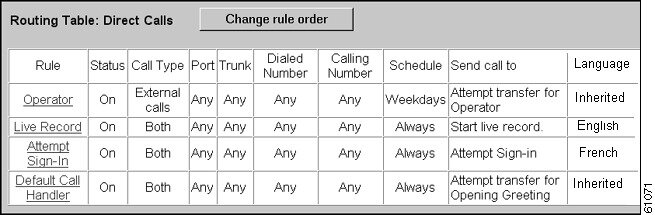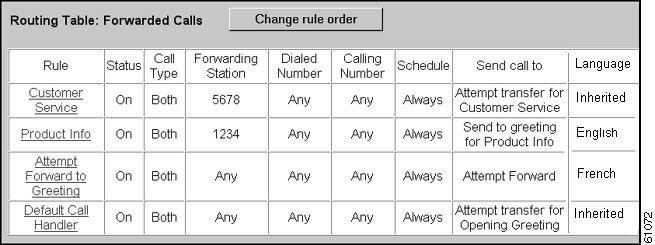-
Cisco Unity System Administration Guide, Release 3.1(2)
-
Preface
-
Introduction
-
System Overview
-
Subscriber Accounts
-
Call Management Tools
-
Subscriber and Operator Orientation
-
Maintaining Cisco Unity
-
Maintaining Cisco Unity Failover
-
Enhanced Phone Security
-
Multiple Languages
-
Integrating a Fax Server with Cisco Unity
-
Subscriber Template Settings
-
Class of Service Settings
-
Creating Subscriber Accounts
-
Subscriber Settings
-
Public Distribution List Settings
-
Account Policy Settings
-
Call Handler Settings
-
Directory Handler Settings
-
Interview Handler Settings
-
Call Routing
-
Restriction Tables
-
Reports
-
Network Settings
-
System Settings
-
Glossary
-
Table Of Contents
Creating and Modifying Call Routing Rules
Direct Calls and Forwarded Calls Routing Table Settings
Call Routing
Overview: Call Routing Tables
Call routing tables are used to route incoming calls to the operator, the directory handler, or to specific subscribers, call handlers, or interview handlers. In addition, call routing tables are used to route subscribers to the subscriber logon conversation. If your integration supports live record, call routing tables are also used to start a live record session.
Cisco Unity has two call routing tables—one for direct calls and one for forwarded calls—that handle calls from subscribers and from unidentified callers. (Unidentified callers include both external callers and any callers calling Cisco Unity from an internal extension that is not associated with a subscriber account, such as a conference room.) Each table contains predefined routing rules, and you can create additional rules to route calls as needed. Set up your directory handler, call handlers, or interview handlers first, and then modify or create call routing rules for each table as needed to route incoming calls appropriately.
Direct Calls call routing table
The Direct Calls call routing table handles calls from subscribers and unidentified callers that are routed to Cisco Unity by the phone system.
The predefined routing rules for the Direct Calls call routing table are:
•
Attempt Sign-In—Calls from subscribers are routed to the subscriber logon conversation.
•
Live Record—If live record is supported by your integration, the phone system passes the call to Cisco Unity when a subscriber initiates a live record request. Cisco Unity detects the request and begins recording the call.
•
Default Call Handler—Calls from unidentified callers are routed to the opening greeting.
Forwarded Calls call routing table
The Forwarded Calls call routing table handles calls that are forwarded to Cisco Unity from either a subscriber extension or an extension that is not associated with a subscriber account (such as a conference room). The predefined routing rules for the Forwarded Calls call routing table are:
•
Attempt Forward to Greeting—All calls forwarded from a subscriber extension are routed to the subscriber greeting.
•
Default Call Handler—Calls forwarded from an extension that is not associated with a subscriber account are routed to the opening greeting.
You can change the order of the Attempt Sign-In, Attempt Forward to Greeting, and Live Record rules in the respective routing tables, but the Default Call Handler rule is always the last entry for both tables. You cannot modify or delete the predefined rules.
Refer to the following sections in this chapter for more information:
•
How Call Routing Rules Work—This section explains how call routing rules work.
•
Creating and Modifying Call Routing Rules—This section contains procedures for creating and modifying call routing rules.
•
Direct Calls and Forwarded Calls Routing Table Settings—This section provides details about the settings on the Direct Calls and Forwarded Calls pages.
How Call Routing Rules Work
Call routing tables consist of a series of rules that let you route incoming calls based on the information that Cisco Unity may have about a call, such as the calling phone number (ANI or caller ID), the trunk or port on which the call comes in, the dialed phone number (DNIS), the forwarding station, and the schedule.
When Cisco Unity receives a call, it first determines if it is a direct or forwarded call, and then applies the appropriate call routing table. If the call information matches all of the settings for the first rule, the call is routed as specified in the rule. If any call information does not match the settings specified in the first rule, the call information is then compared to the settings of the second rule, and so on, until a rule is found that matches all the characteristics of the call.
The integration between the phone system and Cisco Unity determines the information that is provided about a call (for example, call type, port, trunk, calling number, and dialed number). The schedule is determined by the date and time the call is received. Your integration may not provide Cisco Unity with all of this information. To set up routing rules correctly, you need to know what information your integration provides.
You can use the Cisco Unity Call Viewer to see the types of call information that your integration provides to Cisco Unity. To access the Call Viewer, go to Start > Programs > Cisco Unity > Call Viewer.
The following examples show how call routing tables are used in Cisco Unity to route calls.
Example 1
In Figure 20-1, calls that meet the criteria specified in the Operator rule settings—any direct external call received while the Weekdays schedule is active—are transferred to the operator. Calls that do not meet this criteria are routed as specified by one of the other call routing rules in the table. In this case, any direct external calls received on the weekends will be routed to the opening greeting, according to the Default Call Handler rule.
Figure 20-1 Direct Calls Call Routing Table
Example 2
In Figure 20-2, calls forwarded from specific extensions—1234 and 5678—are routed according to the Product Info and Customer Service rules, respectively. Calls that do not match the extension (or forwarding station) in either of the first two rules are routed according to the two remaining rules.
Figure 20-2 Forwarded Calls Call Routing Table
Creating and Modifying Call Routing Rules
Although you cannot modify the predefined routing rules in the Direct Calls and Forwarded Calls call routing tables, you can create additional call routing rules for each call routing table and modify them as needed.
To create a call routing rule
Step 1
For direct calls, go to the Call Management > Call Routing > Direct Calls page. For forwarded calls, go to the Call Management > Call Routing > Forwarded Calls page.
Step 2
Click the Add icon.
Step 3
In the Add a Call Routing Rule dialog box, enter the name of the new rule in the Name field.
Step 4
Click the Add button.
Step 5
Specify the settings for your new call routing rule, as appropriate, and then click the Save icon.
When you create a new rule, you only need to specify the criteria that will be used to route the call, and can leave the other fields on the page blank. A blank field matches everything. For example, if you leave the Ports field blank, the rule applies to calls from all ports.
To modify a call routing rule
Step 1
For direct calls, go to the Call Management > Call Routing > Direct Calls page. For forwarded calls, go to the Call Management > Call Routing > Forwarded Calls page.
Step 2
In the routing table, click the rule that you want to modify.
Step 3
Change settings as appropriate in the fields above the table, and then click the Save icon.
If you have a failover system, after you modify call routing rules, you need to verify that replication has occurred and then restart the inactive server. For more information on failover systems, see "Maintaining Cisco Unity Failover."
To modify call routing rules on a failover system
Step 1
Modify call routing rules as appropriate.
Step 2
Verify that the following file has the same date, time, and size on both servers:
CommServer\Support\Routing.rul
Step 3
Restart the inactive server.
Direct Calls and Forwarded Calls Routing Table Settings
Use the following table to learn more about settings for call routing rules.

 Feedback
Feedback