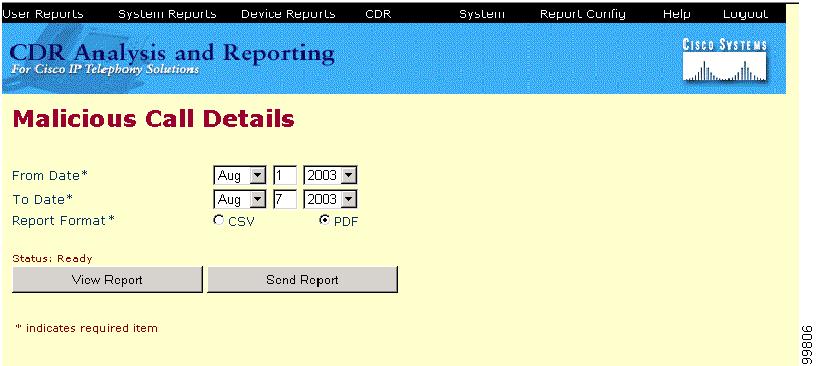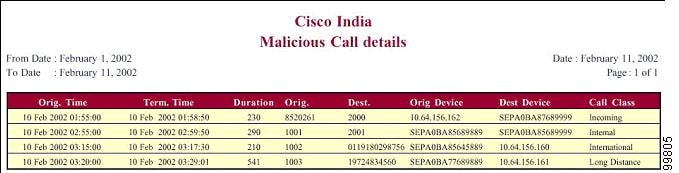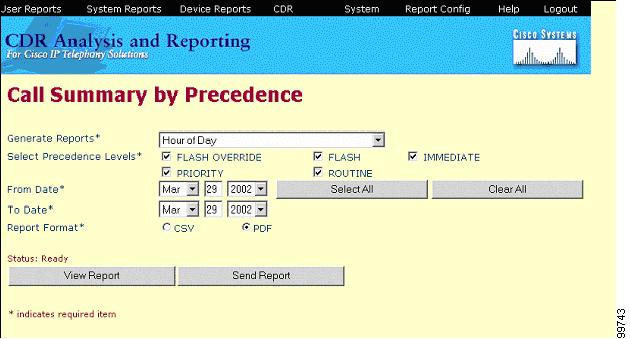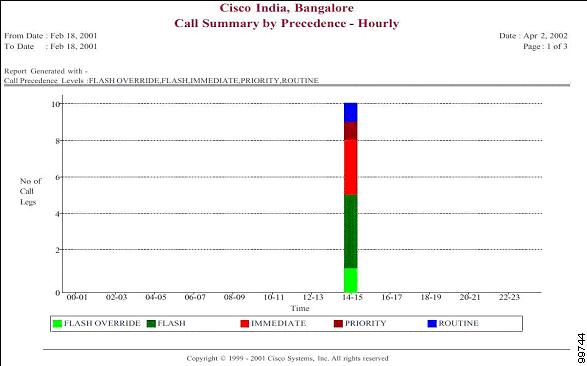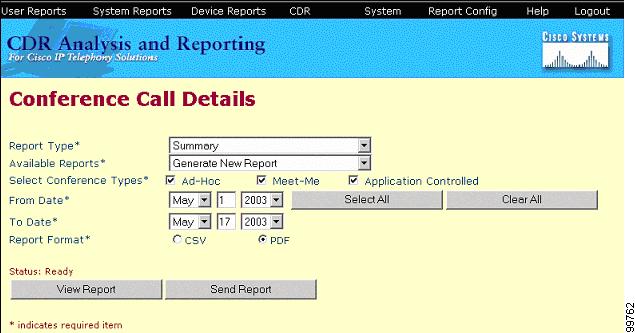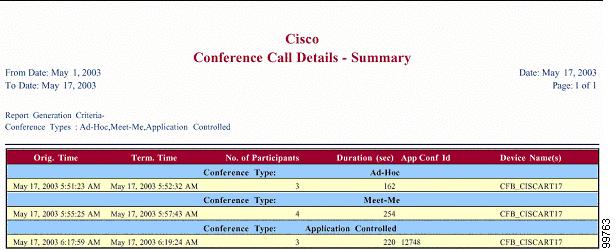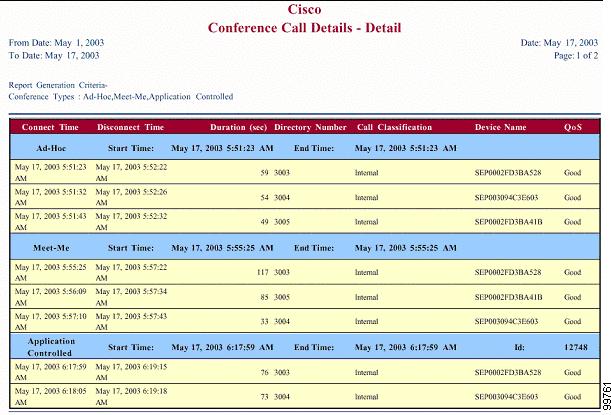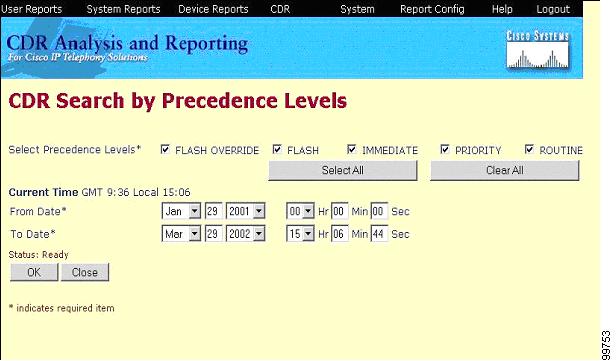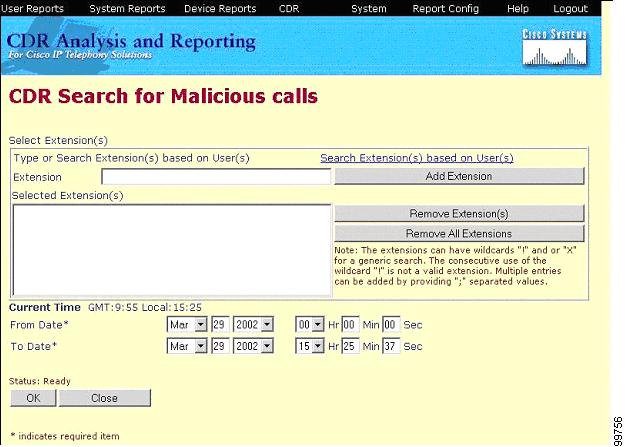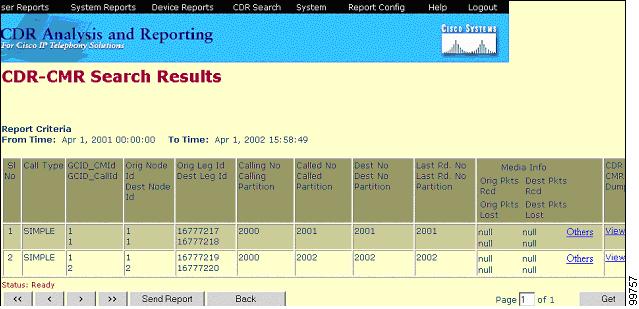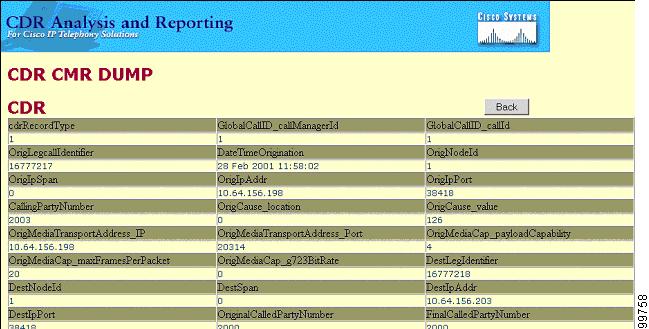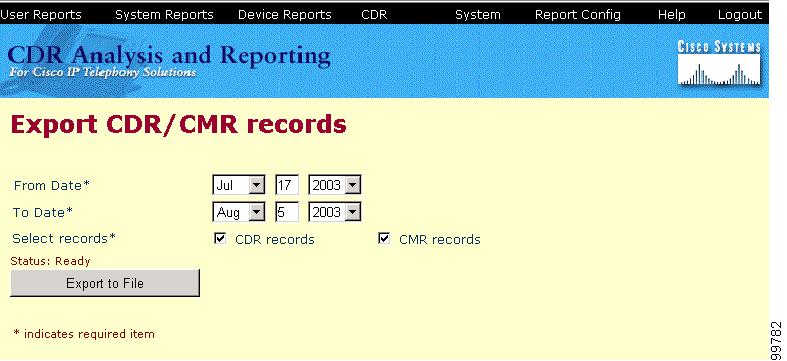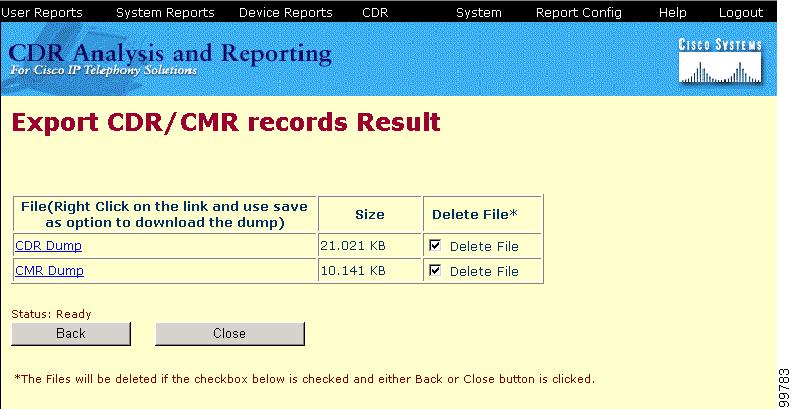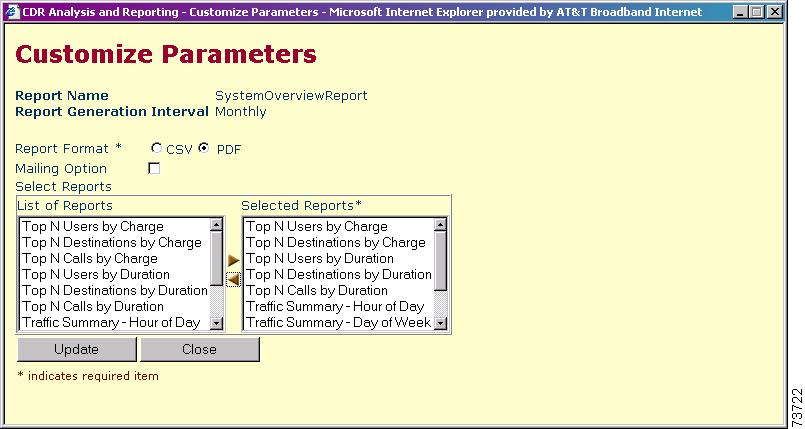-
Cisco CallManager Serviceability System Guide, Release 4.1(2)
-
Preface
-
Introduction
-
Performance Objects and Counters
-
Cisco CallManager Services
-
Tools Overview
-
Service Activation
-
Control Center
-
Alarms
-
Trace
-
Real-Time Monitoring Tool
-
Quality Report Tool
-
Serviceability Reports Archive
-
Microsoft Performance
-
Bulk Trace Analysis
-
CDR Analysis and Reporting
-
Remote Serviceability Overview
-
Cisco Secure Telnet
-
Show Command Line Interface
-
Simple Network Management Protocol
-
CiscoWorks2000
-
Path Analysis
-
System Log Management
-
Cisco Discovery Protocol Support
-
Cisco CallManager Performance Counters, RTMT, and CISCO-CCM-MIB
-
Trace Examples
-
Performance Objects and Counters
-
Index
-
Table Of Contents
Understanding CDR Analysis and Reporting
CAR Administrators, Managers, and Users
Cisco IP Manager Assistant (IPMA) Call Completion Usage Reports
Users Configured for Using CTI Applications
FAC CMC (Forced Authorization Codes and Client Matter Codes)
Route and Line Group Utilization
Route Pattern/Hunt Pilot Utilization
CDR Search by Cause for Call Termination
CDR Search by Call Precedence Level
CDR Search for Malicious Calls
Default Schedules for Daily, Weekly, and Monthly Reports
Starting or Stopping the CAR Scheduler
Factoring Time of Day into Call Cost
Factoring Voice Quality into Call Cost
Restoring Default Values for Call Cost
Quality of Service (QoS) Values
Automatic Report Generation/Alert
Enabling or Customizing Reports for Automatic Generation
Notification Limits for QoS and Daily Charges
Internationalization for CDR Analysis and Reporting
Authenticate and Show CAR Pages for Post Logon Screens
CDR Analysis and Reporting Configuration Checklist
Where to Find More Information
CDR Analysis and Reporting
Cisco CallManager Serviceability supports CDR Analysis and Reporting (CAR) under the Tools menu option. CAR generates reports for Quality of Service, traffic, and billing information.
Note
CAR does not handle iDivert calls (feature that diverts calls to voice-messaging system) and treats them as normal calls. The part of of the call after iDivert feature gets activated may not get charged to the correct party.
This chapter contains the following topics:
•
Understanding CDR Analysis and Reporting
•
CAR Administrators, Managers, and Users
•
Internationalization for CDR Analysis and Reporting
•
CDR Analysis and Reporting Configuration Checklist
•
Where to Find More Information
Understanding CDR Analysis and Reporting
Note
CAR stores all the Call Details and configuration details in a separate database, named 'art' in the publisher server. The 'art' database files can grow to a huge size if the database does not get backed up and the database log files do not get truncated frequently. So, ensure the CAR target is configured in backup utility (which will back up the CAR, including database, and truncate the database log files) after installing CAR. Refer to backup utility help on how to configure CAR target for backup.
The CDR Analysis and Reporting application generates the following types of reports:
•
Quality of service
•
Traffic information
•
User call volume and detail
•
Malicious call details
•
Precedence call details
•
Billing details
•
Gateway information
•
Utilization for gateways, conference bridges, route patterns/hunt pilots, route groups, line groups, route/hunt lists, and voice messaging
•
Call Detail Records
•
Cisco IPMA service
•
Users configured for using CTI applications
•
Cisco IP Phone Services
Tip
To view CAR reports in PDF format, install Adobe Acrobat Reader.
Note
PDF format limits the number of records in the CAR reports to 5000, and CSV format limits the records to 20,000. If the number of records exceeds these limits, a message displays to inform you that the results are truncated. To avoid this, you can reduce the date range and generate the reports, or, if you are using PDF format, you can use CSV format instead.
Cisco CallManager records information regarding each call in Call Detail Records (CDR) and Call Management Records (CMR). CDRs and CMRs, known collectively as CDR data, serve as the basic information source for CAR.
CAR retrieves information that is not only present in the CDRs and CMRs, but is required for various reports, from the Lightweight Directory Access Protocol (LDAP) and configuration information from CAR database (that can get modified by CAR administrator). Information retrieved from LDAP includes the user ID, password, extension, and whether the user is a CAR administrator or a manager, as well as other user-based details. Information that is provided by the CAR administrator includes adding or revoking rights for a user to act as a CAR administrator.
Note
You can only access CAR if the Cisco Tomcat service gets started and runs in the Cisco CallManager publisher server.
CAR Administrators, Managers, and Users
CAR provides reporting capabilities for three levels of users.
•
Administrators use all the features of CDR Analysis and Reporting; for example, they can generate system reports to help with load balancing, system performance, and troubleshooting.
•
Managers can generate reports for users, departments, and QoS to help with call monitoring for budgeting or security purposes and for determining the voice quality of the calls.
•
Individual users can generate a billing report for calls.
Any user can act as a CAR administrator, but the Grant/Revoke CAR Admin Rights window must specify each user that is designated as a CAR administrator. Users who have been identified as CAR administrators have full control over the CAR system. The administrator can modify all the parameters that relate to the system and the reports.
CAR requires a minimum of one administrator.
User Reports
Users, managers, and CAR administrators can generate user reports. You can generate reports on demand, or if you are an administrator, you can schedule reports for automatic generation. Refer to Configuring Automatic Report Generation/Alert, Cisco CallManager Serviceability Administration Guide.
You can view reports in comma separated values (CSV) format or portable document format (PDF). If you choose PDF, you must have Adobe Acrobat Reader installed on your PC.
This section describes the following reports:
•
Individual Bills—Available for users, managers, and CAR administrators
•
Department Bills—Available for managers and CAR administrators
•
Top N by Charge—Available for managers and CAR administrators
•
Top N by Duration—Available for managers and CAR administrators
•
Top N by Number of Calls—Available for managers and CAR administrators
•
Cisco IP Manager Assistant (IPMA) Call Completion Usage Reports—Available for CAR administrators
•
Users Configured for Using CTI Applications—Available for CAR administrators
•
Cisco IP Phone Services—Available for CAR administrators
Individual Bills
Individual bills provide your call information for the date range that you specify. You can generate, view, or mail summary or detail information about your individual phone bills.
Department Bills
Department bills provide call information and quality of service (QoS) ratings. You can generate, view, or mail summary or detail information about your departmental phone bills.
If you are a manager, you can generate a summary or detailed report of the calls that are made by all users who report to you, or only those users that you choose.
If you are a CAR administrator, you can generate a summary or detailed report of the calls some or all users in the system make. This report helps you to keep track of all calls on a user-level basis for the entire system.
Top N by Charge
Top N by Charge reports the top number of users that incurred a maximum charge for calls during a period that you specify. You can generate, view, or mail reports about the top calls when calls are classified by cost.
If you are a manager, the report includes the top charges for all calls that are made by users who report to you during the specified period.
If you are a CAR administrator, the report includes the top charges for all calls that are made by all users on the system for the specified period.
Note
You can also view Top N Destinations and Calls based on charge.
Top N by Duration
Top N by Duration reports the top number of users that incurred a maximum time on calls during a period that you specify. You can generate, view, or mail reports about the top calls when calls are classified by duration.
If you are a manager, the report lists the top number of users who report to you who incurred a maximum time for calls that are made during the chosen date range, starting with the longest.
If you are a CAR administrator, the report lists the top number of users that incurred a maximum time for calls that were made during the chosen date range, starting with the longest.
Note
You can also view Top N Destinations and Calls based on duration.
Top N by Number of Calls
Top N by Number of Calls reports the top number of calls that were made and received by users during a period that you specify. You can generate, view, or mail reports about the top calls when calls are classified by volume.
If you are a manager, the report lists the top number of calls by user, among the users who report to you, for the chosen date range.
If you are a CAR administrator, the report lists the top number of calls for each user in the system.
Note
You can also view Top N Extensions based on number of calls.
Cisco IP Manager Assistant (IPMA) Call Completion Usage Reports
The Cisco IPMA reports provide call completion usage details for both IPMA managers and assistants. This menu allows you to choose all or a subset of managers and assistants. Cisco IPMA provides simple search functionality, based on partial or complete first or last name of the user. You can generate these reports on demand in PDF or CSV format and e-mail them. You can also choose a time range and can choose either a detailed or summary level of report.
•
Cisco IPMA Manager Call Usage—The manager reports can include calls that managers handle for themselves only or calls that assistants handle for managers only.
•
Cisco IPMA Assistant Call Usage—The assistant reports can include calls that assistants handle for themselves only or calls that assistants handle for managers.
Note
Only CAR administrators can receive the Cisco IPMA reports.
Users Configured for Using CTI Applications
Only CAR administrators can generate the CTI-enabled report. You can generate a list of users who have CTI applications that are assigned to them, view the associated reports by clicking the View Report button, and send the reports to people in e-mail by clicking the Send Report button.
Tip
CTI calls consume considerable call-processing resources. Use this report to ensure that only those users who truly need a CTI application are allocated one. You can also use this report for capacity planning to ensure that your Cisco CallManager network does not get overloaded because of the call-processing demands of CTI applications.
Cisco IP Phone Services
Only CAR administrators can generate the Cisco IP Phone Services report. You can generate a report that shows selected Cisco IP Phone services, the number of users subscribed to each of the selected services, and the utilization percentage for each of the selected services. You can also send the report to people in e-mail.
Tip
You can create services for a wide variety of business and entertainment uses. If you have revenue tied to a service, such as for advertising, you can use this report to determine the number of users who have subscribed to the service. You can also use this report to indicate the popularity of selected services.
System Reports
CDR Analysis and Reporting provides system reports for managers and CAR administrators. You can generate reports on demand, or if you are an administrator, you can schedule reports for automatic generation. Refer to Configuring Automatic Report Generation/Alert, Cisco CallManager Serviceability Administration Guide.
You can view reports in comma separated values (CSV) format or portable document format (PDF). If you choose PDF, you must have Adobe Acrobat Reader installed on your PC.
Managers or CAR administrators can access the QoS summary report. Only CAR administrators can access all other reports. This section describes the following reports:
•
QoS Detail—Available for CAR administrators
•
QoS Summary—Available for managers and CAR administrators
•
QoS By Gateway—Available for CAR administrators
•
QoS By Call Types—Available for CAR administrators
•
Traffic Summary—Available for CAR administrators
•
Traffic Summary by Extensions—Available for CAR administrators
•
FAC CMC (Forced Authorization Codes and Client Matter Codes)—Includes the following reports:
–
Authorization Code Name—Available for CAR administrators
–
Authorization Level—Available for CAR administrators
–
Client Matter Code—Available for CAR administrators
•
Malicious Call Details—Available for CAR administrators
•
Precedence Call Summary—Available for CAR administrators
•
System Overview—Available for CAR administrators
•
CDR Error—Available for CAR administrators
QoS Detail
Only CAR administrators can generate the QoS detail report. The report details the QoS ratings that are attributed to inbound and outbound calls on the Cisco CallManager network for the period that you specify.
Tip
Use this report to help monitor the voice quality of all calls on a user-level basis for the entire system.
The call details in CDRs and CMRs and the QoS parameters that you choose provide basis for assigning a particular voice quality category to a call. Refer to Defining the Quality of Service (QoS) Values, Cisco CallManager Serviceability Administration Guide.
QoS Summary
Managers or CAR administrators generate the QoS summary report. The report provides a three-dimensional pie chart that shows the distribution of QoS grades that are achieved for the specified call classifications and period. The report also provides a table that summarizes the calls for each QOS. The call details in CDRs and CMRs and the QoS parameters that you choose provide basis for assigning a call to a particular voice-quality category. Refer to Defining the Quality of Service (QoS) Values, Cisco CallManager Serviceability Administration Guide.
Tip
Use this report to monitor the voice quality of all calls through the network.
QoS By Gateway
Only CAR administrators can generate the QoS by gateway report. The report shows the percentage of the calls that meet the QoS criteria that the user chooses.
QoS By Call Types
Only CAR administrators can generate the QoS by call types report. The report shows the percentage of the calls that meet the QoS criteria that the user chooses.
Tip
Use this report to monitor general QoS for your system.
Traffic Summary
Only CAR administrators can generate the traffic summary report. The report provides information about the call volume for a period that you specify. Include only those call types and QoS voice-quality categories that you chose.
Tip
Use this report to determine the number of calls that are being made on an hourly, weekly, or daily basis. This report helps you identify high- and low-traffic patterns for capacity planning.
Traffic Summary by Extensions
Only CAR administrators can generate the traffic summary by extensions report. The report provides information about the call volume for a period and set of extensions that you specify. Include only those call types and extensions that you chose.
Tip
You can use this report to track call usage by a specified group of users, by a department, or by another criteria, such as lobby phones or conference room phones. You can generate the report on an hourly, weekly, or daily basis. This report helps you determine high-usage users or groups by aggregating the usage level across the users that you specify.
FAC CMC (Forced Authorization Codes and Client Matter Codes)
Three reports, generated by CAR administrators, are associated with the Forced Authorization Codes (FAC) and Client Matter Codes (CMC) features: Authorization Code Name, Authorization Level, and Client Matter Code. These features help you manage call access and accounting. FAC regulates the types of calls that certain users can place, and CMC assists with call accounting and billing for calls that relate to billable client matters.
Authorization Code Name
The Authorization Code Name report allows administrators to view the originating and destination numbers, the date and time that the call originated, the call duration in seconds, the call classification, and the authorization level for calls that relate to each chosen authorization code name.
Authorization Level
The Authorization Level report allows administrators to view the originating and destination numbers, the date and time that the call originated, the call duration in seconds, and the call classification for calls that relate to each chosen authorization level.
Client Matter Code
The Client Matter Code report allows administrators to view the originating and destination numbers, the date and time that the call originated, the call duration in seconds, and the call classification for calls that relate to each chosen client matter code.
Malicious Call Details
The Cisco CallManager Malicious Call Identification (MCID) service tracks malicious calls. The Malicious Call Details report displays the details of malicious calls for a given date range in the form of a table. The report displays the following details:
•
Orig Time—Time that the call originated
•
Termination Time—Time that the call terminated
•
Duration—Length of the call
•
Orig DN—Directory number of the caller
•
Dest DN—Directory number of the person called
•
Orig Device—Device of the caller
•
Dest Device—Device of the person called
•
Call Classification—Classification of the call
Figure 14-1 through Figure 14-2 show examples of the Malicious Call Details window and details report.
Figure 14-1 Malicious Call Details Window
Figure 14-2 Malicious Call Details Report
Precedence Call Summary
The Cisco CallManager Call Precedence service allows authenticated users to preempt lower-priority phone calls. The CAR Precedence Call Summary report displays the Call Summary for the precedence values in the form of a stacked bar on an hour of day, day of week, or day of month basis, as shown in Figure 14-4 for each of the precedence levels that you choose, as shown in Figure 14-3.
Figure 14-3 Call Summary by Precedence Window
Figure 14-4 Call Summary by Precedence Report Bar Graph
Figure 14-5 Call Summary by Precedence Levels Report
Figure 14-6 Call Summary by Precedence Levels Report Continued
Two tables, one representing the graph (stacked bar chart) and the other listing the number of call legs and percentage for each chosen precedences display in the report as shown in Figure 14-5 and Figure 14-6.
CAR makes the report available on-demand; the report does not get autogenerated. You can generate the report in PDF or CSV format, depending on which format you choose. You can view the report on demand by clicking theView Report button and can mail it by clicking the Send Report button.
System Overview
The system overview report, which CAR administrators generate, provides the entire set of system reports. You can choose a list of reports that you want to appear on the report.
Tip
Use this report to see a high-level picture of the Cisco CallManager network.
Note
You can use the Custormize Parameters to set/save the report parameters for Automatic Generation for the System Overview Report (and all other reports).
CDR Error
Only CAR administrators can generate the CDR error report. The report provides statistics for the number of error records in the CAR Billing_Error table and the reason for the errors.
Tip
Use this report to determine whether CAR incurred any errors with CDR data while loading the CDR data. This report lists the CDRs that are invalid and the reason these CDRs have been classified as invalid.
Device Reports
Device reports help CAR administrators track the load and performance of Cisco CallManager-related devices, such as conference bridges, voice-messaging server, and gateways.
This section describes the following reports:
•
Route and Line Group Utilization
•
Route Pattern/Hunt Pilot Utilization
•
Conference Bridge Utilization
Note
If no gateways get configured in the system while generating the gateway utilization report), the report displays a message stating that no gateways are configured in the system.
Gateway Detail
Only CAR administrators can generate the gateway detail report. Use the gateway detail report to track issues with specific gateways. The report provides a list of calls that used the specified gateways.
Tip
Use this report to review detailed information about chosen gateways. You can specify gateways by type, such as all or some of the VG200 gateways in your system, or by only those gateways that use a particular route pattern.
Gateway Summary
Only CAR administrators can generate the gateway summary report. This report provides a summary of all the calls that went through the gateways. It also provides the total number of calls and duration for each of the categories, namely Incoming, Tandem, and Outgoing (Long Distance, Local, International, Others, OnNet) and also, the total calls for each QoS value for each gateway in the system.
You can schedule the report for generation every month or generate the report on demand.
Tip
Use this report to track the functionality of the system on a daily basis. If you discover issues that need to be studied further, use the gateway detail report.
Gateway Utilization
Only CAR administrators can generate the gateway utilization report. The report provides an estimate of the utilization percentage of the gateway(s). You can examine the usage based on each hour of a day or by a specified number of days of the week or month. Reports generate for each gateway that is chosen.
You can choose for the gateway utilization report to auto-generate on a weekly basis. You can set the on-demand report duration to a maximum of up to one month. If the date range chosen is set to more than a month, the report does not get generated.
Note
Do not choose more than 15 devices.
Tip
Use this report for load balancing or capacity planning (to evaluate the need for adding or removing gateways, depending on their utilization). You can specify gateways by type, such as all or some of the VG200 gateways in your system, or by only those gateways that use a particular route pattern.
Route and Line Group Utilization
Only CAR administrators can generate the route and line group utilization report. This report provides an estimated utilization percentage of the chosen route and line group(s). You can examine the usage based on each hour of a day or by a specified number of days of the week or month. Reports generate for each chosen route and line group.
You can choose for the route and line group utilization report to auto-generate on a weekly basis. You can generate the report on demand for a month only. If the date range chosen is more than a month, the report does not get generated.
Note
Do not choose more than 15 devices.
Tip
Use the report to analyze whether the route and line group capacity is sufficient to meet the usage requirements. Based on the results, you can decide whether additions are required. If you are load balancing gateways by using different route and line groups or route patterns and hunt lists that are assigned to the gateways, you can use this report to see the load for the whole grouping. This report also provides a convenient way of generating utilization information for a grouping of gateways by a particular route and line group; the group will also include any H.323 fallback gateways that are using the specified route and line group.
Route/Hunt List Utilization
Only CAR administrators can generate the route/hunt list utilization report. The route/hunt list utilization report provides an estimated utilization percentage of the chosen route/hunt list(s). You can examine the usage based on each hour of a day or by a specified number of days of the week or month. Reports generate for each chosen route/hunt list.
The route/hunt list utilization report can be auto-generated on a weekly basis. You can set the on-demand report duration to a maximum of up to one month. If the date range chosen is set to more than a month, the report does not get generated.
Note
Do not choose more than 15 devices.
Tip
Use the report to analyze whether the route and line group capacity is sufficient to meet the usage requirements. Based on the results, you can decide whether additions are required. If you are load balancing gateways by using different route/hunt lists that are assigned to the gateways, you can use this report to see the load for the whole grouping. This report also provides a convenient way of generating utilization information for a grouping of gateways by a particular route/hunt list; the group will also include any H.323 fallback gateways that are using the chosen route/hunt list.
Route Pattern/Hunt Pilot Utilization
Only CAR administrators can generate the route pattern/hunt pilot utilization report. The route pattern/hunt pilot utilization report provides an estimated utilization percentage of the chosen route pattern(s)/hunt pilot(s). You can examine the usage based on each hour of a day or by a specified number of days of the week or month. Reports generate for each chosen route pattern/hunt pilot.
You can choose for the route pattern/hunt pilot utilization report to auto-generate on a weekly basis. You can set the on-demand report duration to a maximum of up to one month. If the date range chosen is set to more than a month, the report does not get generated.
Note
Do not choose more than 15 devices.
Tip
Use the report to analyze system usage on the chosen route pattern/hunt pilot.
Conference Call Details
Only CAR administrators can generate the conference bridge call details report. The Conference Call Details reports allows you to generate and view details about conference calls.
Using Conference Call Details, you can generate two types of reports:
•
Summary Report—Displays the summary information of conference calls within a chosen date/time range. This report does not contain information about each individual conference participant call leg.
•
Detailed Report—Displays the detailed information about the conference calls within a chosen date/time range. This report includes information about each of the individual conference participant call legs.
See Figure 14-7 through Figure 14-9 for examples of the Conference Call Details Report window and the Conference Call Details summary and details reports.
Figure 14-7 Conference Call Details Window
Figure 14-8 Conference Call Details - Summary Report
Figure 14-9 Conference Call Details - Detail Report
Conference Bridge Utilization
Only CAR administrators can generate the conference bridge utilization report. The report provides an estimate of the utilization percentage of the conference bridge(s). You can examine the usage based on each hour of a day or by a specified number of days of the week or month. Generate reports for all the conference bridges in the system.
Tip
Use this report to determine the activity on the conference bridge(s) and whether you need to add additional resources. This report helps you identify usage patterns, so you can plan capacity when you discover recurring peaks in the usage pattern.
Voice Messaging Utilization
Only CAR administrators can generate the voice messaging utilization report. The report provides an estimate of the utilization percentage of the voice messaging device(s). You can examine the usage based on each hour of a day or by a specified number of days of the week or month. Reports generate for each voice messaging device.
Tip
Use this report to determine the activity on the voice messaging device(s) and whether you need to add additional resources. This report helps you identify usage patterns, so you can plan capacity when you discover recurring peaks in the usage pattern.
CDR Search
Call detail records (CDR) provide details about the called number, the number that placed the call, the date and time that the call was started, the time that it connected, the time that it ended, and the cause for the termination of a call. Call management records (CMRs, or diagnostic records) detail the jitter, lost packets, the amount of data sent and received during the call, and latency. CDR data comprises CDRs and CMRs collectively. A single call can result in the generation of several CDRs and CMRs as Cisco CallManager tracks the progress of the call through each part of the call: sending digits, receiving digits, hold, transfer, engaging a transcoder for conferencing, and disengaging the transcoder.
You must ensure Services is enabled in Cisco CallManager for CDR data to be generated. Because Services are enabled by default, unless you have disabled the service parameters that control CDR data generation, you do not have to be concerned about enabling the CDR services. For more information about services service parameters, see the Cisco CallManager Administration Guide.
All CAR reports use CDR data. Make sure that you have the most current CDR data from which to build your reports. By default, CDR data loads from midnight to 5 a.m. on a daily basis; however, you can set the loading time, interval, and duration as needed. See CDR Load Scheduler, for more information.
You can configure CDR searches to verify the details of a call. The search groups all the related legs of a call, which can be useful if the call involves a conference or transfer. This method helps you track the progress and quality of each part of an entire call.
This section describes the following features:
•
CDR Search by Cause for Call Termination
•
CDR Search by Call Precedence Level
•
CDR Search for Malicious Calls
CDR Search by User Extension
Only CAR administrators can use the CDR search by user extension feature. You can search CDRs by user or extension to analyze call details for the first 100 records that satisfy the search criteria. If more than 100 records are returned, the system truncates the results. Each page displays a maximum of 20 records.
You can search for calls by using specific extensions for the period that you specify. This helps you trace calls that are placed from specific extensions for diagnostic or informational purposes. All associated records, such as transfer and conference calls, appear together as a logical group.
Note
You can enter a wildcard pattern like "!" or "X" to search on extensions. The "!" represents any n digit having 0-9 as each of its digits, and the "X" represents a single digit in the range 0-9.
CDR Search by Gateway
Only CAR administrators can use the CDR search by gateway feature.
You can search CDRs by gateways to analyze the call details of calls that are using specific gateways. This method helps you trace issues on calls through specific gateways. If more than 100 records are returned, the system truncates the results. Each page displays a maximum of 20 records.
CDR Search by Cause for Call Termination
Only CAR administrators can use the CDR search by cause for call termination feature.
You can search CDRs by cause for call termination to get information about the cause for the termination of a call. You can choose from a list of causes for call termination and can generate the report for a particular date range. The generated report contains the report criteria, along with the total number of calls that have been placed in the given time. In addition, a table with the fields Cause Termination Value and description, the total number of calls, and the percentage of calls for each Call Termination Cause, and an option to choose the CDRs displays. You can mail reports to other concerned parties by clicking the Send Report button. You can view the CDRs by checking the check box for the given Call Termination Cause values appropriately and clicking the ViewCDRs button. The CDRs list uses cause values as its basis.
Note
You can also view the Media information and CDR-CMR dump records.
CDR Search by Call Precedence Level
Only CAR administrators can use the CDR search by call precedence level feature.
You can search CDRs by call precedence level. The report that gets generated allows you to view the CDRs based on precedence. You can choose the precedence level and date range for which to generate a report, as shown in Figure 14-10.
Figure 14-10 CDR Search by Precedence Levels Window
The report gets generated in HTML format. The report displays the number of calls and the percentage of these calls for each of the precedence levels that you chose.
Report criteria display the precedence levels and date range for which the report generated in the Call Precedence Details window. You can view the CDRs for Call Precedence Levels by checking the Select CDRs check box for the precedence in question and then clicking the View CDRs button, or you can mail the report to a list of concerned recipients by clicking the Send Report button, as shown in Figure 14-11.
Figure 14-11 Call Precedence Details Window
The CDRs get listed based on precedence value, as shown in Figure 14-12.
Figure 14-12 CDR Search by Precedence Levels Results Window
You can view the media information and the CDR-CMR dump from the CDR Search by Precedence Levels Result window. The media information and CDR-CMR dump information display in separate windows, as shown in Figure 14-15 and Figure 14-16.
CDR Search for Malicious Calls
Only CAR administrators can use the CDR search for malicious calls feature.
You can search CDRs to get information about malicious calls. You can choose extensions and the date range for which to generate a report, as shown in Figure 14-13.
Figure 14-13 CDR Search for Malicious Calls Window
The report gets generated in HTML format and appears as in Figure 14-14.
Figure 14-14 CDR-CMR Search Results
The report displays the CDRs for all the malicious calls for a chosen extension and date range. Report criteria display the extensions and the date range for which the report generated. You can mail the report to a list of concerned recipients by clicking the Send Report button as shown in Figure 14-14.
You can view the media information and CDR-CMR dump from the CDR-CMR search results window. The media information and CDR-CMR dump information display in separate windows, as shown in Figure 14-15 and Figure 14-16.
Figure 14-15 Media Info Window
Figure 14-16 CDR-CMR Dump
Export CDR/CMR
Only CAR administrators can use the Export CDR/CMR feature.
With this feature, you can export CDR/CMR dump information, for a given date range in the CSV format, to a location you choose on your computer. You can also view the file size of the dump information and delete CDR/CMR files.
See Figure 14-17 and Figure 14-18 for examples of the Export CDR/CMR records and Export CDR/CMR records Result windows.
Figure 14-17 Export CDR/CMR Records Window
Figure 14-18 Export CDR/CMR Records Result Window
System
Before generating reports in CAR, you must configure CAR system parameters, scheduler, and database options. In most cases, CAR provides default values. Review the topics that are provided in this section to learn how to customize CAR.
System Parameters
CDR Analysis and Reporting sets default values for all system parameters.
Administrator Rights
Although any user can be a CAR administrator, use the menu option Grant/Revoke CAR Admin Rights to specify each user that is to be designated as a CAR administrator. See CAR Administrators, Managers, and Users.
Mail Server Parameters
To send alerts and reports by e-mail, specify the server criteria for CAR. CAR uses this information to successfully connect to the e-mail server. If you do not want to send alerts or reports by e-mail, you do not need to specify this information.
Dial Plan
The default dial plan in CAR specifies the North American numbering plan (NANP). Ensure the dial plan is properly configured, so call classifications are correct in the reports. If you have modified the default NANP that is provided in Cisco CallManager Administration, or if you are outside the NANP, be sure to configure the dial plan according to your Cisco CallManager dial plan.
To configure the dial plan, you define the parameters for the outgoing call classifications. Call classifications include international, local, long distance, on net, and others. For example, if local calls in your area are 6 digits in length, you would specify a row in the dial plan as follows:
Note
If you are using the NANP, you do not need to change this configuration unless you have made modifications to the NANP in Cisco CallManager Administration.
Gateway Configuration
To utilize the gateway reports, you need to configure gateways in CAR. You initially should do this after installation for any existing gateways in your Cisco IP telephony system. Also, when you add gateways to the system, you should configure the new gateways in CAR. If the system deletes any gateways, CAR gets the latest list of gateways, and any configuration that is specified in CAR for the deleted gateways is deleted.
CAR uses the area code information to determine whether calls are local or long distance. You must provide the Number of Ports information for each gateway to enable CAR to generate the Utilization reports. Use this procedure to specify the gateway configurations, such as area codes and ports of each gateway.
System Preferences
You can set CAR system preferences for various parameters. Although defaults are supplied, you may customize the system by specifying values for the system parameters.
CDR Load Scheduler
Call detail records (CDR) detail the called number, the number that placed the call, the date and time that the call was started, the time that it connected, and the time that it ended. Call management records (CMRs, or diagnostic records) detail the jitter, lost packets, the amount of data sent and received during the call, and latency. CDR data comprises CDRs and CMRs collectively. A single call can result in the generation of several CDRs and CMRs. Make sure that services are enabled in Cisco CallManager for CDR data to be generated.
Tip
Default specifies services as enabled. To make services work, you must enable the service parameters that control CDR data generation. For more information about services service parameters, refer to the Cisco CallManager Administration Guide.
All CAR reports use CDR data. Make sure that you have the most current CDR data from which your reports are built. By default, CDR data loads from midnight to 5 a.m. on a daily basis; however, you can set the loading time, interval, and duration as needed.
Note
Loading CDR data can cause performance degradation on the Cisco CallManager server. Cisco recommends that you use the default loading time or schedule the loading to occur at a time when Cisco CallManager performance will be least affected.
By default, CDR data loads at midnight on a daily basis; however, you can disable the CDR loading.
Tip
Disable CDR loading when you are installing or upgrading the system during the same offhours when CDR loading normally occurs. Because loading CDRs causes a resource drain on the Cisco CallManager system, you can suspend CDR loads until your other operations complete. Because the CDR data does not get updated when CDR loading is disabled, be sure to enable CDR loading again as soon as possible.
Note
From Time can be greater than To Time in uninhibited CDR loading configuration. In such a case, the uninhibited loading interval gets taken from the From Time of the previous day to the To Time of the next day.
Scheduling Reports
You can schedule any CAR report to generate automatically at a regular time. Each report that can be scheduled has its own report generation interval. You can make the report generation interval be daily, weekly, or monthly. Scheduling the Daily reports would schedule all the reports that have report generation intervals as Daily. Similarly, scheduling Weekly or Monthly reports would schedule the reports that have report generation intervals as weekly or monthly. For the lists of reports that can be scheduled for automatic generation and their report generation interval, refer to Configuring Automatic Report Generation/Alert, in the Cisco CallManager Serviceability Administration Guide. You can specify the time to keep a report before it is automatically deleted.
For system monitoring, automatically generate various reports, such as QoS reports, and review them at regular intervals, perhaps every day if you have a very large system, or every week or every two weeks for smaller systems. QoS reports help you to determine the quality of calls that are running on your network and to judge whether you need additional hardware to improve performance. You can use utilization reports for gateways, voice messaging, conference bridge, route groups, route lists, and route patterns to provide a picture of the usage to help with system handling.
Using the Automatic Report Generation/Alert Option menu option, you must specify the reports that you want generated.
Changes take effect at midnight. You can force the change to take effect immediately by stopping and restarting the CAR Scheduler service. See Starting or Stopping the CAR Scheduler, for more information.
Note
Report generation can degrade Cisco CallManager performance; therefore, schedule reports when performance will be least affected.
Scheduling Daily Reports
You can access the automatically generated reports by choosing the report from the list of available reports. For example, if you have scheduled the Traffic Summary report for automatic generation, click System Reports > Traffic Summary and choose the report from the Available Reports box. You can also have the report mailed to you by checking the Mailing Option check box when you customize parameters for each report in Automatic Report Generation/Alert Option. When this check box is checked, the report gets mailed automatically when it is generated.
Setting the life of the report to 2 would cause the reports that are generated to be purged after two days. To disable the scheduling of all daily reports, set the life to zero.
Scheduling Weekly Reports
You can access the automatically generated reports by choosing the report from the list of available reports. For example, if you have scheduled the Voice Mail report for automatic generation, click Device Reports > Voice Mail > Utilization and choose the report from the Available Reports box. You can also have the report mailed to you by checking the Mailing Option check box when you customize parameters for each report in Automatic Report Generation/Alert Option. When this check box is checked, the report gets mailed automatically when it is generated.
Setting the life of the report to 2 would cause the reports that are generated to be purged after two weeks. To disable the scheduling of all weekly reports, set the life to zero.
Scheduling Monthly Reports
You can schedule all reports to be generated at the same time or schedule monthly billing reports, such as the Individual Summary or Department Bill Summary, to be generated at one time and all other reports to be generated at a different time. Generating the reports at different times helps distribute the load on the server.
You can access the automatically generated reports by choosing the report from the list of available reports. For example, if you have scheduled the QoS Summary report for automatic generation, click System Reports > QOS > Summary and choose the report from the Available Reports box. You can also have the report mailed to you by checking the Mailing Option check box when you customize parameters for each report in Automatic Report Generation/Alert Option. When this check box is checked, the report gets mailed automatically when it is generated.
Setting the life of the report to 2 would cause the reports that are generated to be purged after two months. To disable the scheduling of all monthly reports, set the life to zero.
Default Schedules for Daily, Weekly, and Monthly Reports
If you need to restore the default schedule for automatic generation of reports on a daily, weekly, or monthly basis, use the following default values:
•
Daily reports run at 1 a.m. every day. These reports get purged after two days.
•
Weekly reports run at 2 a.m. every Sunday. These reports get purged after four weeks.
•
Monthly reports run at 2 a.m. on the first day of every month. These reports get purged after two months.
Changes take effect at midnight. You can force the change to take effect immediately by stopping and restarting the CAR Scheduler service.
CAR and CDR Database Alerts
You can configure CAR to notify you when the CAR database size or CDR database size exceeds a percentage of the maximum number of records. You can set the message, set the maximum number of records, and specify the alert percentage. You cannot edit the maximum number of records for the CDR database from CAR.
CAR and CDR Database Purge
CAR provides manual and automatic purging of the CDR and CAR database. When data is purged, CDR Analysis and Reporting deletes records that are older than the number of day(s) that are specified for the CAR or CDR database. Default setting disables automatic database purging. When enabled, automatic purges of the CDR and CAR databases occur at the time when daily reports are scheduled.
Use the manual database purge when you want to delete records that are older than a particular date, but you do not want to change the automatic purge schedule.
Note
Schedule database purges or manual purging during off-peak hours to minimize any degradation on Cisco CallManager performance.
Error and Event Logs
CAR provides logs that can be used to track the status of the various activities. The event log tracks events that are triggered by the CAR Scheduler, such as automatically generated reports, loading of CDRs, database alerts notifications, report deletions, and database purging. The error log tracks errors that CAR encountered while performing various tasks, such as report generation and loading CDR data. The error log assists with debugging and diagnosing problems in CAR functionality.
Event Log
The event log provides a report on the status of the activities that the CAR scheduler controls, such as automatic report generation and loading CDR data. The report shows whether the tasks have started, completed successfully, or are in progress.
Error Log
The error log provides a report on the errors that CAR encountered while it was performing various tasks such as report generation and loading CDRs. You can use this information to assist with troubleshooting the system when problems occur.
Starting or Stopping the CAR Scheduler
You start or stop the CAR scheduler by using the Control Center menu option.
If you have made configuration changes, such as the CDR load, scheduling reports, or automatic report generation/alert, those changes will not take effect until the start of the next day (00:00 hours). However, you can force the changes to take effect immediately by stopping and then restarting the scheduler service.
Report Config
You can use CAR to set a base monetary rate for the cost of calls based on a time increment. Then, you can further qualify the cost by applying the time of day and voice-quality factors. Service providers who must account for service to subscribers use this feature. Some organizations also use this information to establish billing costs for users and departments in the organization for accounting or budgeting purposes.
Reports that use these rating parameters include individual bill, department bill, top N by charge, and top N by duration.
Note
If you do not change the default value for charge base/block, the cost will always be zero because the default base charge per block is zero.
The following sections describe the elements that make up the CAR Report Config menu:
•
Factoring Time of Day into Call Cost
•
Factoring Voice Quality into Call Cost
•
Restoring Default Values for Call Cost
•
Quality of Service (QoS) Values
•
Automatic Report Generation/Alert
•
Enabling or Customizing Reports for Automatic Generation
•
Notification Limits for QoS and Daily Charges
Base Rate and Duration
To establish a cost basis for calls, you must specify a base rate for all calls. For example, if your service provider charges you 6 cents for each minute, billed in 10-second increments, you can set the base rate at which all calls are charged at 1 cent for each 10-second increment.
Note
If you use the default base charge value, CAR provides no costs. Although default values are provided, if left to the defaults, the system disables the rating engine, and costs are not provided.
Factoring Time of Day into Call Cost
To further define the cost of calls, you can specify a multiplication factor for certain times of day. For example, if you want to charge subscribers a premium for daytime calls, you can apply a multiplication factor to the base charge/block that you specified in the Call Duration window.
Note
If you do not want to increase call cost by time of day, you can use the default values. The default multiplication factor is 1.00, so no increase in call cost for time of day occurs.
Factoring Voice Quality into Call Cost
To further define the cost of calls, you can specify a multiplication factor for the voice quality of a call. For example, if subscribers are paying a premium price to ensure the highest voice quality on calls, you can apply various multiplication factors to the base charge/block that you specified in the Call Duration window depending on the voice quality. Using a multiplication factor other than 1.00 helps you differentiate between the various voice-quality calls as well.
Note
If you do not want to increase call cost by voice quality, you can use the default values. The default multiplication factor is 1.00, so no increase in call cost for voice quality occurs.
Restoring Default Values for Call Cost
You can restore the default values that CAR uses to determine call cost. By restoring the default value of 0.00 (zero) for the call charge/block, you effectively disable the other factors that are used in determining call cost.
Quality of Service (QoS) Values
CAR generates reports about QoS. To qualify the data that is presented in those reports, CAR must use predefined values about voice quality that you set. You specify the value ranges that you consider good, acceptable, fair, and poor for jitter, latency, and lost packets. If a call does not satisfy any of the criteria that were set for the four voice-quality categories, it receives a classification of NA.
You can enter NA (not applicable) to ignore the values of a parameter. Suppose a QoS parameter, for example, jitter, has NA and the QoS is defined as good. This means that the QoS depends only on the values of latency and lost packets. All three parameters cannot have NA as values. Infinity specifies the maximum value that is available for any parameter. If you specify a rule where a jitter value from 500 to Infinity is considered poor, a call with jitter greater than 500 gets classified as poor.
Note
Because NA and Infinity are case sensitive, you should enter NA and Infinity. The system does not accept na, infinity, or any other combination as valid values.
Automatic Report Generation/Alert
CAR allows you to automatically generate reports based on a schedule. This can include a daily, weekly, or monthly summary report or QoS reports that you may want to view on a regular basis. You can set up any report that CAR provides to generate automatically on the basis of a default schedule or a specific time that you set. For this feature to work, you must enable the reports that you want to have generated on a scheduled basis. You can learn more about the scheduling of reports in the "Scheduling Reports" section.
CAR provides e-mail alerts for various events. Enabling the system for e-mail alerts comprises a two-step process. First, you must enable the e-mail alerts. Default enables some, but not all, reports. Then, you must configure the e-mail that is sent when the alert criteria are met. You can send e-mail alerts for the following events:
•
CDR database exceeds a predefined percentage of maximum size. You can use the CDR Database Alert function to set the percentage.
•
CAR database exceeds a predefined percentage of maximum size. You can use the CAR Database Alert function to set the percentage and maximum size.
•
Charge Limit Notification indicates when the daily charge limit for a user exceeds the specified maximum. You can set the maximum in the Report Config > Notification Limits window.
•
QoS Notification indicates when the percentage of good calls drops below a specified range or the percentage of poor calls exceeds a specified limit. You can set the range in the Report Config > Notification Limits window.
•
CDR database exceeds two million records
Enabling or Customizing Reports for Automatic Generation
Automatically generating reports comprises a two-step process. First, you must enable the reports that you want to have generated, unless they are enabled by default. Second, you must schedule the reports for the day and time that you want them to generate. CAR provides a default schedule, so if the default schedule is acceptable, you need only enable the reports that you want to automatically generate.
Use the following instructions to enable or disable one or all reports for automatic generation.
The following reports are enabled or disabled for automatic generation by default. The words Daily, Weekly, or Monthly in the square brackets next to the report name specify the report generation interval of the particular report.
•
Traffic Summary-Hour of Day[Daily] - Enabled
•
Conference Bridge Util-Day of Week[Weekly] - Enabled
•
Gateway Util-Day of Week[Weekly] - Enabled
•
Route Group Util-Day of Week[Weekly] - Disabled
•
Route/Hunt List Util-Day of Week[Weekly] - Disabled
•
Route Pattern/Hunt Pilot Util-Day of Week[Weekly] - Disabled
•
Traffic Summary-Day of Week[Weekly] - Enabled
•
Voice Messaging Util-Day of Week[Weekly] - Enabled
•
Gateway Summary [Monthly] - Enabled
•
QOS Summary [Monthly] - Enabled
•
System Overview [Monthly] - Enabled
•
Department Bill Summary [Monthly] - Disabled
•
Individual Bill Summary [Monthly] - Disabled
•
Top N Calls [Daily] - Disabled
•
Top N Calls [Monthly] - Disabled
•
Top N Charge [Daily] - Disabled
•
Top N Charge [Monthly] - Disabled
•
Top N Duration [Daily] - Disabled
•
Top N Duration [Monthly] - Disabled
The reports that you choose here generate at a specific time each day, week, or month and get purged from the system after a predefined duration. If you want to change the time or life of a report, see Scheduling Reports.
The default values for report scheduling and life follow:
•
Daily reports run at 1 a.m. every day. The system will purge these reports after two days.
•
Weekly reports run at 2 a.m. every Sunday. The system will purge these reports after four weeks.
•
Monthly reports run at 2 a.m. on the first day of every month. The system will purge these reports after two months.
Customize Parameters
You can also customize the report parameters and enable a mailing option, so reports get e-mailed when they are created. The Customize Parameters option allows you to customize the report parameters for any particular report in the Customize Parameters window.
Figure 14-19 shows an example of the Customize Parameters window.
Figure 14-19 Customizing Parameters for System Overview Report
For each individual report, like the example in Figure 14-19, you can customize the parameters for that report.
Refer to the Cisco CallManager Serviceability Administration Guide for more detailed information on enabling or customizing reports for automatic generation.
Notification Limits for QoS and Daily Charges
You can specify limits for QoS and daily charges, so the administrator gets alerted by e-mail when these limits are exceeded. The alerts go to all administrators that are identified in the administration rights window (see Administrator Rights).
Internationalization for CDR Analysis and Reporting
CAR, designed to be internationalized to handle any locale (or language), includes a database that can also handle any locale.
Note
CAR supports all Latin-1 language locales as specified by the Cisco CallManager help pages. Latin-1 languages include English and Western European languages. CAR does not support other languages such as Mid-and Eastern-European, Asian, and other languages.
Two types of locale exists: user and network. Each locale comprises a set of locale files. The following definitions describe the two types of files:
•
User—Files that relate to user-related functions, such as phone display text, user applications, and user web pages.
•
Network—Files that relate to network-related functions, such as phone and gateway tones. Country names designate network locales.
CAR supports the locales only if the Locale Installer has installed locales.
Note
Before you install CAR, make sure that you have first installed the Cisco IP Telephony Locale Installer on every server in the cluster. Installing the locale installer ensures that you have the latest translated text available for the CAR web pages. For more information on the Cisco IP Telephony Locale Installer, refer to Using the Cisco IP Telephony Locale Installer.
Only User and Manager pages support multiple locales. Administrator pages appear in English.
Note
Although CAR is designed to handle any locale, the user interface (UI) supports a limited set of locales. Lack of support for Non-Latin-1 (non-ISO-8859-1) languages creates a limitation of CAR. Non-Latin-1 languages basically comprise languages that are not English or Western European.
In the Cisco CallManager Administration, set the user-preferred locale in the DC directory. You do this when you create a user from the Add User page. Specify the preferred locale along with the user name, user ID, and so on. The DC directory stores this information.
Refer to the Cisco CallManager Administration Guide for more detailed information.
The following sections describe the elements that make up the internationalization of CAR:
•
Authenticate and Show CAR Pages for Post Logon Screens
Logon Page
When the client (browser) requests the logon information, the logon page header includes the client's most preferred locale. The CAR system checks whether the CAR UI supports this locale. If the CAR UI does not support the locale, or if the locale is not installed in the system, the logon page displays in the Cisco CallManager system default locale that is set in the Cisco CallManager Enterprise parameter. If this locale is also not supported by CAR, or not installed in the system, the locale gets set to English_United_States.
Authenticate and Show CAR Pages for Post Logon Screens
User credentials (in any language) get authenticated through the DC directory, and then CAR pages display the user's preferred locale. If the CAR UI does not support this locale, or if the locale is not installed in the system, the Cisco CallManager system default locale gets used. If this locale is not supported by CAR, or is not installed in the system, pages display in the most preferred locale of the browser.When the browser-preferred locale is also not supported or not installed, the locale gets set to English_United_States. All information on the UI pages, including labels, number formats, and so on., displays based on the locale.
Reports
Reports, which are generated in both CSV and PDF formats, display in the user's preferred locale. However, the dynamic data (like the Company Name shown in the report header) displays in the same language as was used to enter it in the database. The locale provides the basis for the header, footers, number formats, and some static data (like call classification).
CAR General Information
For all the CAR reports that show the pattern for Hour of Day, Day of Week, and Day of Month, the charts and tables get shown according to the following conditions:
•
When no records get generated and the number of days chosen is more than the number of days that the report can show (more than seven for weekly and more than 31 for monthly), the chart does not get shown. A table that displays for all the days shows 0.00 as the value.
•
When no records get generated, and the number of days chosen is less than the number of days the report can show (less than seven for weekly and less than 31 for monthly), then the chart does not display. A table displays the chosen days and with 0.00 as the value.
•
When records get generated (for at least one day in the chosen date range) and the number of days chosen is more than the number of days that the report can show (more than seven for weekly and more than 31 for monthly), the chart displays all the days (with 0 value for the days that do not generate records). A table displays for all the days with relevant value and 0.00 for the days that do not contain data.
•
When records generate (for at least one day in the chosen date range) and the number of days chosen is less than the number of days that the report can show (less than seven for weekly and less than 31 for monthly), the chart displays all the days (with 0 value for the days that do not generate records). A table displays all the days with relevant value and 0.00 for the days that do not contain data.
In all the CAR reports that display username, userid displays if CAR cannot retrieve the username. This can happen when the report gets generated for the past data and if the user that was involved in a call at that time no longer exists in the system (directory).
CDR Analysis and Reporting Configuration Checklist
Table 14-1 provides an overview of the steps for configuring CDR Analysis and Reporting.
Note
If you have CDR Analysis and Reporting (CAR), formerly known as Administrative Reporting Tool (ART), running on your system before upgrading to a newer version of Cisco CallManager, the upgrade process automatically upgrades CAR. If you are installing Cisco CallManager for the first time, or if you are upgrading and do not already have CAR running in the system, you must install CAR from the Plugins page before performing Step 2 of the Configuration Checklist. Refer to the Cisco CallManager Serviceability Administration Guide for information on installing the CAR plugin.
Table 14-1 CAR Configuration Checklist
Step 1
Obtain userid and password for CAR from the Cisco CallManager administrator.
Step 2
Configure CAR system parameters for report generation:
•
Grant admin rights.
•
Configure mail server.
•
Configure dial plan.
•
Configure gateway.
•
Set system preferences.
System Parameters Configuration, Cisco CallManager Serviceability Administration Guide
Step 3
Configure the system scheduler to schedule daily CDR reports and daily, weekly, and monthly reports.
System Scheduler Configuration, Cisco CallManager Serviceability Administration Guide
Step 4
Set up CAR database and CDR database notifications of maximum number of records. Set a message, maximum number of records, and alert percentage.
System Database Configuration, Cisco CallManager Serviceability Administration Guide
Where to Find More Information
Related Topics
•
"CDR Analysis and Reporting," Cisco CallManager Serviceability Administration Guide
•
"CAR System Configuration," Cisco CallManager Serviceability Administration Guide
•
"CAR Report Configuration," Cisco CallManager Serviceability Administration Guide
•
"CAR User Reports Configuration," Cisco CallManager Serviceability Administration Guide
•
"CAR System Reports Configuration," Cisco CallManager Serviceability Administration Guide
•
"CAR Device Reports Configuration," Cisco CallManager Serviceability Administration Guide
•
"CDR Search Configuration," Cisco CallManager Serviceability Administration Guide
Additional Cisco Documentation
•
Using the Cisco IP Telephony Locale Installer

 Feedback
Feedback