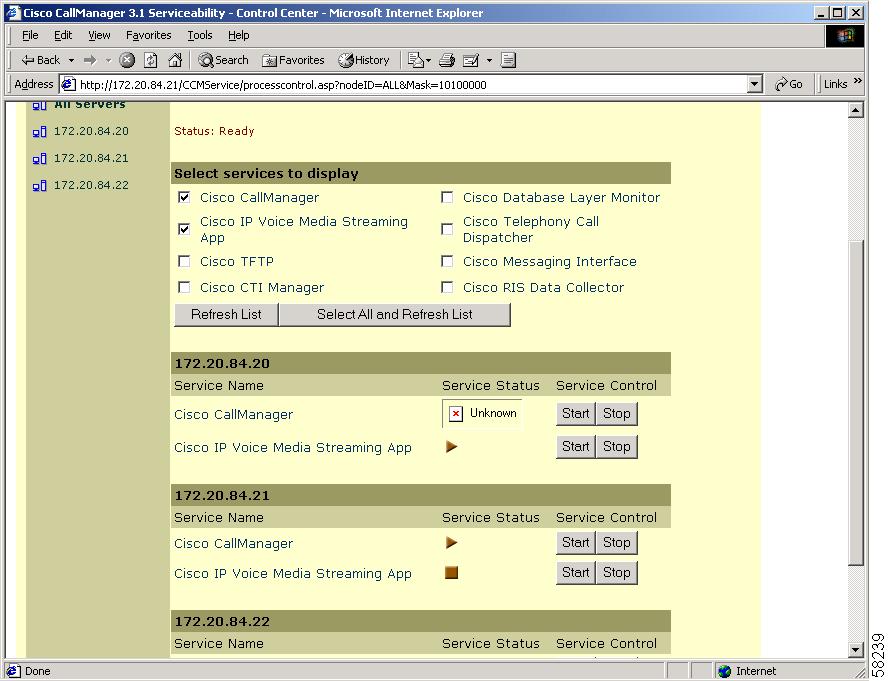-
Cisco CallManager Serviceability Administration Guide, Release 3.2
-
Index
-
Preface
-
Introduction
-
Alarm Configuration
-
Alarm Definitions
-
Alarm Information
-
Trace Configuration
-
Trace Collection Configuration
-
Trace Analysis Configuration
-
Q.931 Translator
-
Control Center
-
Real-Time Monitoring Configuration
-
CDR Analysis and Reporting
-
CAR System Configuration
-
CAR Report Configuration
-
CAR User Reports Configuration
-
CAR System Reports Configuration
-
CAR Device Reports Configuration
-
CDR Search Configuration
-
Microsoft Performance
-
Bulk Trace Analysis
-
Overview of CiscoWorks2000
-
Path Analysis Configuration
-
System Log Management Configuration
-
Cisco Discovery Protocol Support Configuration
-
Cisco Secure Telnet Configuration
-
Show Command Line Interface
-
Simple Network Management Protocol Configuration
-
Understanding CAR Reports
-
Table Of Contents
Viewing Status of Services for One Server
Viewing Status of Services for All Servers in a Cluster
Stopping a Service for One Server
Stopping a Service for Multiple Servers in a Cluster
Starting a Service for One Server
Starting a Service for Multiple Servers in a Cluster
Control Center
This chapter provides information on the Serviceability Control Center tool and contains the following topics:
•
Viewing Status of Services for One Server
•
Viewing Status of Services for All Servers in a Cluster
•
Stopping a Service for One Server
•
Stopping a Service for Multiple Servers in a Cluster
•
Starting a Service for One Server
•
Starting a Service for Multiple Servers in a Cluster
Cisco CallManager Serviceability provides a web-based Control Center tool used to view status and to start and stop Cisco CallManager services for a particular server or all servers in the cluster.
Starting and stopping a Cisco CallManager service causes all Cisco IP phones and gateways currently registered to that Cisco CallManager service to fail over to their secondary Cisco CallManager service. Devices and phones need to restart only if they cannot register with another Cisco CallManager service. Starting and stopping a Cisco CallManager service causes other installed applications (such as Conference Bridge or Cisco Messaging Interface) that are homed to that Cisco CallManager to start and stop as well.
CautionStopping a Cisco CallManager service also stops call processing for all devices controlled by that service. When a Cisco CallManager service is stopped, calls from an IP phone to another IP phone will stay up; calls in progress from an IP phone to a Media Gateway Control Protocol (MGCP) gateway will also stay up, and other types of calls will be dropped.
Figure 9-1 shows a services status example for a particular server in a Cisco CallManager cluster. Table 9-1 provides a description of the service status icons.
Figure 9-1 Status of Services Using Control Center
Table 9-1 Service Status Icons
Square
Service is stopped.
Arrow
Service is running.
Question Mark
Service is in an unknown status.
Viewing Status of Services for One Server
Use the Control Center tool to view the status of Cisco CallManager services for a particular server or all servers in a cluster. This section describes how to view the status of services on a particular server.
Procedure
Step 1
From the Cisco CallManager Administration window, choose Application > Cisco CallManager Serviceability.
The Cisco CallManager Serviceability window displays.
Step 2
Choose Tools > Control Center.
The Control Center window displays the list of servers in the Cisco CallManager cluster.
Step 3
From the Servers column, choose the server.
The window displays the service names for the server that you chose, the status of the services, and a service control panel to stop or start a service.
Step 4
To start a service, see Starting a Service for One Server, and Starting a Service for Multiple Servers in a Cluster.
Step 5
To stop a service, see Stopping a Service for One Server, and Stopping a Service for Multiple Servers in a Cluster.
Step 6
To view the status of a service for all servers, see Viewing Status of Services for All Servers in a Cluster.
Related Topics
•
Viewing Status of Services for All Servers in a Cluster
•
Stopping a Service for One Server
•
Stopping a Service for Multiple Servers in a Cluster
•
Starting a Service for One Server
•
Starting a Service for Multiple Servers in a Cluster
Viewing Status of Services for All Servers in a Cluster
Use the Control Center tool to view the status of Cisco CallManager services for a particular server or all servers in a cluster. This section describes how to view the status of services for all servers in the Cisco CallManager cluster.
Procedure
Step 1
From the Cisco CallManager Administration window, choose Application > Cisco CallManager Serviceability.
The Cisco CallManager Serviceability window displays.
Step 2
Choose Tools > Control Center.
The Control Center window displays the list of servers in the Cisco CallManager cluster.
Step 3
From the Servers column, choose All Servers.
The window displays two areas of information:
•
Select services to display
•
List of servers in the cluster
Step 4
To view the status of a particular service for all servers, check the check box for the service; for example, Cisco CTI Manager. To view the status of all services, go to Step 6; otherwise, continue.
Step 5
Click the Refresh List button.
Every server in the cluster that has the service that you chose displays the status of that service.
Step 6
To view the status of all services for all servers, click the Select All and Refresh List button.
Every server in the cluster displays the status of its services.
Related Topics
•
Viewing Status of Services for One Server
•
Stopping a Service for One Server
•
Stopping a Service for Multiple Servers in a Cluster
•
Starting a Service for One Server
•
Starting a Service for Multiple Servers in a Cluster
Stopping a Service for One Server
Use the Control Center tool to stop a service for a particular server or all servers in a cluster. This section describes how to stop a service on a particular server.
Procedure
Step 1
From the Cisco CallManager Administration window, choose Application > Cisco CallManager Serviceability.
The Cisco CallManager Serviceability window displays.
Step 2
Choose Tools > Control Center.
The Control Center window displays the list of servers in the Cisco CallManager cluster.
Step 3
From the Servers column, choose the server.
The window displays the services for the server that you chose, the status of the services, and a service control panel to stop or start a service.
Step 4
Click the Stop button for the service that you want to stop.
The Service Status symbol changes from an arrow to a square.
Related Topics
•
Viewing Status of Services for One Server
•
Viewing Status of Services for All Servers in a Cluster
•
Stopping a Service for Multiple Servers in a Cluster
•
Starting a Service for One Server
•
Starting a Service for Multiple Servers in a Cluster
Stopping a Service for Multiple Servers in a Cluster
Use the Control Center tool to stop a service for a particular server or all servers in a cluster. This section describes how to stop a service for all servers in the Cisco CallManager cluster.
Procedure
Step 1
From the Cisco CallManager Administration window, choose Application > Cisco CallManager Serviceability.
The Cisco CallManager Serviceability window displays.
Step 2
Choose Tools > Control Center.
The Control Center window displays the list of servers in the Cisco CallManager cluster.
Step 3
From the Servers column, choose All Servers.
The window displays two areas of information:
•
Select services to display
•
List of servers in the cluster
Step 4
To stop a service for all servers, check the check box for the service; for example, Cisco CTI Manager. To stop all services, go to Step 6; otherwise, continue.
Step 5
Click the Refresh List button.
Every server in the cluster that has the service you chose displays the status of that service. Go to Step 7.
Step 6
To stop all services for all servers, click the Select All and Refresh List button.
Every server in the cluster displays the status of its services.
Step 7
Click the Stop button for each service that you want to stop (choose the servers in the cluster for which you want the service stopped).
The Service Status symbol changes from an arrow to a square.
Related Topics
•
Viewing Status of Services for One Server
•
Viewing Status of Services for All Servers in a Cluster
•
Stopping a Service for One Server
•
Starting a Service for One Server
•
Starting a Service for Multiple Servers in a Cluster
Starting a Service for One Server
Use the Control Center tool to start a service for a particular server or all servers in a cluster. This section describes how to start a service on a particular server.
Procedure
Step 1
From the Cisco CallManager Administration window, choose Application > Cisco CallManager Serviceability.
The Cisco CallManager Serviceability window displays.
Step 2
Choose Tools > Control Center.
The Control Center window displays the list of servers in the Cisco CallManager cluster.
Step 3
From the Servers column, choose the server.
The window displays the services for the server that you chose, the status of the services, and a service control panel to stop or start a service.
Step 4
Click the Start button for the service that you want to start.
The Service Status symbol changes from a square to an arrow.
Related Topics
•
Viewing Status of Services for One Server
•
Viewing Status of Services for All Servers in a Cluster
•
Stopping a Service for One Server
•
Stopping a Service for Multiple Servers in a Cluster
•
Starting a Service for Multiple Servers in a Cluster
Starting a Service for Multiple Servers in a Cluster
Use the Control Center tool to start a service for a particular server or all servers in a cluster. This section describes how to start a service for all servers in the Cisco CallManager cluster.
Procedure
Step 1
From the Cisco CallManager Administration window, choose Application > Cisco CallManager Serviceability.
The Cisco CallManager Serviceability window displays.
Step 2
Choose Tools > Control Center.
The Control Center window displays the list of servers in the Cisco CallManager cluster.
Step 3
From the Servers column, choose All Servers.
The window displays two areas of information:
•
Select services to display
•
List of servers in the cluster
Step 4
Check the check box for the service that is on all servers that you want to start; for example, Cisco CTI Manager. To start all services, go to Step 6; otherwise, continue.
Step 5
Click the Refresh List button.
Every server in the cluster that has the service that you chose displays the status of that service; go to Step 7.
Step 6
To start all services for all servers, click the Select All and Refresh List button.
Every server in the cluster displays the status of its services.
Step 7
Click the Start button for each service that you want to start (choose the servers in the cluster for which you want the service started).
The Service Status symbol changes from a square to an arrow.
Related Topics
•
Viewing Status of Services for One Server
•
Viewing Status of Services for All Servers in a Cluster
•
Stopping a Service for One Server
•
Stopping a Service for Multiple Servers in a Cluster
•
Starting a Service for One Server

 Feedback
Feedback