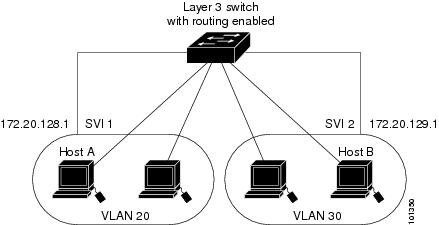Contents
- Configuring Interface Characteristics
- Finding Feature Information
- Information About Configuring Interface Characteristics
- Interface Types
- Port-Based VLANs
- Switch Ports
- Access Ports
- Trunk Ports
- Tunnel Ports
- Routed Ports
- Switch Virtual Interfaces
- SVI Autostate Exclude
- EtherChannel Port Groups
- 10-Gigabit Ethernet Interfaces
- Power over Ethernet Ports
- Using the Switch USB Ports
- USB Mini-Type B Console Port
- Console Port Change Logs
- USB Type A Port
- Interface Connections
- Interface Configuration Mode
- Default Ethernet Interface Configuration
- Interface Speed and Duplex Mode
- Speed and Duplex Configuration Guidelines
- IEEE 802.3x Flow Control
- Layer 3 Interfaces
- How to Configure Interface Characteristics
- Configuring Interfaces Procedure
- Adding a Description for an Interface
- Configuring a Range of Interfaces
- Configuring and Using Interface Range Macros
- Configuring Ethernet Interfaces
- Setting the Interface Speed and Duplex Parameters
- Configuring IEEE 802.3x Flow Control
- Configuring Layer 3 Interfaces
- Configuring SVI Autostate Exclude
- Shutting Down and Restarting the Interface
- Configuring the Console Media Type
- Configuring the USB Inactivity Timeout
- Monitoring Interface Characteristics
- Monitoring Interface Status
- Clearing and Resetting Interfaces and Counters
- Configuration Examples for Interface Characteristics
- Adding a Description to an Interface: Example
- Identifying Interfaces on a Stack-Capable Switch: Examples
- Configuring a Range of Interfaces: Examples
- Configuring and Using Interface Range Macros: Examples
- Setting Interface Speed and Duplex Mode: Example
- Configuring Layer 3 Interfaces: Example
- Configuring the Console Media Type: Example
- Configuring the USB Inactivity Timeout: Example
- Additional References for the Interface Characteristics Feature
- Feature History and Information for Configuring Interface Characteristics
Configuring Interface Characteristics
Finding Feature Information
Your software release may not support all the features documented in this module. For the latest feature information and caveats, see the release notes for your platform and software release.
Use Cisco Feature Navigator to find information about platform support and Cisco software image support. To access Cisco Feature Navigator, go to http://www.cisco.com/go/cfn. An account on Cisco.com is not required.
Information About Configuring Interface Characteristics
- Interface Types
- Using the Switch USB Ports
- Interface Connections
- Interface Configuration Mode
- Default Ethernet Interface Configuration
- Interface Speed and Duplex Mode
- Speed and Duplex Configuration Guidelines
- IEEE 802.3x Flow Control
- Layer 3 Interfaces
Interface Types
This section describes the different types of interfaces supported by the switch. The rest of the chapter describes configuration procedures for physical interface characteristics.
Note
The stack ports on the rear of the stacking-capable switches are not Ethernet ports and cannot be configured.
- Port-Based VLANs
- Switch Ports
- Routed Ports
- Switch Virtual Interfaces
- EtherChannel Port Groups
- 10-Gigabit Ethernet Interfaces
- Power over Ethernet Ports
Port-Based VLANs
A VLAN is a switched network that is logically segmented by function, team, or application, without regard to the physical location of the users. Packets received on a port are forwarded only to ports that belong to the same VLAN as the receiving port. Network devices in different VLANs cannot communicate with one another without a Layer 3 device to route traffic between the VLANs.
VLAN partitions provide hard firewalls for traffic in the VLAN, and each VLAN has its own MAC address table. A VLAN comes into existence when a local port is configured to be associated with the VLAN, when the VLAN Trunking Protocol (VTP) learns of its existence from a neighbor on a trunk, or when a user creates a VLAN. VLANs can be formed with ports across the stack.
To configure VLANs, use the vlan vlan-id global configuration command to enter VLAN configuration mode. The VLAN configurations for normal-range VLANs (VLAN IDs 1 to 1005) are saved in the VLAN database. If VTP is version 1 or 2, to configure extended-range VLANs (VLAN IDs 1006 to 4094), you must first set VTP mode to transparent. Extended-range VLANs created in transparent mode are not added to the VLAN database but are saved in the switch running configuration. With VTP version 3, you can create extended-range VLANs in client or server mode. These VLANs are saved in the VLAN database.
In a switch stack, the VLAN database is downloaded to all switches in a stack, and all switches in the stack build the same VLAN database. The running configuration and the saved configuration are the same for all switches in a stack.
Add ports to a VLAN by using the switchport interface configuration commands:
Switch Ports
Switch ports are Layer 2-only interfaces associated with a physical port. Switch ports belong to one or more VLANs. A switch port can be an access port or a trunk port. You can configure a port as an access port or trunk port or let the Dynamic Trunking Protocol (DTP) operate on a per-port basis to set the switchport mode by negotiating with the port on the other end of the link. Switch ports are used for managing the physical interface and associated Layer 2 protocols and do not handle routing or bridging.
Configure switch ports by using the switchport interface configuration commands.
Access Ports
An access port belongs to and carries the traffic of only one VLAN (unless it is configured as a voice VLAN port). Traffic is received and sent in native formats with no VLAN tagging. Traffic arriving on an access port is assumed to belong to the VLAN assigned to the port. If an access port receives a tagged packet (Inter-Switch Link [ISL] or IEEE 802.1Q tagged), the packet is dropped, and the source address is not learned.
Two types of access ports are supported:
- Static access ports are manually assigned to a VLAN (or through a RADIUS server for use with IEEE 802.1x.
- VLAN membership of dynamic access ports is learned through incoming packets. By default, a dynamic access port is not a member of any VLAN, and forwarding to and from the port is enabled only when the VLAN membership of the port is discovered. Dynamic access ports on the switch are assigned to a VLAN by a VLAN Membership Policy Server (VMPS). The VMPS can be a Catalyst 6500 series switch; the switch cannot be a VMPS server.
You can also configure an access port with an attached Cisco IP Phone to use one VLAN for voice traffic and another VLAN for data traffic from a device attached to the phone.
Trunk Ports
A trunk port carries the traffic of multiple VLANs and by default is a member of all VLANs in the VLAN database.
Although by default, a trunk port is a member of every VLAN known to the VTP, you can limit VLAN membership by configuring an allowed list of VLANs for each trunk port. The list of allowed VLANs does not affect any other port but the associated trunk port. By default, all possible VLANs (VLAN ID 1 to 4094) are in the allowed list. A trunk port can become a member of a VLAN only if VTP knows of the VLAN and if the VLAN is in the enabled state. If VTP learns of a new, enabled VLAN and the VLAN is in the allowed list for a trunk port, the trunk port automatically becomes a member of that VLAN and traffic is forwarded to and from the trunk port for that VLAN. If VTP learns of a new, enabled VLAN that is not in the allowed list for a trunk port, the port does not become a member of the VLAN, and no traffic for the VLAN is forwarded to or from the port.
Tunnel Ports
Tunnel ports are used in IEEE 802.1Q tunneling to segregate the traffic of customers in a service-provider network from other customers who are using the same VLAN number. You configure an asymmetric link from a tunnel port on a service-provider edge switch to an IEEE 802.1Q trunk port on the customer switch. Packets entering the tunnel port on the edge switch, already IEEE 802.1Q-tagged with the customer VLANs, are encapsulated with another layer of an IEEE 802.1Q tag (called the metro tag), containing a VLAN ID unique in the service-provider network, for each customer. The double-tagged packets go through the service-provider network keeping the original customer VLANs separate from those of other customers. At the outbound interface, also a tunnel port, the metro tag is removed, and the original VLAN numbers from the customer network are retrieved.
Tunnel ports cannot be trunk ports or access ports and must belong to a VLAN unique to each customer.
Routed Ports
A routed port is a physical port that acts like a port on a router; it does not have to be connected to a router. A routed port is not associated with a particular VLAN, as is an access port. A routed port behaves like a regular router interface, except that it does not support VLAN subinterfaces. Routed ports can be configured with a Layer 3 routing protocol. A routed port is a Layer 3 interface only and does not support Layer 2 protocols, such as DTP and STP.
Configure routed ports by putting the interface into Layer 3 mode with the no switchport interface configuration command. Then assign an IP address to the port, enable routing, and assign routing protocol characteristics by using the ip routing and router protocol global configuration commands.
Note
Entering a no switchport interface configuration command shuts down the interface and then re-enables it, which might generate messages on the device to which the interface is connected. When you put an interface that is in Layer 2 mode into Layer 3 mode, the previous configuration information related to the affected interface might be lost.
The number of routed ports that you can configure is not limited by software. However, the interrelationship between this number and the number of other features being configured might impact CPU performance because of hardware limitations.
Note
The IP base feature set supports static routing and the Routing Information Protocol (RIP). For full Layer 3 routing or for fallback bridging, you must enable the IP services feature set on the standalone switch, or the active switch.
Switch Virtual Interfaces
A switch virtual interface (SVI) represents a VLAN of switch ports as one interface to the routing or bridging function in the system. You can associate only one SVI with a VLAN. You configure an SVI for a VLAN only to route between VLANs or to provide IP host connectivity to the switch. By default, an SVI is created for the default VLAN (VLAN 1) to permit remote switch administration. Additional SVIs must be explicitly configured.
Note
You cannot delete interface VLAN 1.
SVIs provide IP host connectivity only to the system.
Although the switch stack or switch supports a total of 1005 VLANs and SVIs, the interrelationship between the number of SVIs and routed ports and the number of other features being configured might impact CPU performance because of hardware limitations.
SVIs are created the first time that you enter the vlan interface configuration command for a VLAN interface. The VLAN corresponds to the VLAN tag associated with data frames on an ISL or IEEE 802.1Q encapsulated trunk or the VLAN ID configured for an access port. Configure a VLAN interface for each VLAN for which you want to route traffic, and assign it an IP address.
Note
When you create an SVI, it does not become active until it is associated with a physical port.
SVI Autostate Exclude
The line state of an SVI with multiple ports on a VLAN is in the up state when it meets these conditions:
- The VLAN exists and is active in the VLAN database on the switch
- The VLAN interface exists and is not administratively down.
- At least one Layer 2 (access or trunk) port exists, has a link in the up state on this VLAN, and is in the spanning-tree forwarding state on the VLAN.
Note
The protocol link state for VLAN interfaces come up when the first switchport belonging to the corresponding VLAN link comes up and is in STP forwarding state.
The default action, when a VLAN has multiple ports, is that the SVI goes down when all ports in the VLAN go down. You can use the SVI autostate exclude feature to configure a port so that it is not included in the SVI line-state up-or-down calculation. For example, if the only active port on the VLAN is a monitoring port, you might configure autostate exclude on that port so that the VLAN goes down when all other ports go down. When enabled on a port, autostate exclude applies to all VLANs that are enabled on that port.
The VLAN interface is brought up when one Layer 2 port in the VLAN has had time to converge (transition from STP listening-learning state to forwarding state). This prevents features such as routing protocols from using the VLAN interface as if it were fully operational and minimizes other problems, such as routing black holes.
EtherChannel Port Groups
EtherChannel port groups treat multiple switch ports as one switch port. These port groups act as a single logical port for high-bandwidth connections between switches or between switches and servers. An EtherChannel balances the traffic load across the links in the channel. If a link within the EtherChannel fails, traffic previously carried over the failed link changes to the remaining links. You can group multiple trunk ports into one logical trunk port, group multiple access ports into one logical access port, group multiple tunnel ports into one logical tunnel port, or group multiple routed ports into one logical routed port. Most protocols operate over either single ports or aggregated switch ports and do not recognize the physical ports within the port group. Exceptions are the DTP, the Cisco Discovery Protocol (CDP), and the Port Aggregation Protocol (PAgP), which operate only on physical ports.
When you configure an EtherChannel, you create a port-channel logical interface and assign an interface to the EtherChannel. For Layer 3 interfaces, you manually create the logical interface by using the interface port-channel global configuration command. Then you manually assign an interface to the EtherChannel by using the channel-group interface configuration command. For Layer 2 interfaces, use the channel-group interface configuration command to dynamically create the port-channel logical interface. This command binds the physical and logical ports together.
10-Gigabit Ethernet Interfaces
A 10-Gigabit Ethernet interface operates only in full-duplex mode. The interface can be configured as a switched or routed port.
For more information about the Cisco TwinGig Converter Module, see the switch hardware installation guide and your transceiver module documentation.
Power over Ethernet Ports
A PoE-capable switch port automatically supplies power to one of these connected devices if the switch senses that there is no power on the circuit:
- a Cisco pre-standard powered device (such as a Cisco IP Phone or a Cisco Aironet Access Point)
- an IEEE 802.3af-compliant powered device
- an IEEE 802.3at-compliant powered device
A powered device can receive redundant power when it is connected to a PoE switch port and to an AC power source. The device does not receive redundant power when it is only connected to the PoE port.
After the switch detects a powered device, the switch determines the device power requirements and then grants or denies power to the device. The switch can also sense the real-time power consumption of the device by monitoring and policing the power usage.
Using the Switch USB Ports
The switch has two USB ports on the front panel — a USB mini-Type B console port and a USB Type A port.
USB Mini-Type B Console Port
The switch has the following console ports available on its front panel:
Console output appears on devices connected to both ports, but console input is active on only one port at a time. By default, the USB connector takes precedence over the RJ-45 connector.
Note
Windows PCs require a driver for the USB port. See the hardware installation guide for driver installation instructions.Use the supplied USB Type A-to-USB mini-Type B cable to connect a PC or other device to the switch. The connected device must include a terminal emulation application. When the switch detects a valid USB connection to a powered-on device that supports host functionality (such as a PC), input from the RJ-45 console is immediately disabled, and input from the USB console is enabled. Removing the USB connection immediately reenables input from the RJ-45 console connection. An LED on the switch shows which console connection is in use.
Console Port Change Logs
At software startup, a log shows whether the USB or the RJ-45 console is active. Each switch in a stack issues this log. Every switch always first displays the RJ-45 media type.
In the sample output, switch 1 has a connected USB console cable. Because the bootloader did not change to the USB console, the first log from switch 1 shows the RJ-45 console. A short time later, the console changes and the USB console log appears. Switch 2 and switch 3 have connected RJ-45 console cables.
switch-stack-1 *Mar 1 00:01:00.171: %USB_CONSOLE-6-MEDIA_RJ45: Console media-type is RJ45. *Mar 1 00:01:00.431: %USB_CONSOLE-6-MEDIA_USB: Console media-type is USB.switch-stack-2 *Mar 1 00:01:09.835: %USB_CONSOLE-6-MEDIA_RJ45: Console media-type is RJ45. switch-stack-3 *Mar 1 00:01:10.523: %USB_CONSOLE-6-MEDIA_RJ45: Console media-type is RJ45.When the USB cable is removed or the PC de-activates the USB connection, the hardware automatically changes to the RJ-45 console interface:
switch-stack-1 Mar 1 00:20:48.635: %USB_CONSOLE-6-MEDIA_RJ45: Console media-type is RJ45.You can configure the console type to always be RJ-45, and you can configure an inactivity timeout for the USB connector.
USB Type A Port
The USB Type A port provides access to external USB flash devices, also known as thumb drives or USB keys. The port supports Cisco USB flash drives with capacities from 128 MB to 8 GB (USB devices with port densities of 128 MB, 256 MB, 1 GB, 4 GB, 8 GB are supported). You can use standard Cisco IOS command- line interface (CLI) commands to read, write, erase, and copy to or from the flash device. You can also configure the switch to boot from the USB flash drive.
Interface Connections
Devices within a single VLAN can communicate directly through any switch. Ports in different VLANs cannot exchange data without going through a routing device. With a standard Layer 2 switch, ports in different VLANs have to exchange information through a router. By using the switch with routing enabled, when you configure both VLAN 20 and VLAN 30 with an SVI to which an IP address is assigned, packets can be sent from Host A to Host B directly through the switch with no need for an external router.
Note
Switches running the LAN base feature set support configuring only 16 static routes on SVIs.When the IP services feature set is running on the switch or the active switch, the switch uses two methods to forward traffic between interfaces: routing and fallback bridging. If the IP base feature set is on the switch or the active switch, only basic routing (static routing and RIP) is supported. Whenever possible, to maintain high performance, forwarding is done by the switch hardware. However, only IPv4 packets with Ethernet II encapsulation are routed in hardware. Non-IP traffic and traffic with other encapsulation methods are fallback-bridged by hardware.
- The routing function can be enabled on all SVIs and routed ports. The switch routes only IP traffic. When IP routing protocol parameters and address configuration are added to an SVI or routed port, any IP traffic received from these ports is routed.
- Fallback bridging forwards traffic that the switch does not route or traffic belonging to a nonroutable protocol, such as DECnet. Fallback bridging connects multiple VLANs into one bridge domain by bridging between two or more SVIs or routed ports. When configuring fallback bridging, you assign SVIs or routed ports to bridge groups with each SVI or routed port assigned to only one bridge group. All interfaces in the same group belong to the same bridge domain.
Interface Configuration Mode
The switch supports these interface types:
- Physical ports—switch ports and routed ports
- VLANs—switch virtual interfaces
- Port channels—EtherChannel interfaces
You can also configure a range of interfaces.
To configure a physical interface (port), specify the interface type, stack member number (only stacking-capable switches), module number, and switch port number, and enter interface configuration mode.
- Type—Gigabit Ethernet (gigabitethernet or gi) for 10/100/1000 Mb/s Ethernet ports, 10-Gigabit Ethernet (tengigabitethernet or te) for 10,000 Mb/s, or small form-factor pluggable (SFP) module Gigabit Ethernet interfaces (gigabitethernet or gi).
- Stack member number—The number that identifies the switch within the stack. The switch number range is 1 to 9 and is assigned the first time the switch initializes. The default switch number, before it is integrated into a switch stack, is 1. When a switch has been assigned a stack member number, it keeps that number until another is assigned to it. You can use the switch port LEDs in Stack mode to identify the stack member number of a switch.
- Module number—The module or slot number on the switch: switch (downlink) ports are 0, and uplink ports are 1.
- Port number—The interface number on the switch. The 10/100/1000 port numbers always begin at 1, starting with the far left port when facing the front of the switch, for example, gigabitethernet1/0/1 or gigabitethernet1/0/8. On a switch with SFP uplink ports, the module number is 1 and the port numbers restart. For example, if the switch has 24 10/100/1000 ports, the SFP module ports are gigabitethernet1/1/1 through gigabitethernet1/1/4 or tengigabitethernet1/1/1 through tengigabitethernet1/1/4.
You can identify physical interfaces by physically checking the interface location on the switch. You can also use the show privileged EXEC commands to display information about a specific interface or all the interfaces on the switch. The remainder of this chapter primarily provides physical interface configuration procedures.
These are examples of how to identify interfaces on a stacking-capable switch:
- To configure 10/100/1000 port 4 on a standalone switch, enter this command:
Switch(config)# interface gigabitethernet1/0/4- To configure 10-Gigabit Ethernet port 1 on a standalone switch, enter this command:
Switch(config)# interface tengigabitethernet1/0/1- To configure 10-Gigabit Ethernet port on stack member 3, enter this command:
Switch(config)# interface tengigabitethernet3/0/1- To configure the first SFP module (uplink) port on a standalone switch, enter this command:
Switch(config)# interface gigabitethernet1/1/1Default Ethernet Interface Configuration
To configure Layer 2 parameters, if the interface is in Layer 3 mode, you must enter the switchport interface configuration command without any parameters to put the interface into Layer 2 mode. This shuts down the interface and then re-enables it, which might generate messages on the device to which the interface is connected. When you put an interface that is in Layer 3 mode into Layer 2 mode, the previous configuration information related to the affected interface might be lost, and the interface is returned to its default configuration.
This table shows the Ethernet interface default configuration, including some features that apply only to Layer 2 interfaces.
Table 1 Default Layer 2 Ethernet Interface ConfigurationFeature
Default Setting
Operating mode
Layer 2 or switching mode (switchport command).
Allowed VLAN range
VLANs 1– 4094.
Default VLAN (for access ports)
VLAN 1 (Layer 2 interfaces only).
Native VLAN (for IEEE 802.1Q trunks)
VLAN 1 (Layer 2 interfaces only).
VLAN trunking
Switchport mode dynamic auto (supports DTP) (Layer 2 interfaces only).
Port enable state
All ports are enabled.
Port description
None defined.
Speed
Autonegotiate. (Not supported on the 10-Gigabit interfaces.)
Duplex mode
Autonegotiate. (Not supported on the 10-Gigabit interfaces.)
Flow control
Flow control is set to receive: off. It is always off for sent packets.
EtherChannel (PAgP)
Disabled on all Ethernet ports.
Port blocking (unknown multicast and unknown unicast traffic)
Disabled (not blocked) (Layer 2 interfaces only).
Broadcast, multicast, and unicast storm control
Disabled.
Protected port
Disabled (Layer 2 interfaces only).
Port security
Disabled (Layer 2 interfaces only).
Port Fast
Disabled.
Auto-MDIX
Enabled.
Note The switch might not support a pre-standard powered device—such as Cisco IP phones and access points that do not fully support IEEE 802.3af—if that powered device is connected to the switch through a crossover cable. This is regardless of whether auto-MIDX is enabled on the switch port.
Power over Ethernet (PoE)
Enabled (auto).
Interface Speed and Duplex Mode
Ethernet interfaces on the switch operate at 10, 100, 1000, or 10,000 Mb/s and in either full- or half-duplex mode. In full-duplex mode, two stations can send and receive traffic at the same time. Normally, 10-Mb/s ports operate in half-duplex mode, which means that stations can either receive or send traffic.
Switch models include Gigabit Ethernet (10/100/1000-Mb/s) ports, 10-Gigabit Ethernet ports, and small form-factor pluggable (SFP) module slots supporting SFP modules.
Speed and Duplex Configuration Guidelines
When configuring an interface speed and duplex mode, note these guidelines:
- The 10-Gigabit Ethernet ports do not support the speed and duplex features. These ports operate only at 10,000 Mb/s and in full-duplex mode.
- Gigabit Ethernet (10/100/1000-Mb/s) ports support all speed options and all duplex options (auto, half, and full). However, Gigabit Ethernet ports operating at 1000 Mb/s do not support half-duplex mode.
- For SFP module ports, the speed and duplex CLI options change depending on the SFP module type: For information about which SFP modules are supported on your switch, see the product release notes.
- If both ends of the line support autonegotiation, we highly recommend the default setting of auto negotiation.
- If one interface supports autonegotiation and the other end does not, configure duplex and speed on both interfaces; do not use the auto setting on the supported side.
- When STP is enabled and a port is reconfigured, the switch can take up to 30 seconds to check for loops. The port LED is amber while STP reconfigures.
Caution
Changing the interface speed and duplex mode configuration might shut down and re-enable the interface during the reconfiguration.
IEEE 802.3x Flow Control
Flow control enables connected Ethernet ports to control traffic rates during congestion by allowing congested nodes to pause link operation at the other end. If one port experiences congestion and cannot receive any more traffic, it notifies the other port by sending a pause frame to stop sending until the condition clears. Upon receipt of a pause frame, the sending device stops sending any data packets, which prevents any loss of data packets during the congestion period.
Note
The switch ports can receive, but not send, pause frames.
You use the flowcontrol interface configuration command to set the interface’s ability to receive pause frames to on, off, or desired. The default state is off.
When set to desired, an interface can operate with an attached device that is required to send flow-control packets or with an attached device that is not required to but can send flow-control packets.
These rules apply to flow control settings on the device:
- receive on (or desired): The port cannot send pause frames but can operate with an attached device that is required to or can send pause frames; the port can receive pause frames.
- receive off: Flow control does not operate in either direction. In case of congestion, no indication is given to the link partner, and no pause frames are sent or received by either device.
Note
For details on the command settings and the resulting flow control resolution on local and remote ports, see the flowcontrol interface configuration command in the command reference for this release.
Layer 3 Interfaces
The switch supports these types of Layer 3 interfaces:
- SVIs: You should configure SVIs for any VLANs for which you want to route traffic. SVIs are created when you enter a VLAN ID following the interface vlan global configuration command. To delete an SVI, use the no interface vlan global configuration command. You cannot delete interface VLAN 1.
When configuring SVIs, you can also configure SVI autostate exclude on a port in the SVI to exclude that port from being included in determining SVI line-state status.
Note
When you create an SVI, it does not become active until it is associated with a physical port.
- Routed ports: Routed ports are physical ports configured to be in Layer 3 mode by using the no switchport interface configuration command.
- Layer 3 EtherChannel ports: EtherChannel interfaces made up of routed ports.
A Layer 3 switch can have an IP address assigned to each routed port and SVI.
There is no defined limit to the number of SVIs and routed ports that can be configured in a switch or in a switch stack. However, the interrelationship between the number of SVIs and routed ports and the number of other features being configured might have an impact on CPU usage because of hardware limitations. If the switch is using its maximum hardware resources, attempts to create a routed port or SVI have these results:
- If you try to create a new routed port, the switch generates a message that there are not enough resources to convert the interface to a routed port, and the interface remains as a switchport.
- If you try to create an extended-range VLAN, an error message is generated, and the extended-range VLAN is rejected.
- If the switch is notified by VLAN Trunking Protocol (VTP) of a new VLAN, it sends a message that there are not enough hardware resources available and shuts down the VLAN. The output of the show vlan user EXEC command shows the VLAN in a suspended state.
- If the switch attempts to boot up with a configuration that has more VLANs and routed ports than hardware can support, the VLANs are created, but the routed ports are shut down, and the switch sends a message that this was due to insufficient hardware resources.
All Layer 3 interfaces require an IP address to route traffic. This procedure shows how to configure an interface as a Layer 3 interface and how to assign an IP address to an interface.
Note
If the physical port is in Layer 2 mode (the default), you must enter the no switchport interface configuration command to put the interface into Layer 3 mode. Entering a no switchport command disables and then re-enables the interface, which might generate messages on the device to which the interface is connected. Furthermore, when you put an interface that is in Layer 2 mode into Layer 3 mode, the previous configuration information related to the affected interface might be lost, and the interface is returned to its default configuration
How to Configure Interface Characteristics
- Configuring Interfaces Procedure
- Adding a Description for an Interface
- Configuring a Range of Interfaces
- Configuring and Using Interface Range Macros
- Configuring Ethernet Interfaces
- Configuring IEEE 802.3x Flow Control
- Configuring Layer 3 Interfaces
- Configuring SVI Autostate Exclude
- Shutting Down and Restarting the Interface
- Configuring the Console Media Type
- Configuring the USB Inactivity Timeout
Configuring Interfaces Procedure
Adding a Description for an Interface
SUMMARY STEPS
1. configure terminal
2. interface interface-id
3. description string
4. end
5. show interfaces interface-id description
DETAILED STEPS
Command or Action Purpose
Step 1 configure terminal
Example:Switch# configure terminalEnters global configuration mode.
Step 2 interface interface-id
Example:Switch(config)# interface gigabitethernet1/0/2Specifies the interface for which you are adding a description, and enter interface configuration mode.
Step 3 description string
Example:Switch(config-if)# description Connects to MarketingAdds a description (up to 240 characters) for an interface.
Step 4 end
Example:Switch(config-if)# endReturns to privileged EXEC mode.
Step 5 show interfaces interface-id description
Verifies your entry.
Configuring a Range of Interfaces
SUMMARY STEPSTo configure multiple interfaces with the same configuration parameters, use the interface range global configuration command. When you enter the interface-range configuration mode, all command parameters that you enter are attributed to all interfaces within that range until you exit this mode.
1. configure terminal
2. interface range {port-range | macro macro_name}
3. end
4. show interfaces [interface-id]
DETAILED STEPS
Command or Action Purpose
Step 1 configure terminal
Example:Switch# configure terminalEnters global configuration mode.
Step 2 interface range {port-range | macro macro_name}
Example:Switch(config)# interface range macroSpecifies the range of interfaces (VLANs or physical ports) to be configured, and enter interface-range configuration mode.
- You can use the interface range command to configure up to five port ranges or a previously defined macro.
- The macro variable is explained in the Configuring and Using Interface Range Macros.
- In a comma-separated port-range, you must enter the interface type for each entry and enter spaces before and after the comma.
- In a hyphen-separated port-range, you do not need to re-enter the interface type, but you must enter a space before the hyphen.
Note Use the normal configuration commands to apply the configuration parameters to all interfaces in the range. Each command is executed as it is entered.
Step 3 end
Example:Switch(config)# endReturns to privileged EXEC mode.
Step 4 show interfaces [interface-id]
Example:Switch# show interfacesVerifies the configuration of the interfaces in the range.
Configuring and Using Interface Range Macros
SUMMARY STEPSYou can create an interface range macro to automatically select a range of interfaces for configuration. Before you can use the macro keyword in the interface range macro global configuration command string, you must use the define interface-range global configuration command to define the macro.
1. configure terminal
2. define interface-range macro_name interface-range
3. interface range macro macro_name
4. end
5. show running-config | include define
DETAILED STEPS
Command or Action Purpose
Step 1 configure terminal
Example:Switch# configure terminalEnters global configuration mode.
Step 2 define interface-range macro_name interface-range
Example:Switch(config)# define interface-range enet_list gigabitethernet1/0/1 - 2Defines the interface-range macro, and save it in NVRAM.
- The macro_name is a 32-character maximum character string.
- A macro can contain up to five comma-separated interface ranges.
- Each interface-range must consist of the same port type.
Note Before you can use the macro keyword in the interface range macro global configuration command string, you must use the define interface-range global configuration command to define the macro.
Step 3 interface range macro macro_name
Example:Switch(config)# interface range macro enet_listSelects the interface range to be configured using the values saved in the interface-range macro called macro_name.
You can now use the normal configuration commands to apply the configuration to all interfaces in the defined macro.
Step 4 end
Example:Switch(config)# endReturns to privileged EXEC mode.
Step 5 show running-config | include define
Example:Switch# show running-config | include defineShows the defined interface range macro configuration.
Configuring Ethernet Interfaces
Setting the Interface Speed and Duplex Parameters
SUMMARY STEPS
1. configure terminal
2. interface interface-id
3. speed {10 | 100 | 1000 | auto [10 | 100 | 1000] | nonegotiate}
4. duplex {auto | full | half}
5. end
6. show interfaces interface-id
7. copy running-config startup-config
DETAILED STEPS
Command or Action Purpose
Step 1 configure terminal
Example:Switch# configure terminalEnters global configuration mode.
Step 2 interface interface-id
Example:Switch(config)# interface gigabitethernet1/0/3Specifies the physical interface to be configured, and enter interface configuration mode.
Step 3 speed {10 | 100 | 1000 | auto [10 | 100 | 1000] | nonegotiate}
Example:Switch(config-if)# speed 10This command is not available on a 10-Gigabit Ethernet interface.
Enter the appropriate speed parameter for the interface:
- Enter 10, 100, or 1000 to set a specific speed for the interface. The 1000 keyword is available only for 10/100/1000 Mb/s ports.
- Enter auto to enable the interface to autonegotiate speed with the connected device. If you use the 10, 100, or the 1000 keywords with the auto keyword, the port autonegotiates only at the specified speeds.
- The nonegotiate keyword is available only for SFP module ports. SFP module ports operate only at 1000 Mb/s but can be configured to not negotiate if connected to a device that does not support autonegotiation.
Step 4 duplex {auto | full | half}
Example:Switch(config-if)# duplex halfThis command is not available on a 10-Gigabit Ethernet interface.
Enter the duplex parameter for the interface.
Enable half-duplex mode (for interfaces operating only at 10 or 100 Mb/s). You cannot configure half-duplex mode for interfaces operating at 1000 Mb/s.
You can configure the duplex setting when the speed is set to auto.
Step 5 end
Example:Switch(config-if)# endReturns to privileged EXEC mode.
Step 6 show interfaces interface-id
Example:Switch# show interfaces gigabitethernet1/0/3Displays the interface speed and duplex mode configuration.
Step 7 copy running-config startup-config
Example:Switch# copy running-config startup-config(Optional) Saves your entries in the configuration file.
Configuring IEEE 802.3x Flow Control
SUMMARY STEPS
1. configure terminal
2. interface interface-id
3. flowcontrol {receive} {on | off | desired}
4. end
5. show interfaces interface-id
DETAILED STEPS
Command or Action Purpose
Step 1 configure terminal
Example:Switch# configure terminalEnters global configuration mode
Step 2 interface interface-id
Example:Switch(config)# interface gigabitethernet1/0/1Specifies the physical interface to be configured, and enter interface configuration mode.
Step 3 flowcontrol {receive} {on | off | desired}
Example:Switch(config-if)# flowcontrol receive onConfigures the flow control mode for the port.
Step 4 end
Example:Switch(config-if)# endReturns to privileged EXEC mode.
Step 5 show interfaces interface-id
Example:Switch# show interfaces gigabitethernet1/0/1Verifies the interface flow control settings.
Configuring Layer 3 Interfaces
SUMMARY STEPS
1. configure terminal
2. interface {gigabitethernet interface-id} | {vlan vlan-id} | {port-channel port-channel-number}
3. no switchport
4. ip address ip_address subnet_mask
5. no shutdown
6. end
7. show interfaces [interface-id]
DETAILED STEPS
Command or Action Purpose
Step 1 configure terminal
Example:Switch# configure terminalEnters global configuration mode.
Step 2 interface {gigabitethernet interface-id} | {vlan vlan-id} | {port-channel port-channel-number}
Example:Switch(config)# interface gigabitethernet1/0/2Specifies the interface to be configured as a Layer 3 interface, and enter interface configuration mode.
Step 3 no switchport
Example:Switch(config-if)# no switchportFor physical ports only, enters Layer 3 mode.
Step 4 ip address ip_address subnet_mask
Example:Switch(config-if)# ip address 192.20.135.21 255.255.255.0Configures the IP address and IP subnet.
Step 5 no shutdown
Example:Switch(config-if)# no shutdownEnables the interface.
Step 6 end
Example:Switch(config-if)# endReturns to privileged EXEC mode.
Step 7 show interfaces [interface-id]
Verifies the configuration.
Configuring SVI Autostate Exclude
SUMMARY STEPS
1. configure terminal
2. interface interface-id
3. switchport autostate exclude
4. end
5. show running config interface interface-id
DETAILED STEPS
Command or Action Purpose
Step 1 configure terminal
Example:Switch# configure terminalEnters global configuration mode.
Step 2 interface interface-id
Example:Switch(config)# interface gigabitethernet1/0/2Specifies a Layer 2 interface (physical port or port channel), and enter interface configuration mode.
Step 3 switchport autostate exclude
Example:Switch(config-if)# switchport autostate excludeExcludes the access or trunk port when defining the status of an SVI line state (up or down)
Step 4 end
Example:Switch(config-if)# endReturns to privileged EXEC mode.
Step 5 show running config interface interface-id
(Optional) Shows the running configuration.
Verifies the configuration.
Shutting Down and Restarting the Interface
SUMMARY STEPSShutting down an interface disables all functions on the specified interface and marks the interface as unavailable on all monitoring command displays. This information is communicated to other network servers through all dynamic routing protocols. The interface is not mentioned in any routing updates.
1. configure terminal
2. interface {vlan vlan-id} | {gigabitethernet interface-id} | {port-channel port-channel-number}
3. shutdown
4. no shutdown
5. end
DETAILED STEPS
Command or Action Purpose
Step 1 configure terminal
Example:Switch# configure terminalEnters global configuration mode.
Step 2 interface {vlan vlan-id} | {gigabitethernet interface-id} | {port-channel port-channel-number}
Example:Switch(config)# interface gigabitethernet1/0/2Selects the interface to be configured.
Step 3 shutdown
Example:Switch(config-if)# shutdownShuts down an interface.
Step 4 no shutdown
Example:Switch(config-if)# no shutdownRestarts an interface.
Step 5 end
Example:Switch(config-if)# endReturns to privileged EXEC mode.
Configuring the Console Media Type
SUMMARY STEPSBeginning in privileged EXEC mode, follow these steps to set the console media type to RJ-45. If you configure the console as RJ-45, USB console operation is disabled, and input comes only through the RJ-45 connector.
This configuration applies to all switches in a stack.
DETAILED STEPS
Command or Action Purpose
Step 1 configure terminal
Example:Switch# configure terminalStep 2 line console 0
Example:Switch(config)# line console 0Configures the console and enters line configuration mode.
Step 3 media-type rj45
Example:Switch(config-line)# media-type rj45Configures the console media type to be only RJ-45 port. If you do not enter this command and both types are connected, the USB port is used by default.
Step 4 end
Example:Switch(config)# endConfiguring the USB Inactivity Timeout
SUMMARY STEPSThe configurable inactivity timeout reactivates the RJ-45 console port if the USB console port is activated but no input activity occurs on it for a specified time period. When the USB console port is deactivated due to a timeout, you can restore its operation by disconnecting and reconnecting the USB cable.
NoteThe configured inactivity timeout applies to all switches in a stack. However, a timeout on one switch does not cause a timeout on other switches in the stack.
Beginning in privileged EXEC mode, follow these steps to configure an inactivity timeout.
DETAILED STEPS
Command or Action Purpose
Step 1 configure terminal
Example:Switch# configure terminalStep 2 line console 0
Example:Switch(config)# line console 0Configures the console and enters line configuration mode.
Step 3 usb-inactivity-timeout timeout-minutes
Example:Switch(config-line)# usb-inactivity-timeout 30Specify an inactivity timeout for the console port. The range is 1 to 240 minutes. The default is to have no timeout configured.
Monitoring Interface Characteristics
Monitoring Interface Status
Commands entered at the privileged EXEC prompt display information about the interface, including the versions of the software and the hardware, the configuration, and statistics about the interfaces.
This table lists some of the available interface monitoring commands.
Table 2 Show Commands for InterfacesCommand
Purpose
show interfaces [interface-id]
Displays the status and configuration of all interfaces or a specific interface.
show interfaces interface-id status [err-disabled]
Displays interface status or a list of interfaces in the error-disabled state.
show interfaces [interface-id] switchport
Displays administrative and operational status of switching (nonrouting) ports. You can use this command to find out if a port is in routing or in switching mode.
show interfaces [interface-id] description
Displays the description configured on an interface or all interfaces and the interface status.
show ip interface [interface-id]
Displays the usability status of all interfaces configured for IP routing or the specified interface.
show interface [interface-id] stats
Displays the input and output packets by the switching path for the interface.
show interfaces interface-id
(Optional) Displays speed and duplex on the interface.
show interfaces transceiver dom-supported-list
(Optional) Displays Digital Optical Monitoring (DOM) status on the connect SFP modules.
show interfaces transceiver properties
(Optional) Displays temperature, voltage, or amount of current on the interface.
show interfaces [interface-id] [{transceiver properties | detail}] module number]
Displays physical and operational status about an SFP module.
show running-config interface [interface-id]
Displays the running configuration in RAM for the interface.
show version
Displays the hardware configuration, software version, the names and sources of configuration files, and the boot images.
show controllers ethernet-controller interface-id phy
Displays the operational state of the auto-MDIX feature on the interface.
Clearing and Resetting Interfaces and Counters
Table 3 Clear Commands for Interfaces Command
Purpose
clear counters [interface-id]
Clears interface counters.
clear interface interface-id
Resets the hardware logic on an interface.
clear line [number | console 0 | vty number]
Resets the hardware logic on an asynchronous serial line.
Note
The clear counters privileged EXEC command does not clear counters retrieved by using Simple Network Management Protocol (SNMP), but only those seen with the show interface privileged EXEC command.
Configuration Examples for Interface Characteristics
- Adding a Description to an Interface: Example
- Identifying Interfaces on a Stack-Capable Switch: Examples
- Configuring a Range of Interfaces: Examples
- Configuring and Using Interface Range Macros: Examples
- Setting Interface Speed and Duplex Mode: Example
- Configuring Layer 3 Interfaces: Example
- Configuring the Console Media Type: Example
- Configuring the USB Inactivity Timeout: Example
Adding a Description to an Interface: Example
Switch# configure terminal Enter configuration commands, one per line. End with CNTRL/Z. Switch(config)# interface gigabitethernet1/0/2 Switch(config-if)# description Connects to Marketing Switch(config-if)# end Switch# show interfaces gigabitethernet1/0/2 description Interface Status Protocol Description Gi1/0/2 admin down down Connects to MarketingIdentifying Interfaces on a Stack-Capable Switch: Examples
To configure 10/100/1000 port 4 on a standalone switch, enter this command:
Switch(config)# interface gigabitethernet1/0/4To configure 10-Gigabit Ethernet port 1 on a standalone switch, enter this command:
Switch(config)# interface tengigabitethernet1/0/1To configure 10-Gigabit Ethernet port on stack member 3, enter this command:
Switch(config)# interface tengigabitethernet3/0/1To configure the first SFP module uplink port on stack member 1, enter this command:
Switch(config)# interface gigabitethernet1/1/1Configuring a Range of Interfaces: Examples
This example shows how to use the interface range global configuration command to set the speed to 100 Mb/s on ports 1 to 4 on switch 1:
Switch# configure terminal Switch(config)# interface range gigabitethernet1/0/1 - 4 Switch(config-if-range)# speed 100This example shows how to use a comma to add different interface type strings to the range to enable Gigabit Ethernet ports 1 to 3 and 10-Gigabit Ethernet ports 1 and 2 to receive flow-control pause frames:
Switch# configure terminal Switch(config)# interface range gigabitethernet1/0/1 - 3 , tengigabitethernet1/0/1 - 2 Switch(config-if-range)# flowcontrol receive onIf you enter multiple configuration commands while you are in interface-range mode, each command is executed as it is entered. The commands are not batched and executed after you exit interface-range mode. If you exit interface-range configuration mode while the commands are being executed, some commands might not be executed on all interfaces in the range. Wait until the command prompt reappears before exiting interface-range configuration mode.
Configuring and Using Interface Range Macros: Examples
This example shows how to define an interface-range named enet_list to include ports 1 and 2 on switch 1 and to verify the macro configuration:
Switch# configure terminal Switch(config)# define interface-range enet_list gigabitethernet1/0/1 - 2 Switch(config)# end Switch# show running-config | include define define interface-range enet_list GigabitEthernet1/0/1 - 2This example shows how to create a multiple-interface macro named macro1:
Switch# configure terminal Switch(config)# define interface-range macro1 gigabitethernet1/0/1 - 2, gigabitethernet1/0/5 - 7, tengigabitethernet1/0/1 -2 Switch(config)# endThis example shows how to enter interface-range configuration mode for the interface-range macro enet_list:
Switch# configure terminal Switch(config)# interface range macro enet_list Switch(config-if-range)#This example shows how to delete the interface-range macro enet_list and to verify that it was deleted.
Switch# configure terminal Switch(config)# no define interface-range enet_list Switch(config)# end Switch# show run | include define Switch#Setting Interface Speed and Duplex Mode: Example
This example shows how to set the interface speed to 100 Mb/s and the duplex mode to half on a 10/100/1000 Mb/s port:
Switch# configure terminal Switch(config)# interface gigabitethernet1/0/3 Switch(config-if)# speed 10 Switch(config-if)# duplex halfThis example shows how to set the interface speed to 100 Mb/s on a 10/100/1000 Mb/s port:
Switch# configure terminal Switch(config)# interface gigabitethernet1/0/2 Switch(config-if)# speed 100Configuring the Console Media Type: Example
This example disables the USB console media type and enables the RJ-45 console media type.
Switch# configure terminal Switch(config)# line console 0 Switch(config-line)# media-type rj45This configuration terminates any active USB console media type in the stack. A log shows that this termination has occurred. This example shows that the console on switch 1 reverted to RJ-45.
*Mar 1 00:25:36.860: %USB_CONSOLE-6-CONFIG_DISABLE: Console media-type USB disabled by system configuration, media-type reverted to RJ45.At this point no switches in the stack allow a USB console to have input. A log entry shows when a console cable is attached. If a USB console cable is connected to switch 2, it is prevented from providing input.
*Mar 1 00:34:27.498: %USB_CONSOLE-6-CONFIG_DISALLOW: Console media-type USB is disallowed by system configuration, media-type remains RJ45. (switch-stk-2)This example reverses the previous configuration and immediately activates any USB console that is connected.
Switch# configure terminal Switch(config)# line console 0 Switch(config-line)# no media-type rj45Configuring the USB Inactivity Timeout: Example
This example configures the inactivity timeout to 30 minutes:
Switch# configure terminal Switch(config)# line console 0 Switch(config-line)# usb-inactivity-timeout 30To disable the configuration, use these commands:
Switch# configure terminal Switch(config)# line console 0 Switch(config-line)# no usb-inactivity-timeoutIf there is no (input) activity on a USB console port for the configured number of minutes, the inactivity timeout setting applies to the RJ-45 port, and a log shows this occurrence:
*Mar 1 00:47:25.625: %USB_CONSOLE-6-INACTIVITY_DISABLE: Console media-type USB disabled due to inactivity, media-type reverted to RJ45.At this point, the only way to reactivate the USB console port is to disconnect and reconnect the cable.
When the USB cable on the switch has been disconnected and reconnected, a log similar to this appears:
*Mar 1 00:48:28.640: %USB_CONSOLE-6-MEDIA_USB: Console media-type is USB.Additional References for the Interface Characteristics Feature
Related Documents
Related Topic Document Title Platform-independent command reference Interface and Hardware Command Reference, Cisco IOS XE Release 3.2SE (Catalyst 3850 Switches)
Platform-independent configuration information Interface and Hardware Component Configuration Guide, Cisco IOS XE Release 3SE (Catalyst 3850 Switches)
Error Message Decoder
Description Link To help you research and resolve system error messages in this release, use the Error Message Decoder tool.
https://www.cisco.com/cgi-bin/Support/Errordecoder/index.cgi
MIBs
Technical Assistance
Description Link The Cisco Support website provides extensive online resources, including documentation and tools for troubleshooting and resolving technical issues with Cisco products and technologies.
To receive security and technical information about your products, you can subscribe to various services, such as the Product Alert Tool (accessed from Field Notices), the Cisco Technical Services Newsletter, and Really Simple Syndication (RSS) Feeds.
Access to most tools on the Cisco Support website requires a Cisco.com user ID and password.

 Feedback
Feedback