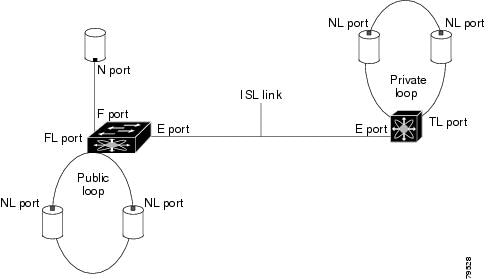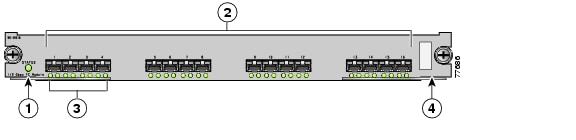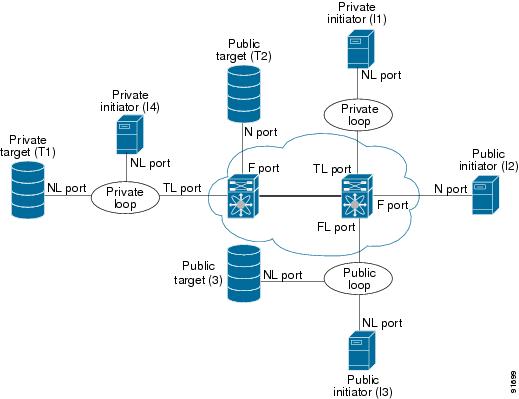-
Cisco MDS 9000 Family Configuration Guide, Release 1.2(1a)
-
Index
-
Preface
-
Product Overview
-
Before You Begin
-
Initial Configuration
-
Configuring High Availability
-
Software Images
-
Managing Modules
-
Managing System Hardware
-
Configuring and Managing VSANs
-
Configuring Interfaces
-
Configuring Trunking
-
Configuring PortChannels
-
Configuring and Managing Zones
-
Managing FLOGI, Name Server, and RSCN Databases
-
Configuring System Security and AAA Services
-
Configuring Port Security
-
Configuring Fibre Channel Routing Services and Protocols
-
Configuring IP Services
-
Configuring IP Storage
-
Configuring Call Home
-
Configuring Domain Parameters
-
Configuring Traffic Management
-
Configuring System Message Logging
-
Discovering SCSI Targets
-
Monitoring Network Traffic Using SPAN
-
Advanced Features and Concepts
-
Configuring Fabric Configuration Servers
-
Monitoring System Processes and Logs \r\n
-
Table Of Contents
Configuring Fibre Channel Interfaces
Configuring Fibre Channel Interfaces
Configuring a Range of Interfaces
Configuring Administrative Speeds
Configuring Interface Descriptions
Configuring Buffer-to-Buffer Credits
Configuring Performance Buffers
Configuring Frame Encapsulation
Configuring Receive Data Field Size
Configuring Switch Port Defaults
Identifying FCOT Transmitter Types
Configuring the Management Interface
Displaying Interface Information
Displaying TL Port Information
TL Port Translation Guidelines
Configuring Interfaces
A switch's main function is to relay frames from one data link to another. To do that, the characteristics of the interfaces through which the frames are received and sent must be defined. The configured interfaces can be Fibre Channel interfaces, management interface (mgmt0), or VSAN interfaces.
This chapter describes the basic interface configuration to get your switch up and running. It includes the following sections:
•
Configuring Fibre Channel Interfaces
•
Configuring the Management Interface
•
Displaying Interface Information
Note
See "Initial Configuration" and "Configuring IP Services," for more information on configuring mgmt0 interfaces.
Before you begin configuring the switch, ensure that the modules in the chassis are functioning as designed. To verify the status of a module at any time, issue the show module command in EXEC mode (see the "Verifying the Module Status" section).
Configuring Fibre Channel Interfaces
This section describes Fibre Channel interface characteristics, including (but are not limited to) modes, states, and speeds. It includes the following sections:
•
Configuring Fibre Channel Interfaces
•
Configuring a Range of Interfaces
•
Configuring Administrative Speeds
•
Configuring Interface Descriptions
•
Configuring Buffer-to-Buffer Credits
•
Configuring Performance Buffers
•
Configuring Frame Encapsulation
•
Configuring Receive Data Field Size
•
Configuring Switch Port Defaults
•
Identifying FCOT Transmitter Types
About Interface Modes
Each physical Fibre Channel interface in a switch may operate in one of several modes: E port, F port, FL port, TL port, TE port, and SD port (see Figure 9-1). Besides these modes, each interface may be configured in auto or Fx port mode. These two modes determine the port type during interface initialization. A brief description of each interface mode follows.
Figure 9-1 Cisco MDS 9000 Family Switch Interface Modes
Note
Interfaces are created in VSAN 1 by default. See "Configuring and Managing VSANs."
Each interface has an associated administrative configuration and an operational status:
•
The administrative configuration does not change unless you modify it. This configuration has various attributes that you can configure in administrative mode.
•
The operational status represents the current status of a specified attribute like the interface speed. This status cannot be changed and is read-only. Some values may not be valid when the interface is down (for example, the operational speed).
A brief description of each interface mode follows.
E Port
In expansion port (E port) mode, an interface functions as a fabric expansion port. This port may be connected to another E port to create an Inter-Switch Link (ISL) between two switches. E ports carry frames between switches for configuration and fabric management. They serve as a conduit between switches for frames destined to remote N ports and NL ports. E ports support class 2, class 3, and class F service.
An E port connected to another switch may also be configured to form a PortChannel (see "Configuring PortChannels").
F Port
In fabric port (F port) mode, an interface functions as a fabric port. This port may be connected to a peripheral device (host or disk) operating as an N port. An F port can be attached to only one N port. F ports support class 2 and class 3 service.
FL Port
In fabric loop port (FL port) mode, an interface functions as a fabric loop port. This port may be connected to one or more NL ports (including FL ports in other switches) to form a public arbitrated loop. If more than one FL port is detected on the arbitrated loop during initialization, only one FL port becomes operational and the other FL ports enter nonparticipating mode. FL ports support class 2 and class 3 service.
TL Port
In translative loop port (TL port) mode, an interface functions as a translative loop port. It may be connected to one or more private loop devices (NL ports). TL port mode is specific to Cisco MDS 9000 family switches and have similar properties as FL ports. TL ports enable communication between a private loop device and one of the following devices:
•
A device attached to any switch on the fabric
•
A device on a public loop anywhere in the fabric
•
A device on a different private loop anywhere in the fabric
•
A device on the same private loop
See the "Displaying TL Port Information" section. TL ports support class 2 and class 3 services.
Note
Devices attached to TL ports are recommended to be configured in zones which have up to 64 zone members.
TE Port
In trunking E port (TE port) mode, an interface functions as a trunking expansion port. It may be connected to another TE port to create an Extended ISL (EISL) between two switches. TE ports are specific to Cisco MDS 9000 family switches. They expand the functionality of E ports to support the following:
•
VSAN trunking
•
Transport quality of service (QoS) parameters
•
Fibre Channel trace (fctrace) feature
In TE-port mode, all frames are transmitted in EISL frame format, which contains VSAN information. Interconnected switches use the VSAN ID to multiplex traffic from one or more VSANs across the same physical link. This feature is referred to as trunking in the Cisco MDS 9000 Family (see "Configuring Trunking"). TE ports support class 2, class 3, and class F service.
SD Port
In SPAN destination port (SD port) mode, an interface functions as a switched port analyzer (SPAN). The SPAN feature is specific to switches in the Cisco MDS 9000 Family. It monitors network traffic that passes though a Fibre Channel interface. This monitoring is done using a standard Fibre Channel analyzer (or a similar switch probe) that is attached to an SD port. SD ports do not receive frames, they merely transmit a copy of the source traffic. The SPAN feature is nonintrusive and does not affect switching of network traffic for any SPAN source ports (see "Monitoring Network Traffic Using SPAN").
ST Port
In the SPAN Tunnel port (ST port) mode, an interface functions as an entry point port in the source switch for the RSPAN Fibre Channel tunnel. The ST port mode and the remote SPAN (RSPAN) feature are specific to switches in the Cisco MDS 9000 Family. When configured in ST port mode, the interface cannot be attached to any device, and thus, cannot be used for normal Fibre Channel traffic.
(see the "Remote SPAN" section).
Fx Port
Interfaces configured as Fx ports are allowed to operate in either F port or FL port mode. The Fx port mode is determined during interface initialization depending on the attached N port or NL port. This administrative configuration disallows interfaces to operate in any other mode—for example, preventing an interface to connect to another switch.
B Port
While E ports typically interconnect Fibre Channel switches, some SAN extender devices, such as Cisco's PA-FC-1G Fibre Channel port adapter, implement a bridge port (B port) model to connect geographically dispersed fabrics. This model uses B ports as described in the T11 Standard FC-BB-2. Figure 18-11 depicts a typical SAN extension over an IP network
When an FCIP peer is a SAN extender device that only support Fibre Channel B ports, you need to enable the B port mode for the FCIP link. When a B port is enabled, the E port functionality is also enabled and they coexist. If the B port is disabled, the E port functionality remains enabled (see "Configuring IP Storage").
Auto Mode
Interfaces configured as auto are allowed to operate in one of the following modes: F port, FL port, E port, or TE port. The port mode is determined during interface initialization. For example, if the interface is connected to a node (host or disk), it operates in F port or FL port mode depending on the N port or NL port mode. If the interface is attached to a third-party switch, it operates in E port mode. If the interface is attached to another switch in the Cisco MDS 9000 Family, it may become operational in TE port mode (see "Configuring Trunking"). TL ports and SD ports are not determined during initialization and are administratively configured.
About Interface States
The interface state depends on the administrative configuration of the interface and the dynamic state of the physical link.
Administrative States
The administrative state refers to the administrative configuration of the interface as described in Table 9-1.
Operational States
The operational state indicates the current operational state of the interface as described in Table 9-2.
Reason Codes
Reason codes are dependent on the operational state of the interface as described in Table 9-3.
Table 9-3 Reason Codes for Interface States
Up
Up
None.
Down
Down
Administratively down—If you administratively configure an interface as down, you disable the interface. No traffic is received or transmitted.
Up
Down
See Table 9-4.
If the administrative state is up and the operational state is down, the reason code differs based on the nonoperational reason code as described in Table 9-4.
Configuring 32-port Switching Modules and Oversubscribed Ports
The 32-port 1/2-Gbps switching module contains 8 port groups of 4 ports each. When configuring these modules or the oversubscribed ports in the Cisco 9100 Series, the following guidelines apply:
•
You can configure only the first port in each 4-port group (for example, the first port in ports 1-4, the fifth port in ports 5-8 and so on) as an E port. If the first port in the group is configured as an E port, the other three ports in each group (ports 2-4, 6-8 and so on) are not usable and remain in the shutdown state.
•
If any of the other three ports are configured in a no shutdown state, you cannot configure the first port as an E port. The other three ports continue to remain in a no shutdown state.
•
The default port mode is auto. The auto option is not allowed in a 32-port switching module or the oversubscribed ports in the Cisco 9100 Series (16 oversubscribed ports in the Cisco MDS 9120 switch and 32 oversubscribed ports in the Cisco MDS 9140 switch).
•
The default port mode is Fx (Fx negotiates to F or FL) for 32-port switching modules and the oversubscribed ports in the Cisco 9100 Series (16 oversubscribed ports in the Cisco MDS 9120 switch and 32 oversubscribed ports in the Cisco MDS 9140 switch).
Note
In the Cisco MDS 9100 Series, the left most groups of ports outlined in white (4 ports in the 9120 switch and 8 ports in the 9140 switch) are full line rate like the 16-port switching module. The other ports (16 ports in the 9120 switch and 32 ports in the 9140 switch) are oversubscribed like the 32-port switching module. Each group of 4 oversubscribed ports have the same rules as for the 32-port switching module.
Configuring Fibre Channel Interfaces
To configure a Fibre Channel interface, follow these steps:
Step 1
Enters configuration mode.
Step 2
Configures the specified interface.
When a Fibre Channel interface is configured, it is automatically assigned a unique world wide name (WWN). If the interface's operational state is up, it is also assigned a Fibre Channel ID (FC ID).
Configuring a Range of Interfaces
To configure a range of interfaces, follow these steps:
Disabling Interfaces
Interfaces on a port are shut down by default (unless you modified the initial configuration). To enable traffic flow, follow these steps:
Configuring Interface Modes
To configure the interface mode, follow these steps:
Configuring Administrative Speeds
By default, the administrative speed for an interface is automatically calculated by the switch. To configure the administrative speed of the interface, follow these steps:
Configuring Interface Descriptions
To configure a description for an interface, follow these steps:
Configuring Buffer-to-Buffer Credits
Buffer-to-buffer credits (BB_credits) are a flow control mechanism to ensure that FC switches do not run out of buffers, since switches must not drop frames. Buffer Credits are negotiated on a per-hop basis.
The receive BB_credit (rxbbcredit) value may be configured for each FC interface. In most cases, you don't need to modify the default configuration.
Note
The receive BB_credit values depend on the module type and the port mode:
16-port switching modules and full rate ports: The default value is 16 for the Fx mode and 255 for E or TE modes. The maximum value is 255 in all modes. This value can be changed as required.
32-port switching modules and oversubscribed ports: The default value is 12 for the Fx, E, and TE modes. These values cannot be changed.To configure buffer-to-buffer credits for a Fibre Channel interface, follow these steps:
Note
In the Cisco MDS 9100 Series, the left most groups of ports outlined in white (4 ports in the 9120 switch and 8 ports in the 9140 switch) are full line rate like the 16-port switching module. The other ports (16 ports in the 9120 switch and 32 ports in the 9140 switch) are oversubscribed like the 32-port switching module. Each group of 4 oversubscribed ports have the same rules as for the 32-port switching module.
Configuring Performance Buffers
Regardless of the configured Rx BB_credit value, additional buffers, called performance buffers, improve switch port performance. Instead of relying on the built-in switch algorithm, you can manually configure the performance buffer value for specific applications (for example, forwarding frames over FCIP interfaces).
For each physical Fibre Channel interface in any switch in the Cisco MDS 9000 Family, you can specify the amount of performance buffers allocated in addition to the configured receive BB_credit value.
The default performance buffer value is 0. If you use the default option, the built-in algorithm is used.
If you do not specify this command, the default option is automatically used.
To configure performance buffers for a Fibre Channel interface, follow these steps:
Configuring Frame Encapsulation
The switchport encap eisl command only applies to SD port interfaces. This command determines the frame format for all frames transmitted by the interface in SD port mode. When the encap is set to EISL, all frames are transmitted in the EISL frame format irrespective of the SPAN source(s).
The switchport encap eisl command is disabled by default. If you enable encapsulation, all outgoing frames will be encapsulated, and you will see a new line (Encapsulation is eisl) in the show interface SD_port_interface command output (see the "Encapsulating Frames" section).
Configuring Receive Data Field Size
You can also configure the receive data field size for Fibre Channel interfaces by issuing the switchport fcrxbufsize command. The default data field size is 2112 bytes, the frame length will be 2148 bytes.
To configure data field size for a Fibre Channel interface, follow these steps:
Configuring the Beacon Mode
By default, the beacon mode is disabled on all switches. The beacon mode is indicated by a flashing green light that helps you identify the physical location of the specified interface. The beacon command has no effect on the operation of the interface.
To enable beacon mode for a specified interface or range of interfaces, follow these steps:
Identifying the Beacon LEDs
Figure 9-2 displays the status, link, and speed LEDs in a 16-port switching module.
Figure 9-2 Cisco MDS 9000 Family Switch Interface Modes
Status LED (see the "Identifying Module LEDs" section)
Link LEDs (see the "Identifying Module LEDs" section) and speed LEDs (explained in this section).
1/2-Gbps Fibre Channel port group (see the "Configuring 32-port Switching Modules and Oversubscribed Ports" section)
Asset tag (refer to the Cisco MDS 9000 Family Hardware Installation Guide).
Each port has one link LED on the left and one speed LED on the right.
The speed LED displays the speed of the port interface:
•
Off—the interface attached to that port is functioning at 1000 Mbps.
•
On (solid green)—the interface attached to that port is functioning at 2000 Mbps (for 2 Gbps interfaces).
The speed LED also displays if the beacon mode is enabled or disabled:
•
Off—beacon mode is disabled
•
On (flashing green)—the beacon mode is enabled. The LED flashes at one-second intervals.
Configuring Switch Port Defaults
You can configure default values for various switch port attributes. If you configure the following attributes, they will be applied globally to all future switch port configurations, even if you do not individually specify them at that time.
To configure switch port attributes, follow these steps:
Identifying FCOT Transmitter Types
The FCOT transmitters are identified by their acronyms when displayed in the show interface brief command. If the related FCOT has a Cisco-assigned extended ID, then the show interface and show interface brief commands display the ID instead of the transmitter type. The show interface transceiver command displays both values for Cisco supported FCOTs (see the "Displaying Interface Information" section).
Default Settings
Table 9-6 lists the default settings for Fibre Channel interface parameters.
Configuring the Management Interface
You can remotely configure the switch through the management interface (mgmt0). To configure a connection remotely, you must configure the IP parameters (IP address, subnet mask, and default gateway) from the CLI so that the switch is reachable.
Note
Before you begin to configure the management interface manually, obtain the switch's IP address and IP subnet mask.
To configure the mgmt0 Ethernet interface, follow these steps:
The management port (mgmt0) is autosensing and operates as full duplex mode and 100 Mbps speed. The speed and mode cannot be configured.
Note
You need to explicitly configure a default gateway to connect to the switch and send IP packets or add a route for each subnet.
Configuring VSAN Interfaces
VSANs apply to Fibre Channel fabrics and enable you to configure multiple isolated SAN topologies within the same physical infrastructure. You can create an IP interface on top of a VSAN and then use this interface to send frames to this VSAN. To use this feature, you must configure the IP address for this VSAN. VSAN interfaces cannot be created for nonexisting VSANs.
Follow these guidelines when creating or deleting VSAN interfaces:
•
Create a VSAN before creating the interface for that VSAN. If a VSAN does not exist, the interface cannot be created.
•
Create the interface using the interface VSAN command. This is not done automatically.
•
If you delete the VSAN, the attached interface is automatically deleted.
To create a VSAN interface, follow these steps:
Step 1
Enters configuration mode.
Step 2
switch(config)# interface vsan 5switch(config-if)#Configures a VSAN with the ID 5.
You can configure each interface only in one VSAN.
After configuring the VSAN interface, you can configure an IP address or Virtual Router Redundancy Protocol (VRRP) features (see "Configuring IP Services").
Displaying Interface Information
The show interface command is invoked from the EXEC mode and displays the interface configurations. Without any arguments, this command displays the information for all the configured interfaces in the switch. See Examples 9-1 to 9-9.
Example 9-1 Displays All Interfaces
switch# show interface...fc1/9 is trunkingHardware is Fibre Channel, FCOT is long wave laser cost reducedPort WWN is 20:09:00:05:30:00:97:9ePeer port WWN is 20:0b:00:0b:5f:a3:cc:00Admin port mode is E, trunk mode is onPort mode is TEPort vsan is 100Speed is 2 GbpsTransmit B2B Credit is 255Receive B2B Credit is 255Receive data field Size is 2112Beacon is turned offTrunk vsans (admin allowed and active) (1,100,3000)Trunk vsans (up) (1,100,3000)Trunk vsans (isolated) ()Trunk vsans (initializing) ()5 minutes input rate 280 bits/sec, 35 bytes/sec, 0 frames/sec5 minutes output rate 176 bits/sec, 22 bytes/sec, 0 frames/sec4609939 frames input, 8149405708 bytes0 discards, 0 errors0 CRC, 0 unknown class0 too long, 0 too short4638491 frames output, 7264731728 bytes0 discards, 0 errors3 input OLS, 9 LRR, 1 NOS, 0 loop inits9 output OLS, 7 LRR, 1 NOS, 0 loop inits...fc1/13 is upHardware is Fibre Channel, FCOT is short wave laserPort WWN is 20:0d:00:05:30:00:97:9eAdmin port mode is auto, trunk mode is onPort mode is F, FCID is 0x650100Port vsan is 100Speed is 2 GbpsTransmit B2B Credit is 3Receive B2B Credit is 16Receive data field Size is 2112Beacon is turned off5 minutes input rate 0 bits/sec, 0 bytes/sec, 0 frames/sec5 minutes output rate 0 bits/sec, 0 bytes/sec, 0 frames/sec8696 frames input, 3227212 bytes0 discards, 0 errors0 CRC, 0 unknown class0 too long, 0 too short16799 frames output, 6782444 bytes0 discards, 0 errors0 input OLS, 0 LRR, 0 NOS, 0 loop inits1 output OLS, 1 LRR, 0 NOS, 1 loop inits...sup-fc0 is upHardware is Fibre ChannelSpeed is 1 Gbps139597 packets input, 13852970 bytes0 multicast frames, 0 compressed0 input errors, 0 frame, 0 overrun 0 fifo139516 packets output, 16759004 bytes, 0 underruns0 output errors, 0 collisions, 0 fifo0 carrier errorsmgmt0 is upHardware is FastEthernetAddress is 0005.3000.80feInternet address is 172.19.48.96/25MTU 1500 bytes, BW 100 Mbps321561 packets input, 70215667 bytes0 multicast frames, 0 compressed0 input errors, 0 frame, 0 overrun 0 fifo334550 packets output, 307482596 bytes, 0 underruns0 output errors, 0 collisions, 0 fifo0 carrier errorsvsan1 is up, line protocol is upWWPN is 10:00:00:05:30:00:12:63, FCID is 0xef001eInternet address is 10.10.11.10/24MTU 1500 bytes, BW 1000000 Kbit0 packets input, 0 bytes, 0 errors, 0 multicast0 packets output, 0 bytes, 0 errors, 0 dropped...port-channel 1 is trunkingHardware is Fibre ChannelPort WWN is 24:01:00:05:30:00:97:9eAdmin port mode is E, trunk mode is onPort mode is TEPort vsan is 1Speed is 4 GbpsTrunk vsans (admin allowed and active) (1,100,3000)Trunk vsans (up) (1)Trunk vsans (isolated) (100,3000)Trunk vsans (initializing) ()5 minutes input rate 648 bits/sec, 81 bytes/sec, 0 frames/sec5 minutes output rate 304 bits/sec, 38 bytes/sec, 0 frames/sec4629945 frames input, 206672020 bytes0 discards, 0 errors0 CRC, 0 unknown class0 too long, 0 too short4547515 frames output, 687414748 bytes0 discards, 0 errors2 input OLS, 2 LRR, 4 NOS, 0 loop inits6 output OLS, 2 LRR, 4 NOS, 0 loop initsMember[1] : fc1/1Member[2] : fc1/2...You can also specify arguments (a range of interfaces or multiple, specified interfaces) to display interface information.
Example 9-2 Displays Multiple, Specified Interfaces
switch# show interface fc3/13 , fc3/16fc3/13 is upHardware is Fibre Channel, FCOT is short wave laserPort WWN is 20:8d:00:05:30:00:97:9eAdmin port mode is FXPort mode is F, FCID is 0x7b0300Port vsan is 1Speed is 2 GbpsTransmit B2B Credit is 3Receive B2B Credit is 12Receive data field Size is 2112Beacon is turned off5 minutes input rate 0 bits/sec, 0 bytes/sec, 0 frames/sec5 minutes output rate 0 bits/sec, 0 bytes/sec, 0 frames/sec1856 frames input, 116632 bytes0 discards, 0 errors0 CRC, 0 unknown class0 too long, 0 too short1886 frames output, 887712 bytes0 discards, 0 errors0 input OLS, 0 LRR, 0 NOS, 1 loop inits1 output OLS, 1 LRR, 0 NOS, 1 loop initsfc3/16 is upHardware is Fibre Channel, FCOT is short wave laserPort WWN is 20:90:00:05:30:00:97:9eAdmin port mode is FXPort mode is F, FCID is 0x7d0100Port vsan is 3000Speed is 2 GbpsTransmit B2B Credit is 3Receive B2B Credit is 12Receive data field Size is 2112Beacon is turned off5 minutes input rate 504 bits/sec, 63 bytes/sec, 0 frames/sec5 minutes output rate 520 bits/sec, 65 bytes/sec, 0 frames/sec47050 frames input, 10311824 bytes0 discards, 0 errors0 CRC, 0 unknown class0 too long, 0 too short62659 frames output, 10676988 bytes0 discards, 0 errors0 input OLS, 0 LRR, 0 NOS, 0 loop inits1 output OLS, 1 LRR, 0 NOS, 1 loop initsExample 9-3 Displays a Specific Interface
switch# show interface fc2/2fc2/2 is trunkingPort description is Trunk to Core-4Hardware is Fibre Channel, FCOT is short wave laserPort WWN is 20:42:00:05:30:00:97:9ePeer port WWN is 20:cc:00:05:30:00:50:9eAdmin port mode is E, trunk mode is onPort mode is TEPort vsan is 1Speed is 2 GbpsTransmit B2B Credit is 255Receive B2B Credit is 255Receive data field Size is 2112Beacon is turned offBelongs to port-channel 2Trunk vsans (admin allowed and active) (1,100,3000)Trunk vsans (up) (1)Trunk vsans (isolated) (100,3000)Trunk vsans (initializing) ()5 minutes input rate 0 bits/sec, 0 bytes/sec, 0 frames/sec5 minutes output rate 32 bits/sec, 4 bytes/sec, 0 frames/sec2214834 frames input, 98673588 bytes0 discards, 0 errors0 CRC, 0 unknown class0 too long, 0 too short2262415 frames output, 343158368 bytes0 discards, 0 errors1 input OLS, 1 LRR, 1 NOS, 0 loop inits2 output OLS, 1 LRR, 0 NOS, 0 loop initsExample 9-4 Displays a VSAN Interface
switch# show int vsan 2vsan2 is up, line protocol is upWWPN is 10:00:00:05:30:00:59:1f, FCID is 0xb90100Internet address is 10.1.1.1/24MTU 1500 bytes, BW 1000000 Kbit0 packets input, 0 bytes, 0 errors, 0 multicast0 packets output, 0 bytes, 0 errors, 0 droppedExample 9-5 Displays Port Description
switch# show interface description-------------------------------------------------------------------------------Interface Description-------------------------------------------------------------------------------fc3/1 test intestfc3/2 --fc3/3 --fc3/4 TE portfc3/5 --fc3/6 --fc3/10 Next hop switch 5fc3/11 --fc3/12 --fc3/16 ---------------------------------------------------------------------------------Interface Description-------------------------------------------------------------------------------port-channel 1 --port-channel 5 --port-channel 6 --Example 9-6 Displays Interface Information in a Brief Format
switch# show interface brief-------------------------------------------------------------------------------Interface Vsan Admin Admin Status FCOT Oper Oper PortMode Trunk Mode Speed ChannelMode (Gbps)-------------------------------------------------------------------------------fc1/1 1 E on trunking swl TE 2 1fc1/2 1 E on trunking swl TE 2 1fc1/3 1 auto on fcotAbsent -- -- --fc1/4 1 auto on fcotAbsent -- -- --fc1/5 3000 auto on up swl F 2 --...fc2/2 1 E on trunking swl TE 2 2fc2/3 1 auto on down c1610 -- --fc2/4 1 auto on down c1590 -- --fc2/5 3000 auto on notConnected lwcr -- --fc2/6 1 auto on fcotAbsent -- -- --...fc3/16 3000 FX -- up swl F 2 --fc3/17 1 FX -- fcotAbsent -- -- --...-------------------------------------------------------------------------------Interface Status IP Address Speed MTU-------------------------------------------------------------------------------GigabitEthernet4/1 fcotAbsent -- auto 1500...GigabitEthernet4/6 down 10.1.1.2/8 auto 3000GigabitEthernet4/7 down 10.1.1.27/24 auto 1500GigabitEthernet4/8 down -- auto 1500-------------------------------------------------------------------------------Interface Status Oper Mode Oper Speed(Gbps)-------------------------------------------------------------------------------iscsi4/1 down --...-------------------------------------------------------------------------------Interface Status Speed(Gbps)-------------------------------------------------------------------------------sup-fc0 up 1-------------------------------------------------------------------------------Interface Status IP Address Speed MTU-------------------------------------------------------------------------------mgmt0 up 172.19.48.96/25 100 Mbps 1500-------------------------------------------------------------------------------Interface Vsan Admin Status Oper OperTrunk Mode SpeedMode (Gbps)-------------------------------------------------------------------------------port-channel 1 1 on trunking TE 4port-channel 2 1 on trunking TE 4-------------------------------------------------------------------------------Interface Vsan Admin Admin Status Oper Profile Port-channelMode Trunk ModeMode-------------------------------------------------------------------------------fcip10 1 auto on notConnected -- 10 --Example 9-7 Displays Interface Counters
switch# show interface countersfc3/15 minutes input rate 24 bits/sec, 3 bytes/sec, 0 frames/sec5 minutes output rate 16 bits/sec, 2 bytes/sec, 0 frames/sec3502 frames input, 268400 bytes0 discards, 0 CRC, 0 unknown class0 too long, 0 too short3505 frames output, 198888 bytes0 discards1 input OLS, 1 LRR, 1 NOS, 0 loop inits2 output OLS, 1 LRR, 1 NOS, 0 loop inits1 link failures, 1 sync losses, 1 signal losses...fc9/85 minutes input rate 0 bits/sec, 0 bytes/sec, 0 frames/sec5 minutes output rate 0 bits/sec, 0 bytes/sec, 0 frames/sec0 frames input, 0 bytes0 class-2 frames, 0 bytes0 class-3 frames, 0 bytes0 class-f frames, 0 bytes0 discards, 0 CRC, 0 unknown class0 too long, 0 too short0 frames output, 0 bytes0 class-2 frames, 0 bytes0 class-3 frames, 0 bytes0 class-f frames, 0 bytes0 discards0 input OLS, 0 LRR, 0 NOS, 0 loop inits0 output OLS, 0 LRR, 0 NOS, 0 loop inits0 link failures, 0 sync losses, 0 signal losses...sup-fc0114000 packets input, 11585632 bytes0 multicast frames, 0 compressed0 input errors, 0 frame, 0 overrun 0 fifo113997 packets output, 10969672 bytes, 0 underruns0 output errors, 0 collisions, 0 fifo0 carrier errorsmgmt031557 packets input, 2230860 bytes0 multicast frames, 0 compressed0 input errors, 0 frame, 0 overrun 0 fifo26618 packets output, 16824342 bytes, 0 underruns0 output errors, 0 collisions, 7 fifo0 carrier errorsvsan10 packets input, 0 bytes, 0 errors, 0 multicast0 packets output, 0 bytes, 0 errors, 0 dropped...port-channel 15 minutes input rate 0 bits/sec, 0 bytes/sec, 0 frames/sec5 minutes output rate 0 bits/sec, 0 bytes/sec, 0 frames/sec0 frames input, 0 bytes0 class-2 frames, 0 bytes0 class-3 frames, 0 bytes0 class-f frames, 0 bytes0 discards, 0 CRC, 0 unknown class0 too long, 0 too short0 frames output, 0 bytes0 class-2 frames, 0 bytes0 class-3 frames, 0 bytes0 class-f frames, 0 bytes0 discards0 input OLS, 0 LRR, 0 NOS, 0 loop inits0 output OLS, 0 LRR, 0 NOS, 0 loop inits0 link failures, 0 sync losses, 0 signal losses
Note
Interfaces 9/8 and 9/9 are not trunking ports and display class 2, 3, and F information as well.
Example 9-8 Displays Interface Counters in Brief Format
switch# show interface counters brief-------------------------------------------------------------------------------Interface Input (rate is 5 min avg) Output (rate is 5 min avg)----------------------------- -----------------------------Rate Total Rate TotalMbits/s Frames Mbits/s Frames-------------------------------------------------------------------------------fc3/1 0 3871 0 3874fc3/2 0 3902 0 4232fc3/3 0 3901 0 4138fc3/4 0 3895 0 3894fc3/5 0 3890 0 3897fc9/8 0 0 0 0fc9/9 0 5 0 4fc9/10 0 4186 0 4182fc9/11 0 4331 0 4315-------------------------------------------------------------------------------Interface Input (rate is 5 min avg) Output (rate is 5 min avg)----------------------------- -----------------------------Rate Total Rate TotalMbits/s Frames Mbits/s Frames-------------------------------------------------------------------------------port-channel 1 0 0 0 0port-channel 2 0 3946 0 3946Example 9-9 Displays Transceiver Information
switch# show interface transceiverfc1/1 fcot is presentname is CISCO-AGILENTpart number is QFBR-5796Lrevision isserial number is A00162193fc-transmitter type is short wave lasercisco extended id is unknown (0x0)...fc1/9 fcot is presentname is FINISAR CORP.part number is FTRJ-1319-7D-CSCrevision isserial number is H11A6ERfc-transmitter type is long wave laser cost reducedcisco extended id is unknown (0x0)...fc1/13 fcot is presentname is CISCO-AGILENTpart number is QFBR-5796Lrevision isserial number is A00153058fc-transmitter type is short wave lasercisco extended id is unknown (0x0)...fc2/3 fcot is presentname is CISCO-FINISARpart number is FWDM-16217D61CSCrevision is Aserial number is P11JHTUfc-transmitter type is long wave lasercisco extended id is CWDM-1610 (0x8)...Displaying TL Port Information
Private loop devices refer to legacy devices that reside on arbitrated loops. These devices are not aware of a switch fabric since they only communicate with devices on the same physical loop.
The legacy devices are used in Fibre Channel networks and devices outside the loop may need to communicate with them.The communication functionality is provided through TL ports.
Use the switchport mode command to configure a TL port (see the "Configuring Interface Modes" section).
The show tlport command displays the TL port interface configurations. This command provides a list of all TL ports configured on a box and shows the associated VSAN, the FC ID for the port (only domain and area are valid), and the current operational state of the TL port (up or initializing). See Examples 9-10 to 9-13.
Example 9-10 Displays the TL Ports in All VSANs
switch# show tlport list-------------------------------Interface Vsan FC-ID State------------------------- ------fc1/16 1 0x420000 Initfc2/26 1 0x150000 UpTL ports allow a private device (devices that physically reside on the loop) to see a fabric device and vice-versa by proxying fabric devices on the loop. Fabric devices are proxied by allocating each fabric device an ALPA on this loop.
In addition to these proxied devices, other virtual devices (local or remote domain controller addresses) are also allocated ALPAs on the loop. A switch reserves the ALPA for its own communication with private devices, and the switch acts as a SCSI Initiator.
The first column in the output of the show tlport interface command is the ALPA identity of the device on the loop. The second lists the port WWNs, the third lists the node WWNs for each device, the fourth identifies the device as a SCSI initiator or target, and the last column is the real FC ID of the device.
Example 9-11 Displays the Detailed Information for a Specific TL Port
switch# show tlport interface fc1/16 allfc1/16 is up, vsan 1, FCID 0x420000-------------------------------------------------------------------------------- alpa pWWN nWWN SCSI Type Device FC-ID -------------------------------------------------------------------------------- 0x01 20:10:00:05:30:00:4a:de 20:00:00:05:30:00:4a:de Initiator Proxied 0xfffc42 0x73 22:00:00:20:37:39:ae:54 20:00:00:20:37:39:ae:54 Target Private 0x420073 0xef 20:10:00:05:30:00:4a:de 20:00:00:05:30:00:4a:de Initiator Switch 0x0000efExample 9-12 Displays TL Port Information for Private Devices
switch# show tlport int fc1/16 prifc1/16 is up, vsan 1, FCID 0x420000------------------------------------------------------------------------alpa pWWN nWWN SCSI Type FC-ID ------------------------------------------------------------------------0x73 22:00:00:20:37:39:ae:54 20:00:00:20:37:39:ae:54 Target 0x4200730x74 22:00:00:20:37:38:d3:de 20:00:00:20:37:38:d3:de Target 0x420074Example 9-13 Displays TL Port Information for Proxied Devices
switch# show tlport int fc1/16 proxfc1/16 is up, vsan 1, FCID 0x420000------------------------------------------------------------------------alpa pWWN nWWN SCSI Type FC-ID ------------------------------------------------------------------------0x01 20:10:00:05:30:00:4a:de 20:00:00:05:30:00:4a:de Initiator 0xfffc420x02 21:00:00:e0:8b:01:95:e7 20:00:00:e0:8b:01:95:e7 Initiator 0x420100TL Port Translation Guidelines
Table 9-7 lists the TL port translations supported in Cisco MDS 9000 Family switches:
Table 9-7 Supported TL Port Translation
Private initiator
Private target
From I1 to T1 or vice versa
Private initiator
Public target — N port
From I1 to T2 or vice versa
Private initiator
Public target — NL port
From I4 to T3 or vice versa
Public initiator — N port
Private target
From I2 to T1 or vice versa
Public initiator — NL port
Private target
From I3 to T1 or vice versa
Figure 9-3 TL Port Translation Support Examples
Follow these guidelines when configuring private loops:
•
A maximum of 64 fabric devices can be proxied to a private loop.
•
To be proxied to the private loop, fabric devices must be in the same zone as private loop devices.
•
Each private device on a TL port may be included in a different zone.
•
All devices on the loop are treated as private loops. You cannot mix private and public devices on the loop if the configured port mode is TL.
•
The only FC4-type supported by TL ports is SCSI (FCP).
•
Communication between a private initiator to a private target on the same private loop does not invoke TL port services.

 Feedback
Feedback