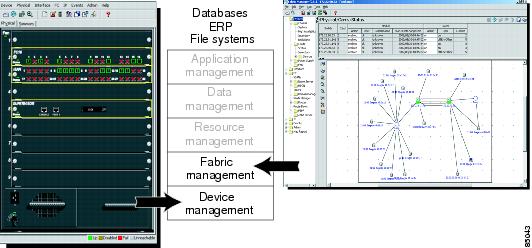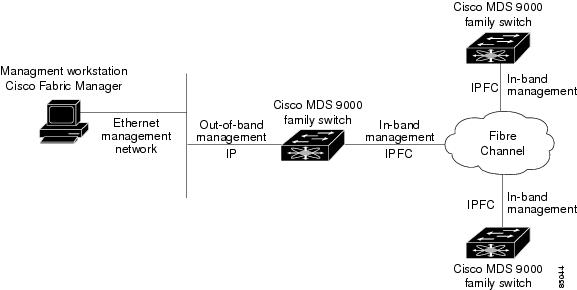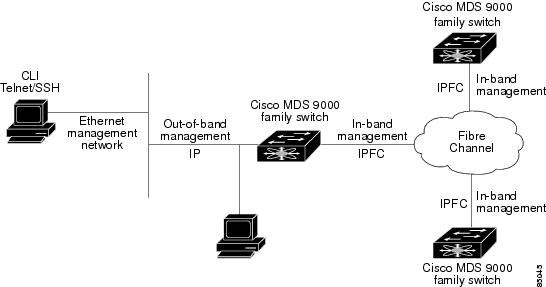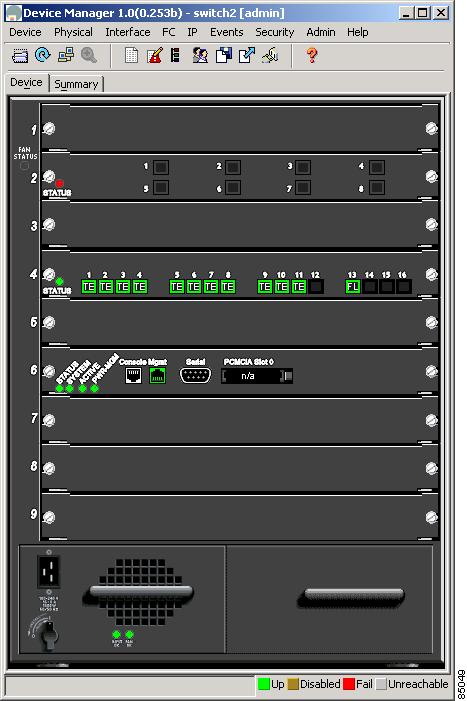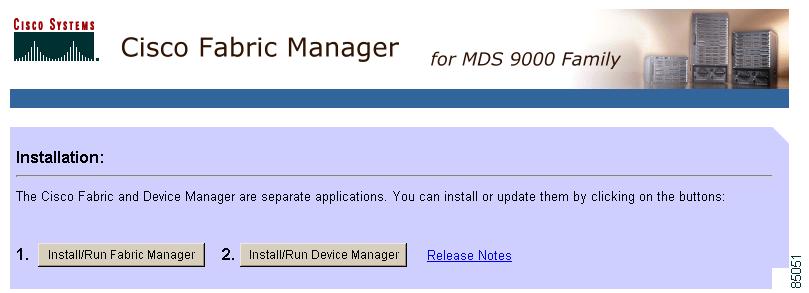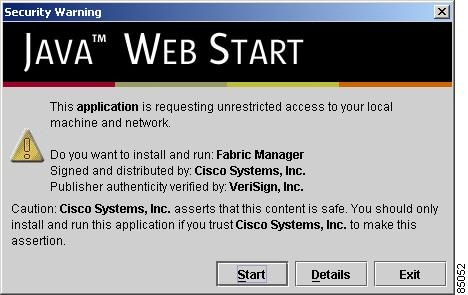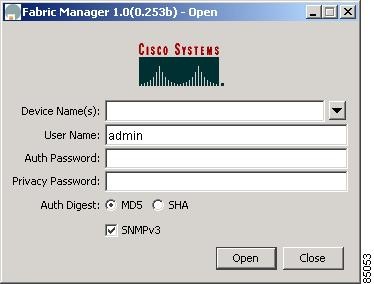-
Cisco MDS 9000 Family Fabric Manager User Guide, Release 1.0(2a)
-
Index
-
Preface
-
Getting Started with Cisco Fabric Manager
-
Using Cisco MDS 9000 Family Fabric Manager Views
-
Managing Zones and Zone Sets
-
Managing VSANs
-
Managing Administrator Access
-
Managing Software and Configuration Files
-
Managing Interfaces
-
Managing the System and Components
-
Managing Fibre Channel Routing and FSPF
-
Managing Advanced Features
-
Managing Events and Alarms
-
Business Reply Thing
-
Table Of Contents
Getting Started with Cisco Fabric Manager
Managing Cisco MDS 9000 Family Switches
Storage Management Solutions Architecture
Managing Cisco MDS 9000 Switches
Establishing Management Connectivity
In-Band Management and Out-of-Band Management
Using the Local Console Port and the CLI
Discovering and Viewing the Network Fabric
Controlling Administrator Access with Users and Roles
Accessing Cisco Fabric Manager
Connecting to a Supervisor Module
Troubleshooting Installation and Access
Getting Started with Cisco Fabric Manager
This chapter introduces the Cisco MDS 9000 Family Fabric Manager, provides background information, and describes how to start using the software. It includes the following sections:
•
Managing Cisco MDS 9000 Family Switches
•
Establishing Management Connectivity
•
Accessing Cisco Fabric Manager
Managing Cisco MDS 9000 Family Switches
This section provides an overview of how you can use the Cisco Fabric Manager to manage Cisco MDS 9000 Family switches. It includes the following sections:
•
Cisco MDS 9000 Fabric Manager
•
Storage Management Solutions Architecture
•
Managing Cisco MDS 9000 Switches
Cisco MDS 9000 Fabric Manager
The Cisco Fabric Manager is a set of two network management tools that supports both version 2 and 3 of the Simple Network Management Protocol (SNMPv2 and SNMPv3). It provides a graphical user interface (GUI) that displays real-time views of your network fabric and lets you manage the configuration of Cisco MDS 9000 Family devices. The Cisco Fabric Manager tools are:
•
Fabric Manager
•
Device Manager
The Fabric Manager displays a map of your network fabric, including Cisco MDS 9000 Family switches, hosts, and storage devices. The Device Manager presents two views of a switch. Device View displays a graphic representation of the switch configuration and provides access to statistics and configuration information for a single switch. Summary View displays a summary of xEPorts (Inter-Switch Links), Fx Ports (fabric ports), and Nx Ports (attached hosts and storage) on the switch.
The Cisco Fabric Manager is an alternative to the command-line interface (CLI) for most switch configuration commands. For information on using the CLI to configure a Cisco MDS 9000 Family switch, refer to the Cisco 9000 Family Configuration Guide or the Cisco 9000 Family Command Reference.
Storage Management Solutions Architecture
Figure 1-1 illustrates how the management services required for the storage environment can be divided into five "layers," with the bottom layer being closest to the physical storage network equipment and the top layer managing the interface between applications and storage resources. The main Fabric Manager window is on the right, and Device Manager's Device View is on the left.
Figure 1-1 Storage Management Solutions Architecture
Of these five layers of storage network management, Cisco Fabric Manager provides tools for device (element) management and fabric management. In general, the Device Manager is most useful for device management, while Fabric Manager is more efficient for performing fabric management operations involving multiple switches.
Tools for "upper-layer" management tasks can be provided by Cisco or by third-party storage and network management applications. The following summarizes the goals and function of each layer of storage network management:
•
Device management provides tools to configure and manage a device within a system or a fabric. You use device management tools to perform tasks on one device at a time, such as initial device configuration, setting and monitoring thresholds, and managing device system images or firmware.
•
Fabric management provides a system-oriented view of a fabric and its devices. Fabric management applications provide fabric discovery, fabric monitoring, reporting, and fabric configuration.
•
Resource management provides tools for managing resources such as fabric bandwidth, connected paths, disks, I/O operations per second (IOPS), CPU, and memory.
•
Data management provides tools for ensuring the integrity, availability, and performance of data. Data management services include redundant array of independent disks (RAID) schemes, data replication practices, backup or recovery requirements, and data migration.
•
Application management provides tools for managing the overall system consisting of devices, fabric, resources, and data from the application. Application management integrates all these components with the applications that use the storage network.
Managing Cisco MDS 9000 Switches
The Cisco MDS 9000 Family of switches can be accessed and configured in many different ways, and support standard management protocols. The different protocols that are supported in order to access, monitor, and configure the Cisco MDS 9000 Family of switches are described in Table 1-1.
Establishing Management Connectivity
This section describes how to establish management connectivity when using the Cisco Fabric Manager. It includes the following sections:
•
In-Band Management and Out-of-Band Management
•
Using the Local Console Port and the CLI
In-Band Management and Out-of-Band Management
Figure 1-2 illustrates the in-band management and out-of-band management connections provided by Cisco MDS 9000 Family switches. As shown, the Cisco Fabric Manager requires an out-of-band (Ethernet) connection to at least one Cisco MDS 9000 Family switch.
Figure 1-2 Managing Cisco MDS 9000 Family Devices
The interface referred to as the out-of-band management connection is a 10/100 Mbps Ethernet interface on the supervisor module, labeled mgmt0. The mgmt0 interface can be connected to a management network to access the switch through IP over Ethernet. You must connect to at least one Cisco MDS 9000 Family switch in the fabric, through its Ethernet management port. You can then use this connection to manage the other switches using in-band (Fibre Channel) connectivity. Otherwise, you need to connect the mgmt0 port on each switch to your Ethernet network.
Each supervisor module has its own Ethernet connection; however, the two Ethernet connections in a redundant supervisor system operate in active or standby mode. The active supervisor module also hosts the active mgmt0 connection. When a failover event occurs to the standby supervisor module, the IP address and media access control (MAC) address of the active Ethernet connection are moved to the standby Ethernet connection.
You can also manage switches on a Fibre Channel network using an in-band IP connection (using IP over Fibre Channel - IPFC). The Cisco MDS 9000 Family supports RFC 2625 IP over Fibre Channel (IPFC), which defines an encapsulation method to trasnport IP over a Fibre Channel network.
IPFC encapsulates IP packets into Fibre Channel frames so that management information can cross the Fibre Channel network without requiring a dedicated Ethernet connection to each switch. IP addresses are resolved to the Fibre Channel address through Address Resolution Protocol (ARP). This feature allows you to build a completely in-band management solution, in case of availability of servers mounting IP-enabled host bus adapters (HBAs).
Using the Local Console Port and the CLI
The first management interface you use to manage a Cisco MDS 9000 switch is the serial RJ-45 console connection on the supervisor module. This console connection provides access to the CLI and allows you to run the initial setup routine when you first turn on the switch.
You can use the CLI to perform many of the tasks you can perform using the Cisco Fabric Manager. However, complex tasks or tasks involving multiple switches may be easier to perform using the Cisco Fabric Manager. You need to use the CLI for the following tasks:
•
Run the initial setup routine to complete the initial configuration required for establishing remote management connectivity
•
Run debug and show commands for diagnostics and troubleshooting
•
Write or run automated configuration scripts
For information about using the CLI, refer to the Cisco 9000 Family Configuration Guide and the Cisco 9000 Family Command Reference.
Figure 1-3 illustrates options for running the CLI with Cisco MDS 9000 Family switches.
Figure 1-3 Managing Cisco MDS 9000 Family Devices
When you connect to a Cisco MDS 9000 Family switch using the local console and start the switch for the first time, the system displays a setup routine that helps you perform the basic configuration required to manage and connect the switch to end nodes or other switches. The setup routine must be completed before you can connect to the switch or manage it using the Cisco Fabric Manager.
The setup routine prompts for the following configuration values:
•
Administrator password—you have the option to create a new login account or oeverwrite a pre-existing accound password.
•
SNMPv3 user name and authentication password. SNMP community string.
•
Switch name - This is your switch prompt.
•
IP address for the switch's management interface - The management interface can be an out-of-band Ethernet interface or an in-band Fibre Channel interface.
•
Subnet mask for the switch's management interface.
•
The following IP addresses: Destination prefix, destination prefix subnet mask, and next hop IP address, if you want to enable IP routing. Also, provide the IP address of the default network. Otherwise, provide an IP address of the default gateway.
•
DNS IP address (optional).
•
Default domain name (optional).
•
SSH service on the switch-if you wish to enable this service, then select the type of SSH key (dsa/rsa/rsa1) and number of key bits (768 to 2048).
•
NTP server IP address (optional).
In addition to these settings, each Cisco MDS 9000 Family switch is configured with the following default values:
•
VSAN membership—All ports are in VSAN 1
•
Switch port speed and type—Autosense
Performing Fabric Management
This section describes the main tasks that you can perform with Fabric Manager and provides some background information for understanding how and when to implement a specific feature.
This section includes the following topics:
•
Discovering and Viewing the Network Fabric
•
Controlling Administrator Access with Users and Roles
Fabric Manager also provides a number of tools for troubleshooting connectivity between switches or between storage and end devices. For an overview of the options to use for performing all of these tasks, see "Using Cisco Fabric Manager and Device Manager."
Discovering and Viewing the Network Fabric
Cisco Fabric Manager collects information on the fabric topology, sends SNMP queries to the SNMP agent running on the switch to which Fabric Manager is connected. The switch replies after having discovered all devices connected to the fabric by using the information coming from its FSPF technology database and the Name Server database, and collected using the Fabric Confguration Server's request/response mechanisms defined by the FC-GS3 standard. When you start the Fabric Manager, you enter the IP address (or host name) of a "seed" switch.
After you start Fabric Manager and discovery completes, you see the Fabric Manager shown in Figure 1-4. It provides a view of your network fabric, including all discovered switches, hosts, and storage devices.
Figure 1-4 Fabric Manager
You use the Fabric Manager to discover and view your fabric topology and to manage zones and zone sets. It is also convenient to use the Fabric Manager to manage other kinds of configuration involving more than one switch, such as VSANs and PortChannels. The following are some of the main fabric management tasks that you can perform using Fabric Manager:
•
Managing zones and zone sets
•
Managing VSANs
•
Managing PortChannels
•
Controlling management access with users and roles
Controlling Administrator Access with Users and Roles
Cisco MDS 9000 Family switches support role-based management access whether using the CLI or the Cisco Fabric Manager. This lets you assign specific management privileges to particular roles and then assign one or more users to each role.
Cisco Fabric Manager uses SNMPv3 to establish role-based management access. After completing the setup routine, a single role, user name, and password are established. The role assigned to this user allows the highest level of privileges, which includes creating new users and roles. Use the Cisco Fabric Manager to create roles, and users, and to assign passwords as required for secure management access in your network.
To enable RADIUS authentication of CLI users or to establish SNMP users and roles, see "Managing Administrator Access."
Performing Device Management
Most tasks that you can perform with Device Manager can also be performed for multiple switches using the Fabric Manager. However, Device Manager may be more convenient to use when you are working with a single switch. Also, the Device Manager provides more detailed information for verifying or troubleshooting device-specific configuration than what is available from the Fabric Manager.
When you start the Device Manager, you see the Device View, shown in Figure 1-5.
Figure 1-5 Device Manager's Device View
The Device View provides a graphic representation of a Cisco MDS 9000 switch, including the installed switching modules, services modules, supervisor modules, and the status of each port within each module. You can use the Device View to perform any switch-level configuration tasks including the following:
•
Manage ports, PortChannels, and trunking
•
Manage SNMPv3 security access to switches
•
Manage CLI security access to switches
•
Manage alarms, events, and notifications
•
Save and copy configuration files and software images
•
View hardware configuration
•
View chassis, module, and port status and statistics
Summary View provides a way of monitoring all of the ports on the switch, categorized by operative modes (Fx-Ports and E-Ports).
When you click the Summary tab on the Device Manager window, you see the Summary View shown in Figure 1-6. The Summary View provides summary information about the interfaces on a single switch.
Figure 1-6 Summary View
Accessing Cisco Fabric Manager
Before you can access the Cisco Fabric Manager, you must complete the following tasks:
•
A supervisor module must be installed on each switch that you want to manage.
•
The supervisor module must be configured with the following values using the setup routine or the CLI:
–
IP address assigned to the mgmt0 interface
–
SNMPv3 user name and password, maintaining the same password for all the switches in the fabric (for information about managing SNMP security with the Fabric Manager, see "Managing Administrator Access"
This section describes how to access the Cisco Fabric Manager. It includes the following topics:
•
Connecting to a Supervisor Module
•
Troubleshooting Installation and Access
Connecting to a Supervisor Module
The Cisco Fabric Manager software executables reside on each supervisor module of each Cisco MDS 9000 Family switch in your network. The supervisor module provides an HTTP server that responds to browser requests and distributes the software to Windows or UNIX network management stations.
To install the software for the first time, or if you want to update or reinstall the software, access the supervisor module with a web browser. When you click the Install buttons on the web page that is displayed, the software running on your workstation is verified to make sure you are running the most current version of the software. If it is not current, the most recent version is downloaded and installed on your workstation.
To download and install the software on your workstation, follow these steps:
Step 1
Enter the IP address or host name of the supervisor module in the address or location field of your browser.
The supervisor module HTTP server displays the window shown in Figure 1-7.
Figure 1-7 Cisco MDS 9000 Family Supervisor Web Page
When you connect to the server for the first time, it checks to see if you have the correct Sun Java Virtual Machine version installed on your workstation. If not, a link is provided to the appropriate web page on Sun Microsystem's website so you can install it.
Step 2
Click the link to the Sun Java Virtual Machine software (if required) and install the software.
Using the instructions provided by the Sun Microsystems website to reconnect to the supervisor module by reentering the IP address or host name in the Location or Address field of your browser.
Step 3
Click either installation link (Install Fabric Manager or Install Device Manager).
You see a prompt asking for permission to install the Java applets on your workstation, as shown in Figure 1-8.
Figure 1-8 Java Web Start Warning
Step 4
Click Start to begin installing the software.
The Java Web Start application is automatically downloaded and installed on your workstation. Once the installation is complete, you can start the Cisco Fabric Manager directly from the Fabric Manager icon or the Device Manager icon on your desktop, or from the options on the Windows Start menu.
Launching Views
To launch the Fabric Manager (Fabric View) or Fabric Device Manager (Device View and Summary View), follow these steps:
Step 1
Double-click the Fabric Manager icon or the Device Manager icon on your desktop or select the option from the Windows Start menu.
You see the login screen, shown in Figure 1-9.
Figure 1-9 Login Screen
Step 2
Enter the IP address or device name in the Device Name(s) field, or select an IP address from the list of previously accessed devices, accessible through the drop-down arrow to the right of the Device Name(s) field.
Step 3
Check the SNMPv3 check box to select SNMP version 3.
Note
The default authentication digest used for storing user names and passwords is MD5. In case you selected SHA instead, the relative checkbox in the Fabric Manager initial login screen should be checked.
Step 4
Enter a user name and password.
Step 5
Enter the Privacy Password used for encrypting management traffic if the SNMPv3 Privacy option is enabled.
The Privacy option causes all management traffic to be encrypted while, with SNMPv3, user names and passwords are always encrypted.
To enable the Privacy option, see "Managing Administrator Access."
Step 6
Click Open.
You see either the Fabric Manager (Figure 2-1) or the Device View (Figure 2-11).
Troubleshooting Installation and Access
If your network uses a proxy server for HTTP requests, make sure the Java Web Start Application Manager is properly configured with the IP address of your proxy server. To configure a proxy server in the Java Web Start Application Manager, follow these steps:
Step 1
Double-click the Java Web Start application manager icon on your Windows desktop, or Chose Program Files > Java Web Start.
Step 2
Select File > Preferences from the Java WebStart Application Manager.
Step 3
Click the Manual radio button and enter the IP address of the proxy server in the HTTP Proxy field.
Step 4
Enter the HTTP port number used by your proxy service in the HTTP Port field.
Step 5
Click OK.
Note
For general problems installing or using the Fabric Manager software, refer to the Release Notes for the Cisco MDS 9000 Family. addlink

 Feedback
Feedback