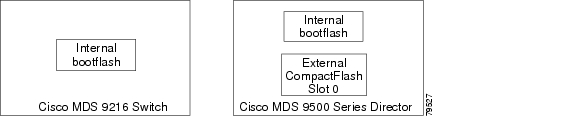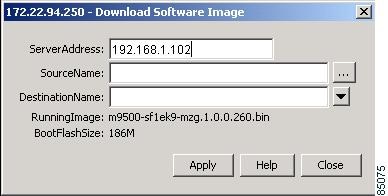Table Of Contents
Managing Software and Configuration Files
Overview
Downloading Software Images
Copying Configuration Files
Saving Configurations
Managing Software and Configuration Files
This chapter describes how to manage software images and modules.
Note  For more information about managing software image and configuration files using the command-line interface (CLI), refer to the Cisco 9000 Family Configuration Guide or the Cisco 9000 Family Command Reference.
For more information about managing software image and configuration files using the command-line interface (CLI), refer to the Cisco 9000 Family Configuration Guide or the Cisco 9000 Family Command Reference.
This chapter includes the following sections:
• Overview
Overview
• Downloading Software Images
Downloading Software Images
• Copying Configuration Files
Copying Configuration Files
• Saving Configurations
Saving Configurations
Overview
Each switch in the Cisco MDS 9000 Family is shipped with a Cisco Multilayer intelligent SAN operating system called SAN-OS and two images:
• The kickstart image—Loads the kernel and basic drivers
The kickstart image—Loads the kernel and basic drivers
• The system image—Loads the system image
The system image—Loads the system image
To upgrade to a different software version, you need to download the new image software to your local switch. To start running the new image files, use the CLI to change the relevant configuration variables to point to the new images and restart the switch. For information about the specific procedures and commands, refer to the Cisco 9000 Family Configuration Guide.
All Cisco MDS 9000 Family switches contain internal bootflash memory that resides in the supervisor module. Cisco MDS 9500 Series directors contain an additional external CompactFlash called slot0: (see Figure 6-1).
Figure 6-1 Flash Devices in the Cisco MDS 9000 Family
Upgrading a software image does not disrupt use of the startup configuration file, which you can still use after the upgrade. When you restart the switch, the startup configuration is converted so that it is useable by the new image.
Downloading Software Images
To download software images using the Fabric Manager, choose Admin > Download Software Image from the menu tree. To download software images using the Device Manager, choose Download Software Image from the Admin menu. Figure 6-2 shows the dialog box from the Device Manager.
Figure 6-2 Admin > Download Software Images Dialog Box, Device Manager
The Fabric Manager dialog box shows the display-only information described in Table 6-1.
Table 6-1 Admin > Download Software Images—Display-Only Attributes
Display-Only Information
|
Description
|
Switch
|
Displays the switch ID. This attribute is only displayed from the Fabric Manager.
|
Status
|
Displays the status of the software image download.
|
Fail Reason
|
Displays the reason if the download operation failed.
|
The Device Manager dialog box shows the display-only information described in Table 6-2.
Table 6-2 Admin > Download Software Images—Display-Only Attributes
Display-Only Information
|
Description
|
RunningImage
|
The file name of the software image currently running on the switch.
|
BootFlashSize
|
The size, in Megabytes, of the boot flash on the switch.
|
Table 6-3 describes the configurable attributes for downloading software images.
Table 6-3 Admin > Download Software Images—Configurable Attributes
Display-Only Information
|
Description
|
Select
|
In Fabric Manager, enable this check box to download a software image to a specific switch.
|
ServerAddress/From TFTP Server:Address
|
Enter the IP address of the TFTP server from which you are downloading the software image.
|
SourceName/From TFTP Server:Filename
|
Specifies the file name of the software image. In Device Manager, click the ...button to the right of the field to select a source file.
|
DestinationName
|
Specifies the name of the destination file. In Device Manager, click the arrow button to the right of the field to select either:
• bootflash:/—Copies the image to boot flash. bootflash:/—Copies the image to boot flash.
• slot0:/—Copies the image to slot 0. slot0:/—Copies the image to slot 0.
|
Copying Configuration Files
To copy configurations from the Fabric Manager, choose Admin > Copy Configuration from the menu tree. To copy configurations from the Device Manager, choose Copy Configuration from the Admin menu. Figure 6-3 shows the dialog box from the Device Manager.
Figure 6-3 Admin > Copy Configuration Dialog Box, Device Manager
The Fabric Manager dialog box shows the display-only information described in Table 6-4.
Table 6-4 Admin > Download Software Images—Display-Only Attributes
Display-Only Information
|
Description
|
Switch
|
Displays the switch ID. This attribute is only displayed from the Fabric Manager.
|
Status
|
Displays the status of the copy action.
|
FailureCause
|
Displays the reason if the copy action fails.
|
Table 6-5 describes the configurable attributes for copying configurations.
Table 6-5 Admin > Copy Configuration—Configurable Attributes
Configurable Attribute
|
Description
|
From
|
Specifies the file type of the source file. Valid values are runningConfig or startupConfig. The source file's type must be different from the destination file's type.
If the source file is a network file, the server address and source file name must be created. These three attributes (source file type, server address, and source file name) uniquely identify the source file.
If the source file is an IOS file, the source file name must be created. The source file type and source file name uniquely identify the source file.
|
To
|
Specifies the file type of the destination file. Valid values are runningConfig or startupConfig. The destination file's type must be different from the source file's type.
If the destination file is a network file, the server address and destination file name must be created. These three attributes (destination file type, server address, and destination file name) uniquely identify the destination file.
If the destination file is an IOS file, the destination file name must be created. The destination file type and destination file name uniquely identify the destination file.
|
Address
|
Specifies the IP address of the TFTP server from/to which the configuration file is to be copied. If either the source file type or the destination file type is a network file, the server address is required.
|
FileName
|
Specifies the file name (including the path, if applicable) of the source or destination file. If either the source file type or the destination file type is an IOS file, the file name is required.
|
Protocol
|
Specifies the protocol to be used for the copy operation. If a protocol is not specified, the default is TFTP.
If the copy operation occurs locally on the SNMP agent, the protocol is ignored.
|
UserName
|
Specifies the remote user name for copy operations through FTP, RCP, SFTP, or SCP protocols. The remote user name is required for any of these protocols.
If the protocol is RCP, it overrides the remote user name configured through the rcmd remote-username configuration command. The remote user name is sent as the server user name in an RCP command request sent by the system to a remote RCP server.
|
UserPassword
|
Specifies the password used by FTP, SFTP, or SCP protocols for copying a file to/from an FTP/SFTP/SCP server. This password is required for the FTP or SCP protocols.
|
Saving Configurations
To save configurations from the Device Manager, choose Save Configuration from the Admin menu. You are prompted whether you wish to copy the running configuration to the startup configuration. Click Yes to save the configuration.


For more information about managing software image and configuration files using the command-line interface (CLI), refer to the Cisco 9000 Family Configuration Guide or the Cisco 9000 Family Command Reference.
The kickstart image—Loads the kernel and basic drivers
The system image—Loads the system image

 Feedback
Feedback