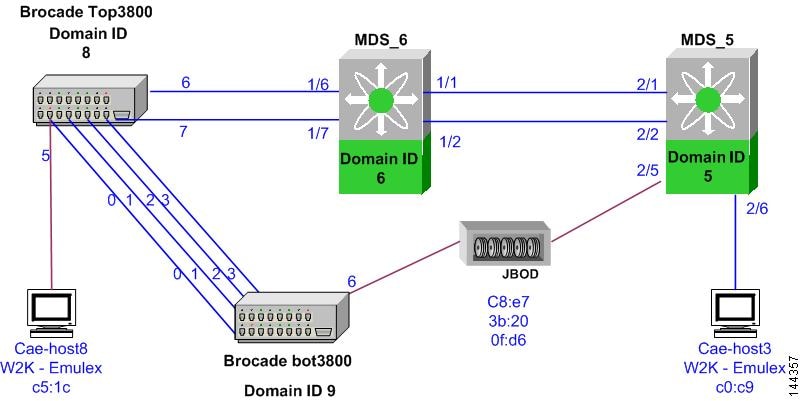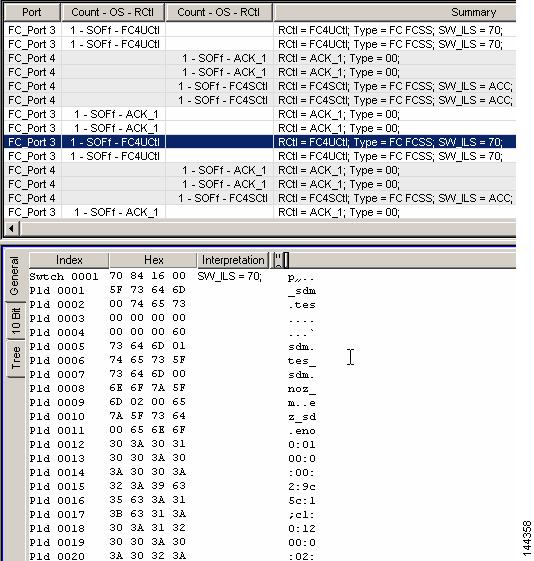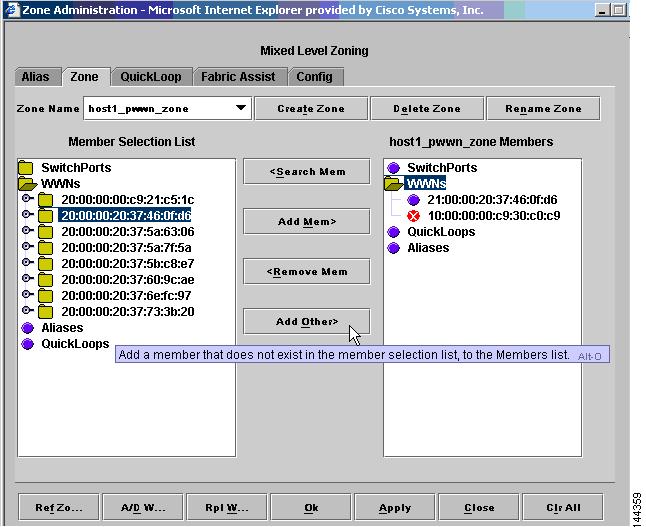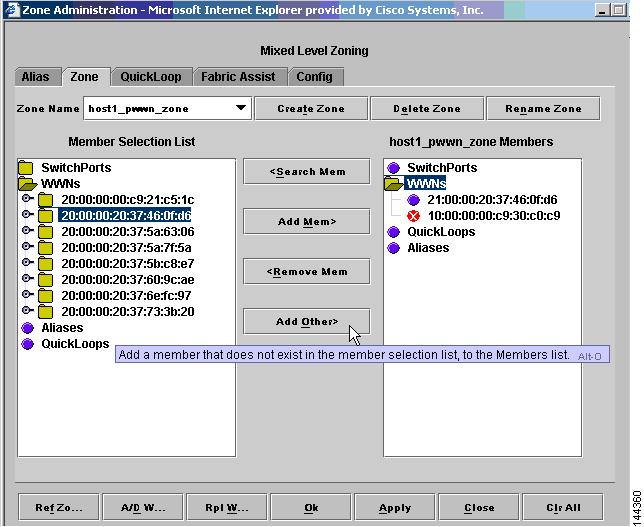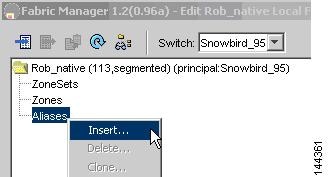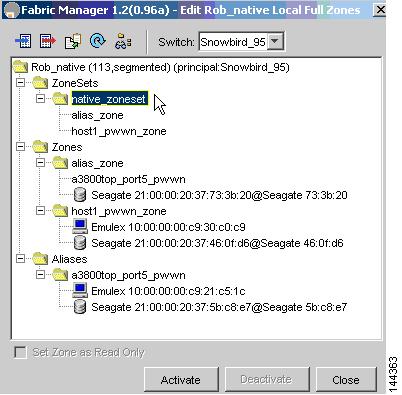-
Cisco MDS 9000 Family Switch-to-Switch Interoperability Configuration Guide
-
Index
-
Preface
-
Interoperability Overview
-
Interoperability Limitations
-
MDS 9000 Core with Brocade Edge Topology (Interop Mode 1)
-
MDS 9000 Core with Brocade and McData Edge Topology (Interop Mode 1)
-
MDS 9000 Switch and McData Dual Core Topology (Interop Mode 1)
-
MDS 9000 Core with Brocade 3900/12000 Edge Toplogy
-
MDS 9000 Legacy Switch Interop Mode 2
-
MDS 9000 Legacy Switch Interop Mode 3
-
MDS 9000 Legacy Switch Interop Mode 4
-
MDS 9020 Switch Interoperability
-
Interoperability with Inter-VSAN Routing
-
IBM BladeCenter
-
Standards Perspectives
-
Caveats
-
Table Of Contents
MDS 9000 Legacy Switch Interop Mode 2
Management Server Platform Database
Configuring the MDS 9000 Switch
Configuring the Brocade Switch
Verifying the MDS 9000 Switch Settings
Verifying the Brocade 3800 Switch Settings
Using the Brocade WebTools GUI
Using the Cisco Fabric Manager GUI
Using the Cisco MDS SAN-OS CLI
Verifying Zone Set and Configuration Activation
MDS 9000 Legacy Switch Interop Mode 2
This chapter describes how to set up a basic interop mode 2 topology, with two MDS 9000 switches and two Brocade switches in a serial topology.
This chapter includes the following sections:
Specifications
With standard interop mode 1, interoperability between the MDS 9000 switch and the Brocade switches requires an outage in the Brocade fabric, because the Brocade switch must be reconfigured into interoperability mode. MDS SAN-OS Release 1.2 introduced a new interoperability mode that does not require the Brocade switch to be reconfigured from its native operational mode.
MDS SAN-OS Release 1.2 supports three modes of operation for interoperability:
•
Default or Native Mode—This is the default mode or behavior for a VSAN communicating between a SAN composed entirely of MDS 9000 switches.
•
Interop Mode 1—This is the standard interoperability mode that interoperates with Brocade and McData switches that have also been configured for their own interoperability modes. Prior to MDS SAN-OS Release 1.2, this was the only interoperability mode available to the MDS 9000 switch. Brocade and McData switches must be running in interop mode to work with this VSAN mode.
•
Interop Mode 2—Also referred to as legacy switch interop mode, this mode was introduced in MDS SAN-OS Release 1.2 and allows seamless integration with specific Brocade switches running in their own native mode of operation. Brocade switches must be configured with core pid = 0 to work with this mode.
The following are key characteristics of legacy switch interop mode:
•
It works with Brocade 2400, 2800, 3200, and 3800 switches configured with core pid = 0.
•
Brocade switches have been tested in the default configuration. Modifications to the default configuration will be analyzed on a case by case basis.
•
Adding MDS 9000 switches to existing Brocade fabrics does not require outages.
•
The MDS 9000 switch interop mode only affects the configured VSAN; all other VSANs are unaffected.
•
MDS 9000 switch TE ports can carry VSANs that are running any or all interop modes, along with MDS 9000 switch native mode, simultaneously.
•
No configuration changes are needed to the Brocade switches.
•
Brocade features are not affected.
•
Zone sets can be activated from any Brocade switch or any MDS 9000 switch within the fabric.
The following switches and code levels were used for this example configuration:
•
MDS SAN-OS Release 1.2 or later is required.
•
Brocade 2400/2800 Version 2.6.x or later
•
Brocade 3200/3800 Version 3.0.2k or later
Figure 7-1 shows the topology used for this example configuration.
Figure 7-1 MDS 9000 Switch Legacy Switch Interop Topology
Expected Topology Behavior
This section covers switch-specific features and identifies features that cannot be used or that behave differently in this topology (Figure 7-1) as compared to a homogeneous MDS 9000 switch or Brocade fabric.
This section contains the following topics:
•
Management Server Platform Database
Zoning
An MDS 9000 switch configured for legacy switch interop mode can be attached without any detrimental effect on the Brocade fabric. When an MDS VSAN in legacy switch mode is connected to a Brocade fabric, the rules for zoning depend on where the device being zoned is located.
For devices attached to an MDS 9000 switch, zoning must be done by pWWN. For devices attached to Brocade switches, zoning can be done either by pWWN or domain/port (a Brocade native mode zoning format). Domain/port zoning cannot be used for MDS-attached hosts because the Brocade switches do not understand the MDS 9000 switch fWWN interface nomenclature. Brocade switches use a proprietary zone set activation sequence that does not follow the FC-SW3 standard. The sequence is:
1.
ACA—Acquire Change Authorization. Acquires a lock from all switches.
2.
SFC—Stage Fabric Configuration Update. Distribute zone set.
3.
UFC—Update Fabric Configuration. Makes the zone set active.
4.
RCA—Release Change Authorization. Releases the lock acquired with ACA.
When a zone set (configuration, in Brocade terminology) is activated by the Brocade switch, proprietary frames are sent and acknowledged by all switches including MDS 9000 switches. The Brocade proprietary-zone frames appear as two 0x70 frames on a Fibre Channel analyzer or the MDS 9000 switch internal FC analyzer.
Zone set and zone names cannot use the "$" or "-" symbols.
The zone merge process has stronger restrictions in this mode. The following additional restrictions apply:
•
The active zone set name should be the same. Otherwise, the link is isolated.
•
All the common zone sets, zones, and FCaliases on both sides should have exactly the same definitions. Otherwise, the link is isolated.
Note
In Figure 7-2, the payload appears to be backwards (sdm instead of mds) in ASCII format. This has no significance to configuration or performance, but it is noted to help troubleshoot traces.
Figure 7-2 Brocade Proprietary Zoning Frames
Note
After two active zone sets successfully merge, always copy the active zone set to the full zone set database prior to modifying it on the MDS 9000 switch.
ISL Flow Control
Brocade uses a proprietary flow control called Virtual Channel (VC) flow control. VC flow control is used by Brocade for fair traffic distribution during congested fabrics by prioritizing management traffic.
When an ISL between an MDS 9000 switch and Brocade switch comes up, the ISL negotiates for the standards-based buffer-to-buffer flow control during ELP. The MDS 9000 switch rejects the Brocade proprietary VC flow control and responds with the standards-based buffer-to-buffer flow control.
To enable Brocade to accept the standards-based flow control on Brocade firmware versions 3.1.0 and 4.1.1 so that the ISL will complete negotiation, use the portcfgislmode slot/port 1 command on the Brocade switch. Switches running version 2.x firmware do not require this command.
This does not affect any other ISLs in the fabric. All Brocade-to-Brocade ISLs can still be native VC flow control and MDS 9000 switch-to-MDS 9000 switch ISLs can still be TE (trunking or multi-VSAN) ISLs. Having a Brocade-to-MDS 9000 switch ISL using buffer-to-buffer flow control should have no noticeable impact to the fabric.
Trunking and PortChannels
Brocade's trunking feature is comparable to MDS 9000 switch PortChannels. Trunking is not supported between MDS 9000 switches and Brocade switches. Trunking between two Brocade switches is supported when adding an MDS 9000 switch in legacy switch interop mode 2 to a Brocade fabric. PortChannels between two MDS 9000 switches are also supported.
Domain IDs
There is no limitation to the domain ID range when the MDS 9000 switch is operating in legacy switch interop mode 2. When an MDS 9000 switch in legacy switch interop mode 2 joins a Brocade fabric, there is no disruption to domain assignment and the complete domain ID range is available to all switches in the fabric. In the default interoperability mode (mode 1), Brocade switches and MDS 9000 switches require domain IDs in the 97 to 127 range.
Quickloop
Brocade's Quickloop feature can only be used between two Brocade switches. The MDS 9000 switch cannot participate in the quickloop. However, the MDS 9000 switch can join a fabric that has quickloop configured between Brocade switches.
Management Server Platform Database
This Brocade feature does not have to be disabled. An MDS 9000 switch responds as Management Server Platform capable. In comparison, standard interop mode 1 requires this Brocade feature to be disabled.
Configuration
This section describes how to set up a simple fabric consisting of Brocade switches running in native mode and MDS 9000 switches with a VSAN configured for legacy switch interop mode 2. (See Figure 7-1.)
This section includes the following topics:
•
Configuring the MDS 9000 Switch
•
Configuring the Brocade Switch
Before You Begin
Check for the proper MDS SAN-OS and Brocade firmware version levels.
Step 1
On the MDS 9000 switch, issue the show version command.
MDS_5# show versionCisco Storage Area Networking Operating System (SAN-OS) SoftwareTAC support: http://www.cisco.com/tacCopyright (c) 2002-2003 by Cisco Systems, Inc. All rights reserved.The copyright for certain works contained herein are owned byAndiamo Systems, Inc. and/or other third parties and are used anddistributed under license.SoftwareBIOS: version 1.0.7loader: version 1.0(3a)kickstart: version 1.2(1) [build 1.2(0.96a)]system: version 1.2(1) [build 1.2(0.96a)]BIOS compile time: 03/20/03kickstart image file is: bootflash:/k96akickstart compile time: 7/29/2003 0:00:00system image file is: bootflash:/s96asystem compile time: 7/29/2003 0:00:00HardwareRAM 1027584 kBbootflash: 500736 blocks (block size 512b)slot0: 0 blocks (block size 512b)MDS_5 uptime is 0 days 20 hours 59 minute(s) 50 second(s)Last reset at 840233 usecs after Mon Aug 11 15:52:48 2003Reason: Reset Requested by CLI command reloadSystem version: 1.2(1)Step 2
On the Brocade switch, issue the version command.
Top3800:admin> versionKernel: 5.3.1Fabric OS: v3.0.2kMade on: Fri Nov 15 10:46:10 PST 2002Flash: Fri Nov 15 10:47:31 PST 2002BootProm: Tue Oct 30 10:24:38 PST 2001
Configuring the MDS 9000 Switch
To configure the MDS 9000 switch, follow these steps:
Step 1
Create a VSAN and place this VSAN in legacy switch interop mode 2.
MDS_5# config tMDS_5 (config)# vsan databaseMDS_5 (config-vsan-db)# vsan 113 interop 2MDS_6# config tMDS_6 (config)# vsan databaseMDS_6 (config-vsan-db)# vsan 113 interop 2Step 2
Assign interfaces to the legacy switch interop mode 2 VSAN. For example, enter the following commands on all MDS 9000 switches that have interfaces that need to be placed in VSAN 113, the legacy switch interop mode 2 VSAN created in Step 1.
MDS_5 (config-vsan-db)# vsan 113 interface 2/6 Host1MDS_5 (config-vsan-db)# vsan 113 interface 2/5 JBODMDS_5 (config-vsan-db)# vsan 113 interface 2/1 ISL to MDS_6MDS_5 (config-vsan-db)# vsan 113 interface 2/2 ISL to MDS_6MDS_6 (config-vsan-db)# vsan 113 interface 1/1 ISL to MDS_5MDS_6 (config-vsan-db)# vsan 113 interface 1/2 ISL to MDS_5MDS_6 (config-vsan-db)# vsan 113 interface 2/1 ISL to Top3800MDS_6 (config-vsan-db)# vsan 113 interface 2/2 ISL to Top3800Step 3
Lower the MDS 9000 switch ISL buffer-to-buffer credits (BB_credits) to match the Brocade BB_credits, because the Brocade switch cannot handle more than 16 BB_credits on an ISL.
MDS_6(config)# interface fc 1/6-7MDS_6(config-if)# switchport fcrxbbcredit 16MDS_6(config-if)# no shut
Note
MDS 9000 switch trunking mode does not need to be turned off because it autonegotiates to standard E port when the TE port negotiation fails.
Configuring the Brocade Switch
Now that the MDS 9000 switch is configured, there will be no configuration or disruption to the Brocade fabric. All that is required is to enable the new ISL ports.
Top3800:admin> portcfgislmode 6 1 <== required for 2400/2800/3200/3800 code 3.1.0 higher and 12000/3900 code 4.1.1 or higherTop3800:admin> portcfgislmode 7,1Top3800:admin> portenable 6Top3800:admin> portenable 7Verification
This section highlights the commands used to verify that the fabric is up and running in legacy switch interop mode 2. The output is based on the example topology shown in Figure 7-1.
This section includes the following topics:
•
Verifying the MDS 9000 Switch Settings
•
Verifying the Brocade 3800 Switch Settings
Verifying the MDS 9000 Switch Settings
The following examples show the commands used to verify the MDS 9000 switch settings.
MDS_6# show runBuilding Configuration ...vsan databasevsan 100 name Rob_mdsvsan 113 name Rob_interop interop 2 <==== interop mode 2 VSANMDS_6# show vsan 113vsan 113 informationname:Rob_native state:activeinteroperability mode:2 <==== Legacy Switch Interoploadbalancing:src-id/dst-id/oxidoperational state:upMDS_6# show fcdomain domain-list vsan 113Number of domains: 4Domain ID WWN--------- -----------------------0x05(5) 20:71:00:05:30:00:87:9f [Principal] <==== MDS_50x06(6) 20:71:00:0b:46:79:f2:41 [Local] <==== MDS_60x08(8) 10:00:00:60:69:51:29:71 <==== Top_38000x09(9) 10:00:00:60:69:51:3a:60 <==== Bot_3800MDS_6# show fspf internal route vsan 113FSPF Unicast Routes---------------------------VSAN Number Dest Domain Route Cost Next hops-----------------------------------------------113 0x05(5) 250 port-channel 1113 0x08(8) 500 fc1/6fc1/7113 0x09(9) 1000 fc1/6fc1/7MDS_6# show fcns database vsan 113VSAN 113:--------------------------------------------------------------------------FCID TYPE PWWN (VENDOR) FC4-TYPE:FEATURE--------------------------------------------------------------------------0x050001 N 10:00:00:05:30:00:87:a3 (Cisco) ipfc0x050002 N 10:00:00:00:c9:30:c0:c9 (Emulex) scsi-fcp0x0501ca NL 22:00:00:20:37:5a:7f:5a (Seagate) scsi-fcp0x0501cc NL 22:00:00:20:37:60:9c:ae (Seagate) scsi-fcp0x0501cd NL 22:00:00:20:37:6e:fc:97 (Seagate) scsi-fcp0x0501ce NL 22:00:00:20:37:46:0f:d6 (Seagate) scsi-fcp0x0501d1 NL 22:00:00:20:37:5b:c8:e7 (Seagate) scsi-fcp0x0501d3 NL 22:00:00:20:37:5a:63:06 (Seagate) scsi-fcp0x0501d5 NL 22:00:00:20:37:73:3b:20 (Seagate) scsi-fcp0x060001 N 10:00:00:0b:46:79:f2:45 (Cisco) ipfc0x081500 N 10:00:00:00:c9:21:c5:1c (Emulex) scsi-fcp0x0916ca NL 21:00:00:20:37:5a:7f:5a (Seagate) scsi-fcp0x0916cc NL 21:00:00:20:37:60:9c:ae (Seagate) scsi-fcp0x0916cd NL 21:00:00:20:37:6e:fc:97 (Seagate) scsi-fcp0x0916ce NL 21:00:00:20:37:46:0f:d6 (Seagate) scsi-fcp0x0916d1 NL 21:00:00:20:37:5b:c8:e7 (Seagate) scsi-fcp0x0916d3 NL 21:00:00:20:37:5a:63:06 (Seagate) scsi-fcp0x0916d5 NL 21:00:00:20:37:73:3b:20 (Seagate) scsi-fcpTotal number of entries = 18
Note
The MDS name server shows both local and remote entries, and it does not time out remote entries after 15 minutes as the Brocade name server does.
Verifying the Brocade 3800 Switch Settings
The following examples show the commands used to verify the Brocade 3800 switch settings.
Bot3800:admin> msPlCapabilityShowPlatformSwitch WWN Service Capable Capability Name======================== =============== ========== =======20:71:00:05:30:00:87:9f Yes 0x00000007 "MDS_5"20:71:00:0b:46:79:f2:41 Yes 0x00000007 "MDS_6"10:00:00:60:69:51:29:71 Yes 0x0000008f "Top3800"10:00:00:60:69:51:3a:60 Yes 0x0000008f "Bot3800"Capability Bit Definitions:Bit 0: Basic Configuration Service Supported.Bit 1: Platform Management Service Supported.Bit 2: Topology Discovery Service Supported.Bit 3: Unzoned Name Server Service Supported.Bit 4: M.S. Fabric Zone Service Supported.Bit 5: Fabric Lock Service Supported.Bit 6: Timer Service Supported.Bit 7: RSCN Small Payload Supported.Others: Reserved.Bot3800:admin> licenseshowSzSebezc9RT0TfcA:Web licenseZoning licenseFabric licenseTop3800:admin> switchshowswitchName: Top3800switchType: 9.2switchState: OnlineswitchMode: Native Native Brocade ModeswitchRole: SubordinateswitchDomain: 8switchId: fffc08switchWwn: 10:00:00:60:69:51:29:71switchBeacon: OFFZoning: ON (native_zoneset)port 0: id N2 Online E-Port 10:00:00:60:69:51:3a:60 "Bot3800" (downstream)port 1: id N2 Online E-Port 10:00:00:60:69:51:3a:60 "Bot3800"port 2: id N2 Online E-Port 10:00:00:60:69:51:3a:60 "Bot3800"port 3: id N2 Online E-Port 10:00:00:60:69:51:3a:60 "Bot3800"port 4: -- N2 No_Moduleport 5: id N1 Online F-Port 10:00:00:00:c9:21:c5:1cport 6: id N2 Online E-Port 20:00:00:0b:46:79:f2:40port 7: id N2 Online E-Port 20:00:00:0b:46:79:f2:40 (upstream)port 8: -- N2 No_Moduleport 9: -- N2 No_Moduleport 10: -- N2 No_Moduleport 11: -- N2 No_Moduleport 12: -- N2 No_Moduleport 13: -- N2 No_Moduleport 14: -- N2 No_Moduleport 15: -- N2 No_ModuleBot3800:admin> switchshowswitchName: Bot3800switchType: 9.2switchState: OnlineswitchMode: NativeswitchRole: SubordinateswitchDomain: 9switchId: fffc09switchWwn: 10:00:00:60:69:51:3a:60switchBeacon: OFFZoning: ON (native_zoneset)port 0: id N2 Online E-Port 10:00:00:60:69:51:29:71 "Top3800" (upstream)port 1: id N2 Online E-Port 10:00:00:60:69:51:29:71 "Top3800"port 2: id N2 Online E-Port 10:00:00:60:69:51:29:71 "Top3800"port 3: id N2 Online E-Port 10:00:00:60:69:51:29:71 "Top3800"port 4: -- N2 No_Moduleport 5: -- N2 No_Moduleport 6: id N1 Online L-Port 7 publicport 7: id N2 No_Lightport 8: -- N2 No_Moduleport 9: -- N2 No_Moduleport 10: -- N2 No_Moduleport 11: -- N2 No_Moduleport 12: -- N2 No_Moduleport 13: -- N2 No_Moduleport 14: -- N2 No_Moduleport 15: -- N2 No_Module
Note
In this example, Brocade's proprietary zoning is enabled.
Bot3800:admin> topologyshow4 domains in the fabric; Local Domain ID: 9Domain Metric Hops Out Port In Ports Flags Bandwidth Name-----------------------------------------------------------------------5 1250 3 0 0x00000040 D 2 (Gbs) "MDS_5"1 0x00000000 D 2 (Gbs)2 0x00000000 D 2 (Gbs)3 0x00000000 D 2 (Gbs)Type <CR> to continue, Q<CR> to stop:6 1000 2 0 0x00000040 D 2 (Gbs) "MDS_6"1 0x00000000 D 2 (Gbs)2 0x00000000 D 2 (Gbs)3 0x00000000 D 2 (Gbs)Type <CR> to continue, Q<CR> to stop:8 500 1 1 0x00000040 D 2 (Gbs) "Top3800"0 0x00000000 D 2 (Gbs)2 0x00000000 D 2 (Gbs)3 0x00000000 D 2 (Gbs)Type <CR> to continue, Q<CR> to stop:Bot3800:admin> interopmodeinteropMode is 0
Note
In this example, the Brocade switch is in standard proprietary mode.
Top3800:admin> portshow 6portFlags: 0x28057 portLbMod: 0x0 PRESENT ACTIVE E_PORT G_PORT U_PORT LOGIN LEDportType: 4.1portState: 1 OnlineportPhys: 6 In_SyncportScn: 5 E_Port Flow control mode 2 <==== B2B Standards Flow ControlportRegs: 0x81060000portData: 0x10282a20portId: 081600portWwn: 20:06:00:60:69:51:29:71portWwn of device(s) connected: 20:06:00:0b:46:79:f2:40Distance: normalSpeed: N2GbpsInterrupts: 62094 Link_failure: 0 Frjt: 0Unknown: 72 Loss_of_sync: 28 Fbsy: 0Lli: 133 Loss_of_sig: 7Proc_rqrd: 61928 Protocol_err: 0Timed_out: 0 Invalid_word: 0Rx_flushed: 0 Invalid_crc: 0Tx_unavail: 0 Delim_err: 0Free_buffer: 0 Address_err: 5Overrun: 0 Lr_in: 7Suspended: 0 Lr_out: 14Parity_err: 0 Ols_in: 7Ols_out: 0Top3800:admin> portshow 1portFlags: 0x28057 portLbMod: 0x0 PRESENT ACTIVE E_PORT G_PORT U_PORT LOGIN LEDportType: 4.1portState: 1 OnlineportPhys: 6 In_SyncportScn: 5 E_Port <==== VC Flow Control to Brocade 3800BotportRegs: 0x81010000portData: 0x101f70c0portId: 081100portWwn: 20:01:00:60:69:51:29:71portWwn of device(s) connected: 20:01:00:60:69:51:3a:60Distance: normalSpeed: N2GbpsInterrupts: 181162 Link_failure: 1 Frjt: 0Unknown: 23 Loss_of_sync: 2 Fbsy: 0Lli: 23 Loss_of_sig: 1Proc_rqrd: 181119 Protocol_err: 0Timed_out: 0 Invalid_word: 0Rx_flushed: 0 Invalid_crc: 0Tx_unavail: 0 Delim_err: 0Free_buffer: 0 Address_err: 0Overrun: 0 Lr_in: 5Suspended: 0 Lr_out: 1Parity_err: 0 Ols_in: 1Ols_out: 4Bot3800:admin> nsallshow{050001 050002 0501ca 0501cc 0501cd 0501ce 0501d1 0501d30501d5 060001 081500 0916ca 0916cc 0916cd 0916ce 0916d10916d3 0916d518 Nx_Ports in the Fabric }
Note
The Brocade remote name server entries time out of the cache after 900 seconds (15 minutes).
Bot3800:admin> urouteshowLocal Domain ID: 9In Port Domain Out Port Metric Hops Flags Next (Dom, Port)----------------------------------------------------------------------------6 5 0 1250 3 D 8,06 0 1000 2 D 8,08 1 500 1 D 8,1Bot3800:admin> configshowEthernet addresses: 0:60:69:51:3a:60Nvram datadata: fei(0,0)host:/usr/switch/firmware e=172.22.36.137:fffffe00 g=172.22.36.1 u=user tn=Bot3800Type <CR> to continue, Q<CR> to stop:diag.postDisable: 0fabric.domain: 9fabric.ops.BBCredit: 16fabric.ops.E_D_TOV: 2000fabric.ops.R_A_TOV: 10000fabric.ops.dataFieldSize: 2112fabric.ops.max_hops: 7fabric.ops.mode.SeqSwitching: 0fabric.ops.mode.fcpProbeDisable: 0fabric.ops.mode.isolate: 0fabric.ops.mode.longDistance: 0fabric.ops.mode.noClassF: 0fabric.ops.mode.pidFormat: 0When operating with legacy switch interop mode 2 VSANs, verify that the core PID format is 0. If the Brocade fabric has switches with more than 16 ports (such as Brocade models 3900 and 12000), the core PID will be set to 1. On earlier switches with fewer than 16 ports, Brocade initially allocated one nibble of the FC ID / PID in area field 0x0 - F for the port number. This limited the port count to 16.
When the core PID is set to 1, the allocated bytes in the FC ID/PID allow the use of port numbers 0x00 - FF.
•
FC ID / PID 0x021F00 = Core PID 0 means domain ID 02, 1 always set, port is 15, 00 is assigned for N port or ALPA.
•
FC ID / PID 0x021F00 = Core PID 1 means domain ID 02, port is 31, 00 is assigned address or ALPA. Even though the FC ID is the same, the entire second byte is used for the port number.
Zoning
In this example, zones, zone sets, and configurations, FCalias and aliases are created and activated from the following management platforms:
•
Brocade WebTools GUI
•
Brocade CLI
•
Cisco Fabric Manager GUI
•
Cisco MDS SAN-OS CLI
After the zone set is activated, commands are issued to verify that the MDS 9000 switch and the Brocade switches properly learn the alias, zones, and zone sets. In Brocade terminology, the zone set is known as the configuration. The active zone set in the MDS 9000 switch is known as the effective configuration on the Brocade switches.
In the following examples, the same alias, zones, and zone sets are created using each management platform. This provides a direct comparison between the various tools. Because the show command output would not vary based on the management platform used to create the zoning information, the show commands used to verify the zone configuration are shown once at the end of each section.
When creating zones, you can only use pWWNs for MDS 9000 switch attached nodes, and either pWWN or domain/port for Brocade attached nodes. Aliases can also be used by either switch, but the alias of devices attached to the MDS 9000 switch must be by pWWN only. Aliases for devices attached to Brocade switches can be either pWWN or domain/port.
The following zone configuration will be created on each of the management platforms. This configuration relates to the topology shown in Figure 7-1.
One alias (a3800top_port5_pwwn) with two members
•
One member by domain and port on 3800Top—8,5 (domain ID, port number)
•
One member by pWWN attached to MDS—22:00:00:20:37:5b:c8:e7
Two zones
•
First zone—alias_zone with three members
–
First two members from alias a3800_port5_pwwn
–
Third member by pWWN attached to Brocade—21:00:00:20:37:73:3b:20
•
Second zone—host1_pwwn_zone with two members
–
First member by pWWN attached to MDS—10:00:00:00:c9:30:c0:c9
–
Second member by pWWN attached to Brocade—21:00:00:20:37:46:0f:d6
One zone set (native_zoneset) with two zones assigned
•
First zone—alias_zone
•
Second zone—host1_pwwn_zone
Using the Brocade WebTools GUI
To use the Brocade WebTools GUI for zoning, follow these steps:
Step 1
Open Brocade WebTools by pointing a web browser to the IP address of the Brocade switch. Enter a valid user name and password for WebTools. The default credentials are admin and password.
Step 2
Choose Zone Admin from Brocade WebTools. Notice in Figure 7-3 that the two MDS 9000 switches do not show a physical representation, only X.
Figure 7-3 Brocade WebTools Zone Administration
Step 3
Click the Zone tab and then click Create Zone. Enter the zone name. The first zone example uses the name host1_pwwn_zone.
Step 4
Choose the members to add into the zone named host1_pwwn_zone. In the example, the pWWN 21:00:00:20:37:46:0f:d6 connected to Bot3800 port 6 is added to the zone.
Note
Members attached to MDS 9000 switches do not appear on Brocade's WebTools GUI, but they do appear on the MDS 9000 switch name server and are logged into the fabric. You can work around this issue by clicking Add Other from the Brocade Web Tools Zone tab. In Figure 7-4, the Host1 pWWN 10:00:00:00:c9:30:c0:c9 attached to MDS_5 port 2/6 is added.
Figure 7-4 Brocade WebTools Zone Administration, Add Other
Step 5
Verify that Host1 is logged into the fabric by viewing name server data, using the MDS SAN-OS CLI. For example:
MDS_6# show fcns database v 113VSAN 113:--------------------------------------------------------------------------FCID TYPE PWWN (VENDOR) FC4-TYPE:FEATURE--------------------------------------------------------------------------0x050000 N 10:00:00:00:c9:30:c0:c9 (Emulex) scsi-fcp0x050003 N 10:00:00:05:30:00:87:a3 (Cisco) ipfc0x0501ca NL 22:00:00:20:37:5a:7f:5a (Seagate) scsi-fcp0x0501cc NL 22:00:00:20:37:60:9c:ae (Seagate) scsi-fcp0x0501cd NL 22:00:00:20:37:6e:fc:97 (Seagate) scsi-fcp0x0501ce NL 22:00:00:20:37:46:0f:d6 (Seagate) scsi-fcp0x0501d1 NL 22:00:00:20:37:5b:c8:e7 (Seagate) scsi-fcp0x0501d3 NL 22:00:00:20:37:5a:63:06 (Seagate) scsi-fcp0x0501d5 NL 22:00:00:20:37:73:3b:20 (Seagate) scsi-fcp0x060002 N 10:00:00:0b:46:79:f2:45 (Cisco) ipfc0x081500 N 10:00:00:00:c9:21:c5:1c (Emulex) scsi-fcp0x0916ca NL 21:00:00:20:37:5a:7f:5a (Seagate) scsi-fcp0x0916cc NL 21:00:00:20:37:60:9c:ae (Seagate) scsi-fcp0x0916cd NL 21:00:00:20:37:6e:fc:97 (Seagate) scsi-fcp0x0916ce NL 21:00:00:20:37:46:0f:d6 (Seagate) scsi-fcp0x0916d1 NL 21:00:00:20:37:5b:c8:e7 (Seagate) scsi-fcp0x0916d3 NL 21:00:00:20:37:5a:63:06 (Seagate) scsi-fcp0x0916d5 NL 21:00:00:20:37:73:3b:20 (Seagate) scsi-fcpStep 6
Create an alias. Click the Alias tab, and then click Create Alias.
In the example, we created an alias named a3800top_port5_pwwn, with one Brocade attached member by domain/port (8.5)t, and one MDS 9000 switch attached member by pWWN (22:00:00:20:37:5b:c8:e7).
Step 7
Create a second zone. Choose Zone Admin, click the Zone tab, and then click Create Zone. Enter the zone name. In this example, the second zone is named alias_zone. This zone will have the alias named a3800top_port5_pwwn, two members, and one additional Brocade member by pWWN 21:00:00:20:37:73:3b:20.
Step 8
Choose Config from WebTools, and create a configuration. In the example, the configuration is named native_zoneset.
Step 9
From the Config dialog, click zones on the left pane, and choose host1_pwwn_zone. When the zone is highlighted, click Add Member.
Step 10
Click Enable config on the bottom pane, and choose native_zone.
Using the Brocade CLI
Follow these steps to create the same configuration using the Brocade CLI.
Step 1
Create the zone and add members.
Top3800:admin> zonecreate "host1_pwwn_zone", "10:00:00:00:c9:30:c0:c9; 21:00:00:20:37:46:0f:d6"Step 2
Create the alias with a domain_port member and a pWWN member.
Top3800:admin> alicreate "a3800top_port5_pwwn", "8,5; 22:00:00:20:37:5b:c8:e7"Step 3
Create a zone with an alias as a member and an additional member.
Top3800:admin> zonecreate "alias_zone", "a3800top_port5_pwwn; 21:00:00:20:37:73:3b:20"Step 4
Create the zone set and assign zones to the zone set.
Top3800:admin> cfgcreate "native_zoneset", "host1_pwwn_zone; alias_zone"Step 5
Activate the zone set.
Top3800:admin> cfgenable "native_zoneset"zone config "native_zoneset" is in effectUpdating flash ...Top3800:admin>Step 6
Save the zone database to all switches in the fabric, and save zone information to the Brocade Flash memory.
Top3800:admin> cfgsave
Using the Cisco Fabric Manager GUI
Follow these steps to create the same configuration using Fabric Manager.
Step 1
Launch Fabric Manager by clicking the FabricManager icon, or use your web browser to download and launch Fabric Manager. Enter the user name and password. If an SNMP user name has not been created, go to the MDS SAN-OS CLI and enter the snmp-server user command. For example, to create a user named admin with the password mypassword, enter:
snmp-server user admin network-admin auth md5 mypasswordStep 2
From Fabric Manager, choose Logical and the VSAN to be edited. Then choose Zone > Edit Full Database on Switch.
Step 3
Create the alias by right-clicking Aliases and choosing Insert (see the following screen).
Step 4
Enter the alias name. (In this example, the alias name is a3800top_port5_pwwn.) Right-click a3800top_port5_pwwn and choose Add Members. Click the Domain ID tab and add member Brocade domain port of 8,5 (see the following screen). Then click the End Devices tab and choose MDS 9000 switch member pWWN 21:00:00:20:37:5b:c8:e7.
The alias named a3800top_port5_pwwn is created with members Brocade domain port of 8,5 and MDS 9000 switch member pWWN 21:00:00:20:37:5b:c8:e7.
Step 5
Right-click Zones and choose Insert. Enter the zone name alias_zone.
Step 6
Right-click alias_zone and choose Insert. Click the Aliases tab and choose the new alias, a3800top_port5_pwwn.
Step 7
Click the End Devices tab and add MDS 9000 switch member 21:00:00:20:37:73:3b:20.
Now you can create the second zone, host1_pwwn_zone, with Brocade member pWWN 21:00:00:20:37:46:0f:d6 and MDS 9000 switch member pWWN 10:00:00:00:c9:30:c0:c9 by following the same steps as previously described.
Step 1
Create a zone set named native_zoneset. Right-click zoneset and choose Insert. Highlight the new zones named alias_zone and host1_pwwn_zone. At this point, the zone set named native_zoneset is ready to be activated.
Step 2
Activate the zone set. Highlight native_zoneset and choose Activate.
Using the Cisco MDS SAN-OS CLI
Follow these steps to create the same configuration using the Cisco MDS SAN-OS CLI.
Step 1
Display the name server database to see the pWWN information.
MDS_5# show fcns database vsan 113VSAN 113:--------------------------------------------------------------------------FCID TYPE PWWN (VENDOR) FC4-TYPE:FEATURE--------------------------------------------------------------------------0x0500ca NL 22:00:00:20:37:5a:7f:5a (Seagate) scsi-fcp:target0x0500cc NL 22:00:00:20:37:60:9c:ae (Seagate) scsi-fcp:target0x0500cd NL 22:00:00:20:37:6e:fc:97 (Seagate) scsi-fcp:target0x0500ce NL 22:00:00:20:37:46:0f:d6 (Seagate) scsi-fcp:target0x0500d1 NL 22:00:00:20:37:5b:c8:e7 (Seagate) scsi-fcp:target0x0500d3 NL 22:00:00:20:37:5a:63:06 (Seagate) scsi-fcp:target0x0500d5 NL 22:00:00:20:37:73:3b:20 (Seagate) scsi-fcp:target0x050100 N 10:00:00:05:30:00:87:a3 (Cisco) ipfc0x050101 N 10:00:00:00:c9:30:c0:c9 (Emulex) scsi-fcp:init0x060002 N 10:00:00:0b:46:79:f2:45 (Cisco) ipfc0x081500 N 10:00:00:00:c9:21:c5:1c (Emulex) scsi-fcp:init0x0916ca NL 21:00:00:20:37:5a:7f:5a (Seagate) scsi-fcp:target0x0916cc NL 21:00:00:20:37:60:9c:ae (Seagate) scsi-fcp:target0x0916cd NL 21:00:00:20:37:6e:fc:97 (Seagate) scsi-fcp:target0x0916ce NL 21:00:00:20:37:46:0f:d6 (Seagate) scsi-fcp:target0x0916d1 NL 21:00:00:20:37:5b:c8:e7 (Seagate) scsi-fcp:target0x0916d3 NL 21:00:00:20:37:5a:63:06 (Seagate) scsi-fcp:target0x0916d5 NL 21:00:00:20:37:73:3b:20 (Seagate) scsi-fcp:targetStep 2
Now that the pWWNs are visible, use tools such as cut and paste to create the zones. Start by creating an alias with a Brocade member by domain and port, and an MDS 9000 switch member with pWWN.
MDS_5# conf tEnter configuration commands, one per line. End with CNTL/Z.MDS_5(config)# fcalias name a3800top_port5_pwwn vsan 113MDS_5(config-fcalias)# member domain-id 8 port-number 5MDS_5(config-fcalias)# member pwwn 22:00:00:20:37:5b:c8:e7Step 3
Create a zone set named native_zoneset, with two zones named alias_zone and host1_pwwn_zone. Add an alias member named a3800top_port5_pwwn and a member named pWWN 21:00:00:20:37:73:3b:20 to the zone named alias_zone. Add two members, 10:00:00:00:c9:30:c0:c9 and 21:00:00:20:37:46:0f:d6, to the zone named host1_pwwn_zone.
MDS_5(config)# zoneset name native_zoneset vsan 113MDS_5(config-zoneset)# zone name alias_zoneMDS_5(config-zoneset-zone)# member fcalias a3800top_port5_pwwnMDS_5(config-zoneset-zone)# member pwwn 21:00:00:20:37:73:3b:20MDS_5(config-zoneset)# zone name host1_pwwn_zoneMDS_5(config-zoneset-zone)# member pwwn 10:00:00:00:c9:30:c0:c9MDS_5(config-zoneset-zone)# member pwwn 21:00:00:20:37:46:0f:d6Step 4
Activate the zone set named native_zoneset.
MDS_5(config)# zoneset activate name native_zoneset vsan 113Zoneset activation initiated. check zone status
Verifying Zone Set and Configuration Activation
Use the following commands to view the MDS 9000 switch and Brocade switches in the fabric to verify the defined zoning is in place. Zoning could have been created by any MDS 9000 switch or any Brocade switch, using either the CLI or the GUI.
MDS Show Commands
Step 1
Display the active zone set.
MDS_5# show zoneset active vsan 113zoneset name native_zoneset vsan 113zone name alias_zone vsan 113* fcid 0x0916d5 [pwwn 21:00:00:20:37:73:3b:20]* fcid 0x081500 [domain-id 8 port-number 5]* fcid 0x0500d1 [pwwn 22:00:00:20:37:5b:c8:e7]zone name host1_pwwn_zone vsan 113* fcid 0x050101 [pwwn 10:00:00:00:c9:30:c0:c9]* fcid 0x0916ce [pwwn 21:00:00:20:37:46:0f:d6]
Note
The * indicates that the device is logged into the fabric. This is an effective troubleshooting tool that can be used to verify that the zoning is correct and attached devices are logged in.
Step 2
Show the full zone database. When using a legacy switch interop mode 2 VSAN, the output from this command and the active zone set command in Step 1 should match because the Brocade switch sends the entire zone database when a zone set is activated.
Note
The * does not apply when displaying the full zone database.
MDS_5# show zoneset vsan 113zoneset name native_zoneset vsan 113zone name alias_zone vsan 113pwwn 21:00:00:20:37:73:3b:20fcalias name a3800top_port5_pwwn vsan 113domain-id 8 port-number 5pwwn 22:00:00:20:37:5b:c8:e7zone name host1_pwwn_zone vsan 113pwwn 10:00:00:00:c9:30:c0:c9pwwn 21:00:00:20:37:46:0f:d6MDS_5# show zoneset brief v 113zoneset name native_zoneset vsan 113zone alias_zonezone host1_pwwn_zoneMDS_5# show fcalias vsan 113fcalias name a3800top_port5_pwwn vsan 113domain-id 8 port-number 5pwwn 22:00:00:20:37:5b:c8:e7
Brocade Show Commands
The Brocade defined configuration is comparable to the MDS 9000 switch full zone database, and the effective configuration is comparable to the MDS 9000 switch active zone set. No matter where the zone set is activated, both should be the same because the MDS 9000 switch follows the Brocade standard of sending all zone database and alias information when activating a zone set.
Top3800:admin> cfgshowDefined configuration:cfg: native_zonesetalias_zone; host1_pwwn_zonezone: alias_zone21:00:00:20:37:73:3b:20; a3800top_port5_pwwnzone: host1_pwwn_zone10:00:00:00:c9:30:c0:c9; 21:00:00:20:37:46:0f:d6alias: a3800top_port5_pwwn8,5; 22:00:00:20:37:5b:c8:e7Effective configuration:cfg: native_zonesetzone: alias_zone21:00:00:20:37:73:3b:208,522:00:00:20:37:5b:c8:e7zone: host1_pwwn_zone10:00:00:00:c9:30:c0:c921:00:00:20:37:46:0f:d6

 Feedback
Feedback