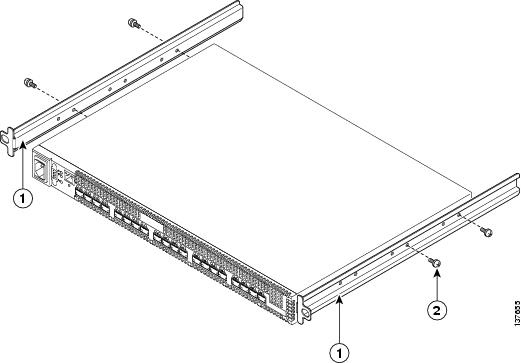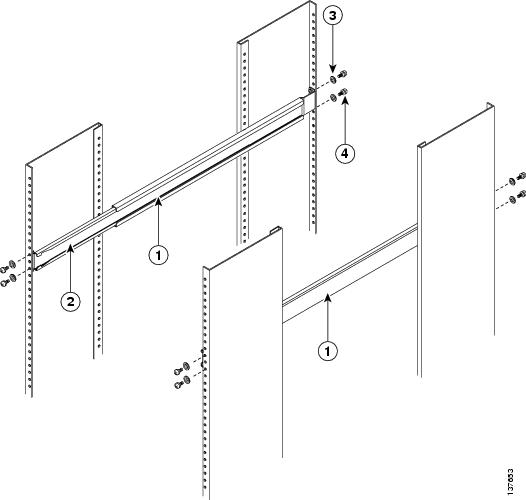Table Of Contents
Installing the Cisco MDS 9020 Fabric Switch
Unpacking and Inspecting the Switch
Installing the Switch in a Cabinet or Rack
Installing the Rack-Mount Brackets
Installing the Cisco MDS 9020 Fabric Switch
This chapter describes how to install the Cisco MDS 9020 Fabric Switch and its components, and it includes the following information:
•
Installing the Switch in a Cabinet or Rack
Note
Before you install, operate, or service the system, read the Regulatory Compliance and Safety Information for the Cisco MDS 9000 Family Switch for important safety information.
Warning
IMPORTANT SAFETY INSTRUCTIONS
This warning symbol means danger. You are in a situation that could cause bodily injury. Before you work on any equipment, be aware of the hazards involved with electrical circuitry and be familiar with standard practices for preventing accidents. Use the statement number provided at the end of each warning to locate its translation in the translated safety warnings that accompanied this device. Statement 1071
SAVE THESE INSTRUCTIONS
Warning
This unit is intended for installation in restricted access areas. A restricted access area can be accessed only through the use of a special tool, lock and key, or other means of security. Statement 1017
Pre-Installation
This section provides the following information:
•
Unpacking and Inspecting the Switch
Installation Options
The Cisco MDS 9020 Fabric can be installed using the following methods:
•
In an open EIA rack, using:
–
The rack-mount kit shipped with the switch
–
The Telco and EIA Shelf Bracket Kit (an optional kit, purchased separately) in addition to the rack-mount kit shipped with the switch
•
In a perforated or solid-walled EIA cabinet, using:
–
The rack-mount kit shipped with the switch
–
The Telco and EIA Shelf Bracket Kit (an optional kit, purchased separately) in addition to the rack-mount kit shipped with the switch
•
In a two-post Telco rack, using:
–
The Telco and EIA Shelf Bracket Kit (an optional kit, purchased separately) in addition to the front brackets shipped with the switch
For instructions on installing the switch using the rack-mount kit shipped with the switch, see the"Installing the Switch in a Cabinet or Rack" section.
For instructions on installing the switch using the optional, separately purchased rack-mount kit, see the "Cabinet and Rack Installation."
Note
The rack-mount kit is optional and is not provided with the switch. To order the kit, contact your switch provider.
Installation Guidelines
Follow these guidelines when installing the Cisco MDS 9020 Fabric Switch:
•
Plan your site configuration and prepare the site before installing the switch.
•
Ensure there is adequate space around the switch to allow for servicing the switch and for adequate airflow (airflow requirements are listed in "Technical Specifications").
•
Ensure the air-conditioning meets the heat dissipation requirements listed in "Technical Specifications."
•
Ensure the cabinet or rack meets the requirements listed in "Cabinet and Rack Installation."
Note
If the front cabinet mounting rails are not offset from the front door or bezel panel by a minimum of 3 inches (7.6 cm), and a minimum of 5 inches (12.7 cm) if cable management brackets are installed on the front of the chassis, the chassis should be mounted rear-facing to ensure the minimum bend radius for fiber optic cables.
Note
Jumper power cords are available for use in a cabinet. For more information, see the "Jumper Power Cord" section.
•
The switch is grounded through its power cord when connected to an AC power source. Furthermore, the switch is grounded to the rack through the rack-mount kit. No other grounding is required.
•
Ensure the site power meets the power requirements listed in "Technical Specifications." If available, you can use an uninterruptible power supply (UPS) to protect against power failures.
CautionAvoid UPS types that use ferroresonant technology. These UPS types can become unstable with systems such as the Cisco MDS 9020 Fabric, which can have substantial current draw fluctuations because of fluctuating data traffic patterns.
•
Ensure that circuits are sized according to local and national codes. For North America, the 100 Watt power supplies require a 10A circuit. If you are using a 200/240 VAC power source in North America, the circuit must be protected by a two-pole circuit breaker.
CautionTo prevent loss of input power, ensure the total maximum loads on the circuits supplying power to the switch are within current ratings for wiring and breakers.
•
Use the following screw torques when installing the switch:
–
Captive screws: 4 in-lbs
–
M3 screws: 4 in-lbs
–
M4 screws: 12 in-lbs
–
10-32 screws: 20 in-lbs
–
12-24 screws: 30 in-lbs
Required Equipment
Gather the following tools before beginning the installation:
•
No. 1 Phillips screwdriver with torque capability
•
3/16-inch flat-blade screwdriver
•
Tape measure and level
•
ESD wrist strap or other grounding device
•
Antistatic mat or antistatic foam
Unpacking and Inspecting the Switch
CautionWhen handling switch components, wear an ESD strap and handle modules by the carrier edges only. An ESD socket is provided on the chassis. For the ESD socket to be effective, the chassis must be grounded either through the power cable, the chassis ground, or metal-to-metal contact with a grounded rack.
Tip
Keep the shipping container in case the chassis requires shipping in the future.
Note
If you purchased Cisco support through a Cisco reseller, contact the reseller directly. If you purchased support directly from Cisco, contact Cisco Technical Support at this URL: http://www.cisco.com/warp/public/687/Directory/DirTAC.shtm
Note
The switch is thoroughly inspected before shipment. If any damage occurred during transportation or any items are missing, contact your customer representative immediately.
To inspect the shipment, following these steps:
Step 1
Compare the shipment to the equipment list provided by your customer service representative and verify that you have received all items, including the following:
Step 2
Check for damage and report any discrepancies or damage to your customer service representative. Have the following information ready:
•
Invoice number of shipper (see packing slip)
•
Model and serial number of the damaged unit
•
Description of damage
•
Effect of damage on the installation
Installing the Switch in a Cabinet or Rack
This section describes how to install the Cisco MDS 9020 Fabric Switch. You can install the switch in a rack using the rack-mount brackets alone, or you can use the rack-mount kit.
Note
This rack-mount kit is optional and is not provided with the switch; to order the kit, contact your switch supplier.
Required Equipment
•
No. 2 Phillips screwdriver
•
Tape measure and level (to ensure shelf brackets are level)
Installing the Rack-Mount Brackets
To mount the switch in a rack using just the rack-mount brackets, follow these steps:
Step 1
Fasten the rack-mount brackets to the switch as shown in Figure 2-1using two 10-32 screws on each bracket. Choose the bracket screw holes to produce the setback you want.
Step 2
Place the switch in the rack and fasten the bracket flanges to the rack with two 10-32 screws on each side.
Figure 2-1 Installing the Rack-Mount Brackets
Installing the Rack-Mount Kit
Installing a switch in a rack or cabinet using the rack-mount kit involves installing switch slides on the switch and installing the shelf brackets in the rack or cabinet.
Installing the Switch Slides
Figure 2-2 shows the installation of the switch slides on the switch. The switch slides have several holes to allow you to mount the switch flush with the cabinet or with a setback.
Figure 2-2 Installing the Switch Slides on the Switch
To install the switch slides on the switch, follow these steps:
Step 1
Position a switch slide on the switch to match the holes for a flush mount or a 1.25 inch setback. Attach with two 10-32 screws.
Step 2
Repeat with the other switch slide.
Installing the Shelf Brackets
Figure 2-3 shows the installation of the shelf brackets in a four-post EIA rack.
Figure 2-3 Installing the Shelf Brackets in an EIA Rack
To install the shelf and slider bracket assemblies in the rack, follow these steps:
Step 1
Extend the shelf bracket to fit the inner dimensions of the rack. The bracket flanges fit inside the rack. Be sure that the slider bracket is toward the front.
Step 2
Attach the flanges to the rack at each end with two screws through the upper and lower flange holes. If the rack holes are square, use a centering washer with each screw.
Step 3
Repeat steps 1 and 2 with the other shelf bracket.
Step 4
Use a level to verify that the shelf brackets are at the same height.
Grounding the Switch
The switch is grounded through its power cord when connected to an AC power source. Furthermore, the switch is grounded to the rack through the rack-mount kit. No other grounding is required.
Starting Up the Switch
This section provides instructions for powering up the switch and verifying component installation.
CautionDuring this procedure, wear grounding wrist straps to avoid ESD damage to the switch.
Note
Do not connect the MGMT 10/100 Ethernet port to the LAN until the initial switch configuration has been performed. For instructions on configuring the switch, refer to the Cisco MDS 9020 Fabric Switch Configuration Guide and Command Reference. For instructions on connecting to this port, see the "Connecting the Console Port" section.
To power up the switch and verify hardware operation, follow these steps:
Step 1
Plug the power cable into the switch and arrange the cable so that it cannot be accidentally pulled out.
Note
Depending on the outlet receptacle on your power distribution unit, you may need the optional jumper power cord to connect the Cisco MDS 9020 Fabric Switch to your outlet receptacle. See the "Jumper Power Cord" section.
Step 2
Ensure that the power cables are connected to outlets that have the required AC power voltages (provided in the "Power Specifications" section).
Step 3
Connect the other end of the power cables to an AC power source. The switch boots automatically.
Step 4
Listen for the fans; they should begin operating as soon as the switch is powered on.
Step 5
When the switch has finished booting, verify that the LED behavior is as follows:
•
Input Power LED is green.
•
Heartbeat LED is blinking once per second. If the Heartbeat LED is showing any other blink pattern, see "Troubleshooting."
•
The System Fault LED is off.
Note
The LEDs for the Fibre Channel ports remain off until the ports are connected to a device.

 Feedback
Feedback