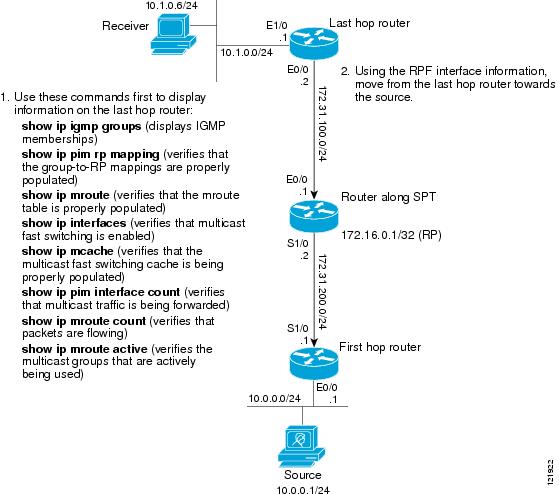Table Of Contents
Verifying IP Multicast Operation
Prerequisites for Verifying IP Multicast Operation
Restrictions for Verifying IP Multicast Operation
Information About Verifying IP Multicast Operation
Guidelines for Verifying IP Multicast Operation in a PIM-SM and PIM-SSM Network Environment
Common Commands Used to Verify IP Multicast Operation on the Last Hop Router (PIM-SM and PIM-SSM)
Common Commands Used to Verify IP Multicast Operation on Routers Along the SPT (PIM-SM and PIM-SSM)
Common Commands Used to Verify IP Multicast Operation on the First Hop Router (PIM-SM and PIM-SSM)
How to Verify IP Multicast Operation
Using PIM-Enabled Routers to Test IP Multicast Reachability
Configuring Routers to Respond to Multicast Pings
Pinging Routers Configured to Respond to Multicast Pings
Verifying IP Multicast Operation in a PIM-SM or a PIM-SSM Network
Verifying IP Multicast Operation on the Last Hop Router
Verifying IP Multicast on Routers Along the SPT
Verifying IP Multicast on the First Hop Router
Configuration Examples for Verifying IP Multicast Operation
Verifying IP Multicast Operation in a PIM-SM or PIM-SSM Network: Example
Verifying IP Multicast on the Last Hop Router: Example
Verifying IP Multicast on Routers Along the SPT: Example
Verifying IP Multicast on the First Hop Router: Example
Feature Information for Verifying IP Multicast Operation
Verifying IP Multicast Operation
First Published: May 2, 2005Last Updated: June 2, 2008This module describes how to verify IP multicast operation in a network after Protocol Independent Multicast (PIM) sparse mode (PIM-SM) or Source Specific Multicast (PIM-SSM) has been implemented. The tasks in this module can be used to test IP multicast reachability and to confirm that receivers and sources are operating as expected in an IP multicast network.
Finding Feature Information in This Module
Your Cisco IOS software release may not support all of the features documented in this module. For the latest feature information and caveats, see the release notes for your platform and software release. To reach links to specific feature documentation in this module and to see a list of the releases in which each feature is supported, use the "Feature Information for Verifying IP Multicast Operation" section.
Finding Support Information for Platforms and Cisco IOS and Catalyst OS Software Images
Use Cisco Feature Navigator to find information about platform support and Cisco IOS and Catalyst OS software image support. To access Cisco Feature Navigator, go to http://www.cisco.com/go/cfn. An account on Cisco.com is not required.
Contents
•
Prerequisites for Verifying IP Multicast Operation
•
Restrictions for Verifying IP Multicast Operation
•
Information About Verifying IP Multicast Operation
•
How to Verify IP Multicast Operation
•
Configuration Examples for Verifying IP Multicast Operation
•
Feature Information for Verifying IP Multicast Operation
Prerequisites for Verifying IP Multicast Operation
•
Before performing the tasks in this module, you should be familiar with the concepts described in the "IP Multicast Technology Overview" module.
•
The tasks in this module assume that IP multicast has been enabled and that PIM-SM or SSM has been configured using the relevant tasks described in the "Configuring Basic IP Multicast" module.
Restrictions for Verifying IP Multicast Operation
•
For PIM-SM, this module assumes that the shortest path tree (SPT) threshold for PIM-enabled routers is set to the value of zero (the default) and not infinity. For more information about setting the SPT threshold, see the ip pim spt-threshold command page in the Cisco IOS IP Multicast Command Reference.
•
Verifying IP multicast operation in a bidirectional PIM (bidir-PIM) network or a PIM-SM network with a finite or infinite SPT threshold is outside the scope of this module.
Information About Verifying IP Multicast Operation
Before you verify IP multicast operation, you should understand the following concept:
•
Guidelines for Verifying IP Multicast Operation in a PIM-SM and PIM-SSM Network Environment
Guidelines for Verifying IP Multicast Operation in a PIM-SM and PIM-SSM Network Environment
When you verify the operation of IP multicast in a PIM-SM network environment or in an PIM-SSM network environment, a useful approach is to begin the verification process on the last hop router, and then continue the verification process on the routers along the SPT until the first hop router has been reached. The goal of the verification is to ensure that IP multicast traffic is being routed properly through an IP multicast network.
Common Commands Used to Verify IP Multicast Operation on the Last Hop Router (PIM-SM and PIM-SSM)
Table 1 describes the common commands used to verify IP multicast operation on the last hop router in PIM-SM and PIM-SSM network environments.
Common Commands Used to Verify IP Multicast Operation on Routers Along the SPT (PIM-SM and PIM-SSM)
Table 2 describes the common commands used to verify IP multicast operation on routers along the SPT in PIM-SM and PIM-SSM network environments.
Common Commands Used to Verify IP Multicast Operation on the First Hop Router (PIM-SM and PIM-SSM)
Table 3 describes the common commands used to verify IP multicast operation on the first hop router in PIM-SM and PIM-SSM network environments.
How to Verify IP Multicast Operation
This section contains the following tasks:
•
Using PIM-Enabled Routers to Test IP Multicast Reachability (optional)
•
Verifying IP Multicast Operation in a PIM-SM or a PIM-SSM Network (optional)
Using PIM-Enabled Routers to Test IP Multicast Reachability
Perform the following tasks to use PIM-enabled routers to test IP multicast reachability.
If all the PIM-enabled routers and access servers that you administer are members of a multicast group, pinging that group causes all routers to respond, which can be a useful administrative and debugging tool.
To use PIM-enabled routers to test IP multicast reachability, perform the following tasks:
•
Configuring Routers to Respond to Multicast Pings (optional)
•
Pinging Routers Configured to Respond to Multicast Pings (optional)
Configuring Routers to Respond to Multicast Pings
Perform the following task to configure routers to respond to multicast pings. Performing this task configures interfaces on the router to join a specified group. This task should be performed on each interface on the router participating in the multicast network and on all routers participating in the multicast network.
SUMMARY STEPS
1.
enable
2.
configure terminal
3.
interface type number
4.
ip igmp join-group group-address
5.
Repeat Step 3 and Step 4 for each interface on the router participating in the multicast network.
6.
end
DETAILED STEPS
Pinging Routers Configured to Respond to Multicast Pings
Perform the following task on a router to initiate a ping test to the routers configured to respond to multicast pings. This task is used to test IP multicast reachability in a network.
SUMMARY STEPS
1.
enable
2.
ping group-address
DETAILED STEPS
Verifying IP Multicast Operation in a PIM-SM or a PIM-SSM Network
Perform the following optional tasks to verify IP multicast operation in a PIM-SM or a PIM-SSM network. You can perform the steps in these tasks to locate a faulty hop when sources and receivers are not operating as expected.
Note
If packets are not reaching their expected destinations, you might want consider disabling IP multicast fast switching, which would place the router in process switching mode. If packets begin reaching their proper destinations after IP multicast fast switching has been disabled, then the issue most likely was related to IP multicast fast switching. See the "Monitoring and Maintaining IP Multicast" module for information on how to disable IP multicast fast switching.
To verify IP multicast operation in a PIM-SM or PIM-SSM multicast network, perform the following verification tasks:
•
Verifying IP Multicast Operation on the Last Hop Router (optional)
•
Verifying IP Multicast on Routers Along the SPT (optional)
•
Verifying IP Multicast on the First Hop Router (optional)
Verifying IP Multicast Operation on the Last Hop Router
Perform the following task to verify the operation of IP multicast on the last hop router.
Note
If you are verifying a last hop router in a PIM-SSM network, ignore Step 3.
SUMMARY STEPS
1.
enable
2.
show ip igmp groups
3.
show ip pim rp mapping
4.
show ip mroute
5.
show ip interfaces [type number]
6.
show ip mcache
7.
show ip pim interface count
8.
show ip mroute count
9.
show ip mroute active [kb/s]
DETAILED STEPS
Step 1
enable
Enables privileged EXEC mode. Enter your password if prompted.
Router> enable
Step 2
show ip igmp groups
Use this command to verify IGMP memberships on the last hop router. This information will confirm the multicast groups with receivers that are directly connected to the last hop router and that are learned through IGMP.
The following is sample output from the show ip igmp groups command:
Router# show ip igmp groupsIGMP Connected Group MembershipGroup Address Interface Uptime Expires Last Reporter239.1.2.3 Ethernet1/0 00:05:14 00:02:14 10.1.0.6224.0.1.39 Ethernet0/0 00:09:11 00:02:08 172.31.100.1Step 3
show ip pim rp mapping
Use this command to confirm that the group-to-RP mappings are being populated correctly on the last hop router.
Note
Ignore this step if you are verifying a last hop router in a PIM-SSM network. The show ip pim rp mapping command does not work with routers in a PIM-SSM network because PIM-SSM does not use RPs. In addition, if configured correctly, PIM-SSM groups should not appear in the output of the show ip pim rp mapping command.
The following is sample output from the show ip pim rp mapping command:
Router# show ip pim rp mappingPIM Group-to-RP MappingsGroup(s) 224.0.0.0/4RP 172.16.0.1 (?), v2v1Info source: 172.16.0.1 (?), elected via Auto-RPUptime: 00:09:11, expires: 00:02:47Step 4
show ip mroute
Use this command to verify that the mroute table is being populated properly on the last hop router.
The following is sample output from the show ip mroute command:
Router# show ip mroute(*, 239.1.2.3), 00:05:14/00:03:04, RP 172.16.0.1, flags: SJCIncoming interface: Ethernet0/0, RPF nbr 172.31.100.1Outgoing interface list:Ethernet1/0, Forward/Sparse-Dense, 00:05:10/00:03:04(10.0.0.1, 239.1.2.3), 00:02:49/00:03:29, flags: TIncoming interface: Ethernet0/0, RPF nbr 172.31.100.1Outgoing interface list:Ethernet1/0, Forward/Sparse-Dense, 00:02:49/00:03:04(*, 224.0.1.39), 00:10:05/stopped, RP 0.0.0.0, flags: DCIncoming interface: Null, RPF nbr 0.0.0.0Outgoing interface list:Ethernet1/0, Forward/Sparse-Dense, 00:05:15/00:00:00Ethernet0/0, Forward/Sparse-Dense, 00:10:05/00:00:00(172.16.0.1, 224.0.1.39), 00:02:00/00:01:33, flags: PTXIncoming interface: Ethernet0/0, RPF nbr 172.31.100.1Step 5
show ip interfaces [type number]
Use this command to verify that multicast fast switching is enabled for optimal performance on the outgoing interface on the last hop router.
Note
Using the no ip mroute-cache interface command disables IP multicast fast-switching. When IP multicast fast switching is disabled, packets are forwarded through the process-switched path.
The following is sample output from the show ip interfaces command for a particular interface:
Router# show ip interfaces Ethernet 0/0Ethernet0/0 is up, line protocol is upInternet address is 172.31.100.2/24Broadcast address is 255.255.255.255Address determined by setup commandMTU is 1500 bytesHelper address is not setDirected broadcast forwarding is disabledMulticast reserved groups joined: 224.0.0.1 224.0.0.22 224.0.0.13224.0.0.5 224.0.0.6Outgoing access list is not setInbound access list is not setProxy ARP is enabledLocal Proxy ARP is disabledSecurity level is defaultSplit horizon is enabledICMP redirects are always sentICMP unreachables are always sentICMP mask replies are never sentIP fast switching is enabledIP fast switching on the same interface is disabledIP Flow switching is disabledIP CEF switching is disabledIP Fast switching turbo vectorIP multicast fast switching is enabledIP multicast distributed fast switching is disabledIP route-cache flags are FastRouter Discovery is disabledIP output packet accounting is disabledIP access violation accounting is disabledTCP/IP header compression is disabledRTP/IP header compression is disabledPolicy routing is disabledNetwork address translation is disabledWCCP Redirect outbound is disabledWCCP Redirect inbound is disabledWCCP Redirect exclude is disabledBGP Policy Mapping is disabledStep 6
show ip mcache
Use this command to confirm that the IP multicast fast-switching cache is being populated properly on the last hop router.
Note
Ignore this step if IP multicast fast-switching has been disabled.
The following is sample output from the show ip mcache command:
Router# show ip mcacheIP Multicast Fast-Switching Cache(10.0.0.1/32, 239.1.2.3), Ethernet0/0, Last used: 00:00:00, MinMTU: 1500Ethernet1/0 MAC Header: 01005E010203AABBCC002B010800(172.16.0.1/32, 224.0.1.39), Ethernet0/0, Last used: 00:01:40, MinMTU: 1500LStep 7
show ip pim interface count
Use this command to confirm that multicast traffic is being forwarded on the last hop router.
The following is sample output from the show ip pim interface command with the count keyword:
Router# show ip pim interface countState: * - Fast Switched, D - Distributed Fast SwitchedH - Hardware Switching EnabledAddress Interface FS Mpackets In/Out172.31.100.2 Ethernet0/0 * 4122/010.1.0.1 Ethernet1/0 * 0/3193Step 8
show ip mroute count
Use this command to confirm that multicast traffic is being forwarded on the last hop router.
The following is sample output from the show ip mroute command with the count keyword:
Router# show ip mroute countIP Multicast Statistics6 routes using 4008 bytes of memory3 groups, 1.00 average sources per groupForwarding Counts: Pkt Count/Pkts per second/Avg Pkt Size/Kilobits per secondOther counts: Total/RPF failed/Other drops(OIF-null, rate-limit etc)Group: 239.1.2.3, Source count: 1, Packets forwarded: 3165, Packets received: 3165RP-tree: Forwarding: 0/0/0/0, Other: 0/0/0Source: 10.0.0.1/32, Forwarding: 3165/20/28/4, Other: 0/0/0Group: 224.0.1.39, Source count: 1, Packets forwarded: 21, Packets received: 120Source: 172.16.0.1/32, Forwarding: 21/1/48/0, Other: 120/0/99Group: 224.0.1.40, Source count: 1, Packets forwarded: 10, Packets received: 10Source: 172.16.0.1/32, Forwarding: 10/1/48/0, Other: 10/0/0Step 9
show ip mroute active [kb/s]
Use this command on the last hop router to display information about active multicast sources sending traffic to groups on the last hop router. The output of this command provides information about the multicast packet rate for active sources.
Note
By default, the output of the show ip mroute command with the active keyword displays information about active sources sending traffic to groups at a rate greater than or equal to 4 kb/s. To display information about active sources sending low-rate traffic to groups (that is, traffic less than 4 kb/s), specify a value of 1 for the kb/s argument. Specifying a value of 1 for this argument displays information about active sources sending traffic to groups at a rate equal to or greater than 1 kb/s, which effectively displays information about all possible active source traffic.
The following is sample output from the show ip mroute command with the active keyword:
Router# show ip mroute activeActive IP Multicast Sources - sending >= 4 kbpsGroup: 239.1.2.3, (?)Source: 10.0.0.1 (?)Rate: 20 pps/4 kbps(1sec), 4 kbps(last 50 secs), 4 kbps(life avg)
Verifying IP Multicast on Routers Along the SPT
Perform the following task to verify the operation of IP multicast on routers along the SPT in a PIM-SM or PIM-SSM network.
SUMMARY STEPS
1.
enable
2.
show ip mroute [group-address]
3.
show ip mroute active [kb/s]
DETAILED STEPS
Step 1
enable
Enables privileged EXEC mode. Enter your password if prompted.
Router> enable
Step 2
show ip mroute [group-address]
Use this command on routers along the SPT to confirm the RPF neighbor toward the source for a particular group or groups.
The following is sample output from the show ip mroute command for a particular group:
Router# show ip mroute 239.1.2.3(*, 239.1.2.3), 00:17:56/00:03:02, RP 172.16.0.1, flags: SIncoming interface: Null, RPF nbr 0.0.0.0Outgoing interface list:Ethernet0/0, Forward/Sparse-Dense, 00:17:56/00:03:02(10.0.0.1, 239.1.2.3), 00:15:34/00:03:28, flags: TIncoming interface: Serial1/0, RPF nbr 172.31.200.1Outgoing interface list:Ethernet0/0, Forward/Sparse-Dense, 00:15:34/00:03:02Step 3
show ip mroute active
Use this command on routers along the SPT to display information about active multicast sources sending to groups. The output of this command provides information about the multicast packet rate for active sources.
Note
By default, the output of the show ip mroute command with the active keyword displays information about active sources sending traffic to groups at a rate greater than or equal to 4 kb/s. To display information about active sources sending low-rate traffic to groups (that is, traffic less than 4 kb/s), specify a value of 1 for the kb/s argument. Specifying a value of 1 for this argument displays information about active sources sending traffic to groups at a rate equal to or greater than 1 kb/s, which effectively displays information about all possible active source traffic.
The following is sample output from the show ip mroute command with the active keyword:
Router# show ip mroute activeActive IP Multicast Sources - sending >= 4 kbpsGroup: 239.1.2.3, (?)Source: 10.0.0.1 (?)Rate: 20 pps/4 kbps(1sec), 4 kbps(last 30 secs), 4 kbps(life avg)
Verifying IP Multicast on the First Hop Router
Perform the following task to verify the operation of IP multicast on the first hop router.
SUMMARY STEPS
1.
enable
2.
show ip mroute [group-address]
3.
show ip mroute active [kb/s]
Step 1
enable
Enables privileged EXEC mode.
•
Enter your password if prompted.
Example:Router> enable
Step 2
show ip mroute [group-address]
Use this command on the first hop router to confirm the F flag has been set for mroutes on the first hop router.
The following is sample output from the show ip mroute for a particular group:
Router# show ip mroute 239.1.2.3(*, 239.1.2.3), 00:18:10/stopped, RP 172.16.0.1, flags: SPFIncoming interface: Serial1/0, RPF nbr 172.31.200.2Outgoing interface list: Null(10.0.0.1, 239.1.2.3), 00:18:10/00:03:22, flags: FTIncoming interface: Ethernet0/0, RPF nbr 0.0.0.0Outgoing interface list:Serial1/0, Forward/Sparse-Dense, 00:18:10/00:03:19Step 3
show ip mroute active [kb/s]
Use this command on the first hop router to display information about active multicast sources sending to groups. The output of this command provides information about the multicast packet rate for active sources.
Note
By default, the output of the show ip mroute command with the active keyword displays information about active sources sending traffic to groups at a rate greater than or equal to 4 kb/s. To display information about active sources sending low-rate traffic to groups (that is, traffic less than 4 kb/s), specify a value of 1 for the kb/s argument. Specifying a value of 1 for this argument displays information about active sources sending traffic to groups at a rate equal to or greater than 1 kb/s, which effectively displays information about all possible active source traffic.
The following is sample output from the show ip mroute command with the active keyword:
Router# show ip mroute activeActive IP Multicast Sources - sending >= 4 kbpsGroup: 239.1.2.3, (?)Source: 10.0.0.1 (?)Rate: 20 pps/4 kbps(1sec), 4 kbps(last 30 secs), 4 kbps(life avg)
Configuration Examples for Verifying IP Multicast Operation
This section provides the following configuration example:
•
Verifying IP Multicast Operation in a PIM-SM or PIM-SSM Network: Example
Verifying IP Multicast Operation in a PIM-SM or PIM-SSM Network: Example
The following example shows how to verify IP multicast operation after PIM-SM has been deployed in a network. The example is based on the PIM-SM topology illustrated in Figure 1.
From the last hop router to the first hop router shown in Figure 1, this example shows how to verify IP multicast operation for this particular PIM-SM network topology.
Figure 1 Locating a Faulty Hop in a Multicast Network
Verifying IP Multicast on the Last Hop Router: Example
The following is sample output from the show ip igmp groups command. The sample output displays the IGMP memberships on the last hop router shown in Figure 1. This command is used in this example to confirm that the IGMP cache is being properly populated for the groups that receivers on the LAN have joined.
Router# show ip igmp groupsIGMP Connected Group MembershipGroup Address Interface Uptime Expires Last Reporter239.1.2.3 Ethernet1/0 00:05:14 00:02:14 10.1.0.6224.0.1.39 Ethernet0/0 00:09:11 00:02:08 172.31.100.1The following is sample output from the show ip pim rp mapping command. In the sample output, notice the RP address displayed for the RP field. Use the RP address and group information to verify that the group-to-RP mappings have been properly populated on the last hop router shown in Figure 1.
Note
In the output, the "(?)" indicates that the router is unable to resolve an IP address to a hostname.
Router# show ip pim rp mappingPIM Group-to-RP MappingsGroup(s) 224.0.0.0/4RP 172.16.0.1 (?), v2v1Info source: 172.16.0.1 (?), elected via Auto-RPUptime: 00:09:11, expires: 00:02:47The following is sample output from the show ip mroute command. This command is used to verify that the mroute table is being properly populated on the last hop router shown in Figure 1. In the sample output, notice the T flag for the (10.0.0.1, 239.1.2.3) mroute. The T flag indicates that the SPT-bit has been set, which means a multicast packet was received on the SPT tree for this particular mroute. In addition, the RPF nbr field should point toward the RPF neighbor with the highest IP address determined by unicast routing toward the multicast source.
Router# show ip mroute(*, 239.1.2.3), 00:05:14/00:03:04, RP 172.16.0.1, flags: SJCIncoming interface: Ethernet0/0, RPF nbr 172.31.100.1Outgoing interface list:Ethernet1/0, Forward/Sparse-Dense, 00:05:10/00:03:04(10.0.0.1, 239.1.2.3), 00:02:49/00:03:29, flags: TIncoming interface: Ethernet0/0, RPF nbr 172.31.100.1Outgoing interface list:Ethernet1/0, Forward/Sparse-Dense, 00:02:49/00:03:04(*, 224.0.1.39), 00:10:05/stopped, RP 0.0.0.0, flags: DCIncoming interface: Null, RPF nbr 0.0.0.0Outgoing interface list:Ethernet1/0, Forward/Sparse-Dense, 00:05:15/00:00:00Ethernet0/0, Forward/Sparse-Dense, 00:10:05/00:00:00The following is sample output from the show ip interfaces command for the incoming interface. This command is used in this example to confirm that IP multicast fast switching is enabled on the last hop router shown in Figure 1. When IP multicast fast switching is enabled, the line "IP multicast fast switching is enabled" displays in the output.
Router# show ip interfaces Ethernet 0/0Ethernet0/0 is up, line protocol is upInternet address is 172.31.100.2/24Broadcast address is 255.255.255.255Address determined by setup commandMTU is 1500 bytesHelper address is not setDirected broadcast forwarding is disabledMulticast reserved groups joined: 224.0.0.1 224.0.0.22 224.0.0.13224.0.0.5 224.0.0.6Outgoing access list is not setInbound access list is not setProxy ARP is enabledLocal Proxy ARP is disabledSecurity level is defaultSplit horizon is enabledICMP redirects are always sentICMP unreachables are always sentICMP mask replies are never sentIP fast switching is enabledIP fast switching on the same interface is disabledIP Flow switching is disabledIP CEF switching is disabledIP Fast switching turbo vectorIP multicast fast switching is enabledIP multicast distributed fast switching is disabledIP route-cache flags are FastRouter Discovery is disabledIP output packet accounting is disabledIP access violation accounting is disabledTCP/IP header compression is disabledRTP/IP header compression is disabledPolicy routing is disabledNetwork address translation is disabledWCCP Redirect outbound is disabledWCCP Redirect inbound is disabledWCCP Redirect exclude is disabledBGP Policy Mapping is disabledThe following is sample output from the show ip mcache command. This command is used in this example to confirm that the IP multicast fast-switching cache is being properly populated on the last hop router shown in Figure 1. When examining the output of this command, you should verify that (S, G) mroutes have been populated and the incoming and outgoing interfaces are listed correctly. The incoming interface appears on the same line as the (S, G). The outgoing interfaces will appear below the (S, G) output. For example, the incoming interface for the output (10.0.0.1/32, 239.1.2.3) in the following example is Ethernet0/0. The outgoing interface is Ethernet1/0.
Note
The MAC headers displayed in the MAC Header field should always begin with 01005E.
Router# show ip mcacheIP Multicast Fast-Switching Cache(10.0.0.1/32, 239.1.2.3), Ethernet0/0, Last used: 00:00:00, MinMTU: 1500Ethernet1/0 MAC Header: 01005E010203AABBCC002B010800(172.16.0.1/32, 224.0.1.39), Ethernet0/0, Last used: 00:01:40, MinMTU: 1500The following is sample output from the show ip pim interface count command. This command is used in this example to confirm that multicast traffic is being forwarded to the last hop router shown in Figure 1. In the sample output, notice the Mpackets In/Out field. This field displays the number of multicast packets received by and sent on each interface listed in the output.
Router# show ip pim interface countState: * - Fast Switched, D - Distributed Fast SwitchedH - Hardware Switching EnabledAddress Interface FS Mpackets In/Out172.31.100.2 Ethernet0/0 * 4122/010.1.0.1 Ethernet1/0 * 0/3193The following is sample output from the show ip mroute command with the count keyword. This command is used on the last hop router shown in Figure 1 to verify the packets being sent to groups from active sources. In the sample output, notice the packet count displayed for the Forwarding field. This field displays the packet forwarding count for sources sending to groups.
Router# show ip mroute countIP Multicast Statistics6 routes using 4008 bytes of memory3 groups, 1.00 average sources per groupForwarding Counts: Pkt Count/Pkts per second/Avg Pkt Size/Kilobits per secondOther counts: Total/RPF failed/Other drops(OIF-null, rate-limit etc)Group: 239.1.2.3, Source count: 1, Packets forwarded: 3165, Packets received: 3165RP-tree: Forwarding: 0/0/0/0, Other: 0/0/0Source: 10.0.0.1/32, Forwarding: 3165/20/28/4, Other: 0/0/0Group: 224.0.1.39, Source count: 1, Packets forwarded: 21, Packets received: 120Source: 172.16.0.1/32, Forwarding: 21/1/48/0, Other: 120/0/99Group: 224.0.1.40, Source count: 1, Packets forwarded: 10, Packets received: 10Source: 172.16.0.1/32, Forwarding: 10/1/48/0, Other: 10/0/0The following is sample output from the show ip mroute command with the active keyword. This command is used on the last hop router shown in Figure 1 to confirm the multicast groups with active sources on the last hop router.
Note
In the output, the "(?)" indicates that the router is unable to resolve an IP address to a hostname.
Router# show ip mroute activeActive IP Multicast Sources - sending >= 4 kbpsGroup: 239.1.2.3, (?)Source: 10.0.0.1 (?)Rate: 20 pps/4 kbps(1sec), 4 kbps(last 50 secs), 4 kbps(life avg)Verifying IP Multicast on Routers Along the SPT: Example
The following is sample output from the show ip mroute for a particular group. This command is used in this example to verify that the RPF neighbor toward the source is the expected RPF neighbor for the router along the SPT shown in Figure 1.
Router# show ip mroute 239.1.2.3(*, 239.1.2.3), 00:17:56/00:03:02, RP 172.16.0.1, flags: SIncoming interface: Null, RPF nbr 0.0.0.0Outgoing interface list:Ethernet0/0, Forward/Sparse-Dense, 00:17:56/00:03:02(10.0.0.1, 239.1.2.3), 00:15:34/00:03:28, flags: TIncoming interface: Serial1/0, RPF nbr 172.31.200.1Outgoing interface list:Ethernet0/0, Forward/Sparse-Dense, 00:15:34/00:03:02
The following is sample output from the show ip mroute command with the active keyword from the router along the SPT shown in Figure 1. This command is used to confirm the multicast groups with active sources on this router.
Note
In the output, the "(?)" indicates that the router is unable to resolve an IP address to a hostname.
Router# show ip mroute activeActive IP Multicast Sources - sending >= 4 kbpsGroup: 239.1.2.3, (?)Source: 10.0.0.1 (?)Rate: 20 pps/4 kbps(1sec), 4 kbps(last 30 secs), 4 kbps(life avg)Verifying IP Multicast on the First Hop Router: Example
The following is sample output from the show ip mroute for a particular group. This command is used in this example to verify the packets being sent to groups from active sources on the first hop router shown in Figure 1. In the sample output, notice the packet count displayed for the Forwarding field. This field displays the packet forwarding count for sources sending to groups on the first hop router.
Note
The RPF nbr 0.0.0.0 field indicates that the source of an mroute has been reached.
Router# show ip mroute 239.1.2.3(*, 239.1.2.3), 00:18:10/stopped, RP 172.16.0.1, flags: SPFIncoming interface: Serial1/0, RPF nbr 172.31.200.2Outgoing interface list: Null(10.0.0.1, 239.1.2.3), 00:18:10/00:03:22, flags: FTIncoming interface: Ethernet0/0, RPF nbr 0.0.0.0Outgoing interface list:Serial1/0, Forward/Sparse-Dense, 00:18:10/00:03:19The following is sample output from the show ip mroute command with the active keyword from the first hop router shown in Figure 1:
Note
In the output, the "(?)" indicates that the router is unable to resolve an IP address to a host name.
Router# show ip mroute activeActive IP Multicast Sources - sending >= 4 kbpsGroup: 239.1.2.3, (?)Source: 10.0.0.1 (?)Rate: 20 pps/4 kbps(1sec), 4 kbps(last 30 secs), 4 kbps(life avg)Additional References
The following sections provide references related to verifying IP multicast operation.
Related Documents
Overview of the IP multicast technology area
"IP Multicast Technology Overview" module
PIM-SM and SSM concepts and configuration examples
"Configuring Basic IP Multicast" module
IP multicast commands: complete command syntax, command mode, command history, defaults, usage guidelines, and examples
Standards
No new or modified standards are supported, and support for existing standards has not been modified.
—
MIBs
RFCs
No new or modified RFCs are supported, and support for existing RFCs has not been modified.
—
Technical Assistance
Feature Information for Verifying IP Multicast Operation
Table 4 lists the features in this module and provides links to specific configuration information. Only features that were introduced or modified in Cisco IOS Release 12.2(1) or a later release appear in the table.
For information on a feature in this technology that is not documented here, see the IP Multicast Features Roadmap.
Not all commands may be available in your Cisco IOS software release. For release information about a specific command, see the command reference documentation.
Use Cisco Feature Navigator to find information about platform support and software image support. Cisco Feature Navigator enables you to determine which Cisco IOS and Catalyst OS software images support a specific software release, feature set, or platform. To access Cisco Feature Navigator, go to http://www.cisco.com/go/cfn. An account on Cisco.com is not required.
Note
Table 4 lists only the Cisco IOS software release that introduced support for a given feature in a given Cisco IOS software release train. Unless noted otherwise, subsequent releases of that Cisco IOS software release train also support that feature.
CCDE, CCENT, Cisco Eos, Cisco Lumin, Cisco Nexus, Cisco StadiumVision, the Cisco logo, DCE, and Welcome to the Human Network are trademarks; Changing the Way We Work, Live, Play, and Learn is a service mark; and Access Registrar, Aironet, AsyncOS, Bringing the Meeting To You, Catalyst, CCDA, CCDP, CCIE, CCIP, CCNA, CCNP, CCSP, CCVP, Cisco, the Cisco Certified Internetwork Expert logo, Cisco IOS, Cisco Press, Cisco Systems, Cisco Systems Capital, the Cisco Systems logo, Cisco Unity, Collaboration Without Limitation, EtherFast, EtherSwitch, Event Center, Fast Step, Follow Me Browsing, FormShare, GigaDrive, HomeLink, Internet Quotient, IOS, iPhone, iQ Expertise, the iQ logo, iQ Net Readiness Scorecard, iQuick Study, IronPort, the IronPort logo, LightStream, Linksys, MediaTone, MeetingPlace, MGX, Networkers, Networking Academy, Network Registrar, PCNow, PIX, PowerPanels, ProConnect, ScriptShare, SenderBase, SMARTnet, Spectrum Expert, StackWise, The Fastest Way to Increase Your Internet Quotient, TransPath, WebEx, and the WebEx logo are registered trademarks of Cisco Systems, Inc. and/or its affiliates in the United States and certain other countries.
All other trademarks mentioned in this document or Website are the property of their respective owners. The use of the word partner does not imply a partnership relationship between Cisco and any other company. (0805R)
Any Internet Protocol (IP) addresses used in this document are not intended to be actual addresses. Any examples, command display output, and figures included in the document are shown for illustrative purposes only. Any use of actual IP addresses in illustrative content is unintentional and coincidental.
© 2005-2008 Cisco Systems, Inc. All rights reserved.

 Feedback
Feedback