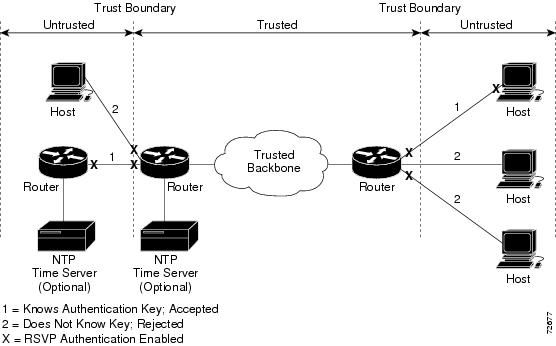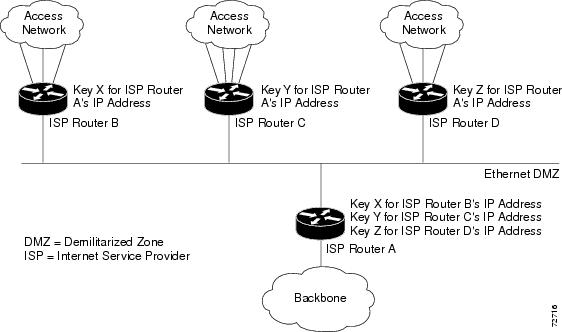Contents
- RSVP Message Authentication
- Finding Feature Information
- Prerequisites for RSVP Message Authentication
- Restrictions for RSVP Message Authentication
- Information About RSVP Message Authentication
- Feature Design of RSVP Message Authentication
- Global Authentication and Parameter Inheritance
- Per-Neighbor Keys
- Key Chains
- Benefits of RSVP Message Authentication
- How to Configure RSVP Message Authentication
- Enabling RSVP on an Interface
- Configuring an RSVP Authentication Type
- Configuring an RSVP Authentication Key
- Enabling RSVP Key Encryption
- Enabling RSVP Authentication Challenge
- Configuring RSVP Authentication Lifetime
- Configuring RSVP Authentication Window Size
- Activating RSVP Authentication
- Verifying RSVP Message Authentication
- Configuring a Key Chain
- Binding a Key Chain to an RSVP Neighbor
- Troubleshooting Tips
- Configuration Examples for RSVP Message Authentication
- Example RSVP Message Authentication Per-Interface
- Example RSVP Message Authentication Per-Neighbor
- Additional References
- Glossary
RSVP Message Authentication
The Resource Reservation Protocol (RSVP) Message Authentication feature provides a secure method to control quality of service (QoS) access to a network.
History for the RSVP Message Authentication Feature
|
Release |
Modification |
|---|---|
|
12.2(15)T |
This feature was introduced. |
|
12.0(26)S |
Restrictions were added for interfaces that use Fast Reroute (FRR) node or link protection and for RSVP hellos for FRR for packet over SONET (POS) interfaces. |
|
12.0(29)S |
Support was added for per-neighbor keys. |
|
12.2(33)SRA |
This feature was integrated into Cisco IOS Release 12.2(33)SRA. |
|
12.2(33)SXH |
This feature was integrated into Cisco IOS Release 12.2(33)SXH. |
Finding Feature Information
Your software release may not support all the features documented in this module. For the latest caveats and feature information, see Bug Search Tool and the release notes for your platform and software release. To find information about the features documented in this module, and to see a list of the releases in which each feature is supported, see the feature information table at the end of this module.
Use Cisco Feature Navigator to find information about platform support and Cisco software image support. To access Cisco Feature Navigator, go to www.cisco.com/go/cfn. An account on Cisco.com is not required.
Prerequisites for RSVP Message Authentication
Ensure that RSVP is configured on one or more interfaces on at least two neighboring routers that share a link within the network.
Restrictions for RSVP Message Authentication
- The RSVP Message Authentication feature is only for authenticating RSVP neighbors.
- The RSVP Message Authentication feature cannot discriminate between various QoS applications or users, of which many may exist on an authenticated RSVP neighbor.
- Different send and accept lifetimes for the same key in a specific key chain are not supported; all RSVP key types are bidirectional.
- Authentication for graceful restart hello messages is supported for per-neighbor and per-access control list (ACL) keys, but not for per-interface keys.
- You cannot use the ip rsvp authentication key and the ip rsvp authentication key-chain commands on the same router interface.
- For a Multiprotocol Label Switching/Traffic Engineering (MPLS/TE) configuration, use per-neighbor keys with physical addresses and router IDs.
Information About RSVP Message Authentication
- Feature Design of RSVP Message Authentication
- Global Authentication and Parameter Inheritance
- Per-Neighbor Keys
- Key Chains
- Benefits of RSVP Message Authentication
Feature Design of RSVP Message Authentication
Network administrators need the ability to establish a security domain to control the set of systems that initiate RSVP requests.
The RSVP Message Authentication feature permits neighbors in an RSVP network to use a secure hash to sign all RSVP signaling messages digitally, thus allowing the receiver of an RSVP message to verify the sender of the message without relying solely on the sender's IP address as is done by issuing the ip rsvp neighbor command with an ACL.
The signature is accomplished on a per-RSVP-hop basis with an RSVP integrity object in the RSVP message as defined in RFC 2747. This method provides protection against forgery or message modification. However, the receiver must know the security key used by the sender in order to validate the digital signature in the received RSVP message.
Network administrators manually configure a common key for each RSVP neighbor interface on the shared network. A sample configuration is shown in the figure below.
Global Authentication and Parameter Inheritance
You can configure global defaults for all authentication parameters including key, type, window size, lifetime, and challenge. These defaults are inherited when you enable authentication for each neighbor or interface. However, you can also configure these parameters individually on a per-neighbor or per-interface basis in which case the inherited global defaults are ignored.
Using global authentication and parameter inheritance can simplify configuration because you can enable or disable authentication without having to change each per-neighbor or per-interface attribute. You can activate authentication for all neighbors by using two commands, one to define a global default key and one to enable authentication globally. However, using the same key for all neighbors does not provide the best network security.
Per-Neighbor Keys
In the figure below, to enable authentication between Internet service provider (ISP) Routers A and B, A and C, and A and D, the ISPs must share a common key. However, sharing a common key also enables authentication between ISP Routers B and C, C and D, and B and D. You may not want authentication among all the ISPs because they might be different companies with unique security domains.
On ISP Router A, you create a different key for ISP Routers B, C, and D and assign them to their respective IP addresses using RSVP commands. On the other routers, create a key to communicate with ISP Router A's IP address.
Key Chains
For each RSVP neighbor, you can configure a list of keys with specific IDs that are unique and have different lifetimes so that keys can be changed at predetermined intervals automatically without any disruption of service. Automatic key rotation enhances network security by minimizing the problems that could result if an untrusted source obtained, deduced, or guessed the current key.
Benefits of RSVP Message Authentication
Improved Security
The RSVP Message Authentication feature greatly reduces the chance of an RSVP-based spoofing attack and provides a secure method to control QoS access to a network.
How to Configure RSVP Message Authentication
The following configuration parameters instruct RSVP on how to generate and verify integrity objects in various RSVP messages.
 Note | There are two configuration procedures: full and minimal. There are also two types of authentication procedures: interface and neighbor. |
Per-Interface Authentication--Full Configuration
Perform the following procedures for a full configuration for per-interface authentication:
Per-Interface Authentication--Minimal Configuration
Perform the following tasks for a minimal configuration for per-interface authentication:
- Enabling RSVP on an Interface
- Configuring an RSVP Authentication Type
- Configuring an RSVP Authentication Key
- Enabling RSVP Key Encryption
- Enabling RSVP Authentication Challenge
- Configuring RSVP Authentication Lifetime
- Configuring RSVP Authentication Window Size
- Activating RSVP Authentication
- Verifying RSVP Message Authentication
- Configuring a Key Chain
- Binding a Key Chain to an RSVP Neighbor
- Troubleshooting Tips
Enabling RSVP on an Interface
DETAILED STEPS
Configuring an RSVP Authentication Type
- ip rsvp authentication type {md5 | sha-1
DETAILED STEPS
| Command or Action | Purpose | |||
|---|---|---|---|---|
Step 1 |
enable
Example: Router> enable |
Enables privileged EXEC mode.
| ||
Step 2 |
configure
terminal
Example: Router# configure terminal |
Enters global configuration mode. | ||
Step 3 |
interface
type
number
Example: Router(config)# interface Ethernet0/0 |
Enters interface configuration mode.
| ||
Step 4 | Do one of the following:
Example: For interface authentication: Example: Router(config-if)# ip rsvp authentication type sha-1 Example:
Example: For neighbor authentication: Example: Router(config)# ip rsvp authentication neighbor address 10.1.1.1 type sha-1 Example:
Example: Router(config)# ip rsvp authentication neighbor access-list 1 type sha-1 Example:
Example: For a global default: Example: Router(config)# ip rsvp authentication type sha-1 |
Specifies the algorithm used to generate cryptographic signatures in RSVP messages on an interface or globally.
| ||
Step 5 |
end
Example: Router(config-if)# end |
Returns to privileged EXEC mode. |
Configuring an RSVP Authentication Key
- ip rsvp authentication key-chain chain
DETAILED STEPS
| Command or Action | Purpose | |||||
|---|---|---|---|---|---|---|
Step 1 |
enable
Example: Router> enable |
Enables privileged EXEC mode.
| ||||
Step 2 |
configure
terminal
Example: Router# configure terminal |
Enters global configuration mode.
| ||||
Step 3 |
interface
type
number
Example: Router(config)# interface Ethernet0/0 |
Enters interface configuration mode.
| ||||
Step 4 |
ip
rsvp
authentication
key
passphrase
Example: Router(config-if)# ip rsvp authentication key 11223344 Example:
|
Specifies the data string (key) for the authentication algorithm.
| ||||
Step 5 |
exit
Example: Router(config-if)# exit |
Exits to global configuration mode. | ||||
Step 6 | Do one of the following:
Example: For neighbor authentication: Example: Router(config)# ip rsvp authentication neighbor address 10.1.1.1 key-chain xzy Example:
Example: Router(config)# ip rsvp authentication neighbor access-list 1 key-chain xzy Example:
Example: For a global default: Example: Router(config)# ip rsvp authentication key-chain xzy |
Specifies the data string (key chain) for the authentication algorithm.
| ||||
Step 7 |
end
Example: Router(config)# end |
Returns to privileged EXEC mode. |
Enabling RSVP Key Encryption
Perform this task to enable RSVP key encryption when the key is stored in the router configuration. (This prevents anyone from seeing the clear text key in the configuration file.)
DETAILED STEPS
| Command or Action | Purpose | |||
|---|---|---|---|---|
Step 1 |
enable
Example: Router> enable |
Enables privileged EXEC mode.
| ||
Step 2 |
configure
terminal
Example: Router# configure terminal |
Enters global configuration mode. | ||
Step 3 |
key
config-key
1
string
Example: Router(config)# key config-key 1 11223344 |
Enables key encryption in the configuration file.
| ||
Step 4 |
end
Example: Router(config)# end |
Returns to privileged EXEC mode. |
Enabling RSVP Authentication Challenge
- ip rsvp authentication challenge
DETAILED STEPS
| Command or Action | Purpose | |||
|---|---|---|---|---|
Step 1 |
enable
Example: Router> enable |
Enables privileged EXEC mode.
| ||
Step 2 |
configure
terminal
Example: Router# configure terminal |
Enters global configuration mode. | ||
Step 3 |
interface
type
number
Example: Router(config)# interface Ethernet0/0 |
Enters interface configuration mode.
| ||
Step 4 | Do one of the following:
Example: For interface authentication: Example: Router(config-if)# ip rsvp authentication challenge Example:
Example: For neighbor authentication: Example: Router(config)# ip rsvp authentication neighbor address 10.1.1.1 challenge Example:
Example: Router(config)# ip rsvp authentication neighbor access-list 1 challenge Example:
Example: For a global default: Example: Router(config)# ip rsvp authentication challenge |
Makes RSVP perform a challenge-response handshake on an interface or globally when RSVP learns about any new challenge-capable neighbors on a network.
| ||
Step 5 |
end
Example: Router(config-if)# end |
Returns to privileged EXEC mode. |
Configuring RSVP Authentication Lifetime
DETAILED STEPS
| Command or Action | Purpose | |||
|---|---|---|---|---|
Step 1 |
enable
Example: Router> enable |
Enables privileged EXEC mode. | ||
Step 2 |
configure
terminal
Example: Router# configure terminal |
Enters global configuration mode. | ||
Step 3 |
interface
type
number
Example: Router(config)# interface Ethernet0/0 |
Enters interface configuration mode.
| ||
Step 4 | Do one of the following:
Example: For interface authentication: Example: Router(config-if)# ip rsvp authentication lifetime 00:05:00 Example:
Example: For neighbor authentication: Example: Router(config)# ip rsvp authentication neighbor address 10.1.1.1 lifetime 00:05:00 Example:
Example: Router(config)# ip rsvp authentication neighbor access-list 1 lifetime 00:05:00 Example:
Example: For a global default: Example: Router(config)# ip rsvp authentication 00:05:00 |
Controls how long RSVP maintains security associations with RSVP neighbors on an interface or globally.
| ||
Step 5 |
end
Example: Router(config-if)# end |
Returns to privileged EXEC mode. |
Configuring RSVP Authentication Window Size
- ip rsvp authentication window-size n
DETAILED STEPS
| Command or Action | Purpose | |||
|---|---|---|---|---|
Step 1 |
enable
Example: Router> enable |
Enables privileged EXEC mode.
| ||
Step 2 |
configure
terminal
Example: Router# configure terminal |
Enters global configuration mode. | ||
Step 3 |
interface
type
number
Example: Router(config)# interface Ethernet0/0 |
Enters interface configuration mode.
| ||
Step 4 | Do one of the following:
Example: For interface authentication: Example: Router(config-if)# ip rsvp authentication window-size 2 Example:
Example: For neighbor authentication: Example: Router(config)# ip rsvp authentication neighbor address 10.1.1.1 window-size 2 Example:
Example: Router(config)# ip rsvp authentication neighbor access-list 1 window-size Example:
Example: For a global default: Example: Router(config)# ip rsvp authentication window-size 2 |
Specifies the maximum number of authenticated messages that can be received out of order on an interface or globally.
| ||
Step 5 |
end
Example: Router(config-if)# end |
Returns to privileged EXEC mode. |
Activating RSVP Authentication
- ip rsvp authentication
DETAILED STEPS
| Command or Action | Purpose | |||
|---|---|---|---|---|
Step 1 |
enable
Example: Router> enable |
Enables privileged EXEC mode.
| ||
Step 2 |
configure
terminal
Example: Router# configure terminal |
Enters global configuration mode. | ||
Step 3 |
interface
type
number
Example: Router(config)# interface Ethernet0/0 |
Enters interface configuration mode.
| ||
Step 4 | Do one of the following:
Example: For interface authentication: Example: Router(config-if)# ip rsvp authentication Example:
Example: For neighbor authentication: Example: Router(config)# ip rsvp authentication neighbor address 10.1.1.1 Example:
Example: Router(config)# ip rsvp authentication neighbor access-list 1 Example:
Example: For a global default: Example: Router(config)# ip rsvp authentication |
Activates RSVP cryptographic authentication on an interface or globally.
| ||
Step 5 |
end
Example: Router(config-if)# end |
Returns to privileged EXEC mode. |
Verifying RSVP Message Authentication
DETAILED STEPS
| Command or Action | Purpose | |||
|---|---|---|---|---|
Step 1 |
enable
Example: Router> enable |
Enables privileged EXEC mode.
| ||
Step 2 |
show
ip
rsvp
interface
[detail]
[interface-type
interface-number]
Example: Router# show ip rsvp interface detail |
Displays information about interfaces on which RSVP is enabled, including the current allocation budget and maximum available bandwidth.
| ||
Step 3 |
show
ip
rsvp
authentication
[detail] [from{ip-address | hostname}] [to {ip-address | hostname}] Example: Router# show ip rsvp authentication detail |
Displays the security associations that RSVP has established with other RSVP neighbors.
| ||
Step 4 |
show
ip
rsvp
counters
[authentication | interface interface-unit | neighbor | summary] Example: Router# show ip rsvp counters summary Example:
Example: Router# show ip rsvp counters authentication |
Displays all RSVP counters.
|
Configuring a Key Chain
DETAILED STEPS
| Command or Action | Purpose | |||||
|---|---|---|---|---|---|---|
Step 1 |
enable
Example: Router> enable |
Enables privileged EXEC mode.
| ||||
Step 2 |
configure
terminal
Example: Router# configure terminal |
Enters global configuration mode. | ||||
Step 3 |
key
chain
name-of-chain
Example: Router(config)# key chain neighbor_V |
Enters key-chain mode. | ||||
Step 4 |
{key [key-ID] | key-string [text] | accept-lifetime [start-time {infinite | end-time | duration seconds}] | send-lifetime [start-time {infinite | end-time | duration seconds}] Example: Router(config-keychain)# key 1 Example:
Example: Router(config-keychain)# key-string ABcXyz |
Selects the parameters for the key chain. (These are submodes.)
| ||||
Step 5 |
end
Example: Router(config-keychain)# end |
Returns to privileged EXEC mode. |
Binding a Key Chain to an RSVP Neighbor
- ip rsvp authentication neighbor address address key-chain key-chain-name
- ip rsvp authentication neighbor access-list acl-name or acl-number key-chain key-chain-name
DETAILED STEPS
| Command or Action | Purpose | |||
|---|---|---|---|---|
Step 1 |
enable
Example: Router> enable |
Enables privileged EXEC mode.
| ||
Step 2 |
configure
terminal
Example: Router# configure terminal |
Enters global configuration mode. | ||
Step 3 |
Binds a key chain to an IP address or to an ACL and enters key-chain mode.
| |||
Step 4 |
end
Example: Router(config-keychain)# end |
Returns to privileged EXEC mode. |
Troubleshooting Tips
After you enable RSVP authentication, RSVP logs system error events whenever an authentication check fails. These events are logged instead of just being displayed when debugging is enabled because they may indicate potential security attacks. The events are generated when:
- RSVP receives a message that does not contain the correct cryptographic signature. This could be due to misconfiguration of the authentication key or algorithm on one or more RSVP neighbors, but it may also indicate an (unsuccessful) attack.
- RSVP receives a message with the correct cryptographic signature, but with a duplicate authentication sequence number. This may indicate an (unsuccessful) message replay attack.
- RSVP receives a message with the correct cryptographic signature, but with an authentication sequence number that is outside the receive window. This could be due to a reordered burst of valid RSVP messages, but it may also indicate an (unsuccessful) message replay attack.
- Failed challenges result from timeouts or bad challenge responses.
To troubleshoot the RSVP Message Authentication feature, use the following commands in privileged EXEC mode.
Configuration Examples for RSVP Message Authentication
Example RSVP Message Authentication Per-Interface
In the following example, the cryptographic authentication parameters, including type, key, challenge, lifetime, and window size are configured; and authentication is activated:
Router# configure terminal Enter configuration commands, one per line. End with CNTL/Z. Router(config)# interface e0/0 Router(config-if)# ip rsvp bandwidth 7500 7500 Router(config-if)# ip rsvp authentication type sha-1 Router(config-if)# ip rsvp authentication key 11223344 Router(config-if)# ip rsvp authentication challenge Router(config-if)# ip rsvp authentication lifetime 00:30:05 Router(config-if)# ip rsvp authentication window-size 2 Router(config-if)# ip rsvp authentication
In the following output from the show ip rsvp interface detail command, notice the cryptographic authentication parameters that you configured for the Ethernet0/0 interface:
Router# show ip rsvp interface detail
Et0/0:
Bandwidth:
Curr allocated: 0 bits/sec
Max. allowed (total): 7500K bits/sec
Max. allowed (per flow): 7500K bits/sec
Max. allowed for LSP tunnels using sub-pools: 0 bits/sec
Set aside by policy (total): 0 bits/sec
Neighbors:
Using IP encap: 0. Using UDP encap: 0
Signalling:
Refresh reduction: disabled
Authentication: enabled
Key: 11223344
Type: sha-1
Window size: 2
Challenge: enabled
In the preceding example, the authentication key appears in clear text. If you enter the key-config-key 1 string command, the key appears encrypted, as in the following example:
Router# show ip rsvp interface detail
Et0/0:
Bandwidth:
Curr allocated: 0 bits/sec
Max. allowed (total): 7500K bits/sec
Max. allowed (per flow): 7500K bits/sec
Max. allowed for LSP tunnels using sub-pools: 0 bits/sec
Set aside by policy (total): 0 bits/sec
Neighbors:
Using IP encap: 0. Using UDP encap: 0
Signalling:
Refresh reduction: disabled
Authentication: enabled
Key: <encrypted>
Type: sha-1
Window size: 2
Challenge: enabled
In the following output, notice that the authentication key changes from encrypted to clear text after the no key config-key 1 command is issued:
Router# show running-config interface e0/0 Building configuration... Current configuration :247 bytes ! interface Ethernet0/0 ip address 192.168.101.2 255.255.255.0 no ip directed-broadcast ip pim dense-mode no ip mroute-cache no cdp enable ip rsvp bandwidth 7500 7500 ip rsvp authentication key 7>70>9:7<872>?74 ip rsvp authentication end Router# configure terminal Enter configuration commands, one per line. End with CNTL/Z. Router(config)# no key config-key 1 Router(config)# end
Router# show running-config
*Jan 30 08:02:09.559:%SYS-5-CONFIG_I:Configured from console by console
int e0/0
Building configuration...
Current configuration :239 bytes
!
interface Ethernet0/0
ip address 192.168.101.2 255.255.255.0
no ip directed-broadcast
ip pim dense-mode
no ip mroute-cache
no cdp enable
ip rsvp bandwidth 7500 7500
ip rsvp authentication key 11223344
ip rsvp authentication
end
Example RSVP Message Authentication Per-Neighbor
In the following example, a key chain with two keys for each neighbor is defined, then an access list and a key chain are created for neighbors V, Y, and Z and authentication is explicitly enabled for each neighbor and globally. However, only the neighbors specified will have their messages accepted; messages from other sources will be rejected. This enhances network security.
For security reasons, you should change keys on a regular basis. When the first key expires, the second key automatically takes over. At that point, you should change the first key's key-string to a new value and then set the send lifetimes to take over after the second key expires. The router will log an event when a key expires to remind you to update it.
The lifetimes of the first and second keys for each neighbor overlap. This allows for any clock synchronization problems that might cause the neighbors not to switch keys at the right time. You can avoid these overlaps by configuring the neighbors to use Network Time Protocol (NTP) to synchronize their clocks to a time server.
For an MPLS/TE configuration, physical addresses and router IDs are given.
Router# configure terminal Enter configuration commands, one per line. End with CNTL/Z. Router(config)# key chain neighbor_V Router(config-keychain)# key 1 Router(config-keychain-key)# key-string R72*UiAXy Router(config-keychain-key)# send-life 02:00:00 1 jun 2003 02:00:00 1 aug 2003 Router(config-keychain-key)# exit Router(config-keychain)# key 2 Router(config-keychain-key)# key-string Pl349&DaQ Router(config-keychain-key)# send-life 01:00:00 1 jun 2003 02:00:00 1 aug 2003 Router(config-keychain-key)# exit Router(config-keychain)# exit Router(config)# key chain neighbor_Y Router(config-keychain)# key 3 Router(config-keychain-key)# key-string *ZXFwR!03 Router(config-keychain-key)# send-life 02:00:00 1 jun 2003 02:00:00 1 aug 2003 Router(config-keychain-key)# exit Router(config-keychain)# key 4 Router(config-keychain-key)# key-string UnGR8f&lOmY Router(config-keychain-key)# send-life 01:00:00 1 jun 2003 02:00:00 1 aug 2003 Router(config-keychain-key)# exit Router(config-keychain)# exit Router(config)# key chain neighbor_Z Router(config-keychain)# key 5 Router(config-keychain-key)# key-string P+T=77&/M Router(config-keychain-key)# send-life 02:00:00 1 jun 2003 02:00:00 1 aug 2003 Router(config-keychain-key)# exit Router(config-keychain)# key 6 Router(config-keychain-key)# key-string payattention2me Router(config-keychain-key)# send-life 01:00:00 1 jun 2003 02:00:00 1 aug 2003 Router(config-keychain-key)# exit Router(config-keychain)# exit Router(config)# end
 Note | You can use the key-config-key 1 string command to encrypt key chains for an interface, a neighbor, or globally. |
Router# configure terminal Enter configuration commands, one per line. End with CNTL/Z. Router(config)# ip access-list standard neighbor_V Router(config-std-nacl)# permit 10.0.0.1 <------- physical address Router(config-std-nacl)# permit 10.0.0.2 <------- physical address Router(config-std-nacl)# permit 10.0.0.3 <------- router ID Router(config-std-nacl)# exit Router(config)# ip access-list standard neighbor_Y Router(config-std-nacl)# permit 10.0.0.4 <------- physical address Router(config-std-nacl)# permit 10.0.0.5 <------- physical address Router(config-std-nacl)# permit 10.0.0.6 <------- router ID Router(config-std-nacl)# exit Router(config)# ip access-list standard neighbor_Z Router(config-std-nacl)# permit 10.0.0.7 <------- physical address Router(config-std-nacl)# permit 10.0.0.8 <------- physical address Router(config-std-nacl)# permit 10.0.0.9 <------- router ID Router(config-std-nacl)# exit Router(config)# ip rsvp authentication neighbor access-list neighbor_V key-chain neighbor_V Router(config)# ip rsvp authentication neighbor access-list neighbor_Y key-chain neighbor_Y Router(config)# ip rsvp authentication neighbor access-list neighbor_Z key-chain neighbor_Z Router(config)# ip rsvp authentication Router(config)# end
Additional References
Related Documents
|
Related Topic |
Document Title |
|---|---|
|
Cisco IOS commands |
|
|
RSVP commands: complete command syntax, command mode, defaults, usage guidelines, and examples |
Cisco IOS Quality of Service Solutions Command Reference |
|
QoS features including signaling, classification, and congestion management |
"Quality of Service Overview" module |
|
Inter-AS features including local policy support and per-neighbor keys authentication |
"MPLS Traffic Engineering--Inter-AS-TE" module |
MIBs
RFCs
|
RFCs |
Title |
|---|---|
|
RFC 1321 |
The MD5 Message Digest Algorithm |
|
RFC 2104 |
HMAC: Keyed-Hashing for Messaging Authentication |
|
RFC 2205 |
Resource Reservation Protocol |
|
RFC 2209 |
RSVP--Version 1 Message Processing Rules |
|
RFC 2401 |
Security Architecture for the Internet Protocol |
|
RFC 2747 |
RSVP Cryptographic Authentication |
|
RFC 3097 |
RSVP Crytographic Authentication--Updated Message Type Value |
|
RFC 3174 |
US Secure Hash Algorithm 1 (SHA1) |
Technical Assistance
|
Description |
Link |
|---|---|
|
The Cisco Support and Documentation website provides online resources to download documentation, software, and tools. Use these resources to install and configure the software and to troubleshoot and resolve technical issues with Cisco products and technologies. Access to most tools on the Cisco Support and Documentation website requires a Cisco.com user ID and password. |
Glossary
bandwidth --The difference between the highest and lowest frequencies available for network signals. The term also is used to describe the rated throughput capacity of a given network medium or protocol.
DMZ--demilitarized zone. The neutral zone between public and corporate networks.
flow --A stream of data traveling between two endpoints across a network (for example, from one LAN station to another). Multiple flows can be transmitted on a single circuit.
key --A data string that is combined with source data according to an algorithm to produce output that is unreadable until decrypted.
QoS --quality of service. A measure of performance for a transmission system that reflects its transmission quality and service availability.
router --A network layer device that uses one or more metrics to determine the optimal path along which network traffic should be forwarded. Routers forward packets from one network to another based on network layer information.
RSVP --Resource Reservation Protocol. A protocol that supports the reservation of resources across an IP network. Applications running on IP end systems can use RSVP to indicate to other nodes the nature (bandwidth, jitter, maximum burst, and so on) of the packet streams they want to receive.
security association --A block of memory used to hold all the information RSVP needs to authenticate RSVP signaling messages from a specific RSVP neighbor.
spoofing --The act of a packet illegally claiming to be from an address from which it was not actually sent. Spoofing is designed to foil network security mechanisms, such as filters and access lists.
TE --traffic engineering. The techniques and processes used to cause routed traffic to travel through the network on a path other than the one that would have been chosen if standard routing methods had been used.
trusted neighbor --A router with authorized access to information.
Cisco and the Cisco logo are trademarks or registered trademarks of Cisco and/or its affiliates in the U.S. and other countries. To view a list of Cisco trademarks, go to this URL: www.cisco.com/go/trademarks. Third-party trademarks mentioned are the property of their respective owners. The use of the word partner does not imply a partnership relationship between Cisco and any other company. (1110R)
Any Internet Protocol (IP) addresses and phone numbers used in this document are not intended to be actual addresses and phone numbers. Any examples, command display output, network topology diagrams, and other figures included in the document are shown for illustrative purposes only. Any use of actual IP addresses or phone numbers in illustrative content is unintentional and coincidental.

 Feedback
Feedback