简介
本文档介绍在Catalyst 9800上生成、下载和安装证书的整体过程
先决条件
要求
Cisco 建议您了解以下主题:
- 如何配置9800 WLC(接入点[AP])的基本操作
- 如何使用OpenSSL应用
- 公共密钥基础设施(PKI)和数字证书
使用的组件
本文档中的信息基于以下软件和硬件版本:
- 9800-CL、Cisco IOS® XE版本17.9.4
- OpenSSL应用程序(版本3.1.3)
本文档中的信息都是基于特定实验室环境中的设备编写的。本文档中使用的所有设备最初均采用原始(默认)配置。如果您的网络处于活动状态,请确保您了解所有命令的潜在影响。
配置
在16.10.X上,9800不支持Web身份验证和Web管理的不同证书。网络登录门户始终使用默认证书。
在16.11.X上,您可以为Web身份验证配置专用证书,在全局参数映射中定义信任点。
有两个选项可以获取9800 WLC的证书。
- 使用OpenSSL或任何其他SSL应用生成证书签名请求(CSR)。生成(使用OpenSSL)或获取由证书颁发机构(CA)签名的PKCS12证书,然后将其直接加载到9800 WLC。这意味着私钥与该证书绑定。
- 使用9800 WLC生成 CSR,通过CA对其进行签名,然后将链中的每个证书手动加载到9800 WLC。
使用最符合您需求的解决方案。
选项1 -在WLC上加载预先存在的PKCS12签名证书
第1步:创建证书签名请求
如果您还没有证书,您需要生成证书签名请求(CSR)以提交到您的CA。
从您的当前目录(在安装了OpenSSL的笔记本电脑上)创建名为“openssl.conf”的文本文件,复制并粘贴这些行,以便在新创建的CSR中包含主题备用名称(SAN)字段。
[ req ]
default_bits = 4096
distinguished_name = req_distinguished_name
req_extensions = req_ext
prompt = no
[ req_distinguished_name ]
countryName = <Country Name (2 letter code)>
stateOrProvinceName = <State or Province Name (full name)>
localityName = <Locality Name (eg, city)>
organizationName = <Organization Name (eg, company)>
commonName = <Common Name (e.g. server FQDN or YOUR name)>
[ req_ext ]
subjectAltName = @alt_names
[alt_names]
DNS.1 = testdomain.com
DNS.2 = example.com
DNS.3 = webadmin.com
IP.1 = <WLC_IP_ADDRESS> (note : this is optionnal, but can be added in case you want to access your WLC using the IP address instead of FQDN)
将DNS.X名称替换为您的SAN(主题备用名称)。将主字段替换为所需的证书详细信息。确保在SAN字段(DNS.x)中重复通用名称。Google Chrome要求URL中存在的名称位于SAN字段中才能信任证书。
对于Web管理员,您还需要使用URL的变体(例如仅主机名,或完全限定域名(FQDN))填充SAN字段,以便无论浏览器地址栏中URL中的管理员类型是什么,证书都匹配。
使用以下命令从OpenSSL生成CSR:
openssl req -out myCSR.csr -newkey rsa:4096 -nodes -keyout private.key -config openssl.conf
除非向命令提供完整路径,否则CSR在其运行OpenSSL的目录中生成为myCSR.csr,其密钥生成为private.key。

注意:请确保在用于加密通信时保护private.key文件的安全
第2步:验证CSR的内容
您可以将CSR的内容复制粘贴到在线工具(例如,在Google上键入“CSR解码器”)以检查其内容。确保SAN(主题备用名称)包含在CSR中,因为某些浏览器需要它。
您也可以使用以下命令使用OpenSSL验证CSR的内容:
openssl req -noout -text -in myCSR.csr
第3步:向您的CA提交CSR
然后,您可以向您的CA提供此CSR以对其进行签名并接收回证书。确保从CA下载完整的证书链,并且证书采用Base64格式,以防需要进一步处理。您通常会从CA收到多个文件:签名的设备证书、根CA证书和一个或多个中间CA证书。
第4步:在WLC上创建和/或导入pkcs12文件
如果您使用OpenSSL在计算机上生成CSR,则您的CA可能只向您提供已签名的证书及其自己的证书和最终的中间证书。在这种情况下,您需要使用OpenSSL自己生成PKCS12文件。如果CA也有权访问您的私钥,它可以为您提供直接的PKCS12文件(PFX文件),在这种情况下,您只需将其导入控制器即可。要执行此操作,请参阅“导入PKCS12文件”一节。
创建PKCS12文件
最终可能会出现以下情况:您有PEM或CRT格式的私钥文件和证书,并且希望将它们以PKCS12 (.pfx)格式组合以上传到9800 WLC。您还可以有一个或多个CA证书,在导入到9800 WLC之前,还需要将其包含在此pfx文件中。
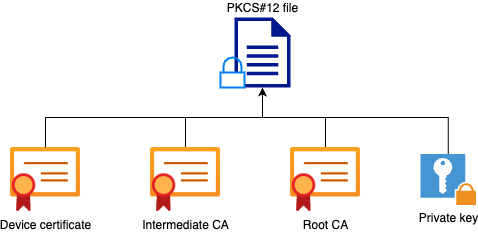
您需要做的第一件事是将所有中间CA和根CA文件合并到一个文件中。 将内容复制并粘贴到一起(以.pem格式保存文件):
----- BEGIN Certificate --------
<intermediate CA cert>
------END Certificate --------
-----BEGIN Certificate -----
<root CA cert>
-----END Certificate--------
然后,您可以使用以下命令创建.pfx文件:
For versions older than 17.12.1 :
openssl pkcs12 -export -macalg sha1 -legacy -descert -out chaincert.pfx -inkey -in -certfile
For version 17.12.1 or above :
openssl pkcs12 -export -out chaincert.pfx -inkey -in -certfile

提示:配置.pfx文件的密码时,请勿使用ASCII字符: *、^、()、[]、、""和+。使用这些ASCII字符会导致配置错误,并且不会将证书导入控制器。

注意:由于思科漏洞ID CSCvz41428,版本早于17.12.1的版本需要“-macalg sha1”标志。由于OpenSSL第3版默认情况下通常限制传统算法的使用,因此还需要使用“-legacy -descert”。但是,17.12.1版及更高版本支持较新的算法,因此,如果您打算在这些版本上导入pfx文件,则不需要这些标志。
验证创建的PKCS12文件
您可以使用以下命令检查PKCS12文件的内容:
openssl pkcs12 -info -in
您将在以下输出中看到完整的证书链以及私钥。此文件受您之前配置的密码保护。
导入PKCS12文件
您现在可以使用GUI或CLI导入9800 WLC上的.pfx文件。
使用GUI:
打开9800 WLC GUI,导航到Configuration > Security > PKI Management,然后单击Add Certificate 选项卡。展开Import PKCS12 Certificate菜单。如果.pfx文件存储在计算机上,请在传输类型下拉列表中选择桌面(HTTPS)选项,这样将允许通过浏览器进行HTTP上传。Certificate Password是指生成PKCS12证书时使用的密码。
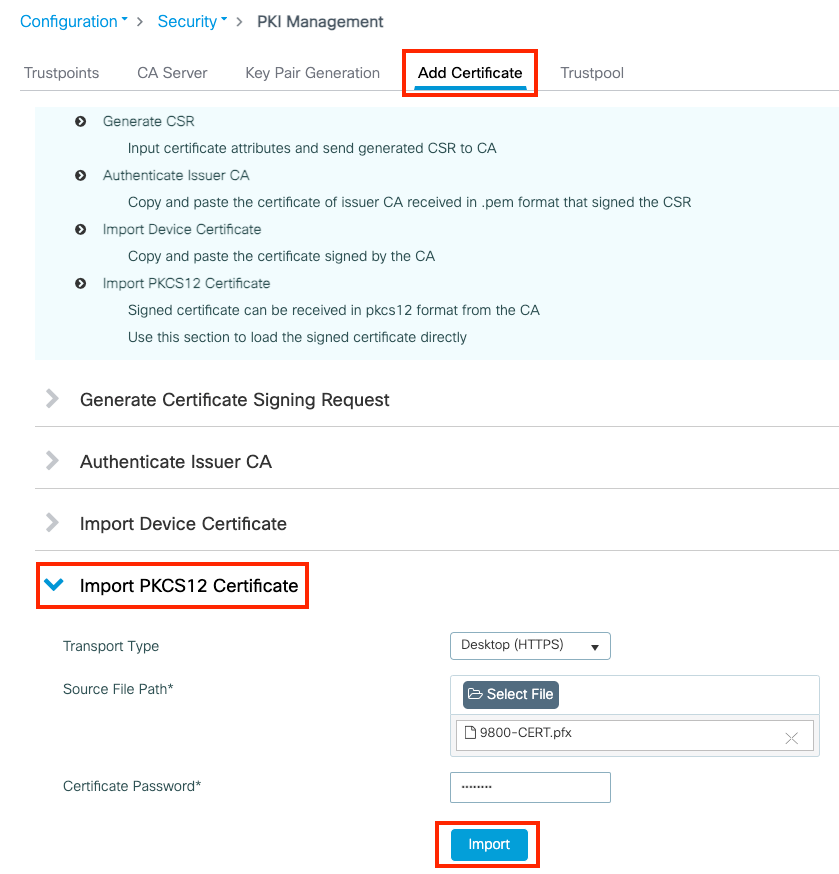
验证信息是否正确,然后单击Import(导入)。之后,在Key Pair Generation选项卡中看到此新信任点的新证书密钥对。成功导入后,9800 WLC还会为多级CA创建额外的信任点。

注意:当.pfx文件的密码中包含特定ASCII字符时,将显示以下错误:配置从bootflash pfx CRYPTO PKI Import PKCS12操作读取文件时出错错误HMAC可能导致密码损坏或PKCS12损坏在密码中包含以下字符会导致错误: *、^、()、[]、 \当包含字符(”和+)时,将显示以下错误:“配置中出错”。证书未导入到WLC。
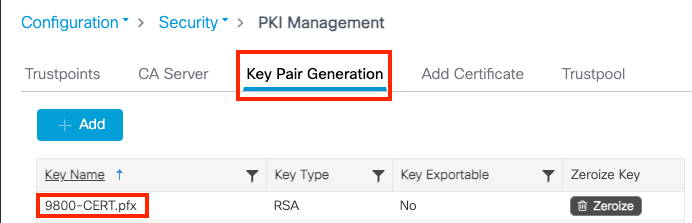

注:注:目前,只要将特定信任点用于webauth或webadmin,9800 WLC就不会显示完整的证书链,而是显示设备证书及其直接颁发者。这可以通过Cisco Bug ID CSCwa23606进行跟踪,该漏洞在Cisco IOS® XE 17.8中已修复。
使用CLI:
9800# configure terminal
9800(config)#crypto pki import
pkcs12 [tftp://
/
| ftp://
/
|
http://
/
| bootflash:
] password
注意:对于9800 WLC,证书文件名和信任点名称必须完全匹配,才能为多级CA创建任何其他信任点。
选项2 -在9800 WLC上定义密钥和证书签名请求(CSR)
第1步:生成通用RSA密钥对
导航到Configuration > Security > PKI Management,选择Key Pair Generation选项卡,然后单击+添加。输入详细信息,确保选中Key Exportable复选框,然后单击Generate。
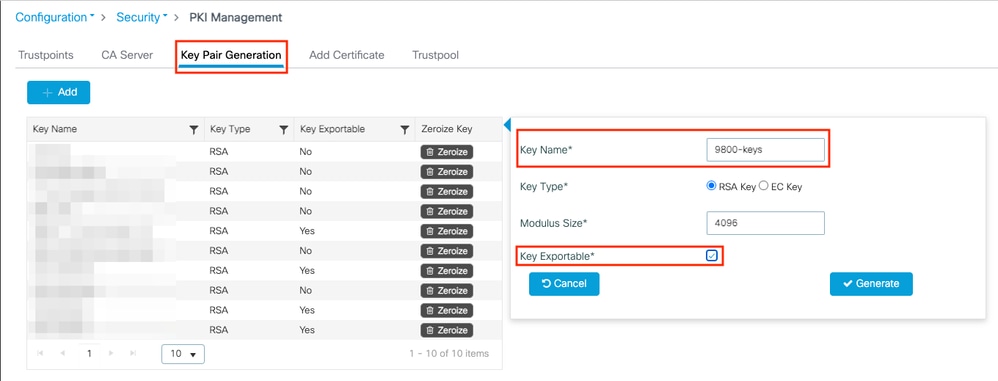
CLI 配置:
9800(config)#crypto key generate rsa general-keys label 9800-keys exportable
The name for the keys will be: 9800-keys
Choose the size of the key modulus in the range of 512 to 4096 for your
General Purpose Keys. Choosing a key modulus greater than 512 may take
a few minutes.
How many bits in the modulus [1024]: 4096
% Generating 4096 bit RSA keys, keys will be exportable...
[OK] (elapsed time was 9 seconds)
第2步:在9800 WLC上生成CSR
导航到Add Certificate选项卡并展开Generate Certificate Signing Request,填写详细信息,然后从下拉列表中选择先前创建的密钥对。域名必须与9800 WLC上为客户端访问定义的URL(Web管理页、Web身份验证页等)匹配,证书名称是信任点名称,因此您可以根据其使用进行命名。
注意:9800 WLC支持其公用名中包含通配符参数的证书。
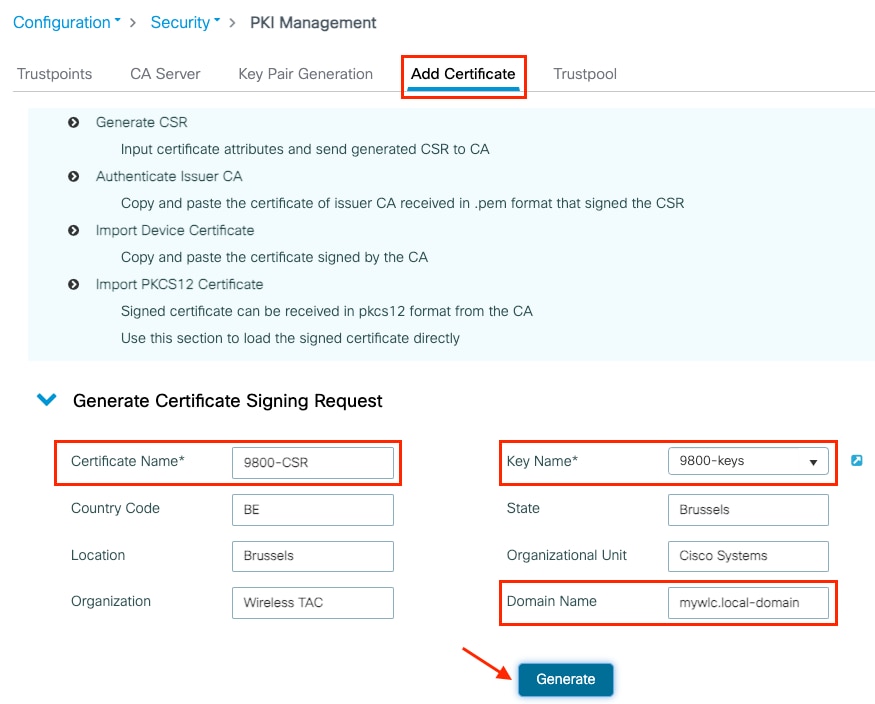
确保信息正确,然后单击Generate。这会将CSR显示在原始表单旁边的文本框中
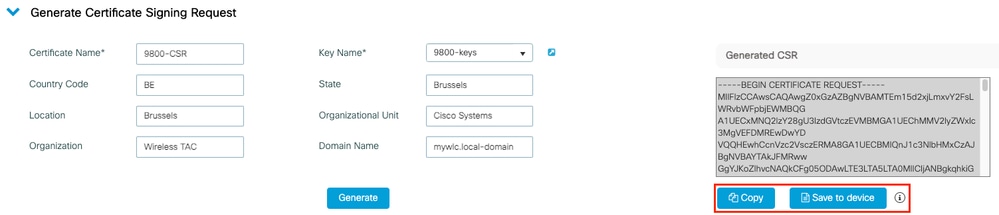
复制会将副本保存到剪贴板,以便您可以将其粘贴到文本编辑器中并保存CSR。
保存到设备会创建CSR的副本并将其存储在bootflash:/csr中。要查看该命令,请运行以下命令:
9800#dir bootflash:/csr
Directory of bootflash:/csr/
1046531 -rw- 1844 Sep 28 2021 18:33:49 +00:00 9800-CSR1632856570.csr
26458804224 bytes total (21492699136 bytes free)
9800#more bootflash:/csr/9800-CSR1632856570.csr
-----BEGIN CERTIFICATE REQUEST-----
<Certificate Request>
-----END CERTIFICATE REQUEST-----
CLI 配置:
9800(config)#crypto pki trustpoint 9800-CSR
9800(ca-trustpoint)#enrollment terminal pem
9800(ca-trustpoint)#revocation-check none
9800(ca-trustpoint)#subject-name C=BE, ST=Brussels, L=Brussels, O=Cisco Systems, OU=Wireless TAC, CN=mywlc.local-domain
9800(ca-trustpoint)#rsakeypair 9800-keys
9800(ca-trustpoint)#subject-alt-name example.com,guestportal.com,webadmin.com
9800(ca-trustpoint)#exit
(config)#crypto pki enroll 9800-CSR
% Start certificate enrollment ..
% The subject name in the certificate will include: C=BE, ST=Brussels, L=Brussels, O=Cisco Systems, OU=Wireless TAC, CN=mywlc.local-domain
% The subject name in the certificate will include: mywlc
% Include the router serial number in the subject name? [yes/no]: no
% Include an IP address in the subject name? [no]: no
Display Certificate Request to terminal? [yes/no]: yes
Certificate Request follows:
-----BEGIN CERTIFICATE REQUEST-----
<Certificate Request>
-----END CERTIFICATE REQUEST-----
---End - This line not part of the certificate request---
Redisplay enrollment request? [yes/no]: no
可用于主题名称配置的参数:
C:国家/地区,只能是两个大写字母。
ST:某些州,是指省或省的名称。
L:位置名称,指城市。
O:组织名称,是指公司。
OU:组织单位名称,可参考一节。
CN:(公用名)指证书颁发到的使用者,您必须指定要访问的特定IP地址(无线管理IP、虚拟IP等)或配置的主机名与FQDN。
注意:如果要添加备用主体名称,则在17.8.1之前的Cisco IOS XE版本上由于思科漏洞ID CSCvt而无法添加15177  .此场景可能由于SAN不存在而导致某些浏览器警报,为了避免出现这种情况,请按照选项1所示,创建密钥和CSR机下。
.此场景可能由于SAN不存在而导致某些浏览器警报,为了避免出现这种情况,请按照选项1所示,创建密钥和CSR机下。
第3步:将您的CSR提交给您的CA(证书颁发机构)
完整字符串需要发送到CA以便签名。
-----BEGIN CERTIFICATE REQUEST-----
<Certificate Request>
-----END CERTIFICATE REQUEST-----
如果使用Windows Server CA对证书签名,请下载Base64格式的签名证书。否则,您需要使用Windows证书管理器等实用程序进行导出。

您通常从CA收到已签名的设备证书、中间CA(如果有)证书和根CA证书。
第4步:向9800 WLC验证CA
如果证书直接由根CA签署,则可检查Step4a中的指示(一切都可以使用GUI完成)。
如果您的证书由多级CA签署,请转至Step4b (在此情况下需要CLI)中列出的说明。
第4a步:对根CA进行身份验证
使9800信任颁发者CA。下载或获取.pem格式的颁发者CA证书(Base64)。展开同一菜单中的Authentication Root CA部分,从Trustpoint下拉列表中选择先前定义的信任点,然后粘贴颁发者CA证书。确保详细信息配置正确,然后单击Authenticate。
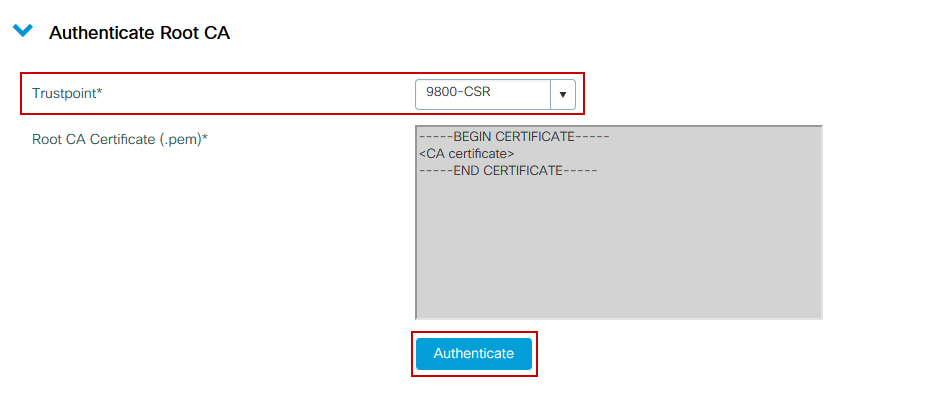
CLI 配置:
9800(config)# crypto pki authenticate 9800-CSR
Enter the base 64 encoded CA certificate.
End with a blank line or the word "quit" on a line by itself
-----BEGIN CERTIFICATE-----
-----END CERTIFICATE-----
Certificate has the following attributes:
Fingerprint MD5: DD05391A 05B62573 A38C18DD CDA2337C
Fingerprint SHA1: 596DD2DC 4BF26768 CFB14546 BC992C3F F1408809
% Do you accept this certificate? [yes/no]: yes
Trustpoint CA certificate accepted.
% Certificate successfully imported
第4b步:验证多级CA
在存在多个授权级别的情况下,每个额外的CA级别都需要新的信任点。如果证书直接由根CA签署,请参阅步骤4a,因为只需要一个信任点(生成CSR时创建的信任点)。
如果您有一个中间CA和一个根CA,则需要两个信任点:一个已创建(包含设备证书和中间CA证书,指根CA信任点),另一个包含根CA证书的新信任点。如果您有2个中间证书,则需要3个信任点……等等。这些额外的信任点仅包含身份验证证书并指向下一级别的身份验证。此过程只能在CLI中完成。
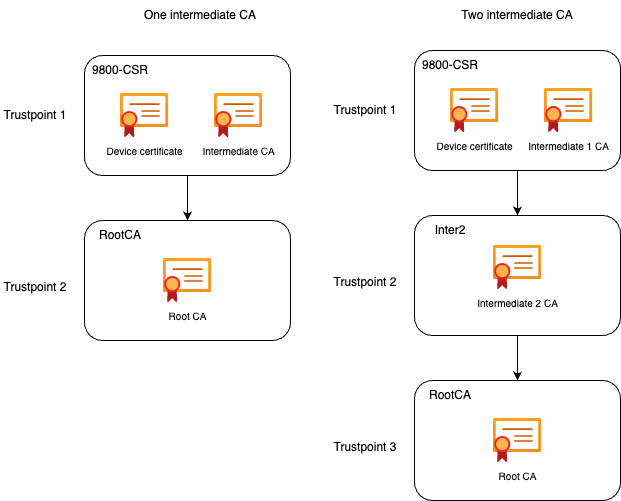
CLI配置(一个中间CA的示例):
9800(config)#crypto pki trustpoint RootCA
9800(ca-trustpoint)#enrollment terminal
9800(ca-trustpoint)#chain-validation stop
9800(ca-trustpoint)#revocation-check none
9800(ca-trustpoint)#exit
9800(config)#crypto pki authenticate RootCA
Enter the base 64 encoded CA certificate.
End with a blank line or the word "quit" on a line by itself
-----BEGIN CERTIFICATE-----
-----END CERTIFICATE-----
Certificate has the following attributes:
Fingerprint MD5: 6CAC00D5 C5932D01 B514E413 D41B37A8
Fingerprint SHA1: 5ABD5667 26B7BD0D 83BDFC34 543297B7 3D3B3F24
% Do you accept this certificate? [yes/no]: yes
Trustpoint CA certificate accepted.
% Certificate successfully imported
9800(config)#crypto pki trustpoint 9800-CSR <<< This is the trustpoint created with the CSR
9800(ca-trustpoint)#chain-validation continue RootCA <<< This is the trustpoint created above
9800(config)#crypto pki authenticate 9800-CSR
Enter the base 64 encoded CA certificate.
End with a blank line or the word "quit" on a line by itself
-----BEGIN CERTIFICATE-----
-----END CERTIFICATE-----
Certificate has the following attributes:
Fingerprint MD5: DD05391A 05B62573 A38C18DD CDA2337C
Fingerprint SHA1: 596DD2DC 4BF26768 CFB14546 BC992C3F F1408809
Certificate validated - Signed by existing trustpoint CA certificate.
Trustpoint CA certificate accepted.
% Certificate successfully imported
注意:如果证书链中存在多个中间CA,则必须为每个额外的证书级别生成新的信任点。此信任点必须使用命令chain-validation continue <trustpoint-name>引用包含下一级认证的信任点。
CLI配置(使用2个中间CA的简化示例):
9800(config)#crypto pki trustpoint RootCA
9800(ca-trustpoint)#enrollment terminal
9800(ca-trustpoint)#chain-validation stop
9800(ca-trustpoint)#revocation-check none
9800(ca-trustpoint)#exit
9800(config)#crypto pki authenticate RootCA
-----BEGIN CERTIFICATE-----
-----END CERTIFICATE-----
9800(config)#crypto pki trustpoint Inter2 <<< This is the trustpoint for the 1st intermediate CA (from top of the chain)
9800(ca-trustpoint)#enrollment terminal
9800(ca-trustpoint)#chain-validation continue RootCA <<< This is the trustpoint created above
9800(config)#crypto pki authenticate Inter2
-----BEGIN CERTIFICATE-----
-----END CERTIFICATE-----
9800(config)#crypto pki trustpoint 9800-CSR <<< This is the trustpoint created with the CSR
9800(ca-trustpoint)#chain-validation continue Inter2 <<< This is the trustpoint created above
9800(config)#crypto pki authenticate 9800-CSR
-----BEGIN CERTIFICATE-----
-----END CERTIFICATE-----
第5步:在9800上导入设备签名证书
将签名证书加载到9800 WLC中。在同一菜单中展开Import Device Certificate部分。选择之前定义的信任点并粘贴CA提供的签名设备证书。然后,在验证证书信息后单击import。
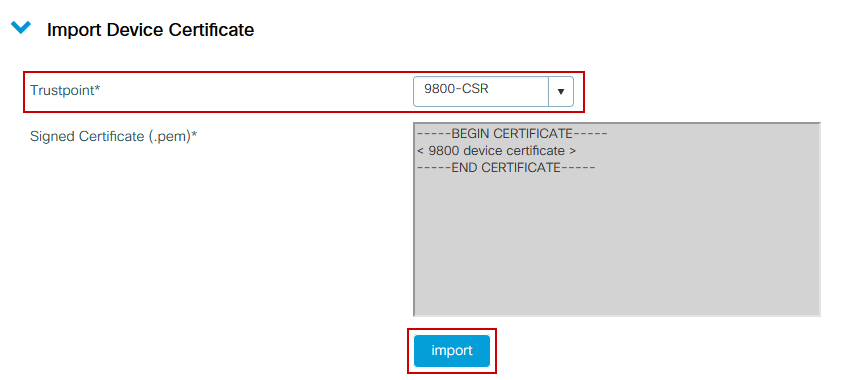
CLI 配置:
9800(config)#crypto pki import 9800-CSR certificate
Enter the base 64 encoded certificate.
End with a blank line or the word "quit" on a line by itself
-----BEGIN CERTIFICATE-----
< 9800 device certificate >
-----END CERTIFICATE-----
% Router Certificate successfully imported
此时,设备证书与所有CA一起导入到9800 WLC中,并且证书现在可以使用(GUI访问、网络身份验证等)
使用新证书
Web管理(GUI访问)
导航到管理>管理> HTTP/HTTPS/Netconf,然后从信任点下拉列表中选择导入的证书。
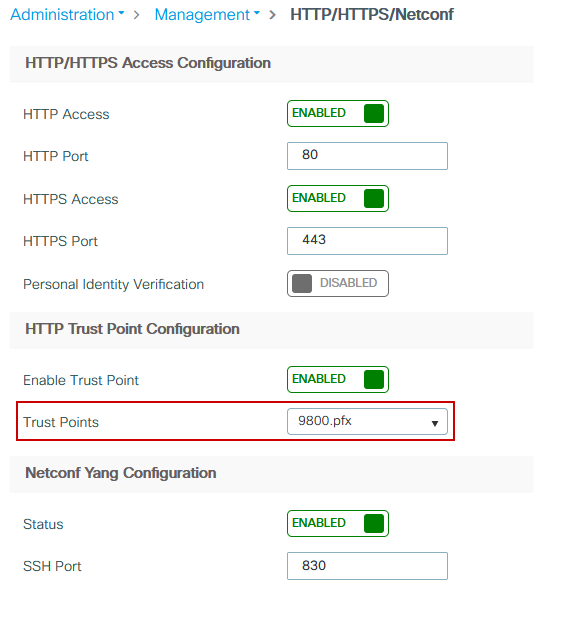
CLI 配置:
9800(config)#ip http secure-trustpoint 9800.pfx
9800(config)#no ip http secure-server
9800(config)#ip http secure-server
本地Web身份验证
导航到Configuration > Security > Web Auth,选择global 参数映射,然后从Trustpoint下拉列表中选择导入的信任点。单击Update & Apply保存更改。确保虚拟IPv4主机名与证书中的公用名匹配。
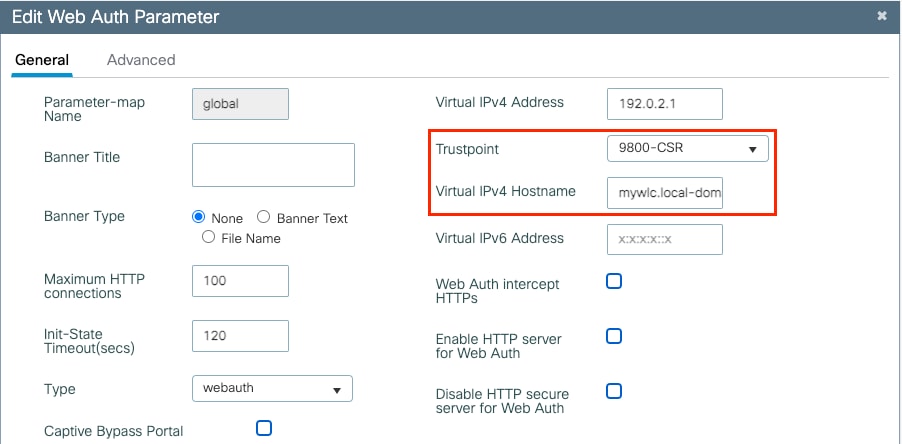
CLI 配置:
9800(config)#parameter-map type webauth global
9800(config-params-parameter-map)#type webauth
9800(config-params-parameter-map)#virtual-ip ipv4 192.0.2.1 virtual-host mywlc.local-domain
9800(config-params-parameter-map)#trustpoint 9800-CSR
要更新证书使用情况,请重新启动HTTP服务:
9800(config)#no ip http server
9800(config)#ip http server
.
高可用性注意事项
在为状态切换高可用性(HA SSO)配置的9800对上,所有证书在初始批量同步时从主复制到辅助。这包括私钥在控制器上生成的证书,即使RSA密钥配置为不可导出。建立HA对后,安装在两个控制器上的任何新证书都会被实时复制。
出现故障后,以前的secondary-now-active控制器透明地使用从主控制器继承的证书。
如何确保证书受Web浏览器信任
确保证书受Web浏览器信任需要考虑以下重要事项:
- 其公用名(或SAN字段)必须与浏览器所访问的URL匹配。
- 它必须在有效期内。
- 必须由浏览器信任其根的CA或CA链发布。为此,Web服务器提供的证书必须包含链中的所有证书,直到(不一定包括)受客户端浏览器(通常为根CA)信任的证书。
- 如果它包含吊销列表,则浏览器需要能够下载这些列表,并且不能列出证书CN。
验证
您可以使用以下命令验证证书配置:
9800#show crypto pki certificate 9800.pfx
Certificate
Status: Available
Certificate Serial Number (hex): 1236
Certificate Usage: General Purpose
Issuer:
cn=Chuu Intermediate CA
ou=Chuu Wireless
o=Chuu Inc
st=CDMX
c=MX
Subject:
Name: alz-9800
e=user@example.com
cn=alz-9800
ou=Cisco Systems
o=Wireless TAC
l=CDMX
st=CDMX
c=MX
Validity Date:
start date: 17:54:45 Pacific Sep 28 2021
end date: 17:54:45 Pacific Sep 26 2031
Associated Trustpoints: 9800.pfx
CA Certificate
Status: Available
Certificate Serial Number (hex): 1000
Certificate Usage: Signature
Issuer:
cn=Chuu Root CA
ou=Chuu Wireless
o=Chuu Inc
l=Iztapalapa
st=CDMX
c=MX
Subject:
cn=Chuu Intermediate CA
ou=Chuu Wireless
o=Chuu Inc
st=CDMX
c=MX
Validity Date:
start date: 05:10:34 Pacific Apr 29 2020
end date: 05:10:34 Pacific Apr 27 2030
Associated Trustpoints: 9800.pfx
9800#show ip http server secure status
HTTP secure server status: Enabled
HTTP secure server port: 443
HTTP secure server ciphersuite: 3des-ede-cbc-sha aes-128-cbc-sha
aes-256-cbc-sha dhe-aes-128-cbc-sha ecdhe-rsa-3des-ede-cbc-sha
rsa-aes-cbc-sha2 rsa-aes-gcm-sha2 dhe-aes-cbc-sha2 dhe-aes-gcm-sha2
ecdhe-rsa-aes-cbc-sha2 ecdhe-rsa-aes-gcm-sha2
HTTP secure server TLS version: TLSv1.2 TLSv1.1 TLSv1.0
HTTP secure server client authentication: Disabled
HTTP secure server trustpoint: 9800.pfx
HTTP secure server active session modules: ALL
您可以在9800上验证证书链。如果设备证书由中间CA颁发,自身由根CA颁发,则两个证书的组将有一个信任点,因此每个级别都有自己的信任点。在本例中,9800 WLC的9800.pfx包含设备证书(WLC证书)及其颁发CA(中间CA)。然后,另一个信任点与发出该中间CA的根CA相连。
9800#show crypto pki certificate 9800.pfx
Certificate
Status: Available
Certificate Serial Number (hex): 1236
Certificate Usage: General Purpose
Issuer:
cn=Chuu Intermediate CA
ou=Chuu Wireless
o=Chuu Inc
st=CDMX
c=MX
Subject:
Name: alz-9800
e=user@example.com
cn=alz-9800
ou=Cisco Systems
o=Wireless TAC
l=CDMX
st=CDMX
c=MX
Validity Date:
start date: 17:54:45 Pacific Sep 28 2021
end date: 17:54:45 Pacific Sep 26 2031
Associated Trustpoints: 9800.pfx
CA Certificate
Status: Available
Certificate Serial Number (hex): 1000
Certificate Usage: Signature
Issuer:
cn=Chuu Root CA
ou=Chuu Wireless
o=Chuu Inc
l=Iztapalapa
st=CDMX
c=MX
Subject:
cn=Chuu Intermediate CA
ou=Chuu Wireless
o=Chuu Inc
st=CDMX
c=MX
Validity Date:
start date: 05:10:34 Pacific Apr 29 2020
end date: 05:10:34 Pacific Apr 27 2030
Associated Trustpoints: 9800.pfx
9800#show crypto pki certificate 9800.pfx-rrr1
CA Certificate
Status: Available
Certificate Serial Number (hex): 00
Certificate Usage: Signature
Issuer:
cn=Chuu Root CA
ou=Chuu Wireless
o=Chuu Inc
l=Iztapalapa
st=CDMX
c=MX
Subject:
cn=Chuu Root CA
ou=Chuu Wireless
o=Chuu Inc
l=Iztapalapa
st=CDMX
c=MX
Validity Date:
start date: 04:58:05 Pacific Apr 29 2020
end date: 04:58:05 Pacific Apr 27 2030
Associated Trustpoints: 9800-CSR 9800.pfx-rrr1
使用OpenSSL进行证书验证
OpenSSL可用于验证证书本身或执行某些转换操作。
要显示使用OpenSSL的证书,请执行以下操作:
openssl x509 -in
-text
要显示CSR的内容,请执行以下操作:
openssl req -noout -text -in
如果要验证9800 WLC上的终端证书,但希望使用浏览器以外的其他内容,OpenSSL可以执行此操作,并提供许多详细信息。
openssl s_client -showcerts -verify 5 -connect
:443
您可以使用9800的webadmin的URL或访客门户(虚拟IP)的URL替换<wlcURL>。您还可以将IP地址放在那里。它告诉您收到的证书链是什么,但使用IP地址而不是主机名时,证书验证永远不可能100%正确。
要查看内容并验证PKCS12 (.pfx)证书或证书链,请执行以下操作:
openssl pkcs12 -info -in
以下是证书链上此命令的一个示例,其中设备证书由名为“intermediate.com”的中间CA(本身由名为“root.com”的根CA颁发)颁发给技术支持中心(TAC):
openssl pkcs12 -info -in chainscript2.pfx
Enter Import Password:
MAC Iteration 2048
MAC verified OK
PKCS7 Encrypted data: pbeWithSHA1And40BitRC2-CBC, Iteration 2048
Certificate bag
Bag Attributes
localKeyID: 1D 36 8F C2 4B 18 0B 0D B2 57 A2 55 18 96 7A 8B 57 F9 CD FD
subject=/C=BE/ST=Diegem/L=Diegem/O=Cisco/CN=TAC
issuer=/C=BE/ST=Diegem/O=Cisco/OU=TAC/CN=intermediate.com/emailAddress=int@int.com
-----BEGIN CERTIFICATE-----
< Device certificate >
-----END CERTIFICATE-----
Certificate bag
Bag Attributes: <No Attributes>
subject=/C=BE/ST=Diegem/O=Cisco/OU=TAC/CN=intermediate.com/emailAddress=int@int.com
issuer=/C=BE/ST=Diegem/L=Diegem/O=Cisco/OU=TAC/CN=RootCA.root.com/emailAddress=root@root.com
-----BEGIN CERTIFICATE-----
< Intermediate certificate >
-----END CERTIFICATE-----
Certificate bag
Bag Attributes: <No Attributes>
subject=/C=BE/ST=Diegem/L=Diegem/O=Cisco/OU=TAC/CN=RootCA.root.com/emailAddress=root@root.com
issuer=/C=BE/ST=Diegem/L=Diegem/O=Cisco/OU=TAC/CN=RootCA.root.com/emailAddress=root@root.com
-----BEGIN CERTIFICATE-----
< Root certificate >
-----END CERTIFICATE-----
PKCS7 Data
Shrouded Keybag: pbeWithSHA1And3-KeyTripleDES-CBC, Iteration 2048
Bag Attributes
localKeyID: 1D 36 8F C2 4B 18 0B 0D B2 57 A2 55 18 96 7A 8B 57 F9 CD FD
Key Attributes: <No Attributes>
Enter PEM pass phrase:
Verifying - Enter PEM pass phrase:
-----BEGIN ENCRYPTED PRIVATE KEY-----
< Private key >
-----END ENCRYPTED PRIVATE KEY-----
故障排除
使用此命令排除故障。如果是在远程会话(SSH或telnet)上执行的,则需要使用terminal monitor显示输出:
9800#debug crypto pki transactions
成功场景调试输出
此输出显示在9800上发生成功证书导入时的预期输出。请使用此命令作为参考并确定故障状态:
Sep 28 17:35:23.242: CRYPTO_PKI: Copying pkcs12 from bootflash:9800.pfx
Sep 28 17:35:23.322: CRYPTO_PKI: Creating trustpoint 9800.pfx
Sep 28 17:35:23.322: %PKI-6-TRUSTPOINT_CREATE: Trustpoint: 9800.pfx created succesfully
Sep 28 17:35:23.324: CRYPTO_PKI: examining cert:
Sep 28 17:35:23.324: CRYPTO_PKI: issuerName=cn=Chuu Intermediate CA,ou=Chuu Wireless,o=Chuu Inc,st=CDMX,c=MX
Sep 28 17:35:23.324: CRYPTO_PKI: subjectname=e=user@example.com,cn=alz-9800,ou=Cisco Systems,o=Wireless TAC,l=CDMX,st=CDMX,c=MX
Sep 28 17:35:23.324: CRYPTO_PKI: adding RSA Keypair
Sep 28 17:35:23.324: CRYPTO_PKI: bitValue of ET_KEY_USAGE = 140
Sep 28 17:35:23.324: CRYPTO_PKI: Certificate Key Usage = GENERAL_PURPOSE
Sep 28 17:35:23.324: %CRYPTO_ENGINE-5-KEY_ADDITION: A key named 9800.pfx has been generated or imported by pki-pkcs12
Sep 28 17:35:23.331: CRYPTO_PKI: adding as a router certificate.Public key in cert and stored public key 9800.pfx match
Sep 28 17:35:23.333: CRYPTO_PKI: examining cert:
Sep 28 17:35:23.333: CRYPTO_PKI: issuerName=cn=Chuu Root CA,ou=Chuu Wireless,o=Chuu Inc,l=Iztapalapa,st=CDMX,c=MX
Sep 28 17:35:23.333: CRYPTO_PKI: subjectname=cn=Chuu Intermediate CA,ou=Chuu Wireless,o=Chuu Inc,st=CDMX,c=MX
Sep 28 17:35:23.333: CRYPTO_PKI: no matching private key presents.
[...]
Sep 28 17:35:23.335: CRYPTO_PKI: Setting the key_type as RSA
Sep 28 17:35:23.335: CRYPTO_PKI: Attempting to insert the peer's public key into cache
Sep 28 17:35:23.335: CRYPTO_PKI:Peer's public inserted successfully with key id 21
Sep 28 17:35:23.336: Calling pkiSendCertInstallTrap to send alert
Sep 28 17:35:23.337: CRYPTO_PKI: Deleting cached key having key id 31
Sep 28 17:35:23.337: CRYPTO_PKI: Attempting to insert the peer's public key into cache
Sep 28 17:35:23.337: CRYPTO_PKI:Peer's public inserted successfully with key id 32
Sep 28 17:35:23.338: CRYPTO_PKI: (A0323) Session started - identity selected (9800.pfx)
Sep 28 17:35:23.338: CRYPTO_PKI: Rcvd request to end PKI session A0323.
Sep 28 17:35:23.338: CRYPTO_PKI
alz-9800#: PKI session A0323 has ended. Freeing all resources.
Sep 28 17:35:23.338: CRYPTO_PKI: unlocked trustpoint 9800.pfx, refcount is 0
Sep 28 17:35:23.338: CRYPTO_PKI: Expiring peer's cached key with key id 32Public key in cert and stored public key 9800.pfx match
Sep 28 17:35:23.341: Calling pkiSendCertInstallTrap to send alert
Sep 28 17:35:23.341: CRYPTO_PKI: cert verified and inserted.
Sep 28 17:35:23.402: CRYPTO_PKI: Creating trustpoint 9800.pfx-rrr1
Sep 28 17:35:23.402: %PKI-6-TRUSTPOINT_CREATE: Trustpoint: 9800.pfx-rrr1 created succesfully
Sep 28 17:35:23.403: CRYPTO_PKI: Setting the key_type as RSA
Sep 28 17:35:23.404: CRYPTO_PKI: Attempting to insert the peer's public key into cache
Sep 28 17:35:23.404: CRYPTO_PKI:Peer's public inserted successfully with key id 22
Sep 28 17:35:23.405: Calling pkiSendCertInstallTrap to send alert
Sep 28 17:35:23.406: CRYPTO_PKI: no CRLs present (expected)
Sep 28 17:35:23.406: %PKI-6-PKCS12_IMPORT_SUCCESS: PKCS #12 import in to trustpoint 9800.pfx successfully imported.
尝试导入没有CA的PKCS12证书
如果导入证书时出现错误“CA cert is not found.”,则表示.pfx文件不包含整个证书链或一个CA不存在。
9800(config)#crypto pki import pkcs12.pfx pkcs12 bootflash:pks12.pfx password
% Importing pkcs12...
Source filename [pks12.pfx]?
Reading file from bootflash:pks12.pfx
% Warning: CA cert is not found. The imported certs might not be usable.
如果您运行openssl pkcs12 -info -in <path to cert>命令,并且只显示一个具有一个私钥的证书,则表示CA不存在。根据经验,此命令最好列出整个证书链。如果客户端浏览器已经知道顶层根CA,则不需要包含它。
解决此问题的一种方法是将PKCS12解构为PEM并正确重建链。在下一个示例中,我们有一个.pfx文件,其中只包含设备(WLC)证书及其密钥。它由中间CA(在PKCS12文件中不存在)发出,而中间CA又由已知的根CA签署。
步骤1:将私钥导出出去。
openssl pkcs12 -in
-out cert.key -nocerts -nodes
第二步:将证书导出为PEM。
openssl pkcs12 -in
-out certificate.pem -nokeys -clcerts
第三步:将中间CA证书下载为PEM。
CA的来源取决于其性质,如果它是公共CA,则联机搜索足以查找存储库。否则,CA管理员必须提供Base64格式(.pem)的证书。如果有多个级别的CA,则将其分组到单个文件中,类似于选项1导入过程结束时出现的文件。
第四步:从密钥、设备证书和CA证书重建PKCS 12。
openssl pkcs12 -export -out fixedcertchain.pfx -inkey cert.key -in certificate.pem -certfile CA.pem
我们现在有“fixedcertchain.pfx”,可以很乐意地将其导入Catalyst 9800!
导出私钥
如果您迁移到其他WLC或希望恢复WLC,您最终可能会遇到想要导出私钥以便将其移动到其他位置的情况。
#crypto key export rsa
pem terminal aes
附注和限制
- Cisco IOS® XE不支持有效期超过2099年的CA证书:Cisco Bug ID CSCvp64208
- Cisco IOS® XE不支持SHA256消息摘要PKCS 12捆绑包(支持SHA256证书,但如果PKCS12捆绑包本身已使用SHA256签名,则不支持):CSCvz41428。此漏洞已在 17.12.1 中修复。
- 如果WLC需要携带用户证书,并且NAC/ISE设备可通过互联网访问(例如,在SD-WAN部署中),则可以看到分段。证书几乎总是大于1500字节(这意味着会发送多个RADIUS数据包来传输证书消息),如果您在网络路径中有多个不同的MTU,则可能会发生RADIUS数据包本身的过度分段。在这种情况下,我们建议您通过同一路径为WLC流量发送所有UDP数据报,以避免延迟/抖动等问题,这些问题可能是由互联网天气导致的

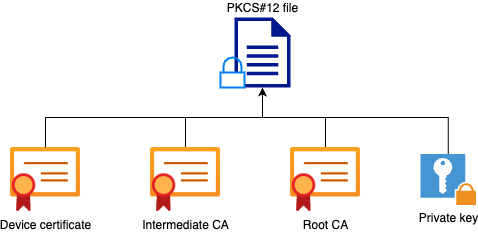


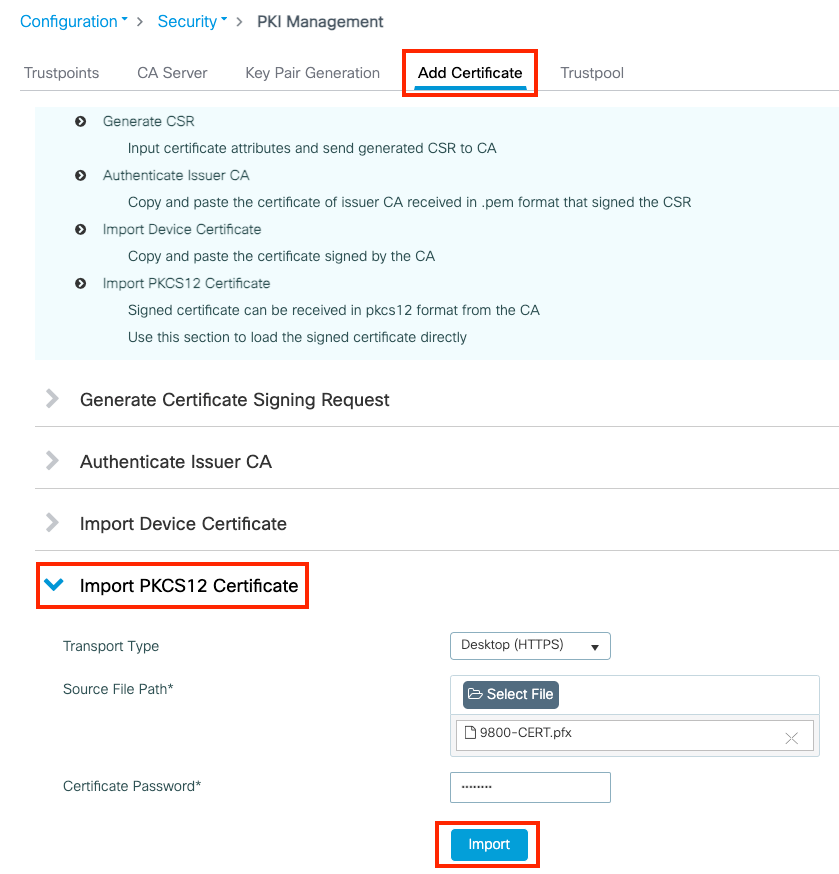
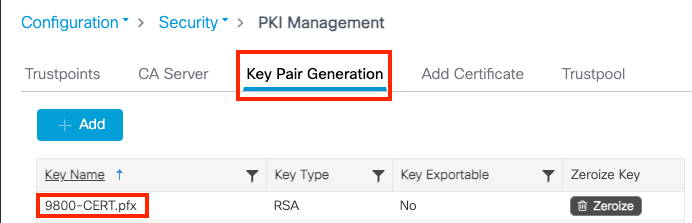
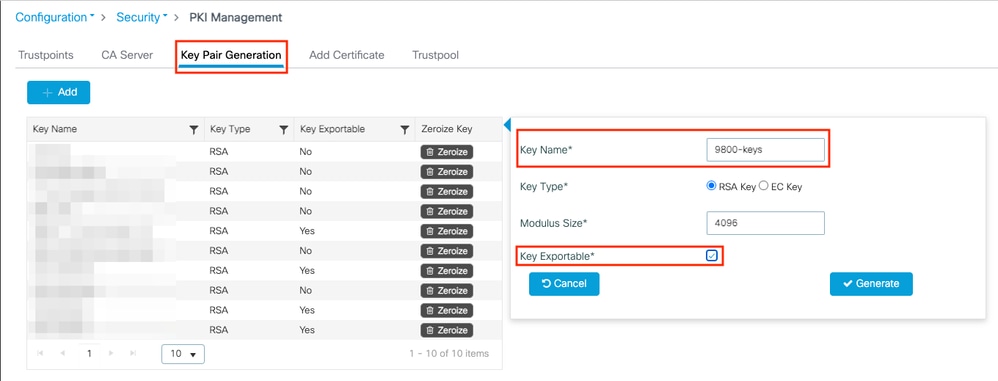
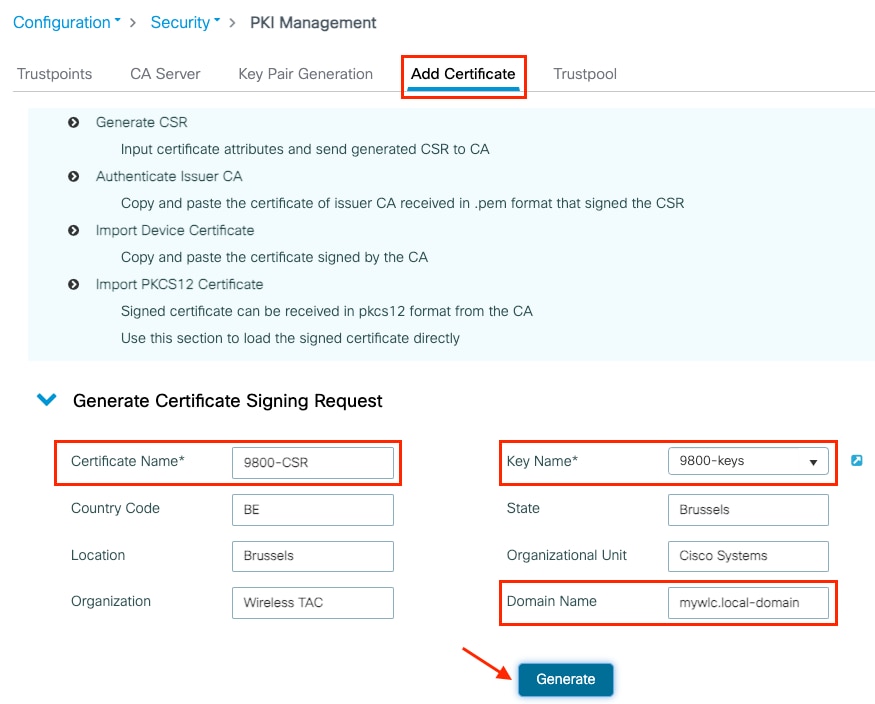
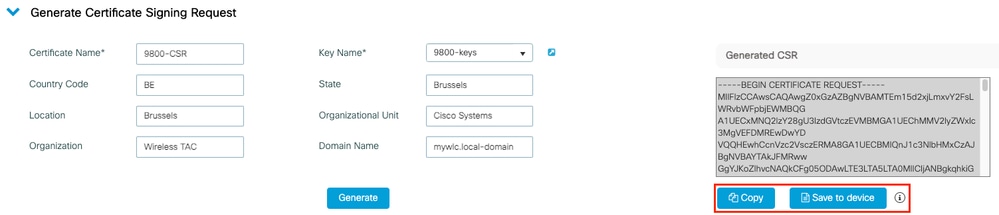


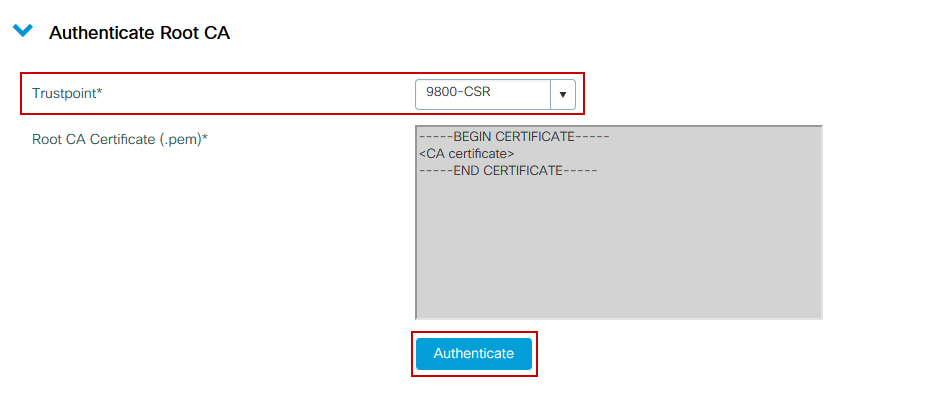
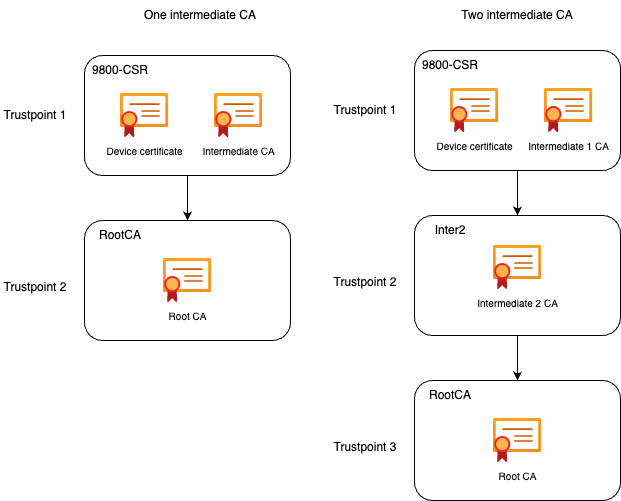
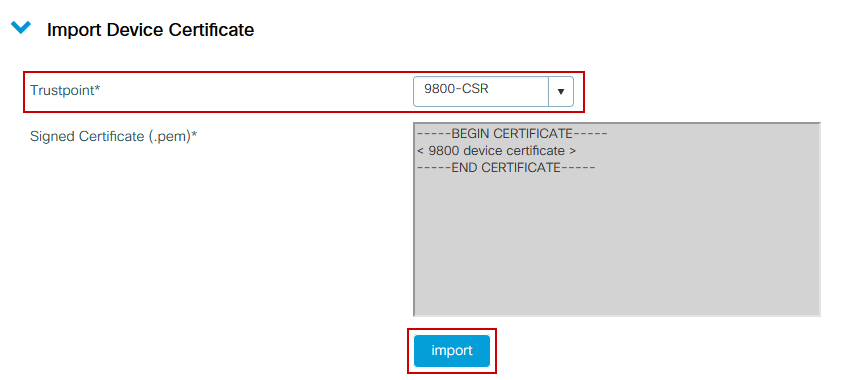
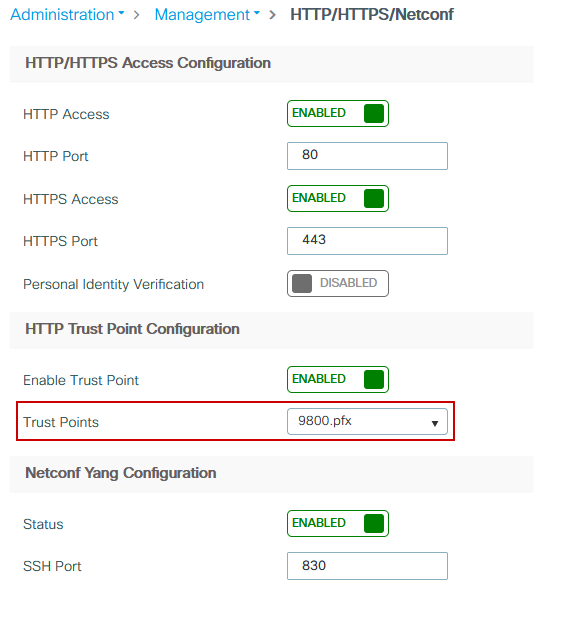
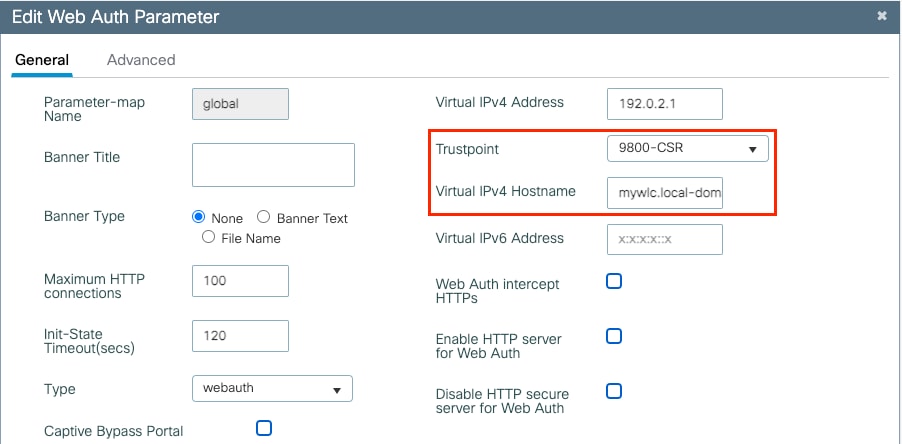
 反馈
反馈