Introduction
This document describes the procedure of deploying Cisco Secure Firewall Threat Defense Virtual and other network components on GCP using a terraform script.
End-to-End Process
The following flowchart illustrates the workflow for deploying Threat Defense Virtual in a new VPC on GCP.
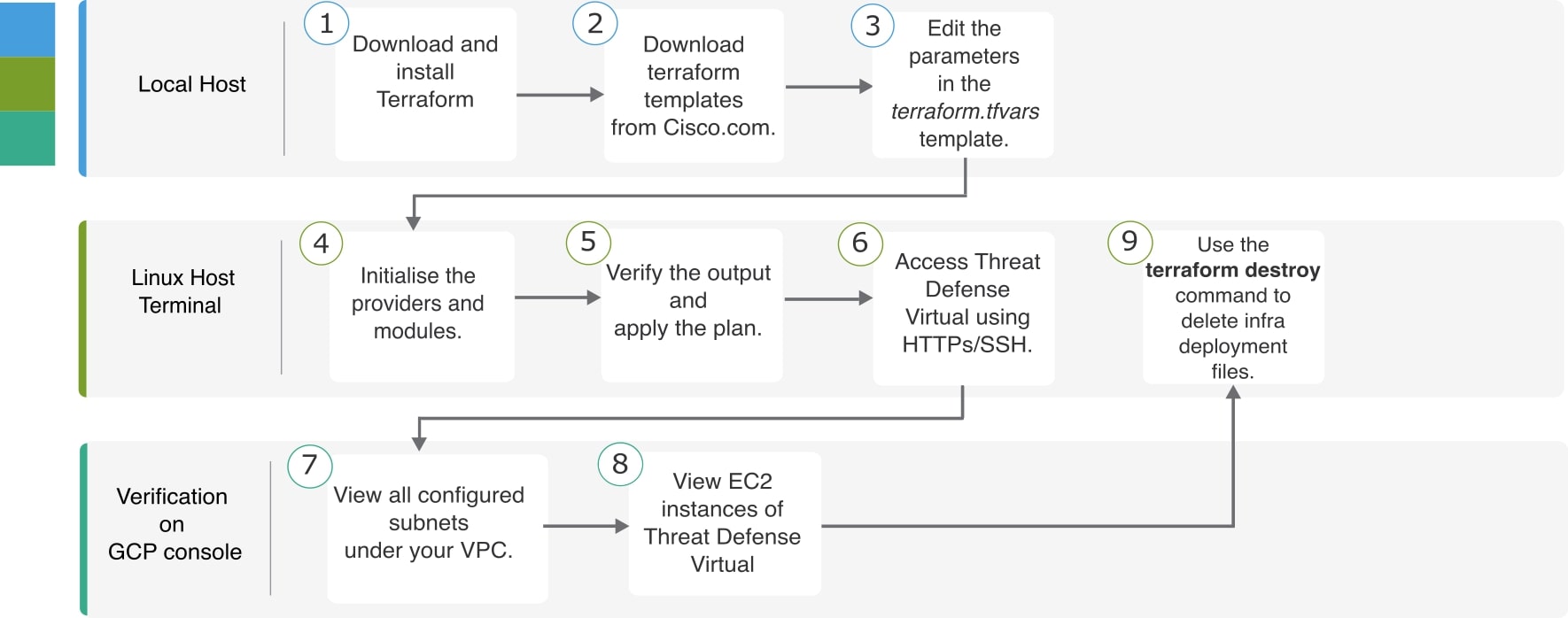
Sample Topology
The following network topology is deployed on GCP.

Prerequisites
-
Download and install Terraform on your local machine. For more information, see Install Terraform.
-
A Google Cloud Platform account with proper permissions for creating networks and virtual machines (VMs). For more information, see Manage access to projects, folders, and organizations.
-
On your local system, ensure that you have logged in using the gcloud Command Line Interface (CLI). For more information, see Install the gcloud CLI.
Procedure
Perform the following steps to deploy the required infrastructure in a new VPC.
Procedure
|
Step 1 |
Download the terraform scripts from here. |
||
|
Step 2 |
Extract the zip file and open the folder. |
||
|
Step 3 |
Open the terraform.tfvars file by using a code editor or vim and provide inputs. |
||
|
Step 4 |
Add the GCP project_id , vm_zones , and region in the space provided between the double quotes. |
||
|
Step 5 |
Optionally, add a password for admin in the admin_password field. By default, the password is Admin123. |
||
|
Step 6 |
If required, change the version of the Threat Defense Virtual in the "ftd_version" field. |
||
|
Step 7 |
Initialize the providers and modules by using the following command: |
||
|
Step 8 |
Submit the terraform plan by using the following command: |
||
|
Step 9 |
Verify the output of the plan in the terminal and then apply the plan by using the following command: |
||
|
Step 10 |
The terraform output displays the IP address of the management interface and the command to SSH into the firewall. Use these to access the Threat Defense Virtual over HTTPs/SSH. |
||
|
Step 11 |
Open the GCP console after the deployment is complete. Go to your provided region and validate the final configuration.
|
Clean-Up
We recommend that you delete the infrastructure deployment once it's not needed to prevent unnecessary billing on your GCP account.
To delete the infrastructure deployment that was created by terraform, enter the terraform destroy command from the same directory in which you entered the terraform apply command.
terraform destroy
Type "yes" to delete the infrastructure deployment.After entering the command, verify that all the resources are deleted from your GCP account.
 Feedback
Feedback