Overview
 Note |
The documentation set for this product strives to use bias-free language. For purposes of this documentation set, bias-free is defined as language that does not imply discrimination based on age, disability, gender, racial identity, ethnic identity, sexual orientation, socioeconomic status, and intersectionality. Exceptions may be present in the documentation due to language that is hardcoded in the user interfaces of the product software, language used based on RFP documentation, or language that is used by a referenced third-party product. |
This document describes how to upgrade firmware on Cisco Secure Network Server (SNS) 3600 series appliance.
 Note |
We recommend that you gracefully shutdown the ISE services on the Cisco SNS appliance before performing this upgrade. |
You can upgrade to Cisco SNS 36x5 firmware release 4.3(2.240009) from the following releases:
-
4.3(2.230207)
-
4.2(3b)
-
4.2(2)
-
4.1(3)
-
4.1(2)
-
4.1(1)
-
4.0(4)
 Note |
If you are upgrading from firmware release 4.3(2.230207), you can directly perform the Host Upgrade Utility (HUU) ISO upgrade using the SNS-36xx-HUU-4.3.2.240009_ISE.iso file. For other releases, you must first upgrade the BIOS firmware using the SNS-36xx-BIOS-4-3-2a_ISE.cap file and then perform the HUU ISO upgrade using the SNS-36xx-HUU-4.3.2.240009_ISE.iso file. You must download these files from the Cisco ISE Software Download site. |
For more information about the firmware release 4.3(2.240009), see the Release Notes for Cisco UCS Rack Server Software, Release 4.3(2).
You can upgrade to Cisco SNS 36x5 firmware release 4.3(2.230207) from the following releases:
-
4.2(3d)
-
4.2(3b)
-
4.2(2)
-
4.1(3)
-
4.1(2)
-
4.1(1)
-
4.0(4)
You can upgrade to Cisco SNS 36x5 firmware release 4.2(3d) from the following releases:
-
4.2(3b)
-
4.2(1)
-
4.1(3)
-
4.1(2)
-
4.1(1)
-
4.0(4)
You can upgrade to Cisco SNS 36x5 firmware release 4.2(2b) from the following releases:
-
4.1(3m)
-
4.1(3e)
You can upgrade to Cisco SNS 36x5 firmware release 4.1(3b) from the following releases:
-
4.0(1g)
-
4.0(4h)
-
4.0(4m)
For more information, see the Release Notes for Cisco UCS Rack Server Software, Release 4.1(3).
The following files are required for the upgrade:
-
SNS-36xx-BIOS-4-x-xx-x_ISE.cap file (BIOS firmware for Cisco SNS 3600 series appliance)
-
SNS-36xx-HUU-4.x.xx_ISE.iso (HUU .iso file for Cisco SNS 3600 series appliance)
You must download these files from the Cisco ISE Software Download site.
 Note |
The screenshots given in this document were taken while upgrading the firmware from 4.0(4m) to 4.1(3b). These screenshots are given for reference purpose only. |
Upgrade and Activate the Firmware
You must perform the following steps in the sequence given below to upgrade and activate the firmware:
Procedure
|
Step 1 |
|
|
Step 2 |
|
|
Step 3 |
 Note |
If the BIOS firmware is not upgraded before the HUU ISO upgrade, then the BIOS will not be loaded properly and the boot options will not be displayed. |
Update BIOS Firmware
Procedure
|
Step 1 |
Check the BIOS check box and click Update. |
|
Step 2 |
Click Install BIOS Firmware Through Browser Client and select the BIOS image. |
|
Step 3 |
Click Install Firmware. BIOS is successfully uploaded as the backup version. 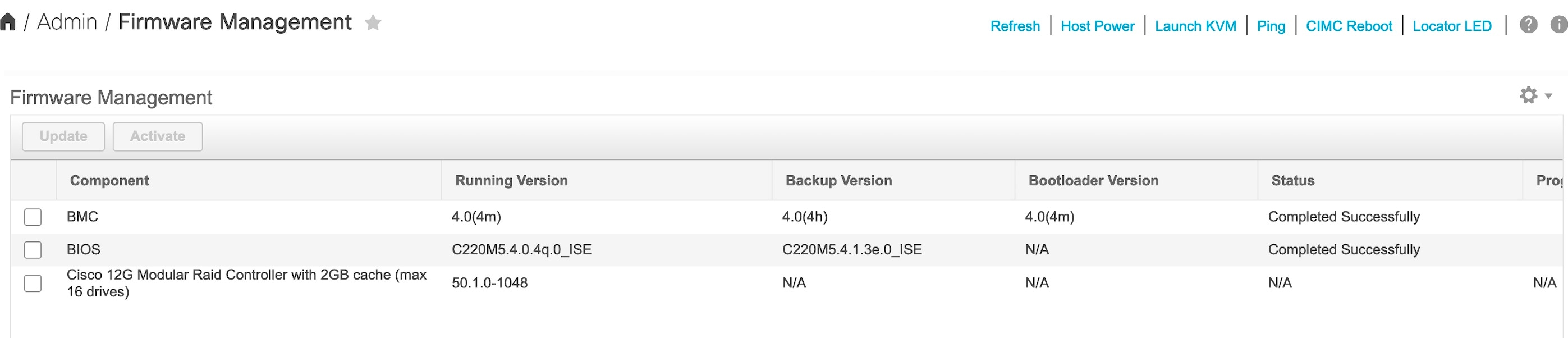
|
Activate BIOS
Procedure
|
Step 1 |
Choose Host Power > Power Off to power off the server manually. |
|
Step 2 |
Check the BIOS check box. |
|
Step 3 |
Click Activate. |
|
Step 4 |
Choose the BIOS version and click Activate Firmware. 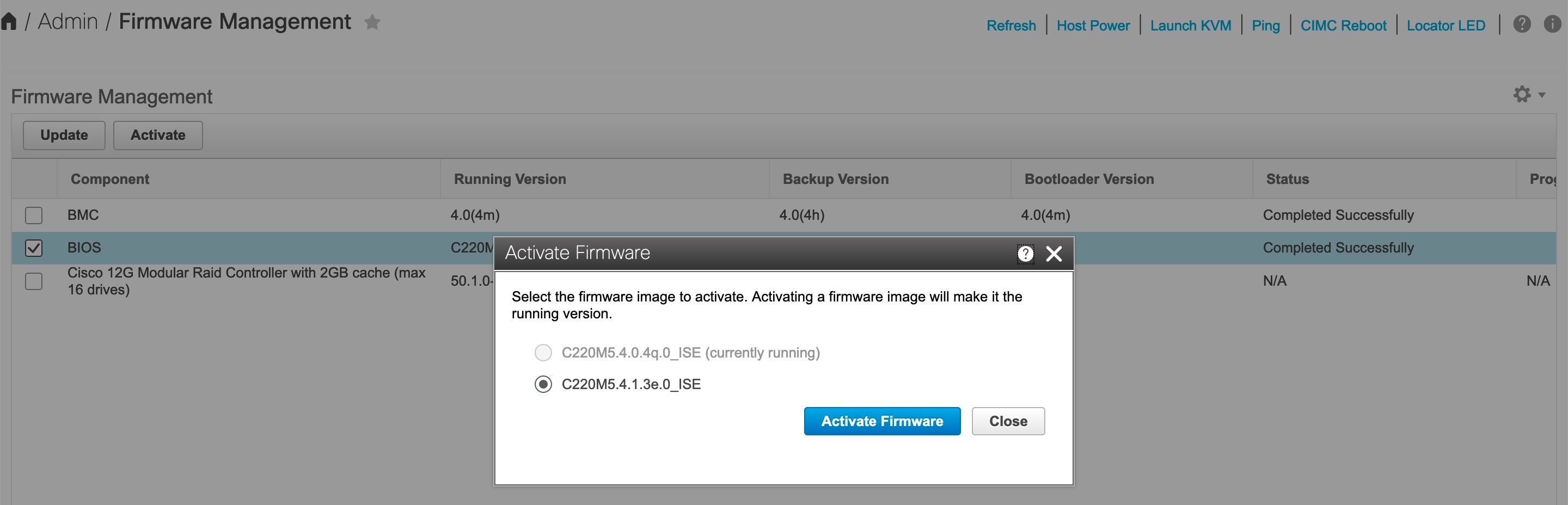
|
|
Step 5 |
Choose Host Power > Power On after activating the BIOS. |
Update and Activate other Firmwares using HUU ISO
Procedure
|
Step 1 |
Click Launch KVM Console on the toolbar to launch the KVM console. |
||
|
Step 2 |
In the KVM console, click Virtual Media. |
||
|
Step 3 |
Click Activate Virtual Devices and then click Accept this Session. 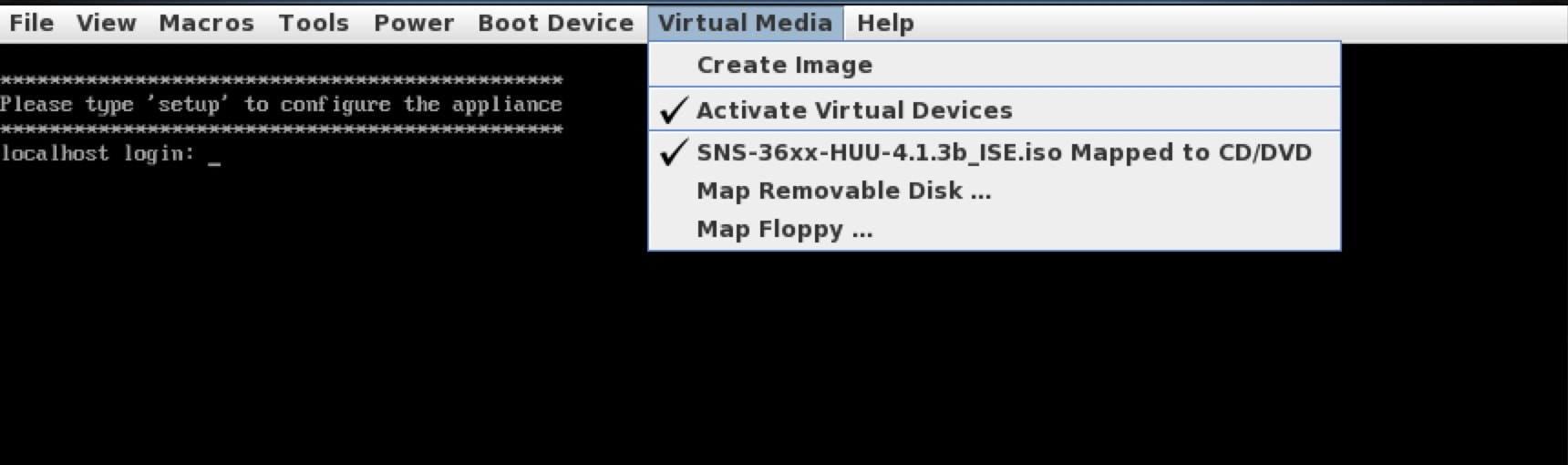
|
||
|
Step 4 |
Click Map CD/DVD and browse for the .iso file. |
||
|
Step 5 |
Click Map Device. |
||
|
Step 6 |
Choose Power > Reset System (Warm Boot) and press F6 when prompted to open the Boot Menu window. |
||
|
Step 7 |
Choose Cisco vKVM-Mapped vDVD1.22 and press Enter. The server boots from the selected device. |
||
|
Step 8 |
Read the Cisco End User License Agreement (EULA) and click Agree to proceed with the update. The Cisco Host Upgrade Utility window appears with a list of components that are available for update.
|
||
|
Step 9 |
If you want to update all the listed components, click Update & Activate All. 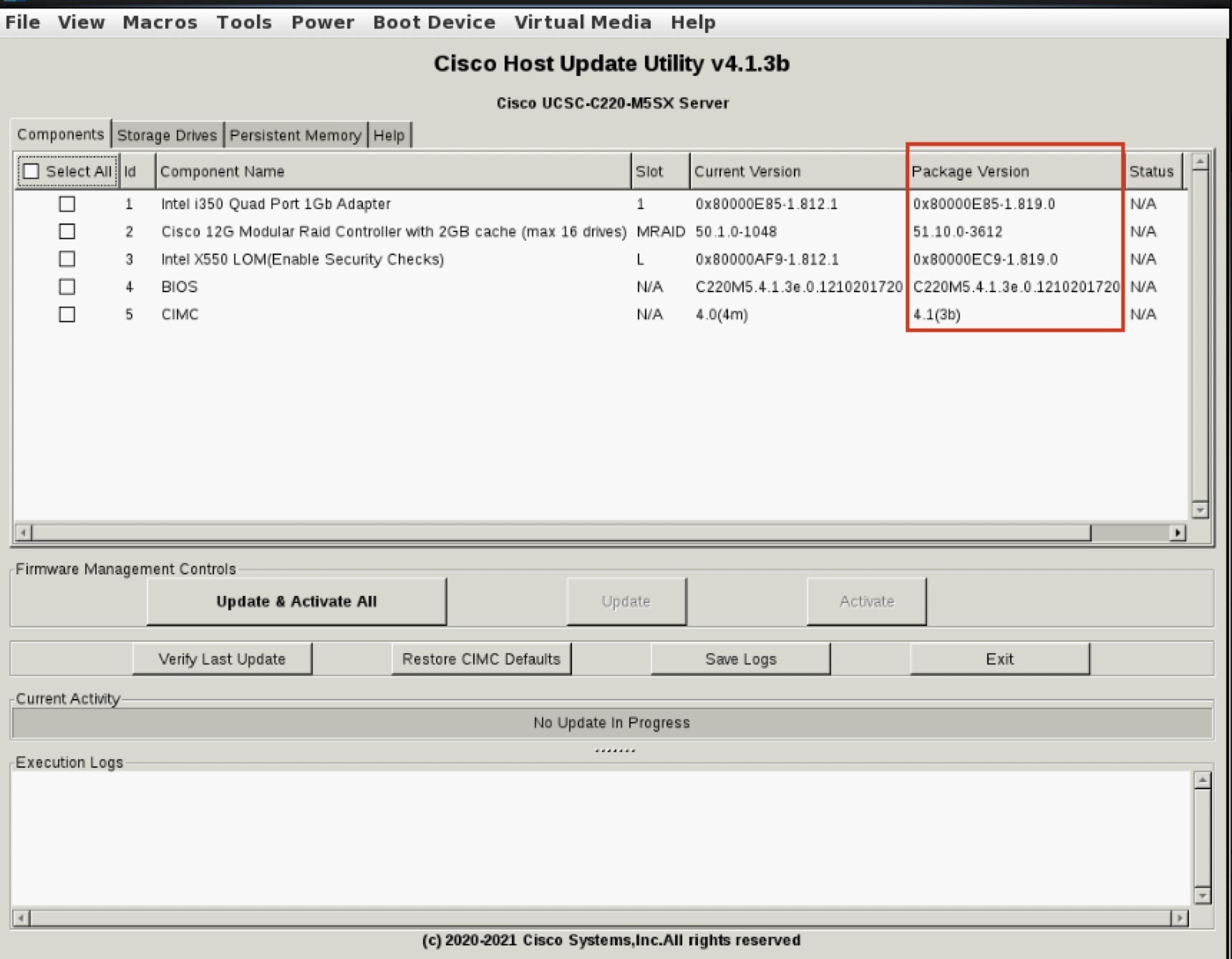
|
||
|
Step 10 |
Check the Includes Storage Drives Updates check box and click OK. 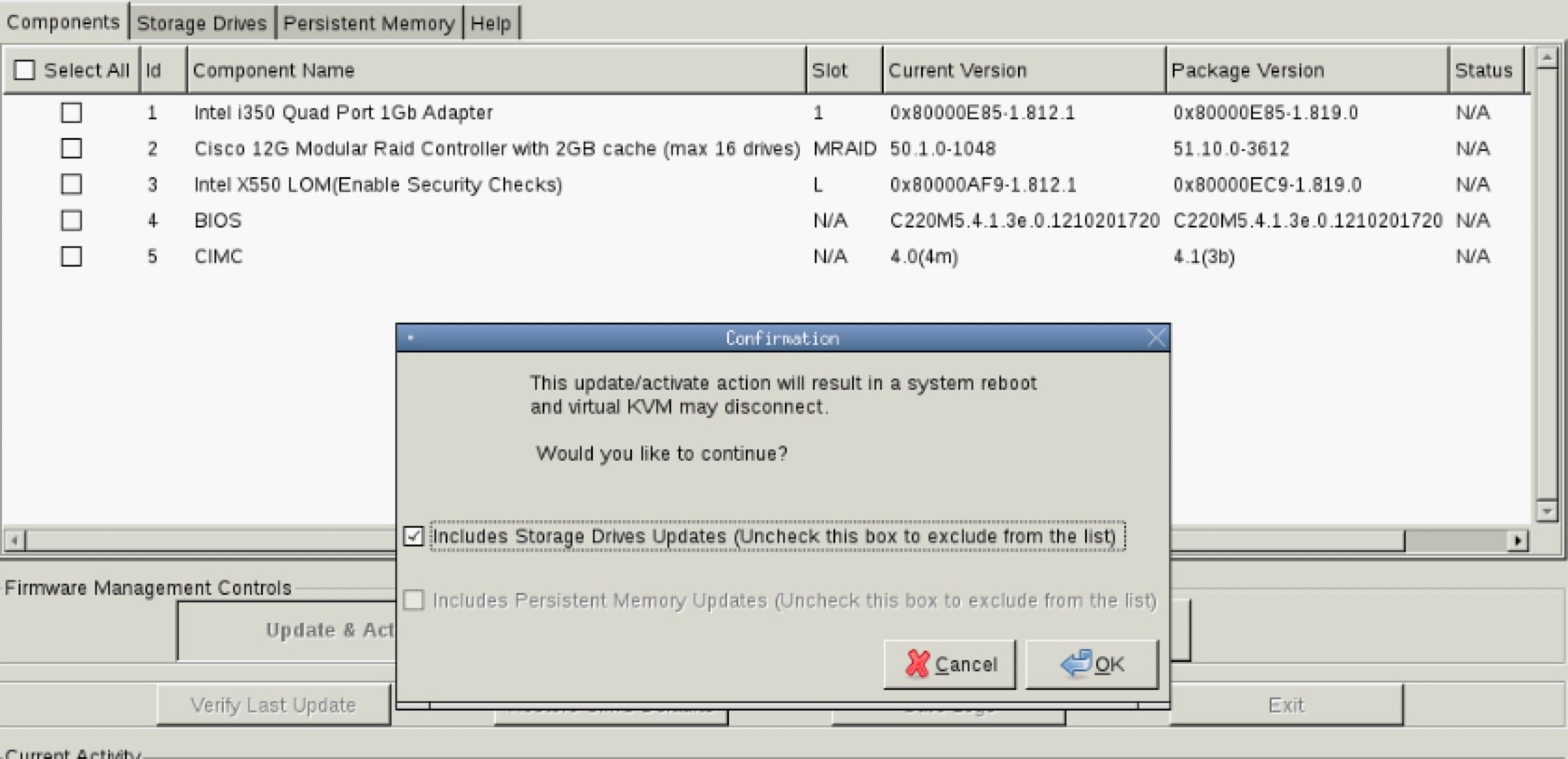
|
||
|
Step 11 |
Click Yes in the Cisco Host Update Utility window and wait for the firmware activation process to complete. 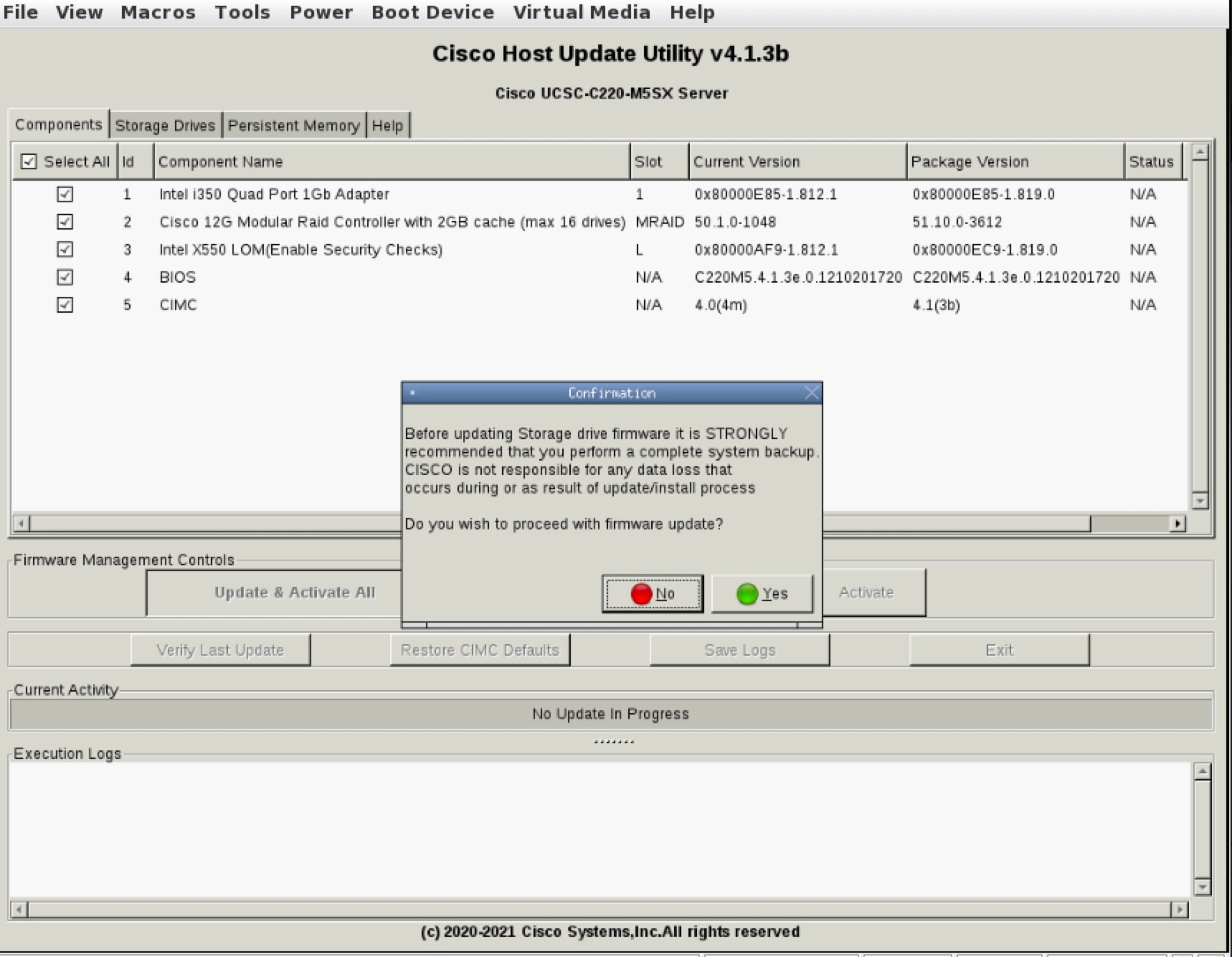
|
||
|
Step 12 |
The system is restarted after the firmware upgrade. Log in back to verify the upgraded firmware versions. |
Verify the Firmware Version
Choose Admin > Firmware Management and verify the firmware version.

Choose Chassis > Inventory > PCI Adapters and verify the firmware versions.
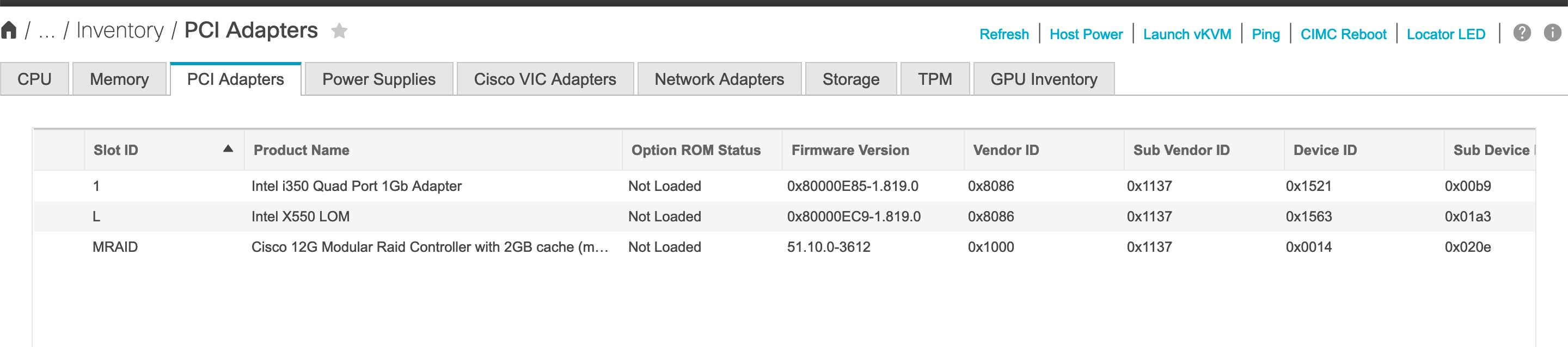
 Note |
Rollback of BMC and BIOS is not recommended while upgrading using the HUU ISO because it might cause compatibility issues. |
 Feedback
Feedback