L3Out Template Overview
Beginning with release 4.1(1), Nexus Dashboard Orchestrator (NDO) introduced a number of new policies for creating and configuring L3Out for Cisco ACI fabrics, as well as a new template type specifically for IP-based L3Out and SR-MPLS VRF L3Out configurations.
As you may already know, prior releases of NDO provided the ability to create an L3Out object in Application templates that allowed you to create an L3Out and deploy it to your site. However, the actual L3Out configurations had to be done manually by logging in to the sites' controllers (Cisco APIC) and providing the details for each L3Out individually.
With release 4.1(1), the entire configuration of L3Outs and SR-MPLS L3Outs (including nodes, interfaces, and other settings) can be done directly in NDO and deployed to all fabrics in your Multi-Site domain. To achieve this, a new L3Out-specific template type has been added to contain the L3Out and SR-MPLS VRF L3Out configurations. Similar to Application templates, L3Out templates have a one-to-one association with tenants but unlike Application templates, an L3Out template must be associated to a single site only.
The legacy L3Out objects in the Application templates remain functional for backward compatibility. However, if you want to define specific L3Out and SR-MPLS L3Out settings from NDO, you must use the new L3Out template type.
The legacy SR-MPLS VRF L3Out object has been removed from the Application template and all SR-MPLS VRF L3Out configurations must be now done using the L3Out-specific template. The SR-MPLS Infra L3Out configuration is still performed as part of the site connectivity provisioning workflow.
Templates and Policy Objects Dependencies
The following diagram illustrates the template and policy hierarchy across multiple templates that’s required for defining a complete L3Out configuration:
-
The VRF used by the L3Out and the External EPGs that are associated to the L3Out continue to be defined in the Application templates.
-
Node or interface routing policies, BGP peer prefix, and IP SLA policies are now defined in the Tenant Policy template.
These policies are used by the L3Out-specific template and the policies defined in that template as described in the following bullet point.
-
For IP-based L3Outs, the template includes the following:
-
Routing Protocol (BGP/OSPF), VRF, L3 Domain and Route Maps for route control.
-
Border leaf switches (nodes) where to deploy the L3Out routing protocol and node-level protocol configurations.
-
Border leaf switch interfaces where to deploy the L3Out routing protocol and interface-level protocol configurations.
-
Node- and interface-level common configuration using Node/Interface Group policies.
Node Group configuration includes BGP peers for loopback interfaces, BFD multi-hop settings, and association with Node Routing Group Policy described below.
Interface Group configuration includes OSPF and BFD protocol settings and association with Interface Routing Group Policy described below.
These policies consume policies defined in Tenant Policy templates mentioned in the previous bullet point. For example, the node and interface group policies require the node and interface routing policies defined in the Tenant Policy templates
-
-
For SR-MPLS VRF L3Outs, the template allows you to define labels and import/export route maps for route control.
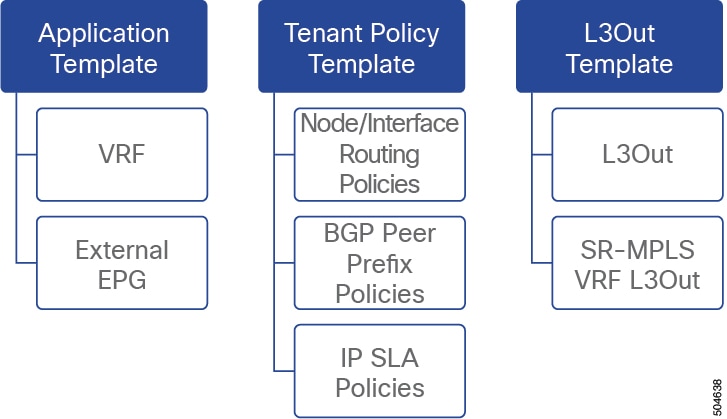
Tenant Policy Template: Node Routing Group Policy
The Node Routing Policy in Tenant Policy template is a set of protocol policies that can be applied at a node or border leaf level and can be used by node group policies in L3Out template. It includes the following 3 settings:
-
BFD MultiHop Settings - specifies BFD parameters for BFD sessions established between devices on interfaces that are not directly connected.
-
BGP Node Settings - allows you to configure BGP protocol timer and sessions settings for BGP adjacencies between BGP peers.
-
BGP Best Path Control - enables
as-path multipath-relax, which allows load-balancing between multiple paths received from different BGP ASN.
This policy is configured and deployed using Tenant Policy templates and is used by the L3Outs configured in L3Out templates.
Tenant Policy Template: Interface Routing Group Policy
The Interface Routing Policy in Tenant Policy template is a set of policies that can be applied at an interface level and can be used by interface group policies in L3Out template. It includes the following 3 settings:
-
BFD Settings - specifies BFD parameters for BFD sessions established between devices on interfaces that are directly connected.
When multiple protocols are enabled between a pair of routers, each protocol has its own link failure detection mechanism, which may have different timeouts. BFD provides a consistent timeout for all protocols to allow consistent and predictable convergence times.
-
BFD MultiHop Settings - specifies BFD parameters for BFD sessions established between devices on interfaces that are not directly connected.
You can configure these settings at the node level as mentioned in the "Tenant Policy Template: Node Routing Group Policy" section above, in which case the interfaces inherit those settings, or you can overwrite the node-level settings for individual interfaces in the Interface Routing group policy.
BFD multi-hop configuration requires Cisco APIC release 5.0(1) or later.
-
OSPF Interface Settings - allows you to configure interface-level settings such as OSPF network type, priority, cost, intervals and controls.
This policy must be created when deploying an L3Out with OSPF.
This policy is configured and deployed using Tenant Policy templates and is used by the L3Outs configured in L3Out templates.
Tenant Policy Template: Individual Policies
In addition to the group policies described above, the Tenant Policy templates also contain the following individual policies related to L3Out configuration:
-
BGP peer prefix policy - defines how many prefixes can be received from a neighbor and what action to take when the number of the allowed prefixes is exceeded.
This policy is configured and deployed using Tenant Policy templates and is used by the L3Outs configured in L3Out templates.
-
IP SLA monitoring policy - defines the type of probe (ICMP/TCP/HTTP) and respective settings to use for monitoring endpoints. This policy is associated with monitoring probe profiles known as "track members", which represent a network segment to be monitored. You can associate an IP SLA monitoring policy to a track list (which includes multiple track members) and associate this track list to a Static Route for monitoring availability of track list members over the route. In addition, you can associate IP SLA monitoring policy directly to next-hop address of a Static Route for monitoring its availability over the route.
IP SLA monitoring policy of HTTP type requires Cisco APIC release 5.1(3) or later.
-
IP SLA track list - defines the IP addresses to be tracked, IP SLA Monitoring policy (probe frequency and type), and scope (bridge domain or L3Out). IP SLA track list aggregates one or more track members, defines what percentage or weight of track members must be
up/downfor the route to be considered available or unavailable. Based on the track list, the available routes remain in the routing table and the unavailable routes are removed until the track list recovers.This policy is configured and deployed using Tenant Policy templates and is used by the L3Outs configured in L3Out templates. In addition, an IP SLA track list can be configured in the same Tenant Policy template as the monitoring policy and consumed by it.
L3Out Template
The L3Outs defined in L3Out templates allow you to define all the required configurations to enable connectivity from the endpoints inside your ACI fabrics to outside network domains through routing protocols or static routes. The L3Out object in NDO contains settings necessary for the following:
-
Learning external routes via routing protocols or static routes.
-
Distribution of the learned external routes to other leaf switches.
-
Advertisement of ACI internal routes (BD subnets) to the outside networks.
-
Advertisement of learned external routes to other L3Outs (transit routing).
When you create an L3Out template and configure L3Out-specific objects and properties as described later in Creating L3Out Template, you will:
-
Define a number of common properties, such as the VRF, L3 Domain, and routing protocol (BGP and/or OSPF), for the L3Out.
-
Specify one or more border leaf switches (nodes) and optionally associate each node with a Node Group policy .
-
Specify one or more interfaces on those border leaf switches and optionally associate each interface with an Interface Group policy described above.
-
After you have created an L3Out template and deployed one or more L3Outs (and their associated External EPGs, defined inside Application templates), you can control traffic between the ACI EPGs and external networks using contracts in Application templates as you typically would.
Guidelines and Limitations
The following guidelines apply when using an L3Out template to configure IP-based L3Outs and SR-MPLS VRF L3Outs:
-
Similar to Application templates, L3Out templates have a one-to-one association with tenants but unlike Application templates, an L3Out template must be associated to a single site only.
-
The legacy L3Out container objects in the Application templates remain functional for backward compatibility.
Note however, if you want to define specific L3Out and SR-MPLS VRF L3Out settings, you must use the L3Out-specific template type. As such, we recommend using the L3Out-specific templates for all new L3Out and SR-MPLS VRF L3Out configurations.
-
The legacy SR-MPLS VRF L3Out contain object has been removed from the Application template.
All SR-MPLS VRF L3Out configurations must be done using the L3Out-specific template.
-
If you want to configure BFD multi-hop settings, your fabric must be running Cisco APIC release 5.0(1) or later.
-
If you want to configure an IP SLA monitoring policy of HTTP type, your fabric must be running Cisco APIC release 5.1(3) or later.
Greenfield Deployment
Creating Tenant Policy Template
-
You must have the Cisco Nexus Dashboard Orchestrator service that is installed and enabled.
-
You must have the fabrics onboarded to your Cisco Nexus Dashboard and enabled for management in the Orchestrator service.
-
Ensure you have read and understood the Templates and Policy Objects dependencies that are described in L3Out Template Overview.
If you want to import existing L3Out configurations from a site’s APIC, follow the "Importing Existing L3Out Configuration" steps in the following sections of this chapter instead.
This section describes how to create a Tenant Policy template and define the L3Out-specific policies, which you will then consume in an L3Out template as described later in this document. For more information about each policy and how it relates to policies and settings in other templates, see L3Out Template Overview.
-
Log in to your Nexus Dashboard Orchestrator.
-
In the left navigation pane, choose Configure > Tenant Templates.
-
Choose the Tenant Policies tab.
-
In the main pane, click Create Tenant Policy Template.
If you want to update an existing Tenant Policy template instead, simply click its name. This opens the Tenant Policies page. -
If you created a brand new template, provide the Name for the template and Select a Tenant with which you want to associate this template.
-
Associate the template with one or more sites.
-
In the Tenant Policies template view, choose Actions > Add/Remove Sites.
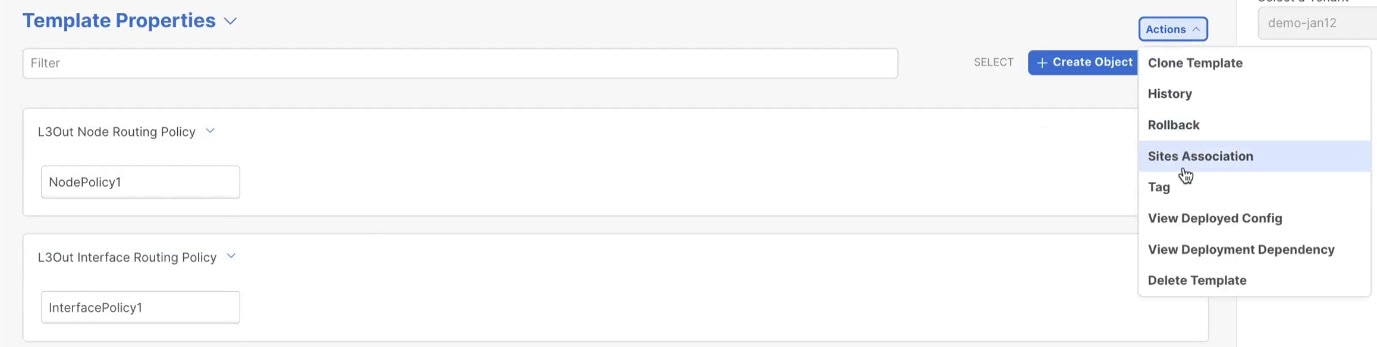
-
In the Associate Sites to <template-name> dialog, select the sites to which you want to deploy the template.
-
-
Create a Route Map Policy for Route Control.
While you can associate BDs to the created L3Out (for example, to advertise out the BDs' subnets), we recommend that you create the Outbound Route Map for the L3Out instead because it can be used for both BDs' subnets and transit routes received from other L3Outs.
Once an Outbound Route Map is associated to the L3Out, it is no longer possible to advertise out BDs' subnets by associating the BD to the L3Out.
-
From the +Create Object drop-down, select Route Map Policy for Route Control.
-
In the right properties sidebar, provide the Name for the policy.
-
(Optional) Click Add Description and provide a description for the policy.
-
Click +Add Entry and provide the route map information.
For each route map, you must create one or more context entries. Each entry is a rule that defines an action based on one or more matching criteria based on the following information:-
Context Order - Context order is used to determine the order in which contexts are evaluated. The value must be in the 0-9 range.
-
Context Action - Context action defines the action to perform (permit or deny) if a match is found. If the same value is used for multiple contexts, they are evaluated one in the order in which they are defined.
When the context order and action are defined, choose how you want to match the context:
-
Click +Create Attribute to specify the action that will be taken should the context match.
You can choose one of the following actions:-
Set Community -
Set Route Tag -
Set Dampening -
Set Weight -
Set Next Hop -
Set Preference -
Set Metric -
Set Metric Type -
Set AS Path -
Set Additional Community
After you have configured the attribute, click Save.
-
-
If you want to associate the action that you defined with an IP address or prefix, click Add IP Address.
In the Prefix field, provide the IP address prefix. Both IPv4 and IPv6 prefixes are supported, for example,2003:1:1a5:1a5::/64 or 205.205.0.0/16.
If you want to aggregate IPs in a specific range, check the Aggregate check box and provide the range. For example, you can specify0.0.0.0/0prefix to match any IP or you can specify10.0.0.0/8prefix to match any10.x.x.xaddresses. -
If you want to associate the action that you defined with community lists, click Add Community.
In the Community field, provide the community string. For example,regular:as2-nn2:200:300.
Then choose the Scope:Transitivemeans that the community will be propagated across eBGP peering (across autonomous systems) whileNon-Transitivemeans the community will not be propagated.
You must specify an IP address or a Community string to match a specific prefix (even if you do not provide a Set attribute) because it defines the prefixes that must be announced out of the L3Out. This can be either BDs' subnets or transit routes learned from other L3Outs.
-
-
Repeat the previous substeps to create any additional route map entries for the same policy.
-
Click Save to save the policy and return to the template page.
-
Repeat this step to create any additional Route Map for Route Control policies.
-
-
Create an L3Out Node Routing policy.
-
In the main pane, choose Create Object > L3Out Node Routing Policy.
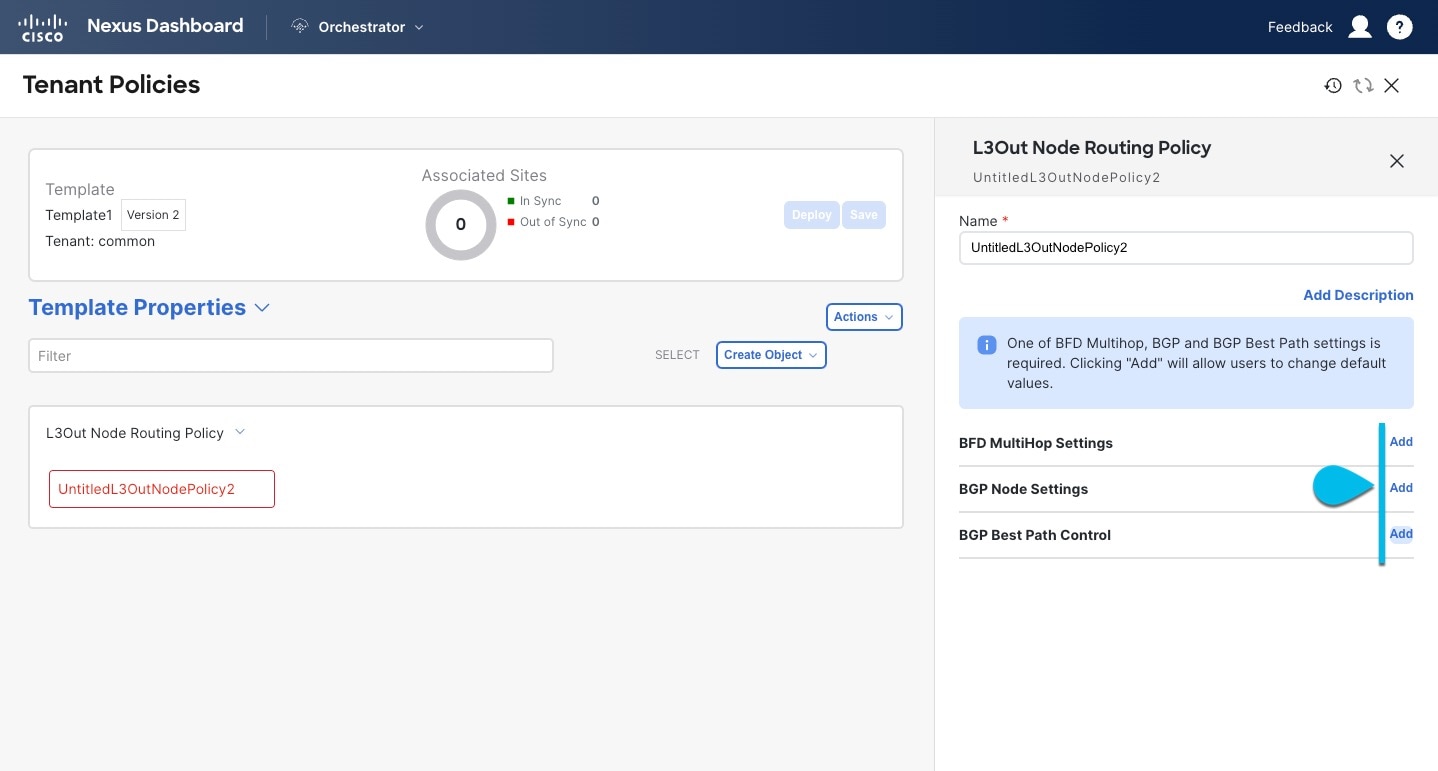
-
BFD MultiHop Settings - provides forwarding failure detection for destinations with more than one hop.
In this case, a MultiHop session is created between the source and destination instead of the interface like in single-hop scenarios.
BFD MultiHop configuration requires Cisco APIC release 5.0(1) or later.
-
BGP Node Settings - allows you to configure BGP protocol timer and sessions settings for BGP adjacencies between BGP peers.
-
BGP Best Path Control - enables
as-path multipath-relax, which allows load-balancing between multiple paths that are received from different BGP ASN.
-
-
Create an L3Out Interface Routing policy.
-
In the main pane, choose Create Object > L3Out Interface Routing Policy.
-
Provide the Name for the policy, and define the BFD Settings, BFD Multi-Hop Settings, and OSPF Interface Settings.
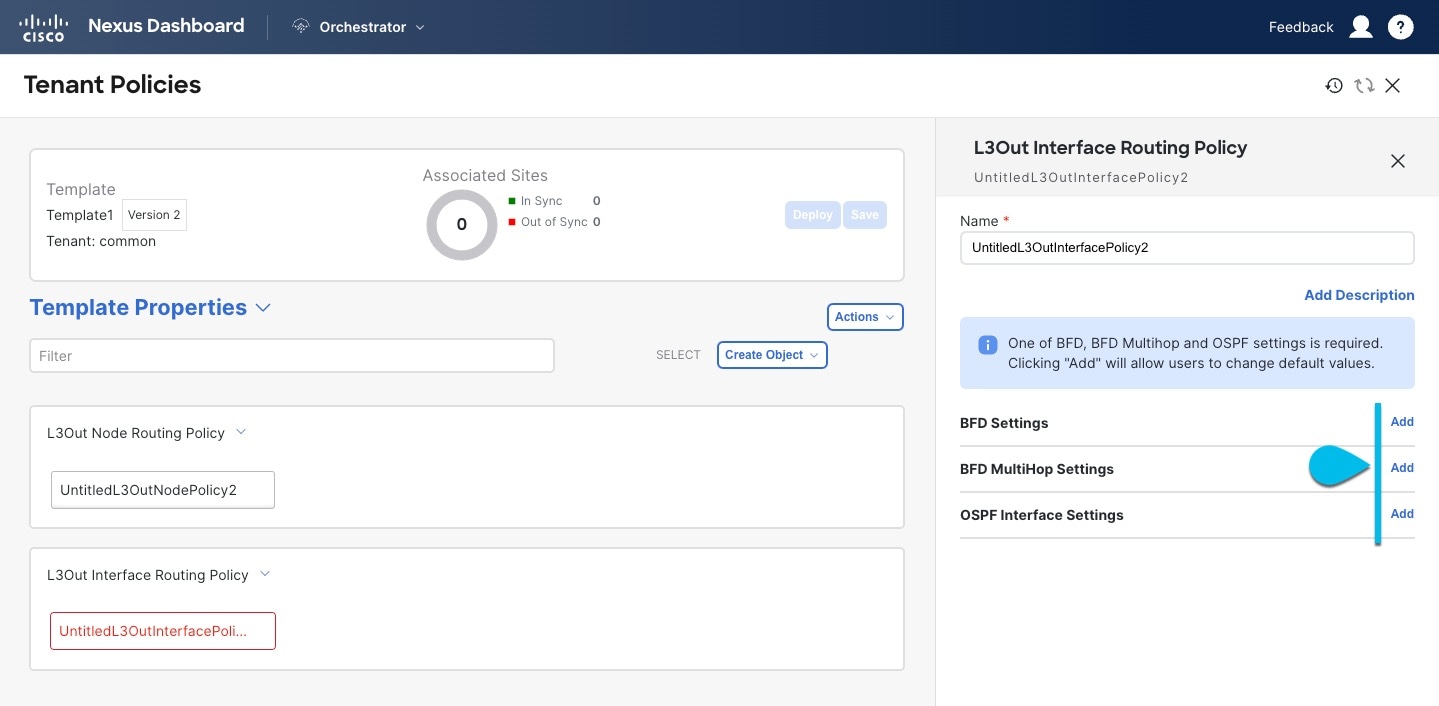
-
BFD Settings - specifies BFD parameters for BFD sessions established between devices on interfaces that are directly connected.
When multiple protocols are enabled between a pair of routers, each protocol has its own link failure detection mechanism, which may have different timeouts. BFD provides a consistent timeout for all protocols to allow consistent and predictable convergence times. -
BFD MultiHop Settings - specifies BFD parameters for BFD sessions established between devices on interfaces that are not directly connected.
You can configure these settings at the node level as mentioned in the "Tenant Policy Template: Node Routing Group Policy" section above, in which case the interfaces inherit those settings, or you can overwrite the node-level settings for individual interfaces in the Interface Routing group policy.
BFD multi-hop configuration requires Cisco APIC release 5.0(1) or later.
-
OSPF Interface Settings - allows you to configure interface-level settings such as OSPF network type, priority, cost, intervals and controls.
This policy must be created when deploying an L3Out with OSPF.
-
-
-
Click Save to save the template changes.
-
Deploy the template to site(s).
At this stage, we can deploy the created group policies to the sites and verify them in your APIC as a checkpoint before proceeding with additional configurations.-
In the Tenant Policies template view, click Deploy.
-
In the Deploy to sites dialog, confirm the policies being deployed and click Deploy.
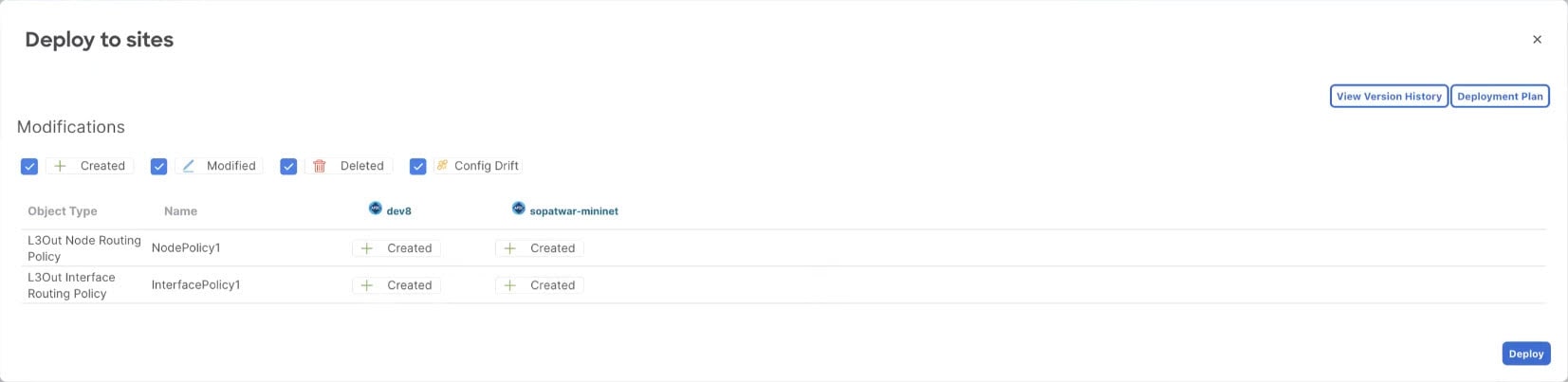
-
(Optional) Verify that the policies were deployed correctly.
You can verify that the template was correctly deployed to a site by navigating to the site’s APIC, choosing Tenants > <tenant-name> > Policies > Protocol and checking the BFD, BGP, and OSPF policies.
Note that while each policy is displayed as a separate object in the APIC GUI, NDO simplifies the configuration workflow by combining them into a single template at the node and interface levels.
-
-
Create a BGP Peer Prefix policy.
-
In the main pane, choose Create Object > BGP Peer Prefix Policy.
-
Provide the Name for the policy, and define the Max Number of Prefixes and the Action to take if the number is exceeded.
The following actions are available:-
Log
-
Reject
-
Restart
-
Shutdown
-
-
-
Create an IP SLA Monitoring policy.
-
In the main pane, choose Create Object > IP SLA Monitoring Policy.
-
Provide the Name for the policy, and define its settings.
If you choose HTTP for the SLA Type, your fabric must be running Cisco APIC release 5.1(3) or later.
-
-
Create an IP SLA Track List.
-
In the main pane, choose Create Object > IP SLA Track List.
-
Provide the Name for the policy.
-
Choose the Type.
The definition of a route being available or not available can be based onThreshold Percentage or Threshold Weight. -
Click +Add Track List to Track Member Relation to add one or more track members to this track list.
You must select a bridge domain or an L3Out to associate with the track member. If you do not already have the bridge domain (BD) or L3Out that is created, you can skip adding a track member, save the policy without assigning one, and come back to it after you have created the BD or L3Out.
In the Add Track List to Track Member Relation dialog, provide the Destination IP, Scope Type, and choose the IP SLA Monitoring Policy.
The scope for the track list can be either bridge domain or L3Out. The IP SLA Monitoring policy is the one you created in the previous step.
-
-
Click Save to save the template changes.
-
Deploy the template to site(s).
At this stage, we can create another checkpoint by deploying the defined policies to the sites.-
In the Tenant Policies template view, click Deploy.
-
In the Deploy to sites dialog, confirm the policies being deployed and click Deploy.
-
(Optional) Verify that the policies were deployed correctly.
You can verify that the template was correctly deployed to a site by navigating to the site’s APIC, choosing Tenants > <tenant-name> > Policies > Protocol and checking the IP SLA policies, for example: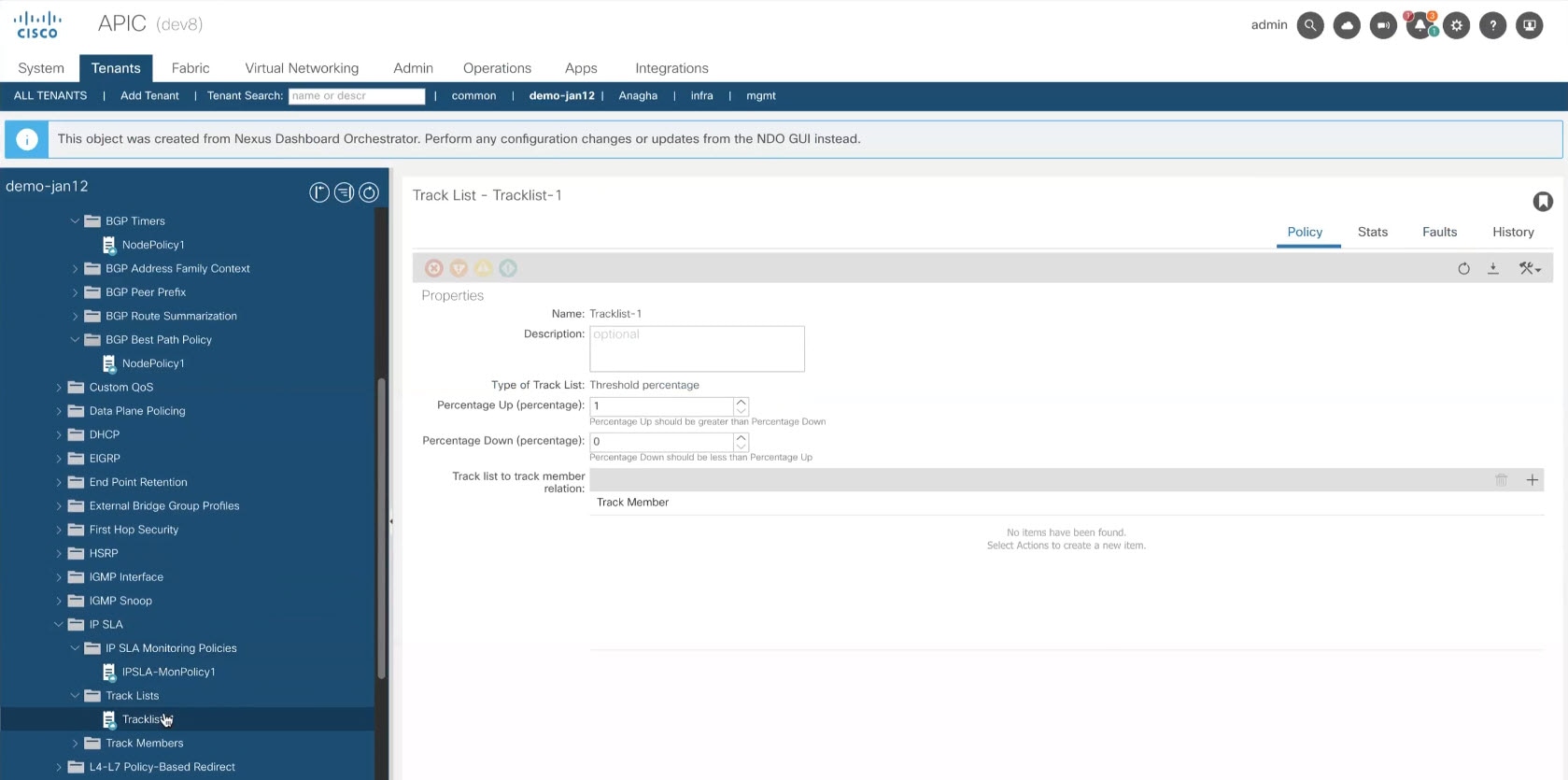 What to do Next
What to do NextAfter you’ve defined the policies in the Tenant Policy template, proceed to Creating L3Out Template. == Creating L3Out Template
-
-
You must have created a Template Policy template and defined any policies specific to your deployment scenario, as described in Creating Tenant Policy Template.
-
Created a VRF that you want to use for the L3Out in one of your Application templates as you typically would.
This section describes how to create an L3Out template and define IP-based L3Out policies, which you will then use with the VRFs and EPGs in an Application template to deploy a complete L3Out configuration to your fabrics. For more information about each policy and how it related to policies and settings in other templates, see L3Out Template Overview.
If you are looking to create an SR-MPLS VRF L3Out, see the steps described in Multi-Site and SR-MPLS L3Out Handoff.
-
In the left navigation pane, choose Configure > Tenant Templates > L3Out.
-
In the main pane, click Create L3Out Template.
If you want to update an existing L3Out template instead, simply click on its name. This opens the L3Out Template page. -
If you are creating a brand new template, choose the Tenant and Site with which to associate the template, then click Save and go to template.
Each L3Out template is associated with a specific tenant similar to other NDO templates, however it is also assigned to a single site only as L3Out configuration is typically site-specific.
If you want to define L3Out configuration for multiple sites, you must create at least one L3Out template for each site, but you can deploy multiple L3Outs per site/tenant by defining all of them in the same L3Out template. You may have multiple L3Out templates per site as long as they are assigned to different tenants. -
Provide the Name for the template.
-
Create an IP-based L3Out and provide its general configuration.
-
In the main pane, choose Create Object > L3Out.
-
Provide the Name for the L3Out.
We recommend providing unique names for all L3Outs across sites, even if they belong to the same tenant or allow connectivity to the same external resources.
-
Click Select VRF > and choose a VRF to associate with this L3Out.
If you save and deploy the template at this time, the behavior would be identical to what was previously available in NDO release 4.0(x) and earlier. The following steps describe additional settings available in release 4.1(1) and later to allow full L3Out configuration directly from NDO.
-
Click Select L3 Domain and choose the L3 domain to associate with this L3Out.
The L3 domains can be created directly in the APIC or in NDO using the Fabric Management > Fabric Policies page, as described in the Fabric Management Templates chapter. -
Select the Routing Protocols used by this L3Out.
You can selectBGPorOSPFor both. Alternatively, you can leave both protocols disabled if you plan to use static routing on this L3Out.
If you enable OSPF, you must also provide the OSPF Area ID and OSPF Area Type.
For both OSPF and BGP:-
Provide Outbound Route Map to advertise fabric’s BD subnets or prefixes learned from other L3Outs (transit routing) to the outside.
This is the Route Map Policy for Route Control that you created in the previous section.
While you can associate BDs to the created L3Out (for example, to advertise out the BDs' subnets), we recommend that you create the Outbound Route Map for the L3Out instead because it can be used for both BDs' subnets and transit routes received from other L3Outs.
Once an Outbound Route Map is associated to the L3Out, it is no longer possible to advertise out BDs' subnets by associating the BD to the L3Out.
If an Outbound Route Map is specified here, it must include all prefixes which need to be advertised toward the external network domain. BD subnets configured with BD to L3Out associations and External EPG subnets configured with export route control will not work when this route-map configuration is deployed.
-
(Optional) Enable Import Route Control to control the external prefixes that should be redistributed inside the fabric.
-
-
-
Add one or more border leaf switches (nodes) for the L3Out.
-
Click +Create Node.
-
In the Create Node dialog, choose a Node ID.
-
Provide the Router ID.
-
Skip the Node Group Policy selection.
You can deploy consistent configuration across all nodes by configuring a Node Group Policy and applying it to the nodes, as described in Step 9. If you choose to create a common policy, Step 9 will describe how to update the nodes you are adding in this step to use the group policy. -
Choose whether you want to Use Router ID as Loopback.
-
If you want to define one or more static routes, click +Add Static Routes.
For all static routes, you must define an IP address Prefix including the network mask using the ab.cd.ef.gh/xy format, choose whether you want to Create a static route to Null0, and define the Next Hop IP address. When providing the next hop IP, you can also choose the Administrative Distance and the Monitoring Policy which you created in Creating Tenant Policy Template.
Here you can also select the Track Policy, which you defined in Creating Tenant Policy Template. -
Repeat this step for any additional border leaf switches where you want to deploy this L3Out.
-
-
Add one or more interfaces for the L3Out.
-
Click +Create Interface.
-
Choose the type of interface you want to add.
This release supports the same interface types as the APIC:-
Routed Interface
-
Routed Sub-Interface
-
SVI
-
Floating SVI
You can use the same configuration parameters as you would typically use when configuring an interface directly in the APIC, for example:
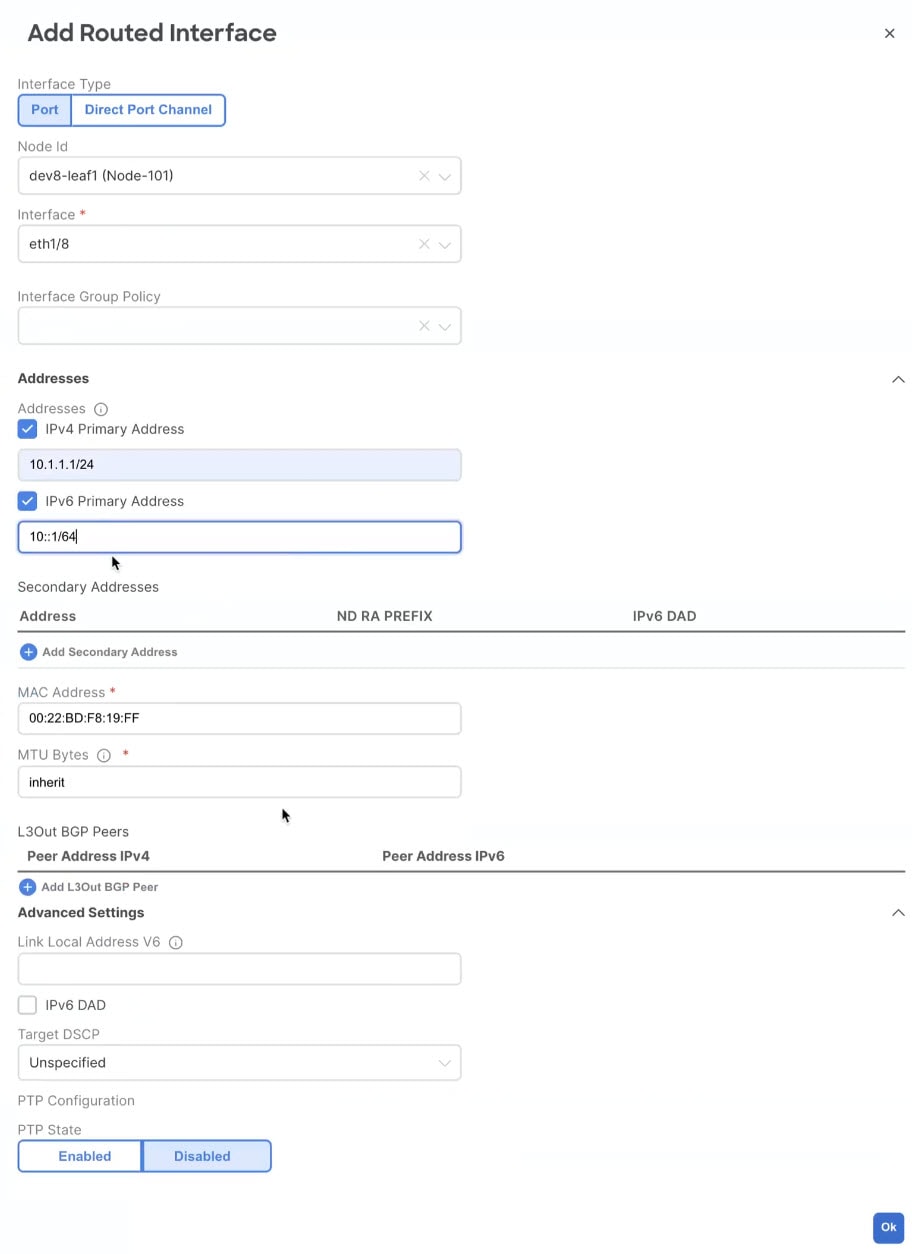
-
-
Repeat this step for any additional interfaces where you want to deploy this L3Out configuration.
-
-
(Optional) Add one or more node or interface group policies.
While you can configure each node and interface individually as mentioned in the previous two steps, you can also define one or more node or interface group policies and apply a group policy to multiple nodes or interfaces for consistent configuration across them.-
Click +Create Node/Interface Group Policy
-
Choose whether you’re defining a Node or Interface group policy and provide a Name for it.
-
Select the Node Routing Policy or Interface Routing Policy respectively.
An Interface Group Policy is mandatory when using OSPF on the L3Out.
Those are the policies you created in link:./ndo-aci-external-connectivity-l3o./external-connectivity-l3o./multi-site-creating-tenant-policy-template.html [Creating Tenant Policy Template], for example:
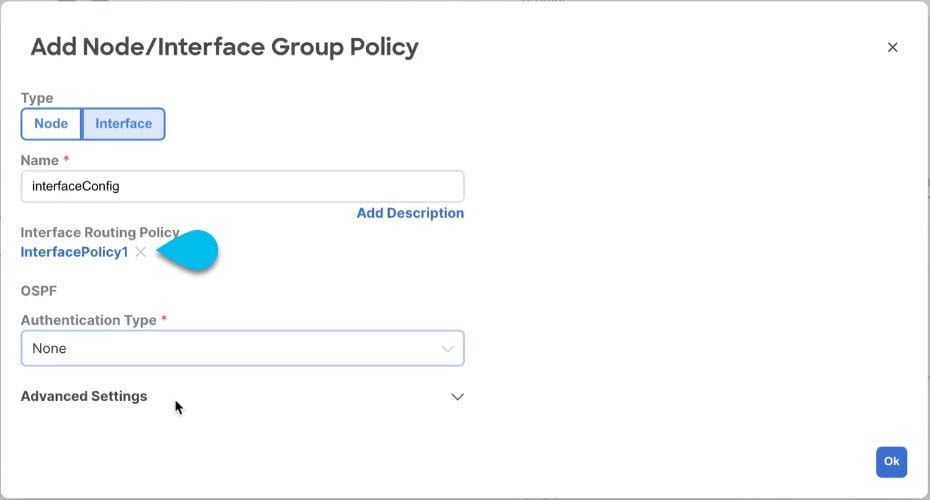
-
Provide any additional node or interface configurations settings as required by your deployment.
Keep in mind that all nodes or interfaces to which you apply this group policy will have exact same configuration as defined in the group policy. -
Click OK to save the group policy.
-
Repeat this step for any additional node or interface group policies for this L3Out.
-
-
(Optional) Apply a node or interface group policy to one or more nodes/interfaces.
-
Click on one of the nodes or interfaces you configured for this L3Out.
-
From the Node/Interface Group Policy dropdown, select the group policy you defined in the previous step.
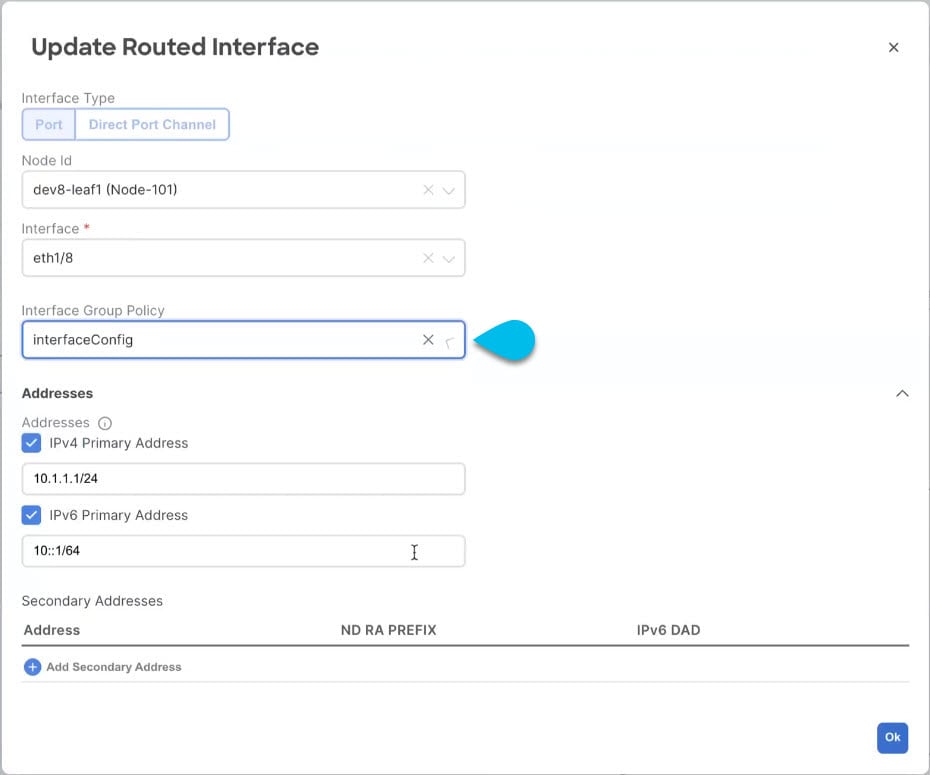
-
Repeat this step for all nodes and interfaces to which you want to apply the consistent settings defined by the group policies.
-
-
Click Save to save the template changes.
-
Deploy the template to site.
-
In the L3Out Template page, click Deploy.
-
In the Deploy to sites dialog, confirm the policies being deployed and click Deploy.
-
(Optional) Verify that the policies were deployed correctly.
You can verify that the template was correctly deployed to a site by navigating to the site’s APIC, choosing Tenants > <tenant-name> > Networking > L3Outs and checking the L3Out name you provided in NDO.
Note that while you define all of the L3Out configurations in the same template in NDO, separate individual policies are created in the APIC. For example, separate policies are created for the nodes, interfaces, and even IP address types (providing IPv4 and IPv6 IP addresses for a single L3Out interface creates two separate interface profiles) in the APIC.
-
Importing Existing L3Out Configuration
Overview of Importing L3Out Configuration
Beginning with release 4.1(2), Nexus Dashboard Orchestrator (NDO) supports importing existing L3Out configurations from the APIC sites. The following sections focus on the guidelines and specific steps required to import an L3Out along with its associated policies.
If you want to configure and deploy new IP-based L3Out configurations (Greenfield deployment), see the earlier sections of this chapter.
If you want to configure or import SR-MPLS VRF L3Out, see the Multi-Site and SR-MPLS L3Out Handoff, instead.
This release supports importing the following policies.
-
Route Maps: may be referenced in the L3Out template’s Outbound Route Map and Inbound Route Map fields to define route import and export policies.
-
L3Out Node Policies:
-
Nodes configured for an L3Out can be associated to a node group, which in turn can refer to a node routing policy.
-
Node groups can also reference BGP Peer Prefix policy when configuring BGP peers for the nodes.
-
-
L3Out Interface Policies:
-
Interfaces configured for an L3Out can be associated to an interface group, which can refer to an interface routing policy and BGP Peer Prefix policy.
-
Interface groups can also reference BGP Peer Prefix policy when configuring BGP peers for the interfaces.
-
-
BGP Peer Prefix: Can be referenced by the node and interfaces groups for BGP peer configuration on all nodes in the group.
-
IP SLA Monitoring policies and IP SLA Track lists: Can be referenced by the static routes defined for a node.
-
Custom QoS policy: Can be referenced by interface group configuration.
Mapping of Sites' MOs to NDO Objects and Groups
Note that in some cases there is no 1:1 mapping between the managed objects (MOs) created in the site and the policy objects as they are seen on and managed by the Orchestrator. In these cases, when you import an L3Out from APIC, NDO creates NDO-specific logical groups that may contain multiple individual MOs; for example, the following APIC policies are grouped on import:
-
The following MOs are grouped into an L3Out Interface Routing policy on NDO:
-
OSPF Interface Policy
-
BFD Policy
-
BFD Multi-Hop Interface Policy
-
-
The following MOs are grouped into an L3Out Node Routing policy on NDO:
-
BGP Timer Policy
-
BGP Best Path Policy
-
BFD Multi-Hop Node Policy
-
If you import an L3Out configuration and then later change one of these policies directly on the APIC, you must re-import the policies in the Tenant Policy template that contains them on NDO.
The following figure shows the L3Out Node Routing Policy object in NDO that groups together the 3 policies mentioned above.
Automatic Import of Dependencies
Tenant Policies templates include objects and policies that have local references within the template. For example, an IP SLA track list can contain a list of track members and each track member must refer to a IP SLA monitoring policy. In such cases, importing existing configuration that contains one or more IP SLA track list policies from a site will also automatically import the referenced IP SLA monitoring policy. The import workflow displays additional information about the automatically imported policies when you select an object that has such dependencies:
Importing IP SLA Policies
Typically, IP SLA track members have a Bridge Domain (BD) or an L3Out scope. When you import an IP SLA track list along with its members, NDO will attempt to automatically assign the correct BD or L3Out to those members. However, at the time of the import, the BD or L3Out objects may not yet exist in NDO.
In such cases, NDO still allows you to import the IP SLA track members with a missing scope object reference. To keep track of the correct reference, NDO sets Scope Type to Local Reference and saves the name of the referenced BD or L3Out in a scopeDn property of the IP SLA track member object:
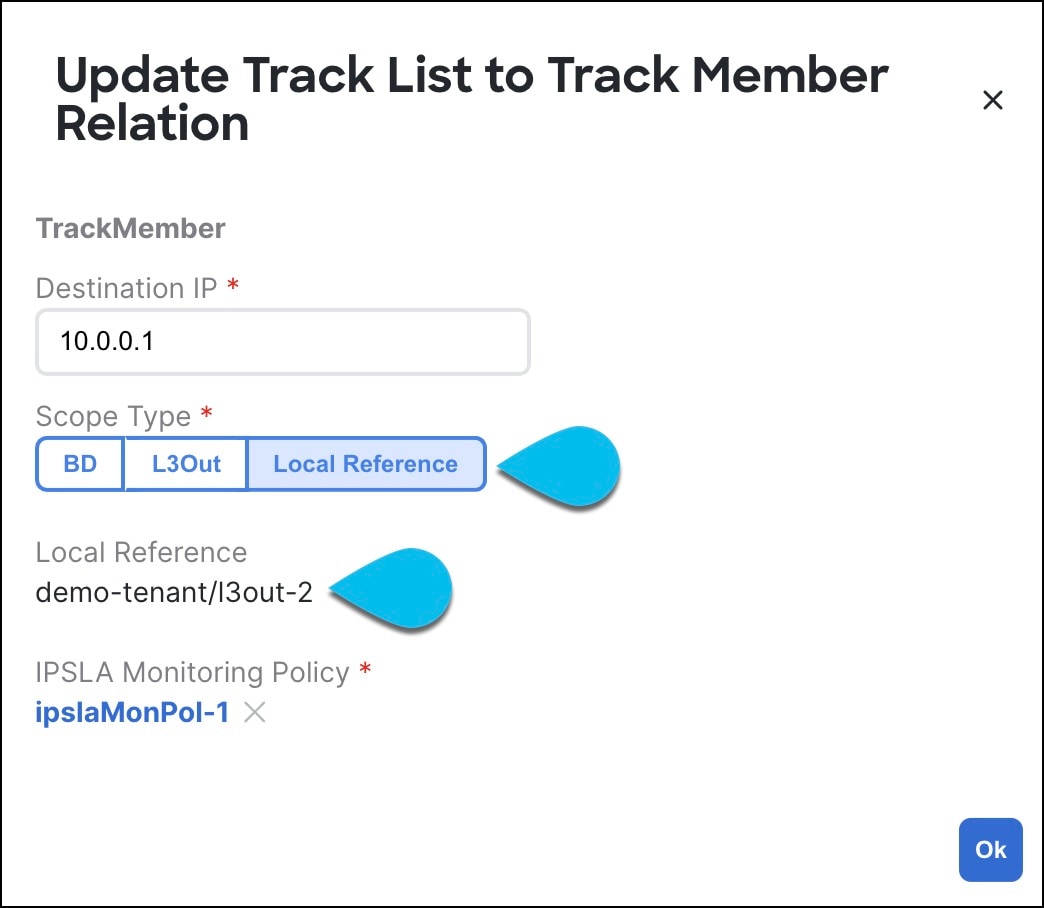
This allows you to save the template that contains the imported IP SLA track members and re-deploy it back to the site, where the scopeDn value is used to correctly program the scope reference for the policy.
To import the entire L3Out configuration, you need to import the L3Out objects after you’ve imported the relevant Tenant policies. So in case where you import the IP SLA track members first, you must manually update their Scope Type and reference after you have also imported the associated L3Out. The scopeDn and scopeType=Local Reference are internal values and can be set only by the configuration import workflow.
References to Policies in Tenant "Common"
Some policies that you import from a site may contain references to policies in tenant common. Importing such policies will automatically create a copy of the tenant common policy in the Tenant Policies template where the objects are being imported and as a result of that, in the tenant associated with that Tenant Policies template, for example:
-
If you import an IP SLA track list that contains a track member which refers to an IP SLA monitoring policy from the
commontenant, a copy of the tenant common’s IP SLA monitoring policy will be created in the Tenant Policies template and the imported track member will reference this newly added IP SLA monitoring policy. -
If you import an L3Out that contains node configuration with a static route which references an IP SLA track list from tenant
common, a copy of the tenant common’s IP SLA track list will be created in the Tenant Policies template.
Unsupported Scenarios
If an L3Out contains one or more configuration options that are currently not supported by NDO, you will not be able to import that L3Out. The following configurations are currently not supported by NDO and will prevent you from importing any L3Out that includes them:
-
For IP-based L3Outs:
-
Layer 3 EVPN Services for Fabric WAN (GOLF)
-
Enhanced Interior Gateway Routing Protocol (EIGRP)
-
Fallback Route Group
-
-
For node profiles:
-
Intersite Loopback Addresses
-
-
For interfaces:
-
DHCP Relay
-
SVI/FSVI External Bridge Group Profile
-
VXLAN Encap
-
-
For interface profiles:
-
Internet Group Management Protocol (IGMP)
-
Hot Standby Router Protocol (HSRP) Interfaces
-
DHCP Relay
-
Enhanced Interior Gateway Routing Protocol (EIGRP)
-
Ingress/Egress Data Plane Policies
-
Neighbor Discovery (ND) Policy
-
PIM and PIMv6 Interface Policies
-
NetFlow Monitor Policies
-
In these cases, the import workflow UI will display an orange exclamation point icon with a message explaining the issue and you will not be able to select that L3Out for import.
Importing Tenant Policy Template Objects
-
If you want to configure and deploy new L3Out configurations (Greenfield deployment), see the earlier sections of this chapter instead.
-
You must have the Cisco Nexus Dashboard Orchestrator service that is installed and enabled.
-
You must have the fabrics onboarded to your Cisco Nexus Dashboard and enabled for management in the Orchestrator service.
-
Ensure you have read and understood the Templates and Policy Objects dependencies that are described in Overview of Importing L3Out Configuration.
-
Ensure that no changes are made to the tenant policies or the L3Outs which you plan to import into NDO between the time you import the tenant policies as described in this section and when you redeploy the imported L3Out as described in the next section.
There’s no drift notification in NDO in case an imported policy that is used by the L3Out is modified directly in the APIC before all policies that are associated with the L3Out are imported and redeployed to be managed by NDO.
This section describes how to import existing L3Out configuration policies from Cisco APIC into NDO’s Tenant Policies template. For more information about each policy and how it relates to policies and settings in other templates, see Overview of Importing L3Out Configuration.
-
Log in to your Cisco Nexus Dashboard and open the Orchestrator service.
-
In the left navigation pane, choose Configure > Tenanat Template > Tenant Policies.
-
In the main pane, click Add Tenant Policy Template.
If you want to update an existing Tenant Policy template instead, simply click its name. This opens the Tenant Policies page. -
If you created a brand new template, provide the Name for the template and Select a Tenant from which you plan to import configuration.
-
Associate the template with the site from which you plan to import configuration.
-
In the Tenant Policies template view, choose Actions > Sites Association.
-
In the Associate Sites to <template-name> dialog, select the sites to which you want to deploy the template.
-
-
Click Save to save the template changes.
-
Import one or more policies into the Tenant Policies template.
When you choose to import L3Out configuration from a site, the UI shows the list of L3Out policies that can be imported. You may select one or more L3Out policies and import all the provider policies that are used by the L3Out into this Tenant Policy Template.-
In the Tenant Policies screen’s Template Properties view, choose Import > <site-name>.
-
In the Import from <site-name> dialog, choose one or more L3Outs and click Import.
If there’s an L3Out already configured in the site, its associated policies are available for import in the L3Out Related Tenant Policies category. When you select an L3Out to import, all policies that are referenced by that L3Out in the site’s APIC are imported into the Tenant Policies template you are editing.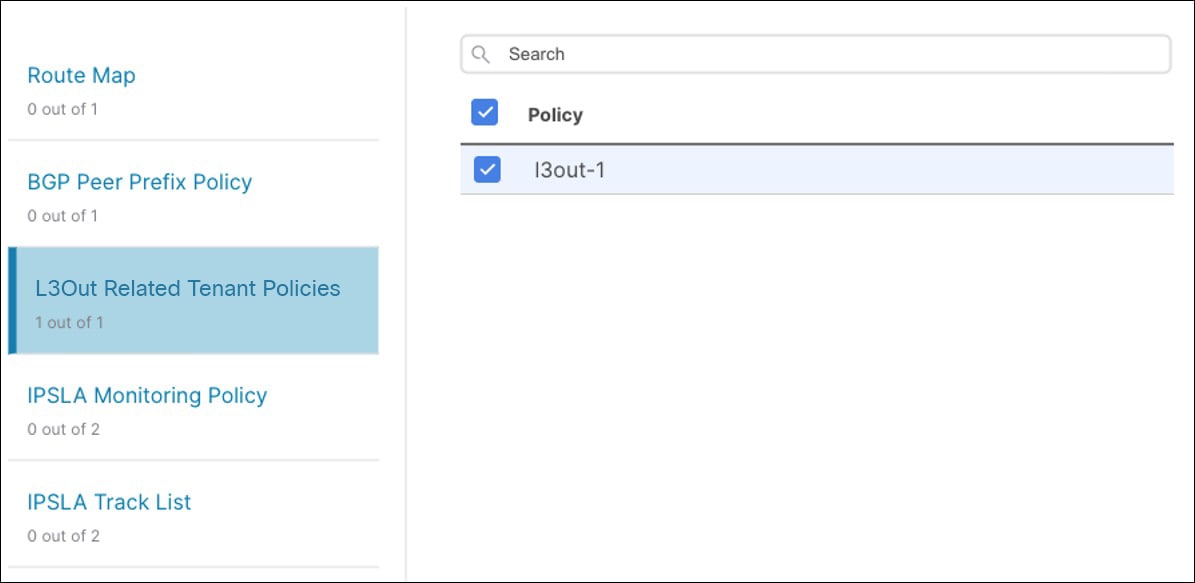
+
-
Verify that all imported policies are shown in the template and click Save to save it.
All policies configured for the L3Out in the site, which you chose to import in the previous step, are added to the Tenant Policies template using the following guidelines:-
Default import route maps are named as
<l3out-name>_imp_<site-id>. -
Default export route maps are named as
<l3out-name>_exp_<site-id>. -
Node routing policies are numbered, for example
L3OutNodePolicy1, L3OutNodePolicy2, and so forth. -
Interface routing policies are numbered, for example
L3OutInterfacePolicy1, L3OutInterfacePolicy2, and so forth.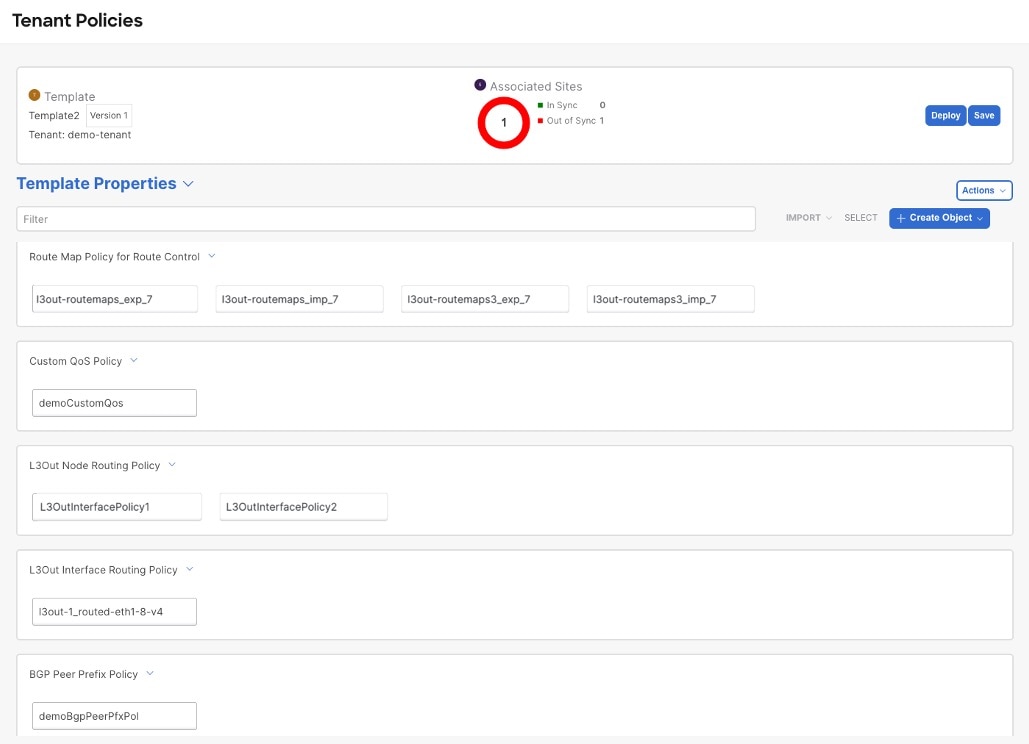
-
-
If necessary, update the policy names and click Save to save the changes.
We recommend keeping the names of the imported policies as they are created. In this case, when you import L3Outs into the L3Out template as described in the next section, the referenced policies will be automatically recognized and configured for the L3Out by NDO.
However, if you have a specific naming convention in your Multi-Site domain, you can update the imported objects' names to follow that convention. In this case, you must manually provide object references during L3Out import in the next section.
For some objects, there is no 1:1 mapping between the managed objects (MOs) created in the site and the policy objects as they are seen on and managed by the Orchestrator. For information about which MOs are combined into logical groups in NDO, see Overview of Importing L3Out Configuration.
-
-
Deploy the template to sites.
After you have imported the policies and saved the template, you must deploy it back to the site.
If the names of the imported objects that are used in NDO do not match the names of those objects in the APIC, NDO does not create new objects in the APIC and simply starts managing the original ones.
However, if you make other changes to a policy object before deploying it back to the site, NDO creates a new object in the APIC.
-
In the Tenant Policies template view, click Deploy.
-
In the Deploy to sites dialog, confirm the policies being deployed and click Deploy.
After you’ve defined the policies in the Tenant Policy template, proceed to Importing L3Out Objects.
Importing L3Out Objects
-
If you want to configure and deploy new L3Out configurations (greenfield deployment), see the earlier sections of this chapter instead.
-
You must have created a Template Policy template and imported the policies that are associated with the L3Out you want to import, as described in Importing Tenant Policy Template Objects
This section describes how to import an L3Out template from an APIC site into Cisco Nexus Dashboard Orchestrator. For more information about each policy and how it related to policies and settings in other templates, see Overview of Importing L3Out Configuration
-
In the left navigation pane, choose Configure > Tenant Templates > L3Out.
-
In the main pane, click Add L3Out Template.
If you want to update an existing L3Out template instead, simply click its name. This opens the L3Out Template page. -
If you are creating a brand new template, choose the Tenant and Site from which you import the L3Out configuration, then click Save and go to template.
Each L3Out template is associated with a specific tenant similar to other NDO templates, however it is also assigned to a single site only as L3Out configuration is typically site-specific.
If you want to import L3Out configuration for multiple sites, you must create at least one L3Out template for each site, but you can import multiple L3Outs per site/tenant into the same template or you may choose to have multiple L3Out templates per site as long as they are assigned to different tenants. -
If you created a brand new template, provide the Name for the template and click Save.
You must save a brand new template before you can add new or import existing configuration. -
Import an L3Out from the site.
-
In the main pane, click Import.
-
In the Import from <site-name> dialog, select the L3Out you want to import and click Import.
If an L3Out has one or more tenant policy references that are not found in NDO’s Tenant Policies templates, you cannot import that L3Out and must first import those references as described in Importing Tenant Policy Template Objects.
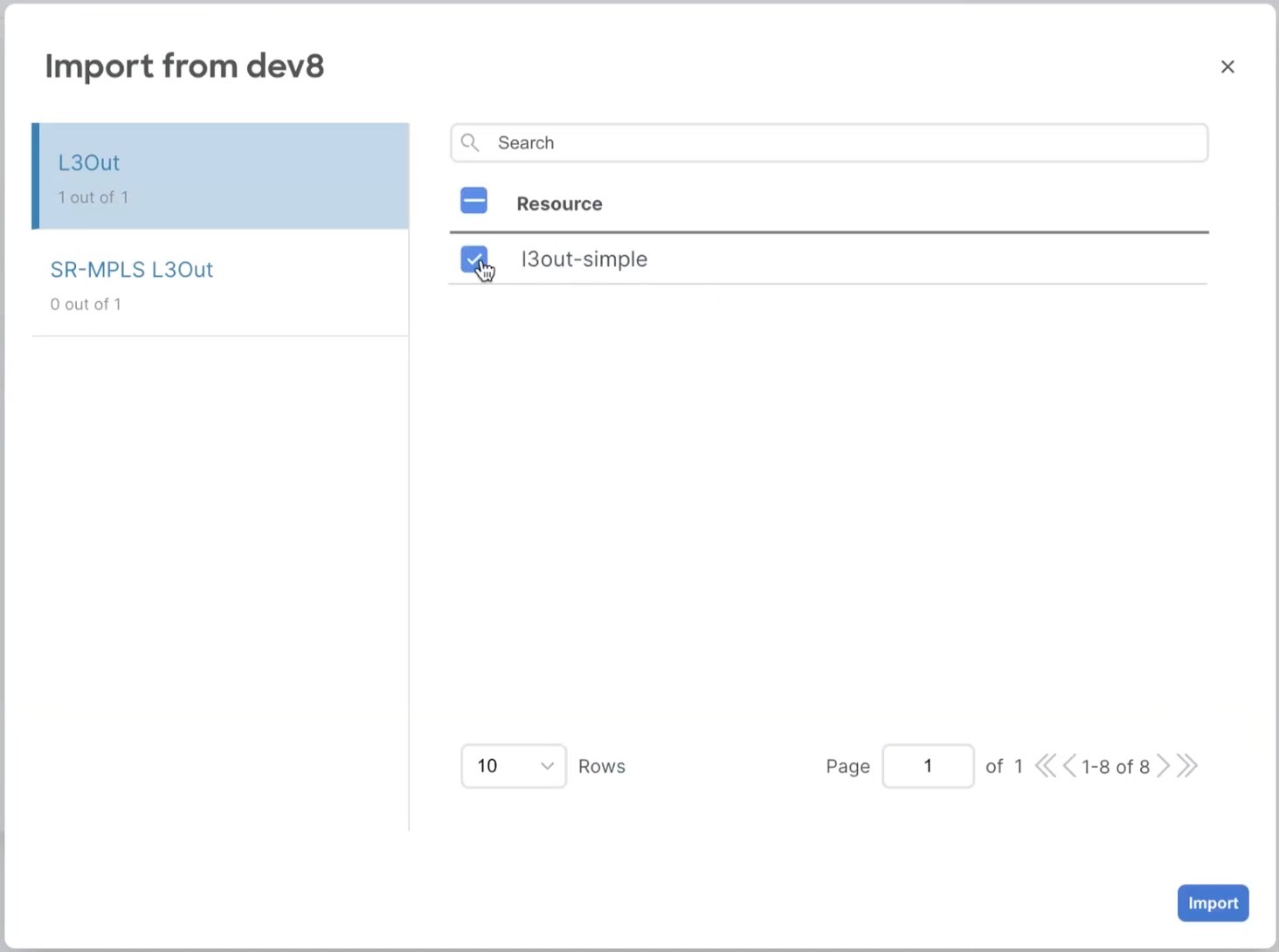 Figure 2.
Figure 2. -
-
Provide any missing information for the imported L3Out.
When you first import an L3Out, the object in the UI may be shown in red if some of the L3Out settings are not imported and must be provided manually: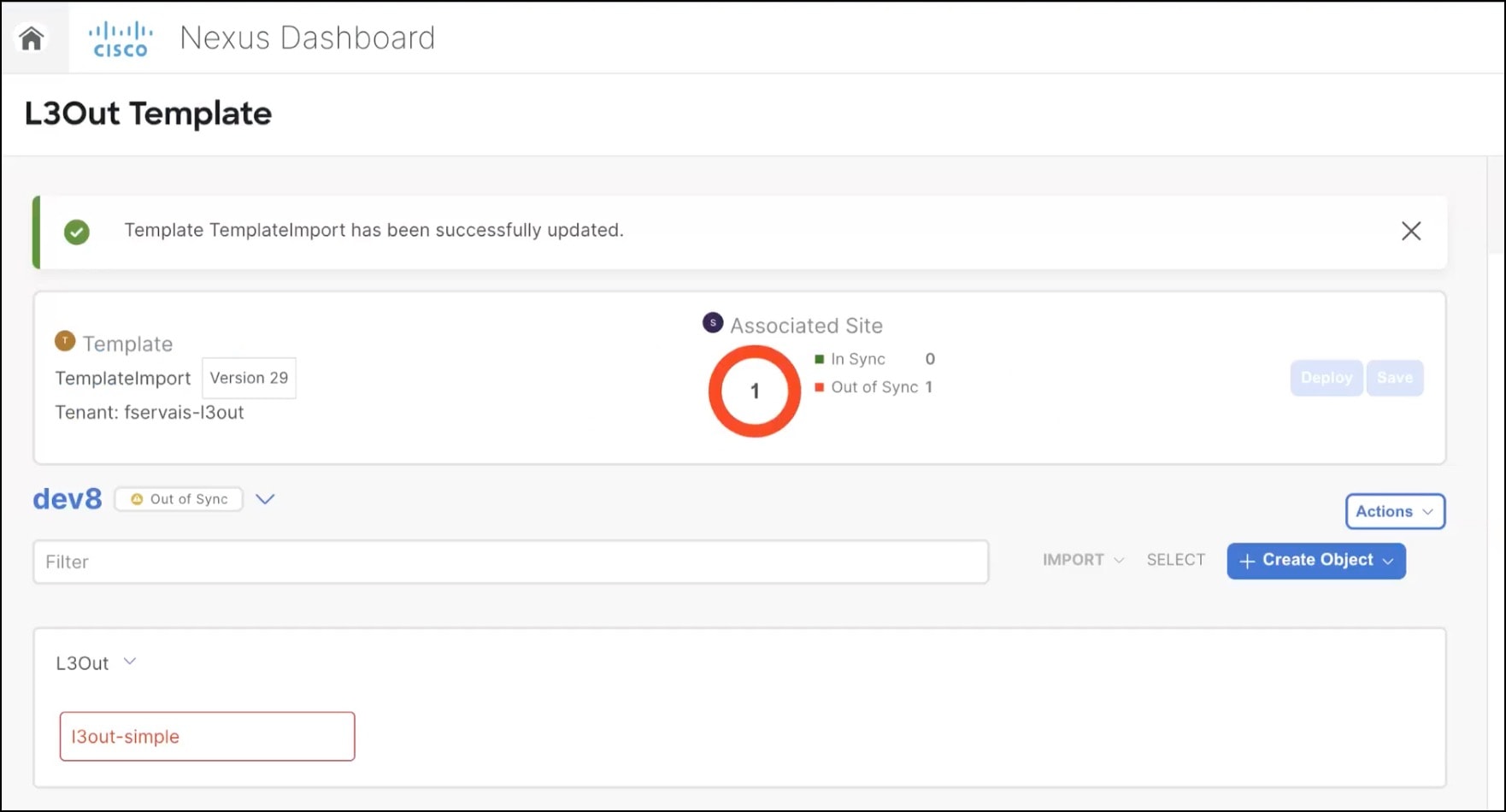 Figure 3.
Figure 3.For example, if BGP Peer configuration is present on the L3Out, NDO enforces authentication when the L3Out is imported. In this case, you must manually navigate to the authentication settings and either disable Password Authentication or provide a valid password:
-
Select the imported L3Out.
-
Click the setting that shows a warning.
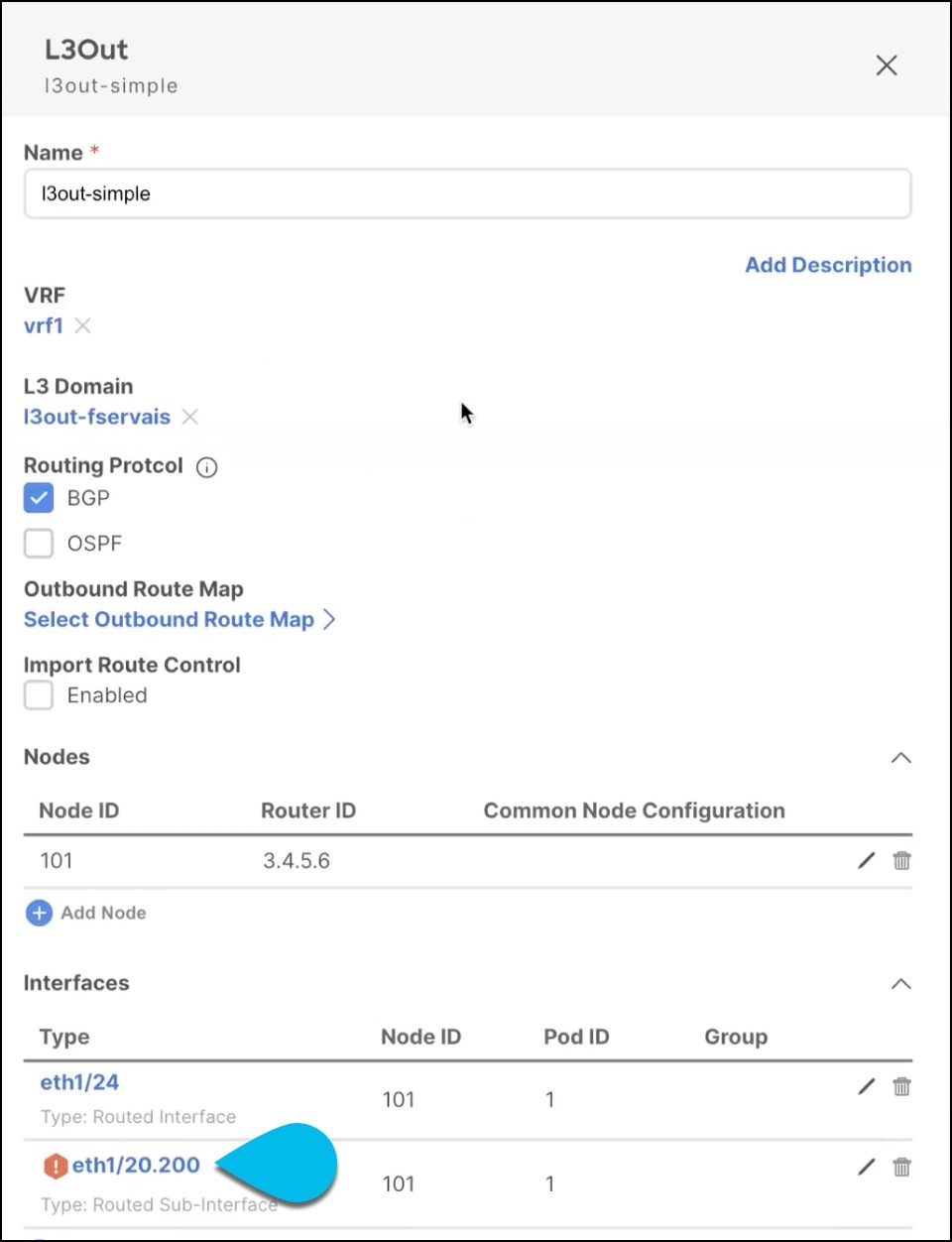 Figure 4.
Figure 4. -
Click the setting that shows a warning again.
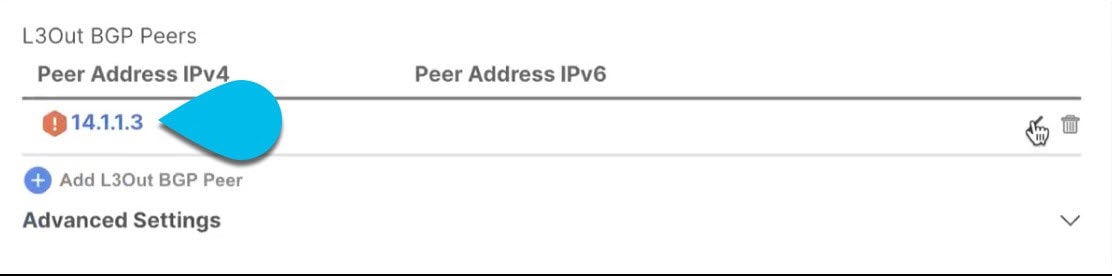 Figure 5.
Figure 5. -
Provide any missing configuration, such as a password.
 Figure 6.
Figure 6. -
Repeat this step for all other warnings in the template for the imported objects.
-
-
Click Save to save the template changes.
-
If necessary, update any previously imported IP SLA track members that reference the L3Out you imported in the previous step.
If you have imported one or more IP SLA track members in the previous section which reference the L3Out you are importing, you must manually update the track members' scopes and references after you’ve imported the L3Out. Other details about this behavior are described in L3Out Template Overview.-
Ensure that you have saved the L3Out template with the imported L3Out objects.
-
Navigate to Configure > Tenant Policies.
-
Choose the Tenant Policies template that contains the IP SLA track members.
-
Choose the IP SLA Track List policy.
-
In the right properties sidebar, click the Edit icon next to the Track Member List you want to update.
-
In the Update Track List to Track Member Relation dialog, update the Scope Type and choose the scope object.
The current values are set to Local Reference and the name of the referenced object: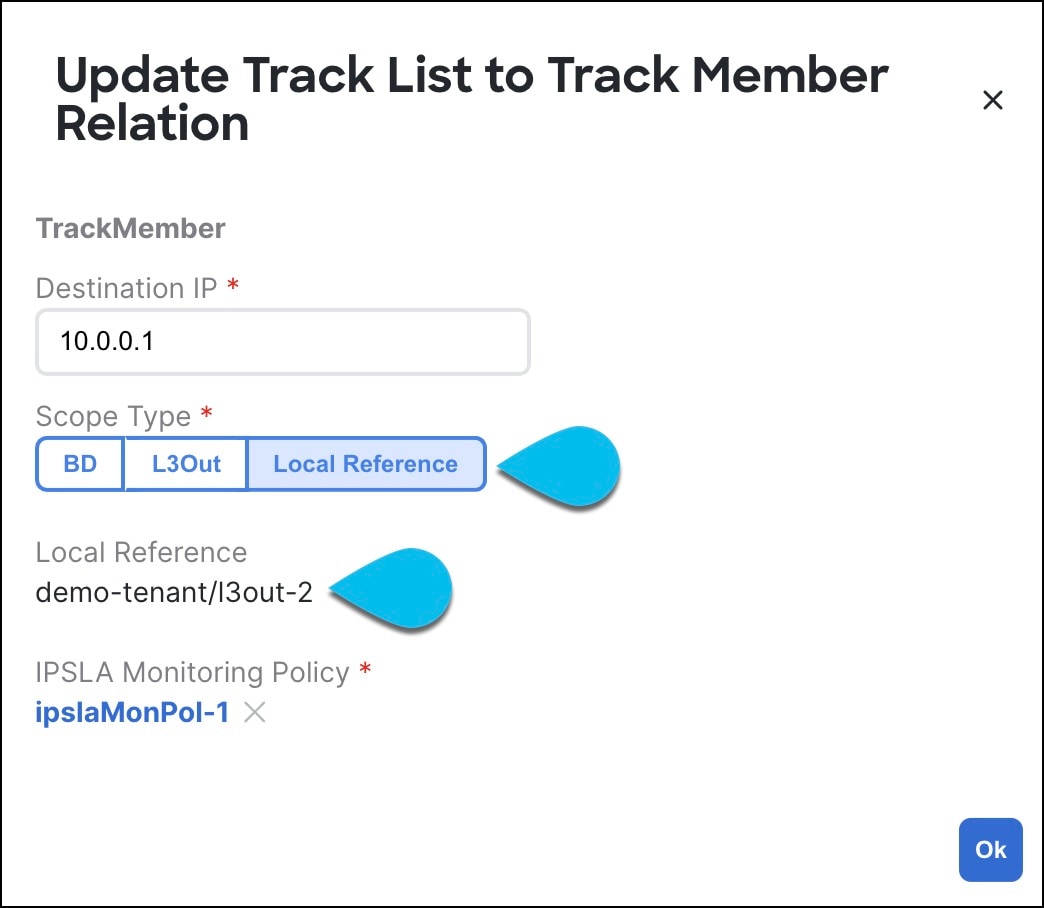 Figure 7.
Figure 7.You must update the scope type to L3Out and then choose the L3Out you imported in the previous step.
-
Click Ok to save the changes.
-
Click Save to save the Tenant Policies template.
-
Click Deploy to redeploy the template to the site.
-
Return to Configure > Tenant > Tenant Policies and choose the L3Out template that you were editing in the previous step.
-
-
Deploy the L3Out template to site.
After you have imported the L3Out and saved the template, you must deploy it back to the site.-
In the L3Out Template page, click Deploy.
-
In the Deploy to sites dialog, confirm the policies being deployed and click Deploy.
-
(Optional) Verify that the policies were deployed correctly.
You can verify that the template was correctly deployed to a site by navigating to the site’s APIC, choosing Tenants > <tenant-name> > Networking > L3Outs and checking that the L3Out name is consistent with the one you imported into the NDO template.
-
When the configuration is deployed from NDO back to the site, the old MOs are removed and new ones are created with NDO-specific hierarchy, which may cause a brief (up to 1 second) traffic interruption:
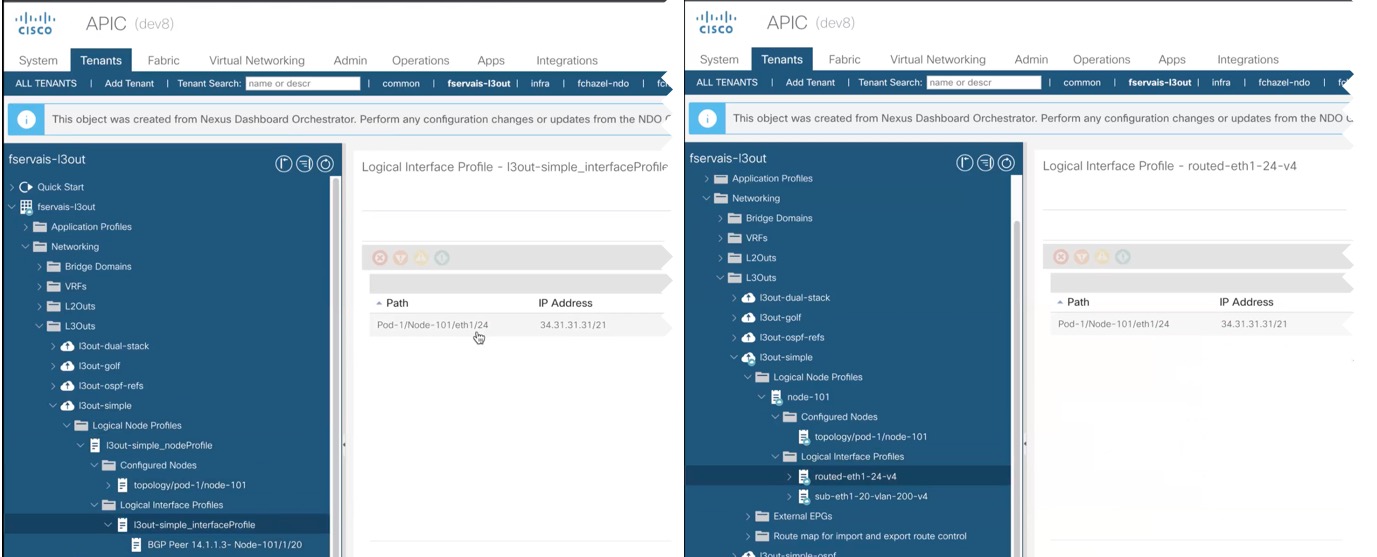
Viewing L3Out Neighbors
Beginning with release 4.1(2), Cisco Nexus Dashboard Orchestrator provides a unified view of all L3Outs and their neighbors in your Multi-Site domain. This information provides visibility into operational data reported by the fabrics controller about site-level connectivity and simplifies troubleshooting by showing the various Layer 3 adjacencies (neighbors) for each L3Out.
-
In the left navigation pane, choose Operate > Sites.
-
Click the name of the site for which you want to view L3Out neighbors.
-
In the site information page, choose Connectivity > L3 Neighbors.
The L3 Neighbors page provides a unified view of all neighbors based on L3Out configuration for that site. You can Filter or sort the page based on each column.
At any time, you can click Refresh to pull the latest information from the site’s controller.
-
Click an entry in the Neighbor column to view that neighbor’s details.
Here, you can view the Local Switch information (including its name, IP address, ASN, interface information, and so forth) and Neighbor Details (such as its IP address, ASN, route ID, port, and so forth).
For example, the following two figures show sample information for a BGP and OSPF L3Out neighbors:
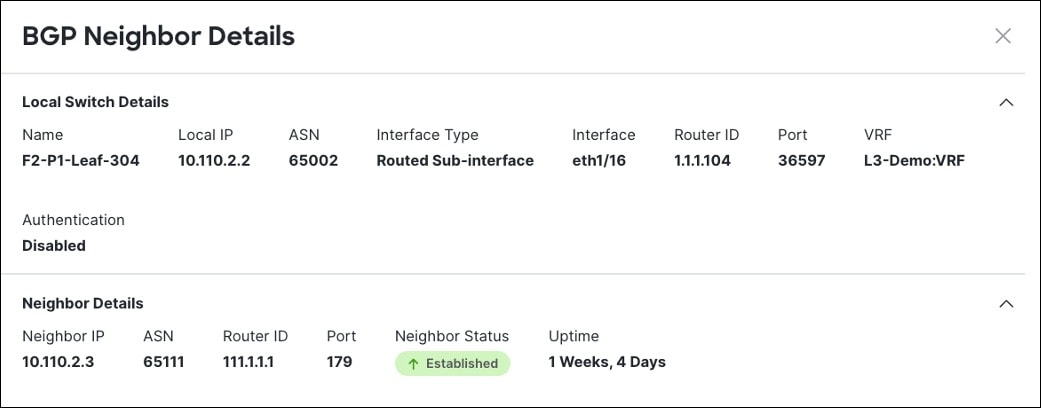
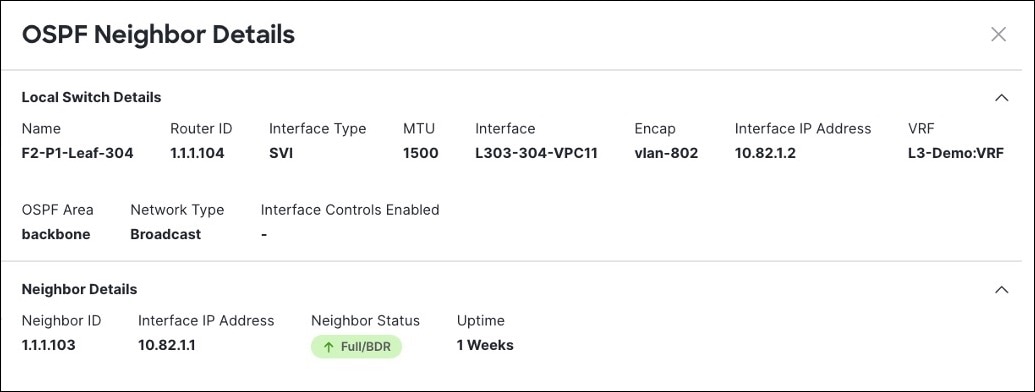
-
If the displayed information is not accurate, verify L3Out configurations.
If the L3Out neighbors are not present in the table view:
-
Verify that the L3Out policy is configured in NDO and deployed successfully. The information is displayed only for L3Outs that are configured in NDO.
-
Verify that the L3Out neighbors are present in NDO’s inventory using the APIs.
-
For BGP:
GET /mso/api/v1/inventorybgpneighbors?status.fabric=<site-id> -
For OSPF:
GET /mso/api/v1/inventoryospfneighbors?status.fabric=<site-id>
-
If the L3Out neighbors' operational state is not green:
-
Verify that the switch interfaces are not in the
shutstate on either of the switches. -
Verify that the protocol settings are configured correctly and there is no mismatch in the peer device configuration.
-
For BGP, check the authentication, eBGP MultiHop TTL, and ASN are configured correctly.
-
For OSPF, check authentication, Area ID, and MTU configurations. :leveloffset: -1
-
-
First Published: 2024-03-01
Last Modified: 2024-03-01
Americas Headquarters
Cisco Systems, Inc.
170 West Tasman Drive
San Jose, CA 95134-1706
USA
http://www.cisco.com
Tel: 408 526-4000
800 553-NETS (6387)
Fax: 408 527-0883
Bias-Free Language
The documentation set for this product strives to use bias-free language. For the purposes of this documentation set, bias-free is defined as language that does not imply discrimination based on age, disability, gender, racial identity, ethnic identity, sexual orientation, socioeconomic status, and intersectionality. Exceptions may be present in the documentation due to language that is hardcoded in the user interfaces of the product software, language used based on RFP documentation, or language that is used by a referenced third-party product. Learn more about how Cisco is using Inclusive Language.
Need help?
- Open a Support Case
- (Requires a Cisco Service Contract)