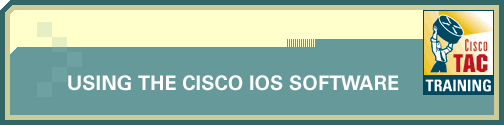
Timestamps are useful for viewing when certain events happen on a router. Timestanps are also helpful for troubleshooting, because they allow the network administrator to compare simultaneous events on network routers and analyze whether one occurrence caused, or was a result of, another.
In this lab, you will practice configuring timestamps with different variables.
This lab has the following objectives:
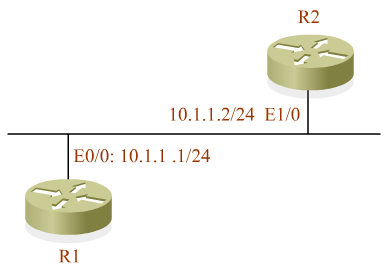
| Available Commands | ||
|
User EXEC enable |
Privileged EXEC clear logging |
Global Configuration end |
![]() The
above commands are not all available on all of the routers in the simulation.
Use the ? command to determine the commands available on each router.
The
above commands are not all available on all of the routers in the simulation.
Use the ? command to determine the commands available on each router.
![]()
![]()
Click on the Configuration Lab icon to the right to open the interactive simulation environment window in a new browser.
![]() To
enter commands, activate the simulation environment Telnet window by clicking
in it.
To
enter commands, activate the simulation environment Telnet window by clicking
in it.
To see a list of supported commands at each step of the exercise, you can enter the ? command (press the question mark at the prompt). If you need more help, check the tutorial to review the configuration instructions.
![]()
![]()
Next, go to Lab: Router Access.
| Important Notices Privacy Statement. |